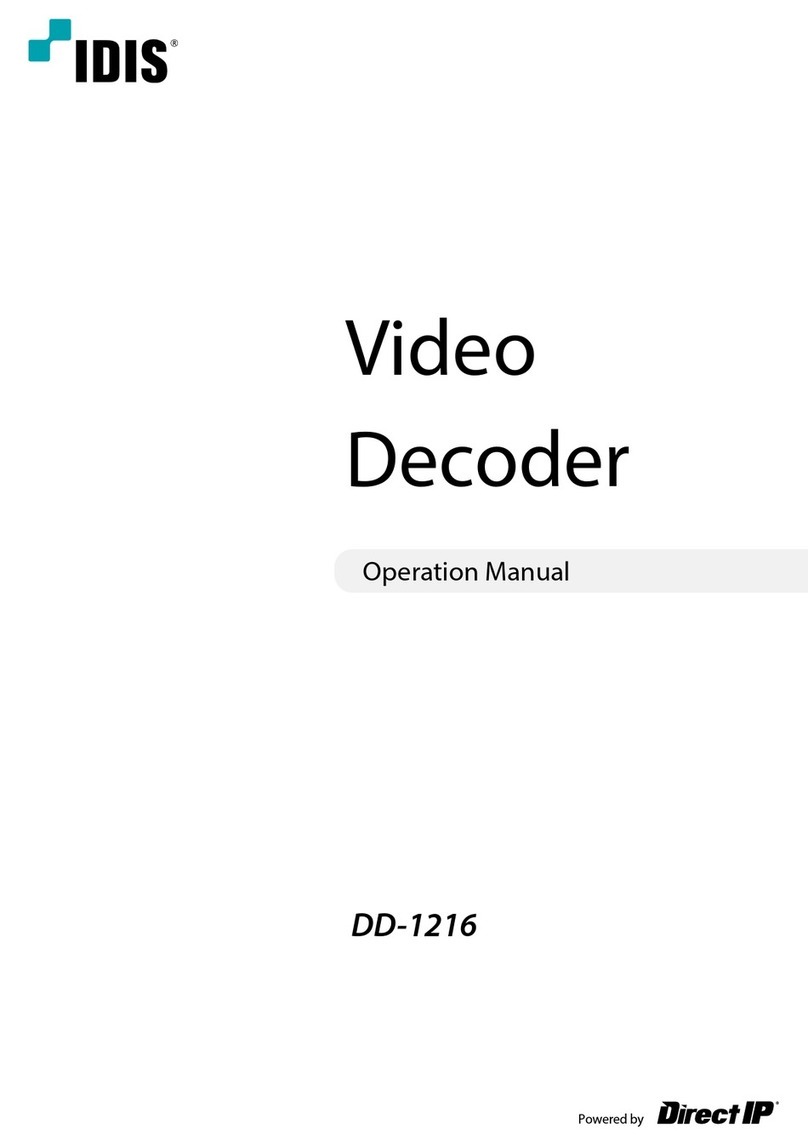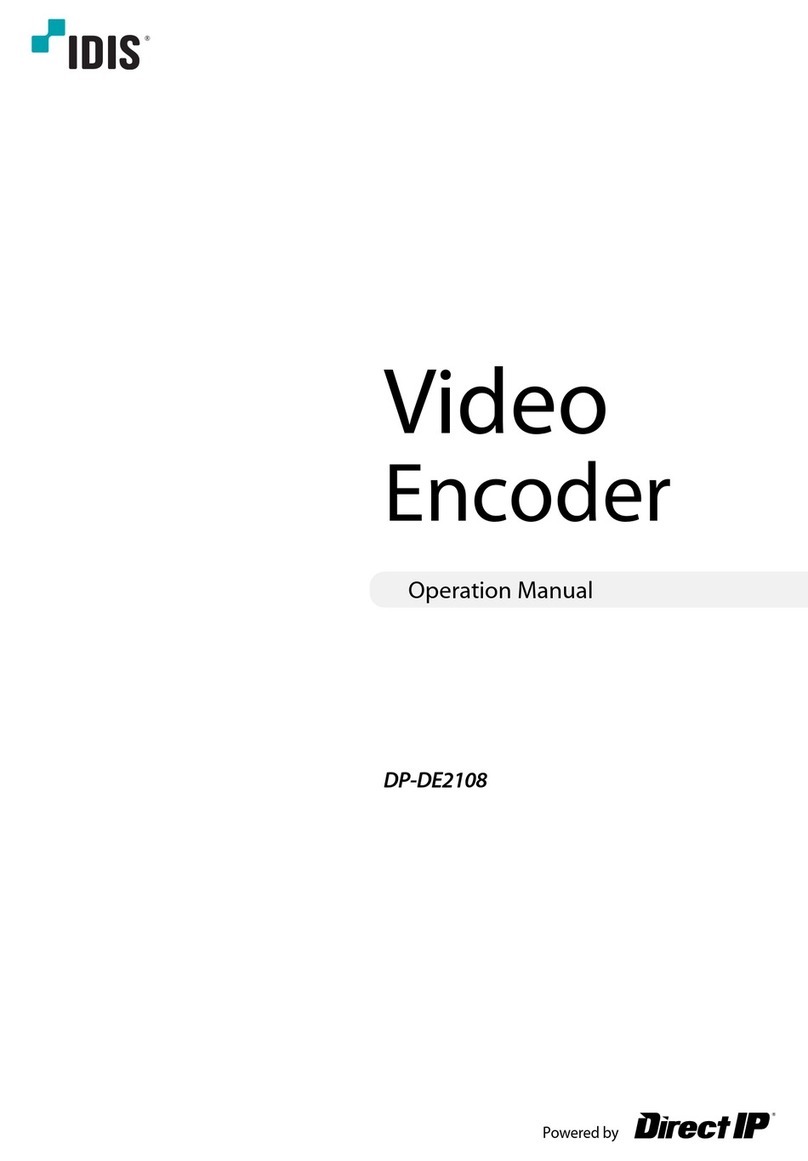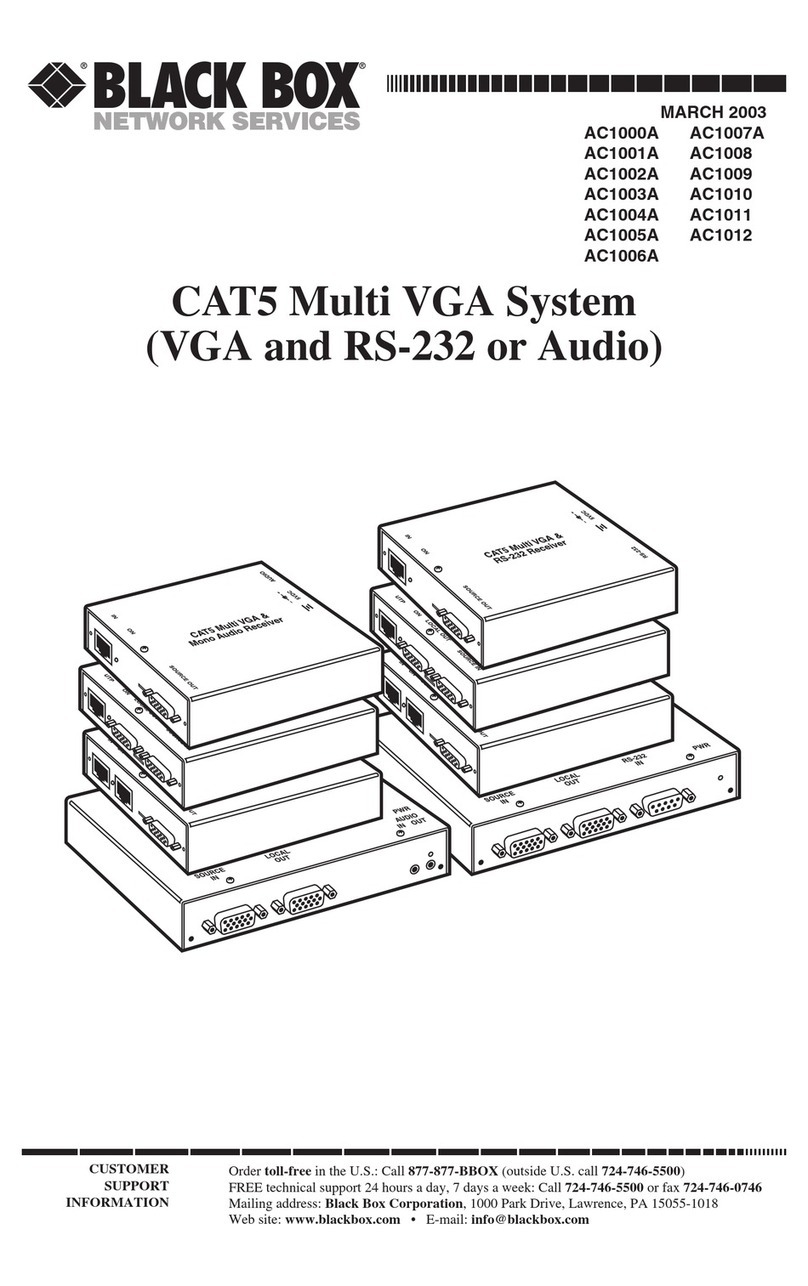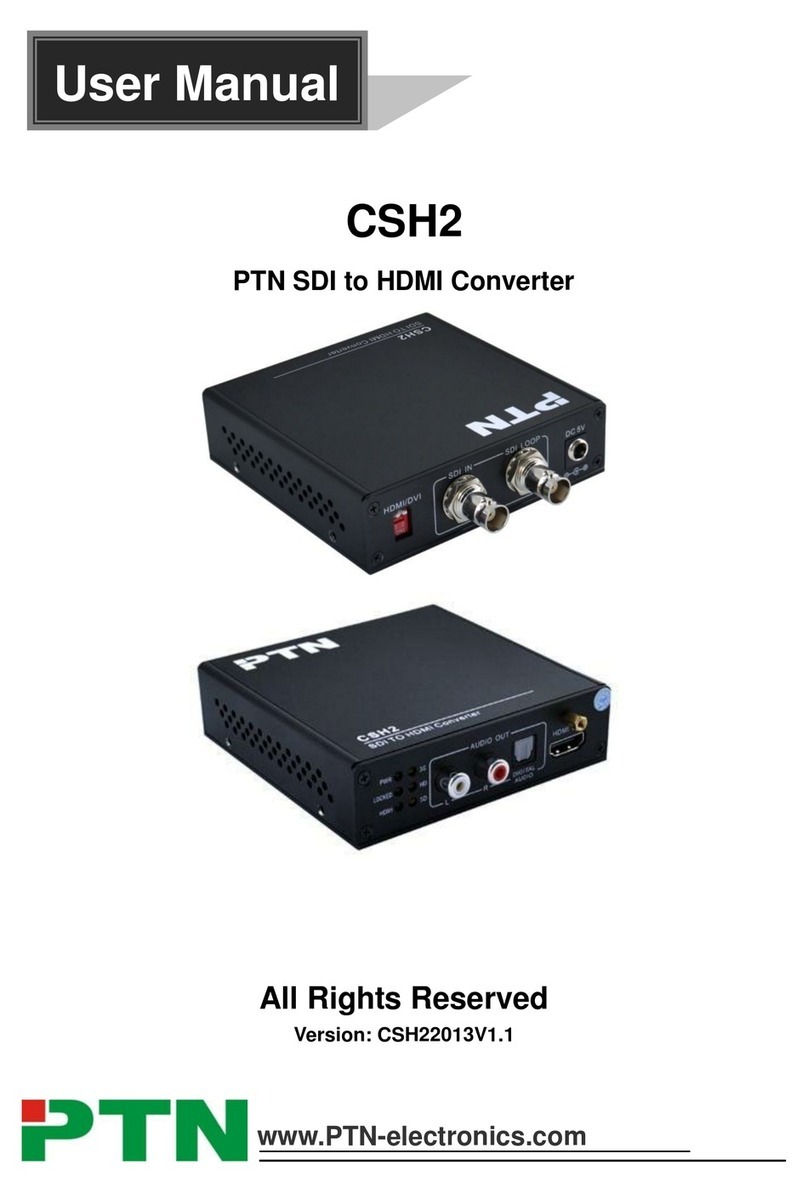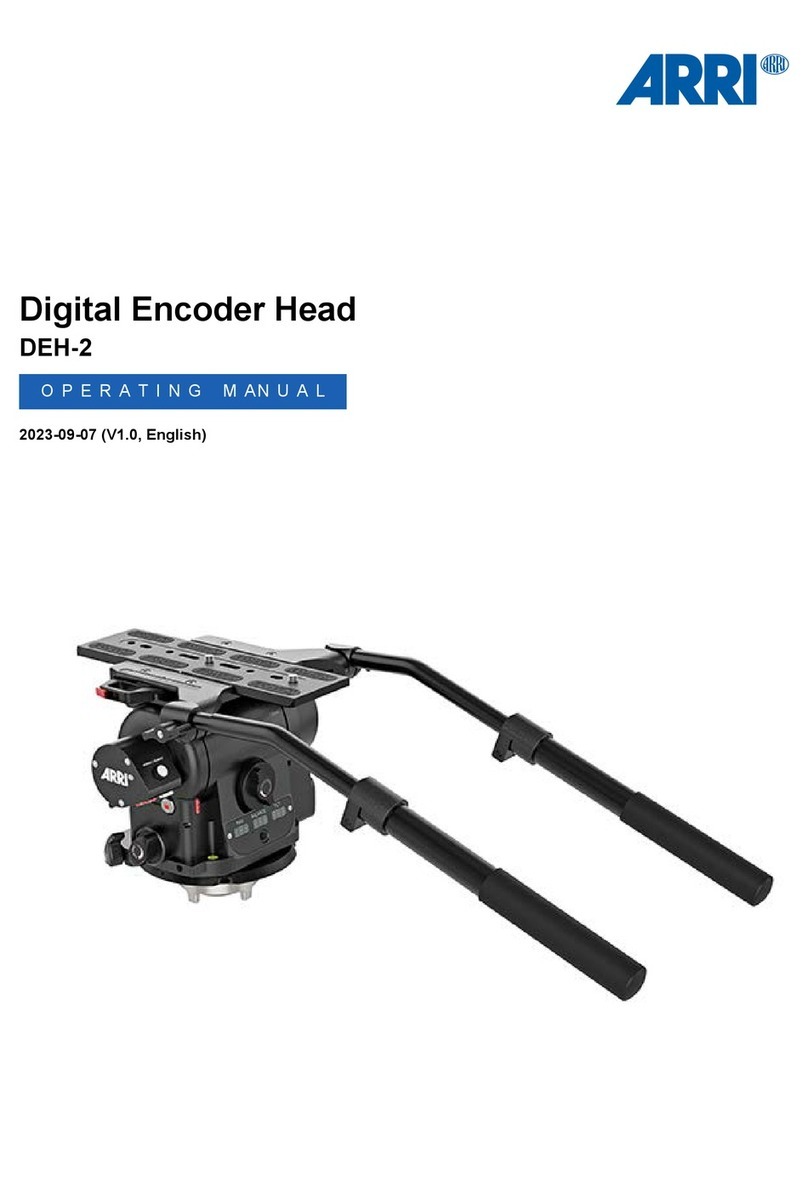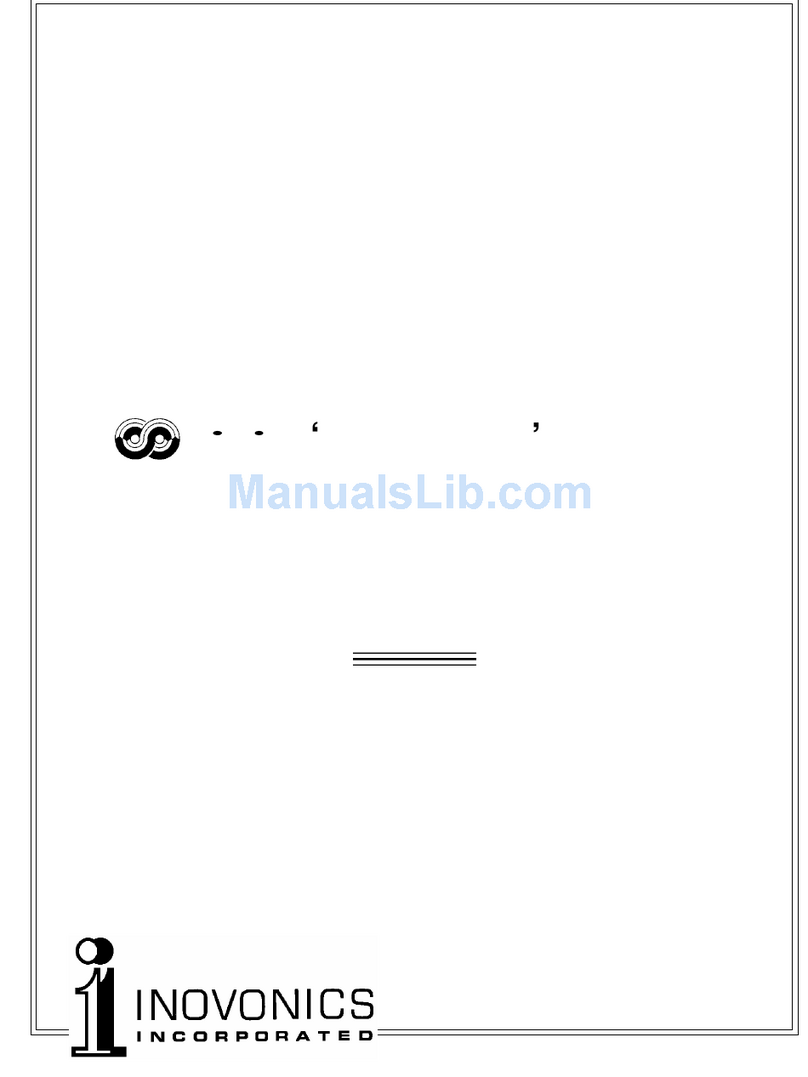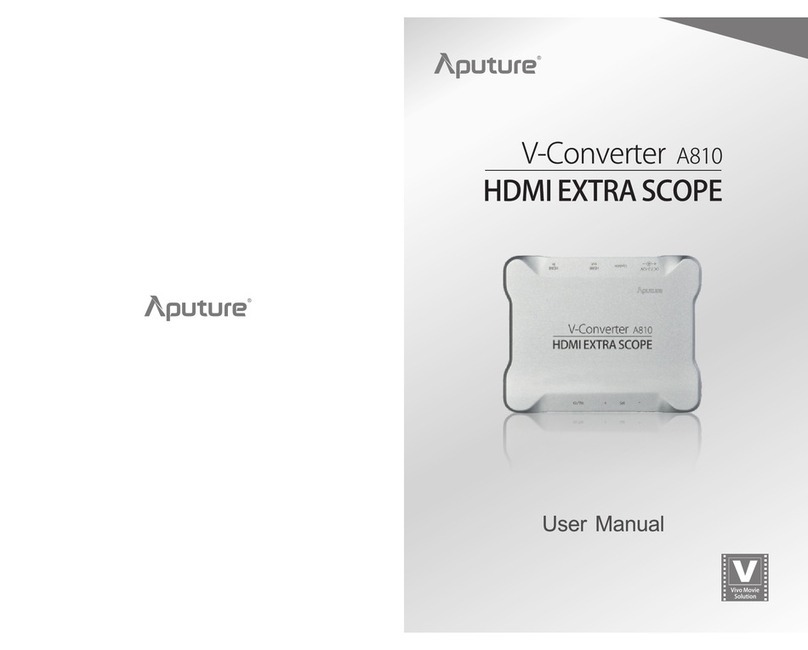Direct IP IDIS DP-HE1201 User manual

Powered by
HDMI & VGA
Video
Encoder
User's Manual
DP-HE1201

2
This is a basic operation manual for use of an IDIS HDMI & VGA Video Encoder. Users who are using this product for
the rst time, as well as users with experience using comparable products, must read this operation manual carefully
before use and heed to the warnings and precautions contained herein while using the product. Safety warnings
and precautions contained in this operation manual are intended to promote proper use of the product and thereby
prevent accidents and property damage and must be followed at all times. Once you have read this operation manual,
keep it at an easily accessible location for future reference.
• The manufacturer will not be held responsible for any product damage resulting from the use of unauthorized parts and
accessories or from the user’s failure to comply with the instructions contained in this manual.
• It is recommended that rst-time users of this product and individuals who are not familiar with its use seek technical
assistance from their retailer regarding product installation and use.
• If you need to disassemble the product for functionality expansion or repair purposes, you must contact your retailer and
seek professional assistance.
• Both retailers and users should be aware that this product has been certied as being electromagnetically compatible for
commercial use. If you have sold or purchased this product unintentionally, please replace with a consumer version.
Safety Precautions
CAUTION
RISK OF ELECTRIC SHOCK
DO NOT OPEN
CAUTION: TO REDUCE THE RISK OF ELECTRIC SHOCK,
DO NOT REMOVE COVER (OR BACK).
NO USER-SERVICEABLE PARTS INSIDE.
REFER SERVICING TO QUALIFIED SERVICE PERSONNEL.
The lightning ash with arrowhead symbol, within an equilateral triangle, is intended to alert the user to the presence of
uninsulated "dangerous voltage" within the product’s enclosure that may be of sucient magnitude to constitute a risk of
electric shock.
The exclamation point within an equilateral triangle is intended to alert the user to the presence of important operating
and maintenance (servicing) instructions in the literature accompanying the appliance.
Before reading this manual

Safety Precautions
3
Safety Precautions
Important Safeguards
1. Read Instructions
All the safety and operating instructions should be read before the
appliance is operated.
2. Retain Instructions
The safety and operating instructions should be retained for future
reference.
3. Cleaning
Unplug this equipment from the wall outlet before cleaning it. Do not
use liquid aerosol cleaners. Use a damp soft cloth for cleaning.
4. Attachments
Never add any attachments and/or equipment without the approval
of the manufacturer as such additions may result in the risk of re,
electric shock or other personal injury.
5. Water and/or Moisture
Do not use this equipment near water or in contact with water.
6. Ventilation
Place this equipment only in an upright position. This equipment
has an open-frame Switching Mode Power Supply (SMPS), which
can cause a re or electric shock if anything is inserted through the
ventilation holes on the side of the equipment.
7. Accessories
Do not place this equipment on an wall or ceiling that is not strong
enough to sustain the product. The equipment may fall, causing
serious injury to a child or adult, and serious damage to the
equipment. Wall or shelf mounting should follow the manufacturer’s
instructions, and should use a mounting kit approved by the
manufacturer.
This equipment and cart combination should be moved with care.
Quick stops, excessive force, and uneven surfaces may cause the
equipment and cart combination to overturn.
8. Power Sources
This equipment should be operated only from the type of power
source indicated on the marking label. If you are not sure of the
type of power, please consult your equipment dealer or local power
company. You may want to install a UPS (Uninterruptible Power
Supply) system for safe operation in order to prevent damage caused
by an unexpected power stoppage. Any questions concerning UPS,
consult your UPS retailer.
9. Power Cord
Operator or installer must remove power and TNT connections before
handling the equipment.
10. Lightning
For added protection for this equipment during a lightning storm,
or when it is left unattended and unused for long periods of time,
unplug it from the wall outlet and disconnect the antenna or cable
system. This will prevent damage to the equipment due to lightning
and power-line surges. If thunder or lightning is common where the
equipment is installed, use a surge protection device.
11. Overloading
Do not overload wall outlets and extension cords as this can result in
the risk of re or electric shock.
12. Objects and Liquids
Never push objects of any kind through openings of this equipment
as they may touch dangerous voltage points or short out parts that
could result in a re or electric shock. Never spill liquid of any kind on
the equipment.
13. Servicing
Do not attempt to service this equipment yourself. Refer all servicing
to qualied service personnel.
14. Damage requiring Service
Unplug this equipment from the wall outlet and refer servicing to
qualied service personnel under the following conditions:
A. When the power-supply cord or the plug has been damaged.
B. If liquid is spilled, or objects have hit the equipment.
C. If the equipment has been exposed to rain or water.
D. If the equipment does not operate normally by following the
operating instructions, adjust only those controls that are covered
by the operating instructions as an improper adjustment of other
controls may result in damage and will often require extensive work
by a qualied technician to restore the equipment to its normal
operation.
E. If the equipment has been dropped, or the cabinet damaged.
F. When the equipment exhibits a distinct change in performance —
this indicates a need for service.
15. Replacement Parts
When replacement parts are required, be sure the service technician
has used replacement parts specied by the manufacturer or that
have the same characteristics as the original part. Unauthorized
substitutions may result in re, electric shock or other hazards.
16. Safety Check
Upon completion of any service or repairs to this equipment, ask the
service technician to perform safety checks to determine that the
equipment is in proper operating condition.
17. Field Installation
This installation should be made by a qualied service person and
should conform to all local codes.
18. Correct Batteries
Warning: Risk of explosion if battery is replaced by an incorrect type.
Dispose of used batteries according to the instructions.
19. Tmra
A manufacturer’s maximum recommended ambient temperature
(Tmra) for the equipment must be specied so that the customer and
installer may determine a suitable maximum operating environment
for the equipment.
20. Elevated Operating Ambient Temperature
If installed in a closed or multi-unit rack assembly, the operating
ambient temperature of the rack environment may be greater than
room ambient. Therefore, consideration should be given to installing
the equipment in an environment compatible with the manufacturer’s
maximum rated ambient temperature (Tmra).
21. Reduced Air Flow
Installation of the equipment in the rack should be such that the
amount of airow required for safe operation of the equipment is not
compromised.
22. Mechanical Loading
Mounting of the equipment in the rack should be such that a hazardous
condition is not caused by uneven mechanical loading.
23. Circuit Overloading
Consideration should be given to connection of the equipment to
supply circuit and the eect that overloading of circuits might have on
over current protection and supply wiring. Appropriate consideration
of equipment nameplate ratings should be used when addressing this
concern.
24. Reliable Earthing (Grounding)
Reliable grounding of rack mounted equipment should be maintained.
Particular attention should be given to supply connections other than
direct connections to the branch circuit (e.g., use of power strips).
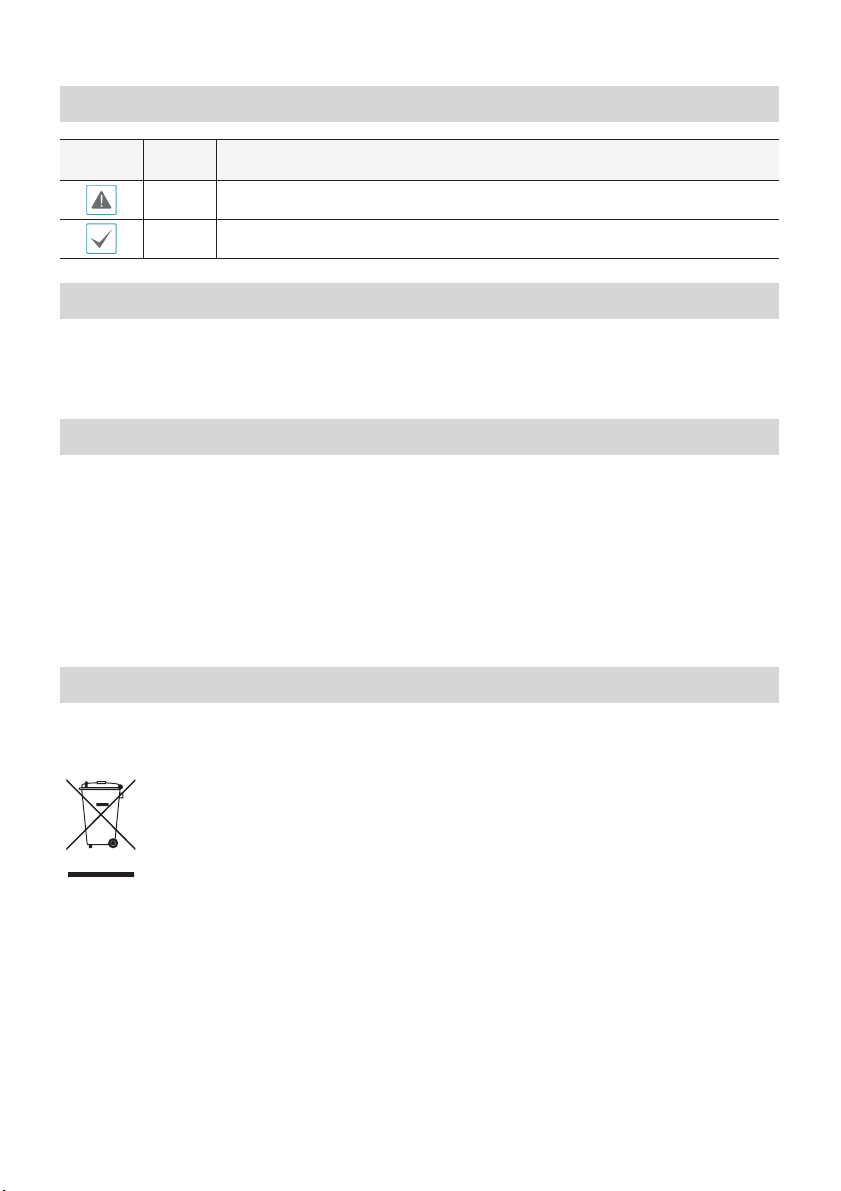
Safety Precautions
4
FIn-Text
Symbol Type Description
Caution Important information concerning a specic function.
Note Useful information concerning a specic function.
User’s Caution Statement
Caution: Any changes or modications to the equipment not expressly approved by the party responsible for
compliance could void your authority to operate the equipment.
FCC Compliance Statement
THIS EQUIPMENT HAS BEEN TESTED AND FOUND TO COMPLY WITH THE LIMITS FOR A CLASS A DIGITAL DEVICE, PURSUANT TO PART
15 OF THE FCC RULES. THESE LIMITS ARE DESIGNED TO PROVIDE REASONABLE PROTECTION AGAINST HARMFUL INTERFERENCE
WHEN THE EQUIPMENT IS OPERATED IN A COMMERCIAL ENVIRONMENT. THIS EQUIPMENT GENERATES, USES, AND CAN RADIATE
RADIO FREQUENCY ENERGY AND IF NOT INSTALLED AND USED IN ACCORDANCE WITH THE INSTRUCTION MANUAL, MAY CAUSE
HARMFUL INTERFERENCE TO RADIO COMMUNICATIONS. OPERATION OF THIS EQUIPMENT IN A RESIDENTIAL AREA IS LIKELY TO
CAUSE HARMFUL INTERFERENCE, IN WHICH CASE USERS WILL BE REQUIRED TO CORRECT THE INTERFERENCE AT THEIR OWN EXPENSE.
WARNING: CHANGES OR MODIFICATIONS NOT EXPRESSLY APPROVED BY THE PARTY RESPONSIBLE FOR COMPLIANCE COULD VOID
THE USER’S AUTHORITY TO OPERATE THE EQUIPMENT. THIS CLASS OF DIGITAL APPARATUS MEETS ALL REQUIREMENTS OF THE
CANADIAN INTERFERENCE CAUSING EQUIPMENT REGULATIONS.
WEEE (Waste Electrical & Electronic Equipment)
Correct Disposal of This Product
(Applicable in the European Union and other European countries with separate collection systems)
This marking shown on the product or its literature, indicates that it should not be disposed with other household
wastes at the end of its working life. To prevent possible harm to the environment or human health from
uncontrolled waste disposal, please separate this from other types of wastes and recycle it responsibly to promote
the sustainable reuse of material resources.
Household users should contact either the retailer where they purchased this product, or their local government
oce, for details of where and how they can take this item for environmentally safe recycling.
Business users should contact their supplier and check the terms and conditions of the purchase contract. This
product should not be mixed with other commercial wastes for disposal.
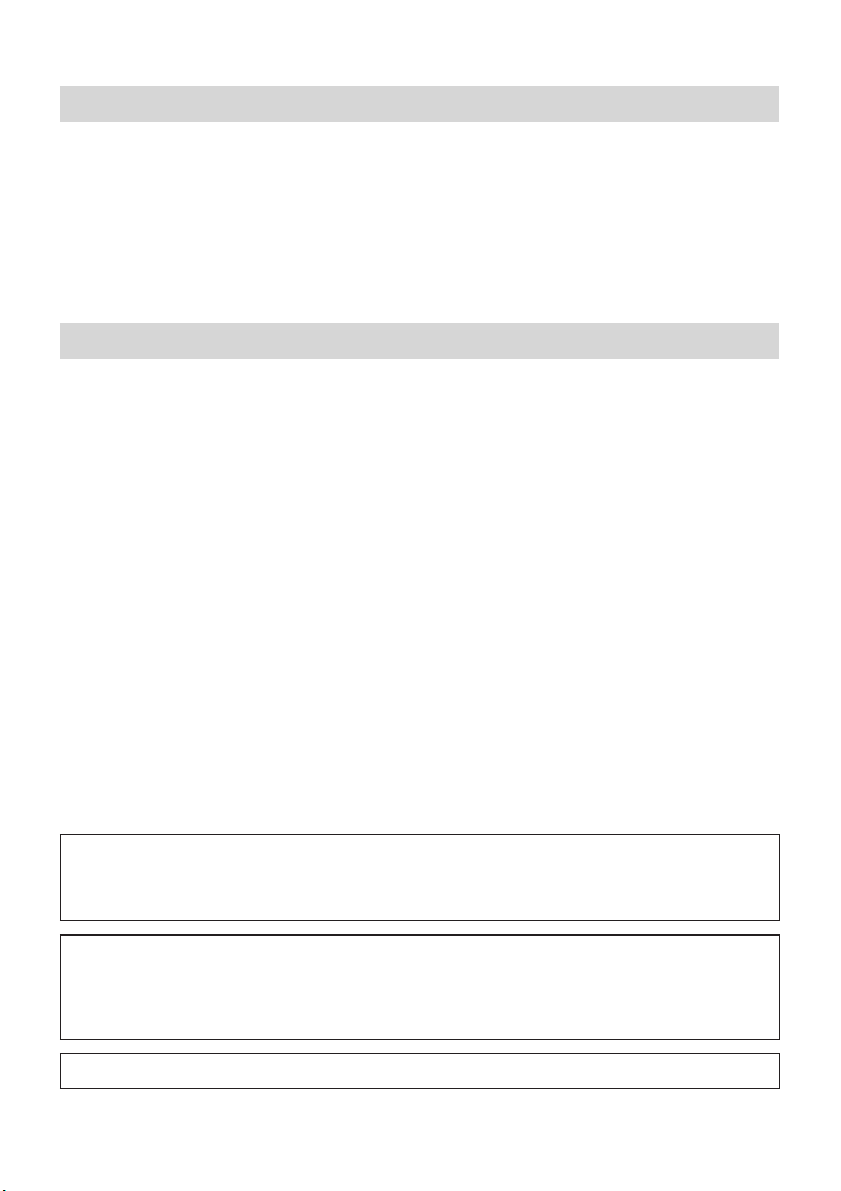
Safety Precautions
5
Copyright
© 2021 IDIS Co., Ltd.
IDIS Co., Ltd. reserves all rights concerning this operation manual.
Use or duplication of this operation manual in part or whole without the prior consent of IDIS Co., Ltd. is strictly
prohibited.
Contents of this operation manual are subject to change without prior notice for reasons such as functionality
enhancements.
Registered Trademarks
IDIS is a registered trademark of IDIS Co., Ltd.
Other company and product names are registered trademarks of their respective owners.
The information in this manual is believed to be accurate as of the date of publication even though explanations
of some functions may not be included. We are not responsible for any problems resulting from the use
thereof. The information contained herein is subject to change without notice. Revisions or new editions to this
publication may be issued to incorporate such changes.
The software included in this product contains some Open Sources. You may obtain the corresponding source
code which we have to distribute according to the license policy. For more information, refer to System > General
page. This product includes software developed by the University of California, Berkeley and its contributors, and
software developed by the OpenSSL Project for use in the OpenSSL Toolkit (http://www.openssl.org/). Also, this
Covered by one or more claims of the patents listed at patentlist.accessadvance.com.

6
Table of Contents
Part 1 - Introduction .........................................8
Product Features ................................................................8
Accessories. . . . . . . . . . . . . . . . . . . . . . . . . . . . . . . . . . . . . . . . . . . . . . . . . . . . . . . . . . . . . . . . . . . . .10
Overview ......................................................................10
Part2 - Remote Setup .......................................13
Remote Setup ..................................................................14
Quick Setup ....................................................................15
System.........................................................................15
General ..................................................................................15
Date/Time ...............................................................................16
User/Group ..............................................................................17
Remote Control ..........................................................................17
Network .......................................................................18
IPAddress ...............................................................................18
FEN......................................................................................19
Port/QoS.................................................................................20
Bandwidth Control .......................................................................21
Security..................................................................................22
IEEE 802.1X ..............................................................................23
Video ..........................................................................23
Camera ..................................................................................24
Streaming ...............................................................................24
Webcasting ..............................................................................25
MAT .....................................................................................26
Privacy Masking..........................................................................26
Audio ..........................................................................27
Input ....................................................................................27
Event Action ...................................................................27
Email ....................................................................................28
Remote Callback .........................................................................28
FTP Upload ..............................................................................29
1
2

Table of Contents
7
Event ..........................................................................30
Motion Detection ........................................................................31
Trip-Zone................................................................................32
Audio Detection .........................................................................33
Tampering ...............................................................................34
Video Loss ...............................................................................34
SystemEvent.............................................................................35
Part 3 - IDIS Web............................................36
Web Live Mode.................................................................38
Part 4 - Appendix ...........................................40
Setup Menu Tree (Remote Setup) ...............................................40
Specications ..................................................................41
3
4
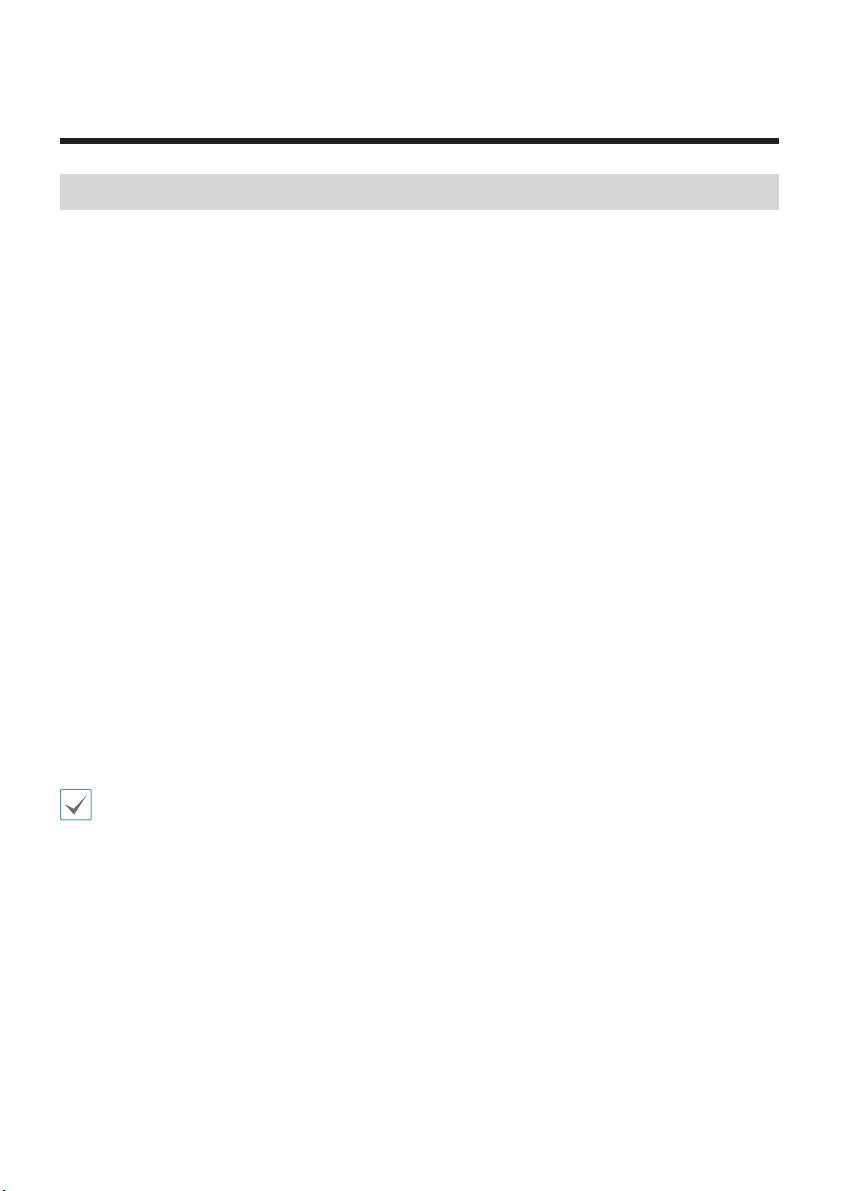
8
Part 1 - Introduction
Product Features
This HDMI&VGA video encoder compresses HDMI and VGA inputs and transmits the video over Ethernet connections.
This encoder oers the following features:
• Multi-streaming for monitoring and recording
• H.264 and H.265 compression algorithm
• Four levels of video compression and various video compression resolutions
• DirectIP protocol supported
• ONVIF protocol supported
• Convenient rmware upgrades via network
• Firmware duplication and autorecovery functions to enhance system stability
• Event detection functions: motion, video loss, tampering, tripzone, audio detection, system event, video loss
• 3.5mm Stereo audio input/output (loop-through)
• 1-channel audio network transmission
• Easy integration with 3rd party system
• Supports HDMI and VGA input ports
• Remote mouse and keyboard control through USB interface
• Conguration of encoder settings and integrated management of multiple encoders on the NVR (Network Video
Recorder)
• Conguration of encoder settings and integrated management of multiple encoders on the IDIS Center program
(network integration solution)
• Remote control of connection device on the IDIS Center program (video encoder operates as the keyboard or
mouse of the USB-connected device).
Video encoding supports one input, either HDMI or VGA. When both are connected, the HDMI input is encoded and
transmitted over the network.

Part 1 - Introduction
9
Video Encoder Connection Diagram
1HWZRUN
NVR
NVR
HDMI Monitor
POS
Remote Monitoring
(IDIS Center, IDIS Web)
PC VGA Monitor
Remote Recording
NVR (Network Video
Recorder)
NVR
Audio Out
In addition to the above combinations, various devices can be connected.
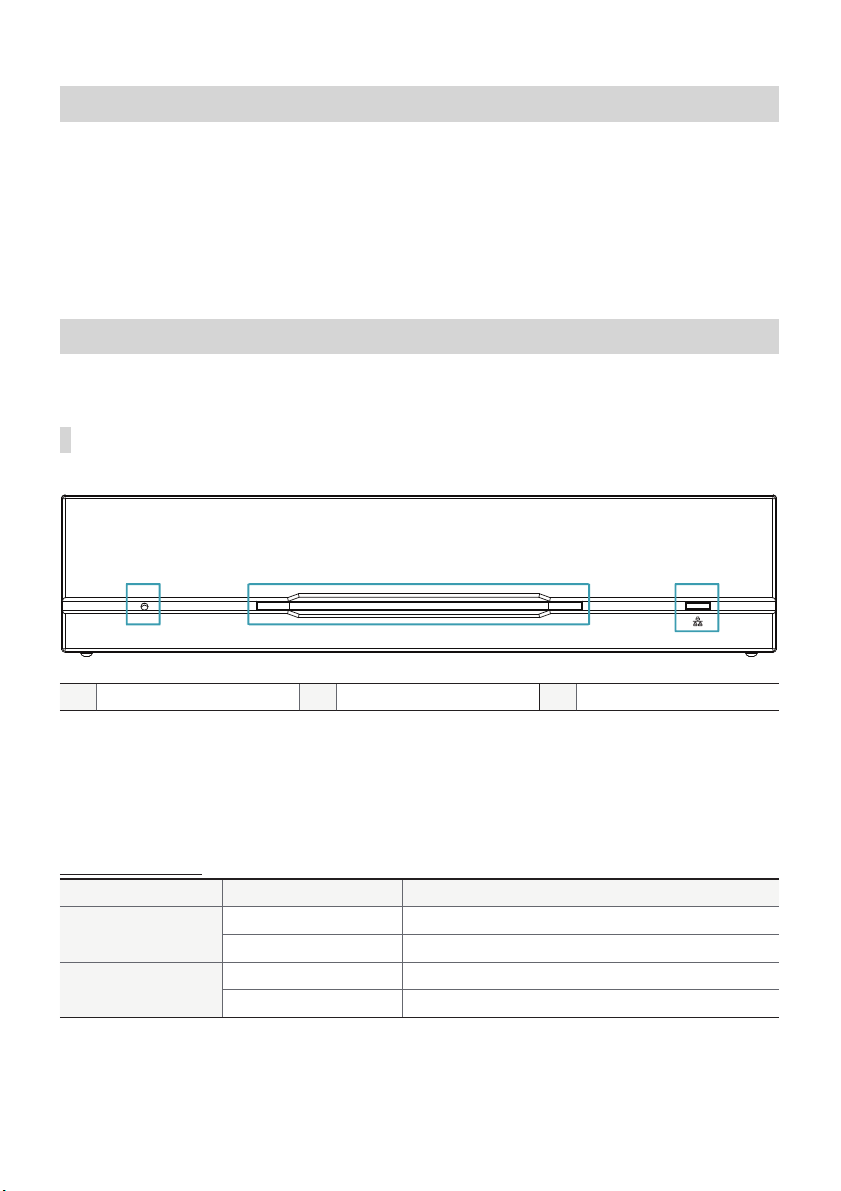
Part 1 - Introduction
10
Accessories
Upon unpacking the product, check the contents inside to ensure that all the following contents are included.
• HDMI&VGA Video Encoder
• Manual
• USB Cable (A to B Type)
• Rubber feet (4 pack)
Overview
Front Panel
123
1Power LED 2Network LED 3Factory Reset Switch
1Power LED
Displays system operating status
2Network LED
Displays network connection status
LED Status Indications
LED Status Description
Power LED O No power connection
On System operating
Network LED O No network connection
On or blinking Network cable is connected
3Factory Reset Switch
Use to return all settings to the original factory settings. Connect the power and poke a straightened paperclip into
the factory reset switch hole. Hold the reset switch until the power LED ashes 5 times. When booting is complete, all
of the encoder’s settings are now at the original settings it had when it left the factory.
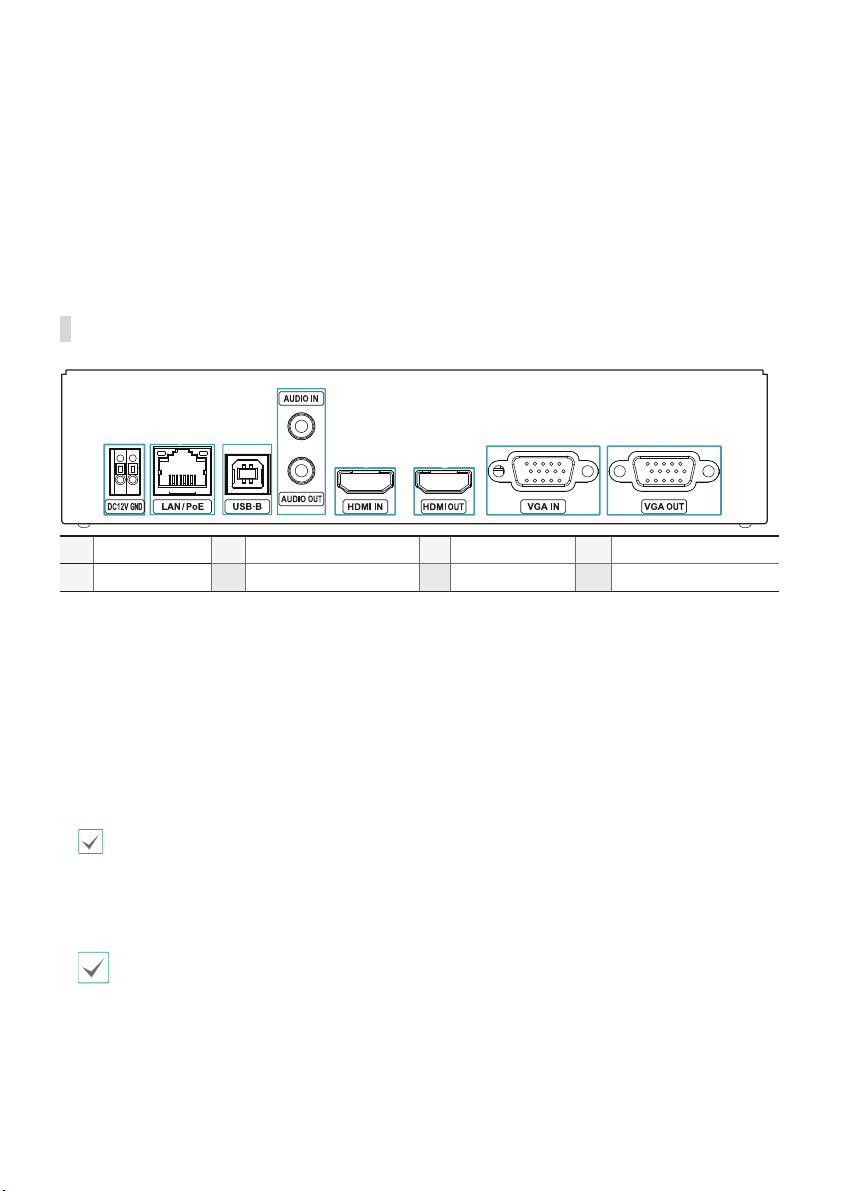
Part 1 - Introduction
11
• Factory Reset during system booting: All of the encoder’s settings are now at the original settings it had when
it left the factory.
• Factory Reset during system operating: The other settings except for system log are now at the original
settings it had when it left the factory.
• Factory Reset via the IDIS Discovery program (Without network settings): The other settings except for
system log and network settings are now at the original settings it had when it left the factory.
• Factory Reset via the IDIS Discovery program (Including network settings) : The other settings except for
system log are now at the original settings it had when it left the factory.
Rear Panel
12 3
4
56
78
1DC12V In 2Network + PoE Power In 3USB Port 4Audio In/Out
5HDMI In 6HDMI Out 7VGA In 8VGA Out
1DC12V In
Connect the two wires of the power adapter to these ports. Be careful not to cross the DC12V and ground (GND)
wires. Booting will commence once connected to a power supply.
2Network + PoE Power In
Connect a Cat5e cable with an RJ-45 jack. The video encoder is capable of connecting to networks via an Ethernet
connector and also receives power through the LAN cable from the NVR and switch hub supporting the PoE
function.
3 USB-B
Connect to an USB port to remotely control device such as PC, POS and NVR, etc (keybaord/mouse method).
• When connecting to a device using Windows Operating System, do not remove the cable until the download of the
driver software is complete.
4Audio In/Out
Upper 3.5mm stereo input and lower loop output (only the left side channel transmitts over the network).
When connecting a 3.5mm mono cable to the upper 3.5mm stereo input, the lower loop output may not work normally.
5 HDMI Input
Connect an HDMI output such as PC, POS and video recorder, etc. HDMI output signal is trasmitted through this video
encoder using the network port.

Part 1 - Introduction
12
6 HDMI Output
The input signal is output as an HDMI loop through output.
7VGA Input
Connect an VGA output such as PC, POS and video recorder, etc. VGA output signal is trasmitted through this video
encoder using the network port.
8VGA Output
The input signal is output as a VGA loop through output.
• The network connector is not designed to be connected directly with cable or wire intended for outdoor use.
• Press down on the button and insert the cable into the opening when you connect the power connectors. Release the
button and then pull on the cable slightly to ensure it is held securely in place. To disconnect the cable, press down on the
button again and pull the cable out.
• Ground the power port’s ground terminal before use.
• Organize the power cable so that it will not cause people to trip over or become damaged from chairs, cabinets, desks, and
other objects in the vicinity. Do not run the power cable underneath a rug or carpet.
• Do not connect multiple devices to a single power outlet.

13
Congure basic HDMI&VGA video encoder settings and
all other system settings.
Screen images may vary depending on the model.
USB Remote Control (Keyboard/Mouse)
1 Use a usb cable to connect HDMI&VGA encoder and
remote control target.
– If the remote control target uses Microsoft®
Windows® operating system, wait for a while until
automatic driver software tasks to complete.
2 Set Mouse Properties> Pointer Options in the
control panel of remote control device as shown
below.
• Select a pointer speed : Right in the middle on
the 6th notch.
• Enhance pointer precision : Deselect the setting.
3 Register HDMI&VGA encoder on IDIS Center
program to run the remote control function.
4 Right-clicking on the live screen displays the pop-up
menu. Select Remote Control to operate the remote
control. (Shortcut: R)
5 When the remote control system is activated,
(Stop remote control) icon (Initialize the
position of pointer) icon are created in the upper
right corner of the screen.
– ( Initialize the position of pointer): If the mouse
pointer of the control target and the one of the
live screen do not match, match with this icon.
–(Stop remote control): Select this icon to
disable remote control.
If two mouse pointers do not match, refer to the
below table.
Part2 - Remote Setup
Remote Control Target Conrmation of Remote Control Target Remote Settings (DP-HE1201)
OS: Microsoft®, Windows®
Control Panel Settings
• Pointer speed(C) : Center
• Enhace Pointer precision(E) : Deselect
(If a pointer do not match even after the above
settings, refer to Remote Settings (DP-HE1201) on
the right.)
System - Remote Control - Select
Manual Setup
• Display Resolution: Enter the mouse
coordinate size of the remote control
target manually.
OS: Linux Ubuntu®
Disable mouse acceleration and enter xset m 0 0
command.
OS: Mac OS®
Disable mouse acceleration, enter defaults write
.GlobalPreferences com.apple.mouse.scaling
-1 command and reboot.
IDIS NVR, DVR
Refer to Remote Settings (DP-HE1201) on the
right for 3840x2160 resolution.
System - Remote Control - Select
Manual Setup
• Display Resolution: Enter 1920x1080.
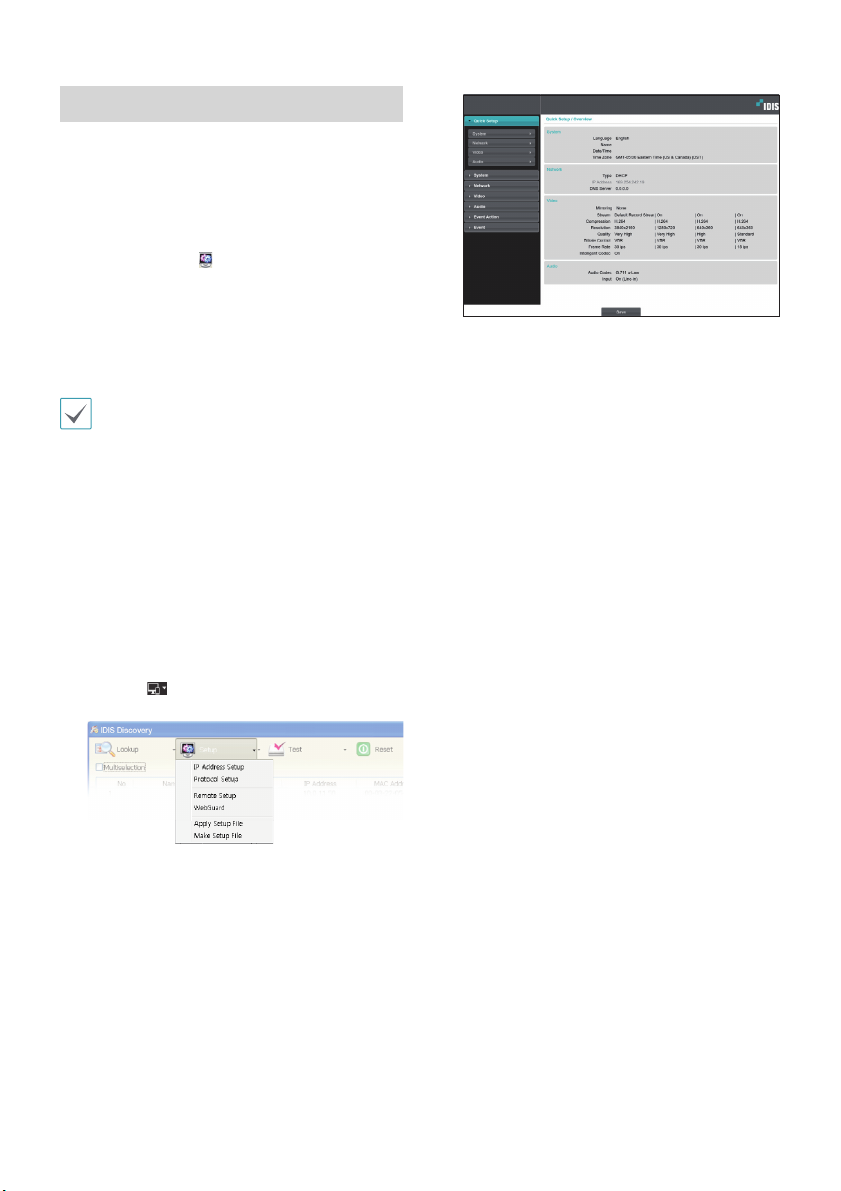
Part2 - Remote Setup
14
Remote Setup
1 Launch the IDIS Discovery program and then from
the main screen, select a network encoder whose
settings you wish to change.
2 Click on the Setup icon.
3 Select Remote Setup from the Setup menu to load
the Remote Setup screen. Alternatively, you can
select encoder from the main screen and then right-
click to access the Remote Setup screen.
• System settings can also be changed using a remote
program.
• Remote Setup works with the following web
browsers when the web browsers support HTML5:
Microsoft Internet Explorer version 10 or later,
Google Chrome, Mozilla Firefox, or Apple Safari.
It may not work properly with Microsoft Internet
Explorer version 9.0 or earlier. It is recommended
that you update the web browser to the latest
version. When you launch Remote Setup on a
Microsoft Internet Explorer version 10 or later
supporting HTML5 and the Remote Setup screen
does not appear, check if the web browser’s
document mode is set to 9or higher or Edge. You
can check the document mode as follows: Press the
F12 key on the keyboard ĺclick the Document
mode icon.
From the Remote Setup screen, select the
menu on the left to display the current settings.
Select an option under the menu to change the
corresponding settings. Once you have changed
the settings, click Save to apply the settings.

Part2 - Remote Setup
15
Quick Setup
Quick Setup subtab allows you to set up System,
Network, Video, Audio, and other basic settings
needed for encoder use.
System
Change the encoder system information, add users/
groups, and/or import/export settings.
General
• Language: Select the language you wish to use for
remote setup.
• Name: Enter a name for the encoder. (Up to 31
alphanumeric characters, including spaces)
• Note: Enter a description for the encoder.
• HW Version/SW Version: Indicates the encoder’s
hardware and software versions.
• Miscellaneous
- ONVIF Protocol: Select to enable ONVIF protocol
use. However, ONVIF Protocol is available only
to users belonging to the standard user groups
(Administrator, Operator, and User)and when
video compression is set to H.264 or JPEG under
Video > Streaming menu. When you have
connected to the encoder by using the ONVIF
protocol, only the currently enabled streams or
events are supported and you cannot change it.
There may be some more settings that cannot be
changed, too. If you want to change those settings,
connect to the encoder by using the IDIS Discovery
program.
- ONVIF Event Type
• Normal: A normal way for a camera to deliver
events.
• Standard: A way to deliver ONVIF standard
events.
-Opensource Licenses: Click View to see the
information of opensource licenses.

Part2 - Remote Setup
16
• Setup
- Load Default Setup: Restores all settings other
than Date/Time to their factory defaults. Select
Include Network Setup to load default network
settings as well. For more information on network
setup, refer to the Network on page 18.
- Import Setup: Open a setup le and apply its
settings to the encoder. Click on the button and
then select a setup le. Select Include Network
Setup to apply the le’s network setup settings (exc.
FEN). For more information on network setup, refer
to the Network on page 18.
- Export Setup: Export the current settings as a dat
le. Click on the button and then enter a le name.
• When applying the settings of a setup le, do not
select the Include Network Setup option if the
network settings contained in the selected le
is currently being used by a dierent encoder.
Doing so can interfere with establishing a
connection with the other encoder.
• If IP Address, Port, and/or SSL settings have been
changed, click Save to apply the current settings,
and then restart Remote Setup. If you do not
restart Remote Setup, the changes afterwards will
not be applied.
Date/Time
• Date/Time: Change the encoder’s date/time settings
and display formats and congure the time zone and
daylight saving time settings. Click Save to apply the
changes right away.
• Time Sync
- Automatic Sync: Select to synchronize the system’s
time with the time server at a specied interval.
Enter the time server’s IP address or domain name
and then specify the interval. If the time server
is FEN-enabled, select the Use FEN option and
then enter the time server’s name instead of its IP
address or domain name.
- Run as Server: Select to run the encoder as a
time server. Other devices will then be able to
synchronize its time setting with this encoder’s time
setting.
If you wish to enter a domain name instead of an
IP address for the Time Server setting, DNS server
must be congured during Network setup. If you
wish to enter a server name instead of an IP address
or a domain name, the Use FEN option must be
enabled during Network setup.
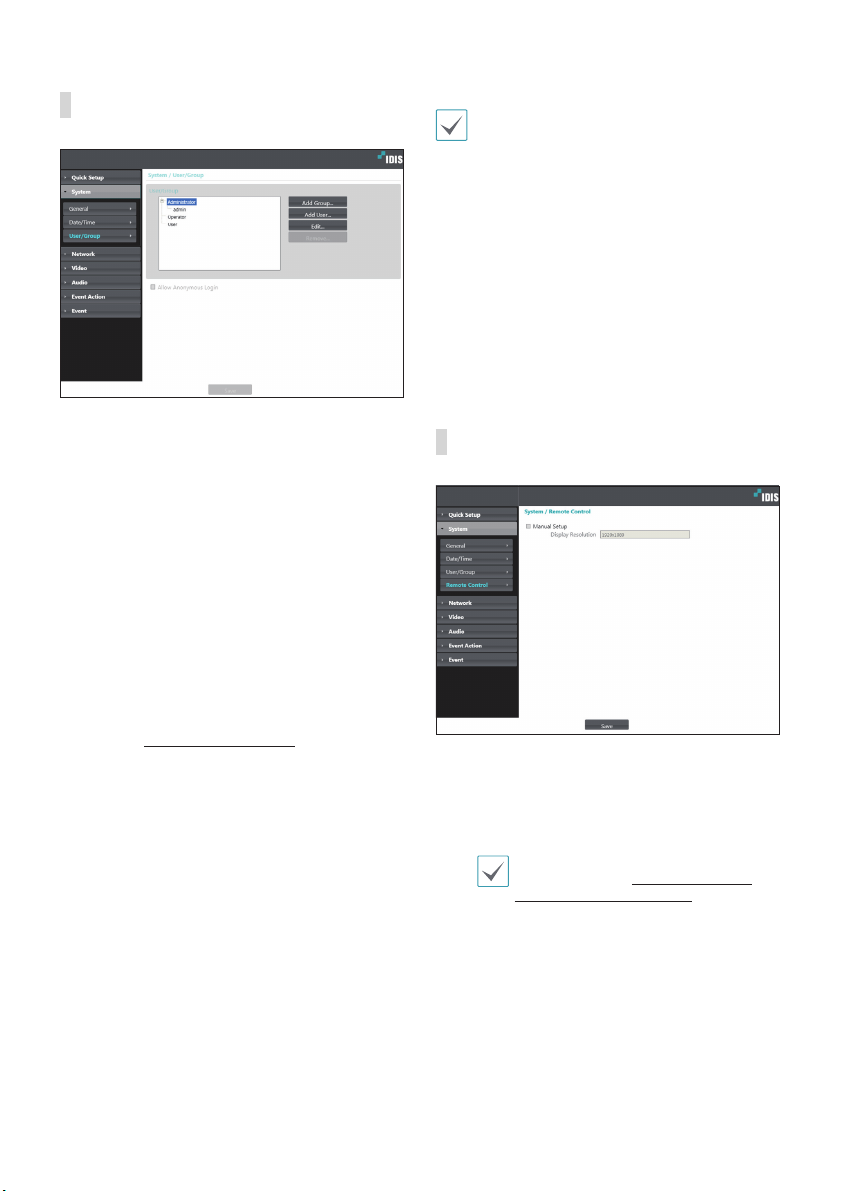
Part2 - Remote Setup
17
User/Group
• User/Group: Change remote encoder control
permission settings for users and user groups.
- Add Group: Add a new user group. Designate
a name for the group and then specify control
authorities.
- Add User: Add a new user. Designate a name for
the user, select which group to add the user to, and
then enter a connection password.
- Edit: Edit group authorities and/or user passwords.
Select a group or user and then click on the button.
- Remove: Delete groups or users. Select a group
of user you wish to delete and then click on the
button.
• Allow Anonymous Login: Select if you are using
Webcasting. For more information on webcasting,
refer to the Webcasting on page 25.
• User/Group settings can only be congured by
users belonging to the Administrator group.
• There is no default password for the Administrator
group's admin user.
• Standard groups (Administrator, Operator, and
User) cannot be edited or deleted. Authorities
assigned here apply identically to ONVIF protocol
user groups.
• Group authorities that can be assigned are as
follows:
– Upgrade: Upgrade the system.
– Setup: Congure the system's settings.
– Remote Control: Control the connection device
on the IDIS Center Program.
Remote Control
If the mouse pointer of the control target and the one of
the live screen do not match, check the remote control
target’s Control Panel > Mouse Properties and then
select Manual Setup as shown above.
For more information on conguring
mouse setup, refer to USB Remote Control
(Keyboard/Mouse) on page 13.
• Manual Setup : Set the releated settings manually.
• Display Resolution : Enter the mouse coordinate size
of the remote control target manually.
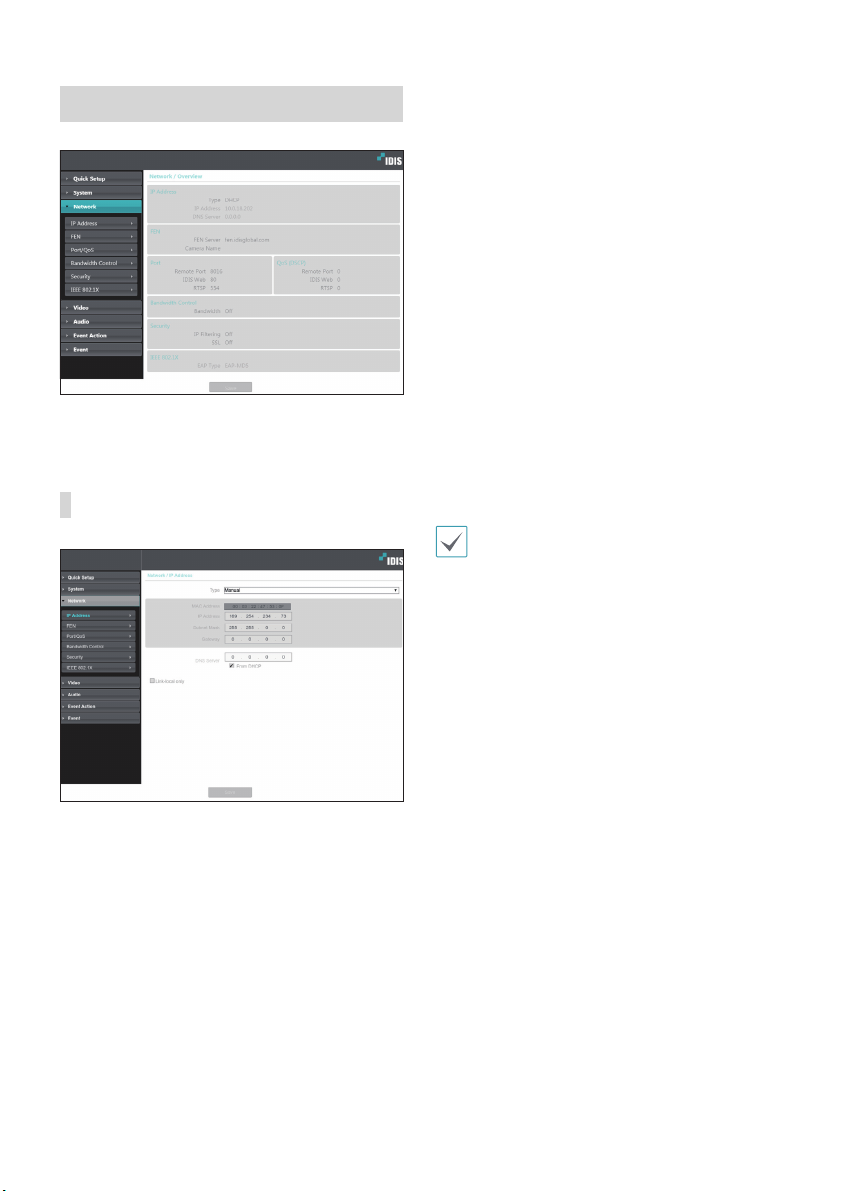
Part2 - Remote Setup
18
Network
Change the network settings, enable FEN and security
features, and control network bandwidth use.
IP Address
• Type: Select the type of network you are using. If this
option has been changed, click Save to apply the
current settings, and then restart Remote Setup. If you
do not restart Remote Setup, the changes afterwards
will not be applied.
- Manual: Select if using a static IP. You will then be
able to congure the related settings manually.
- DHCP: Select if connected to the network using
DHCP. Click Save to retrieve IP address and other
network settings automatically from the DHCP
server.
• DNS Server: Enter the DNS server’s IP address. By
using the DNS server, you will be able to use domain
names instead of IP addresses when conguring the
FEN, time, or SMTP server. If the encoder is connected
to the network via DHCP, select the From DHCP
option to retrieve the DNS server’s IP address from the
DHCP server automatically. The updated address will
be displayed upon the subsequent connection.
• Link-local only: Use only the IP addresses of the link-
local IP range. (ex:169.254.x.x)
• Contact your network administrator for more
information on the encoder’s network connection
type, the DNS server's IP address, and other related
information.
• If using DHCP, the encoder's IP address may change
from time to time. We therefore recommend that
you use the FEN feature.
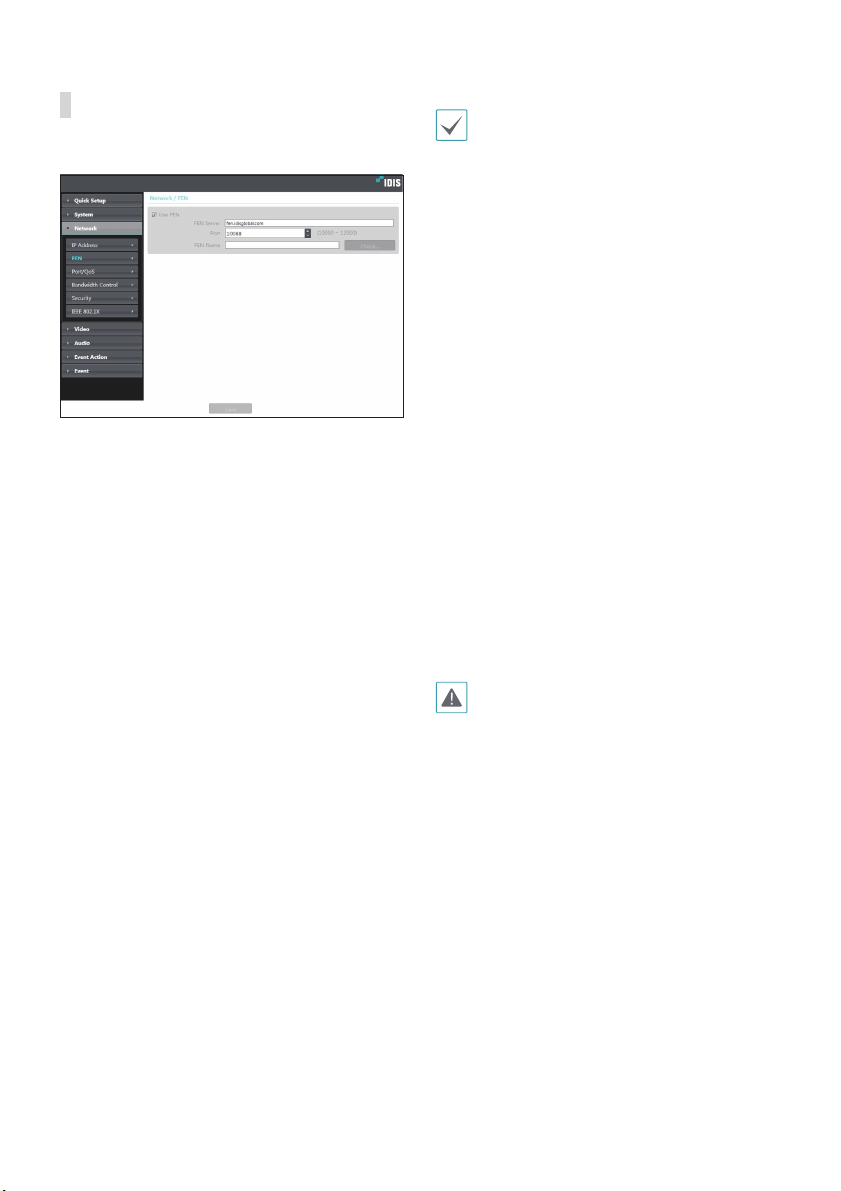
Part2 - Remote Setup
19
FEN
Select Use FEN to enable the FEN feature.
• FEN Server: Enter the FEN Server’s IP address or
domain name.
• Port: Enter the FEN Server’s port number.
• FEN Name: Enter a encoder name you wish to register
to the FEN Server. Click OK to check the name’s
availability.
• Use FEN is a feature that allows you to register a
unique name for an encoder that utilizes a dynamic
IP address to the FEN Server and connect to the
encoder using the registered name instead of an
IP address, which can change from time to time.
Moreover, you can access the encoder without
having to congure NAT (Network Address
Translation) device settings even when the encoder
uses a NAT device. In order to use this feature, you
must rst register a FEN name to the FEN Server.
• If network settings have been changed, click Save
at the bottom of the setup window to save the
changes and then setup the FEN.
• Inquire with your network administrator for the FEN
Server’s IP address or domain name. If a DNS server
has been congured under Network setup, you can
enter the FEN Server’s domain name instead of its IP
address for the FEN Server setting.
• FEN Server's default address is fen.idisglobal.
com. DNS server must be congured under network
setup to ensure normal operation.
• You will not be able to save FEN settings unless
you click on the OK button next to the FEN name
eld and check the entered name's availability.
In addition, you will be prompted with an error
message if you do not enter a FEN name or enter
a name already registered to the FEN Server. If the
FEN name contains the #, \, and/or % symbol, it
might not be able to connect to the encoder from
the IDIS Web program.
The FEN Server operated by IDIS is a service to its
clients and may go oine without notice for server
update purposes or due to an unexpected failure.

Part2 - Remote Setup
20
Port/QoS
• Use/Port: Enable/disable ports and designate
corresponding port numbers. Remote Port and IDIS
Web / HTTP ports are enabled by default and cannot
be disabled. By enabling IDIS Web and RTSP ports, you
will be able to use the IDIS Web program or a media
player that supports RTSP (Real-Time Streaming
Protocol) service to connect to the encoder. When
the HTTP port is enabled, you can run the encoder’s
Remote Setup. If this option has been changed, click
Save to apply the current settings, and then restart
Remote Setup. If you do not restart Remote Setup, the
changes afterwards will not be applied.
• DSCP: Designate each port’s QoS (Quality of Service)
level using DSCP values. Assigning QoS levels
prioritizes the ports for network bandwidth use.
Higher the DSCP value, higher the QoS level and thus
higher on the network bandwidth allocation priority
list. Use 0if you do not want to assign a QoS level. The
network environment must support DSCP in order
for this feature to function properly. Contact your
network administrator for more details.
• Use HTTPS: Select this option to apply https protocol-
based security on IDIS Web.
• Use UPnP: If the encoder is connected to the network
via an IP router (or NAT), select this option to connect
to the encoder without setting up port forwarding.
The IP router (or NAT) must be enabled with UPnP in
order for this feature to function properly. For more
information enabling UPnP on your IP router (or NAT),
refer to the IP router or NAT’s operation manual.
Click Check to test the current port settings.
A conrmation message will appear if all the
selected ports are available for use. If not, a list of
recommended port numbers will be shown.
Click Apply to use the recommended port numbers.
Table of contents
Other Direct IP Media Converter manuals
Popular Media Converter manuals by other brands
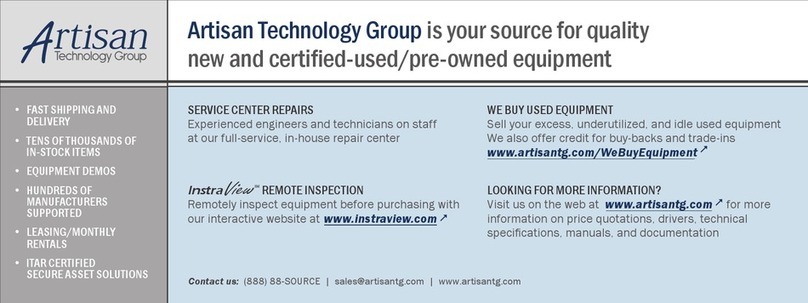
Matrox
Matrox Meteor Installation and Hardware Reference

Atlona
Atlona AT-PC-AVSCOMP user manual

Allied Telesis
Allied Telesis AT-MC1005/2 installation guide
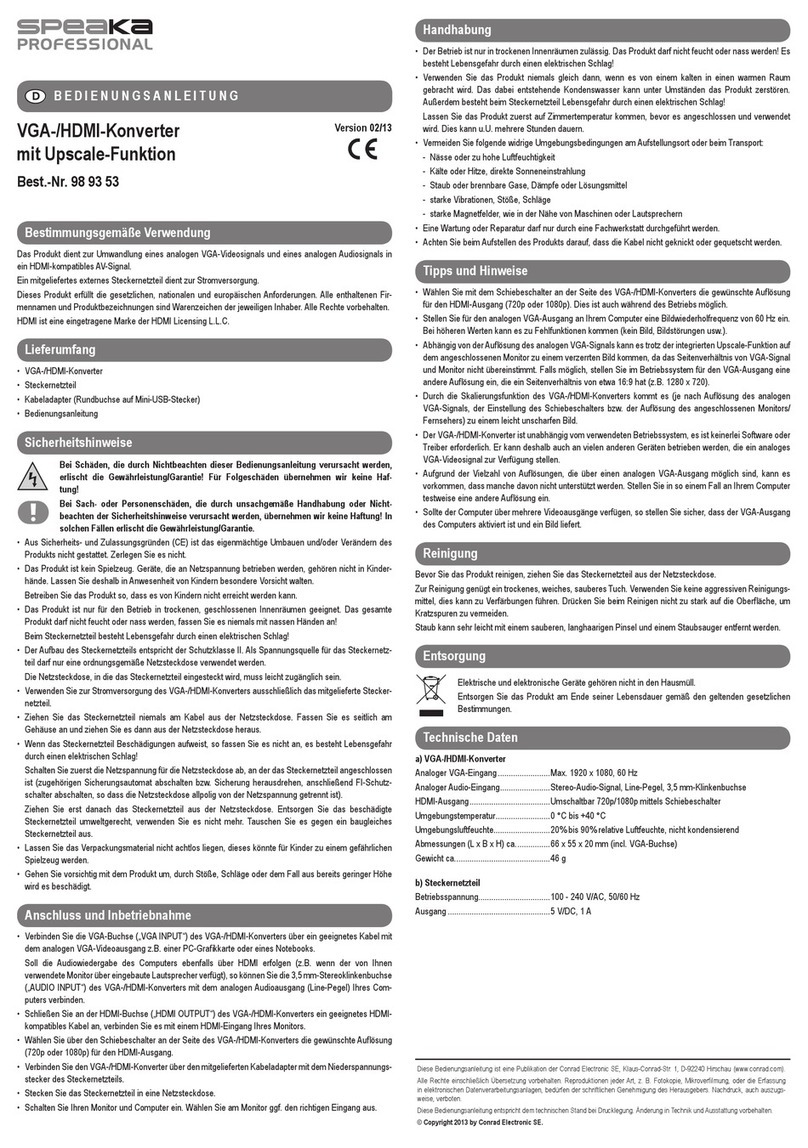
Speaka Professional
Speaka Professional SP-3957412 operating instructions

Lika
Lika Rotacod A 58 PB Series Mounting instructions

Manhattan
Manhattan 151047 instructions