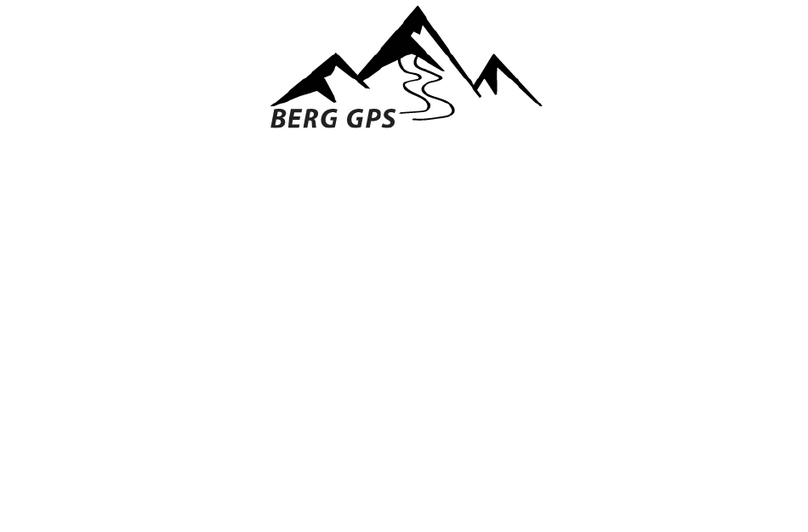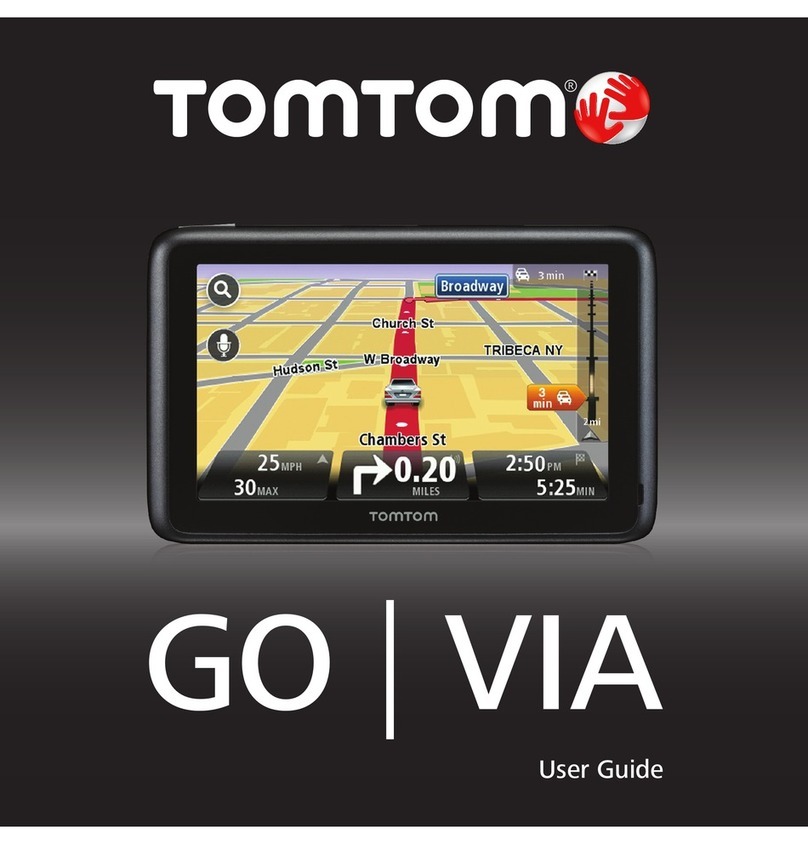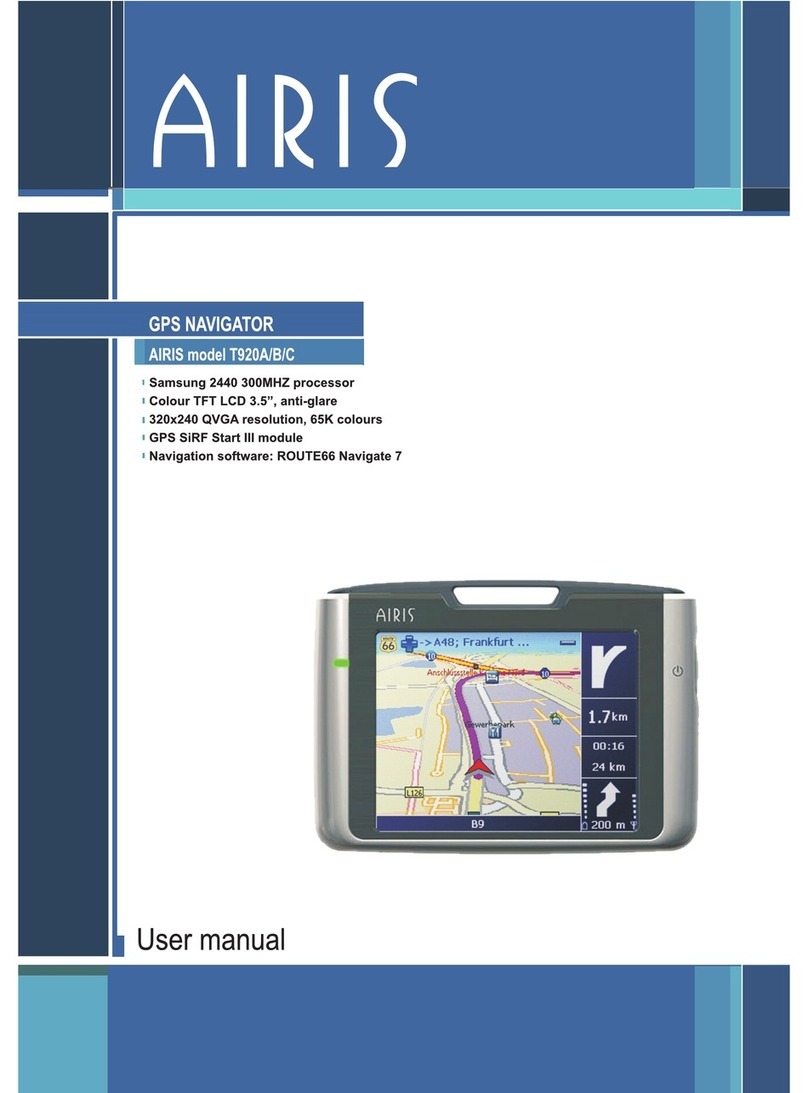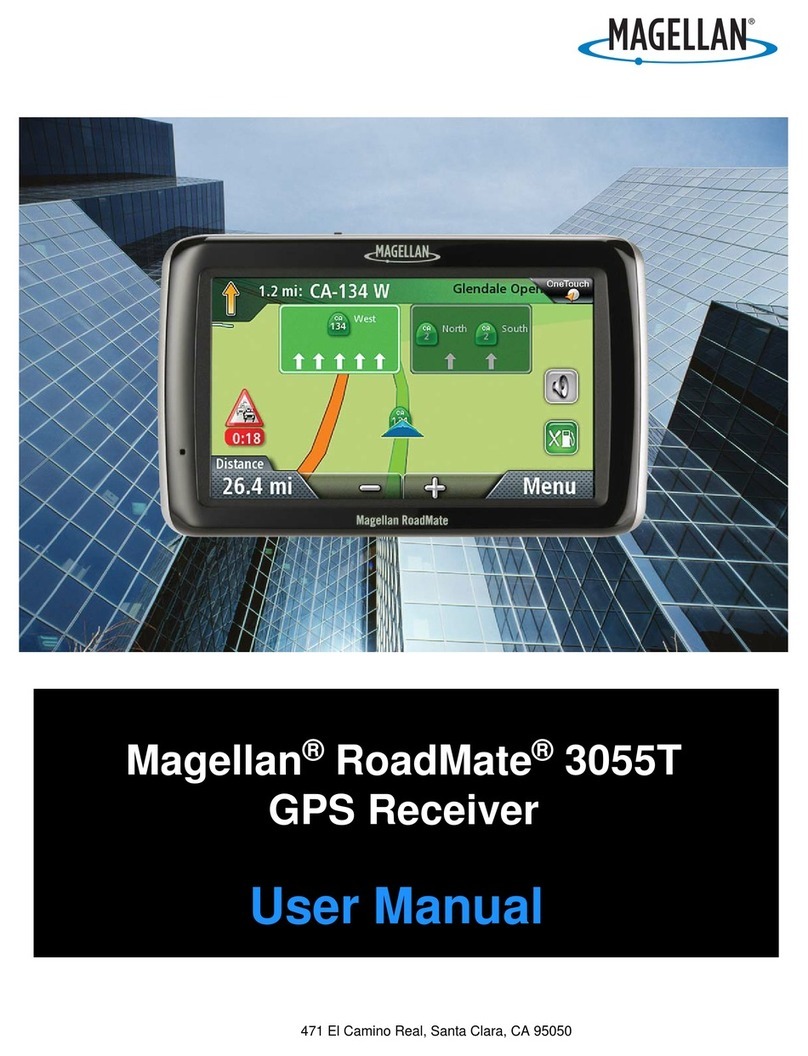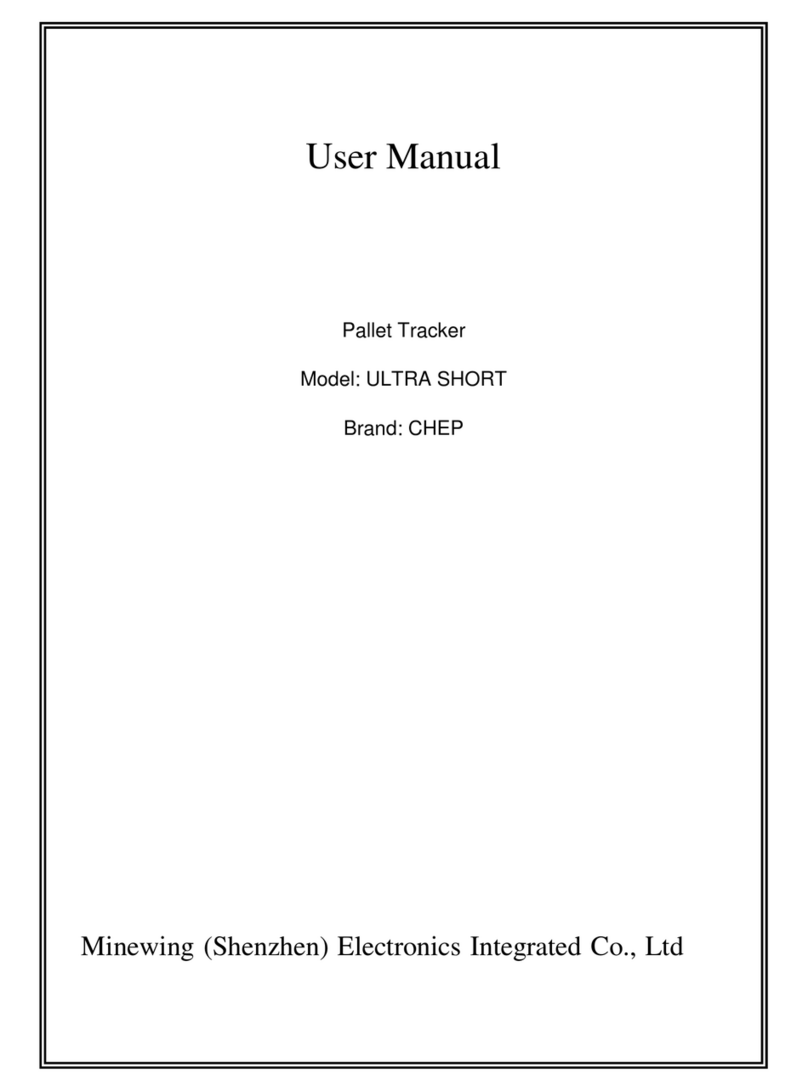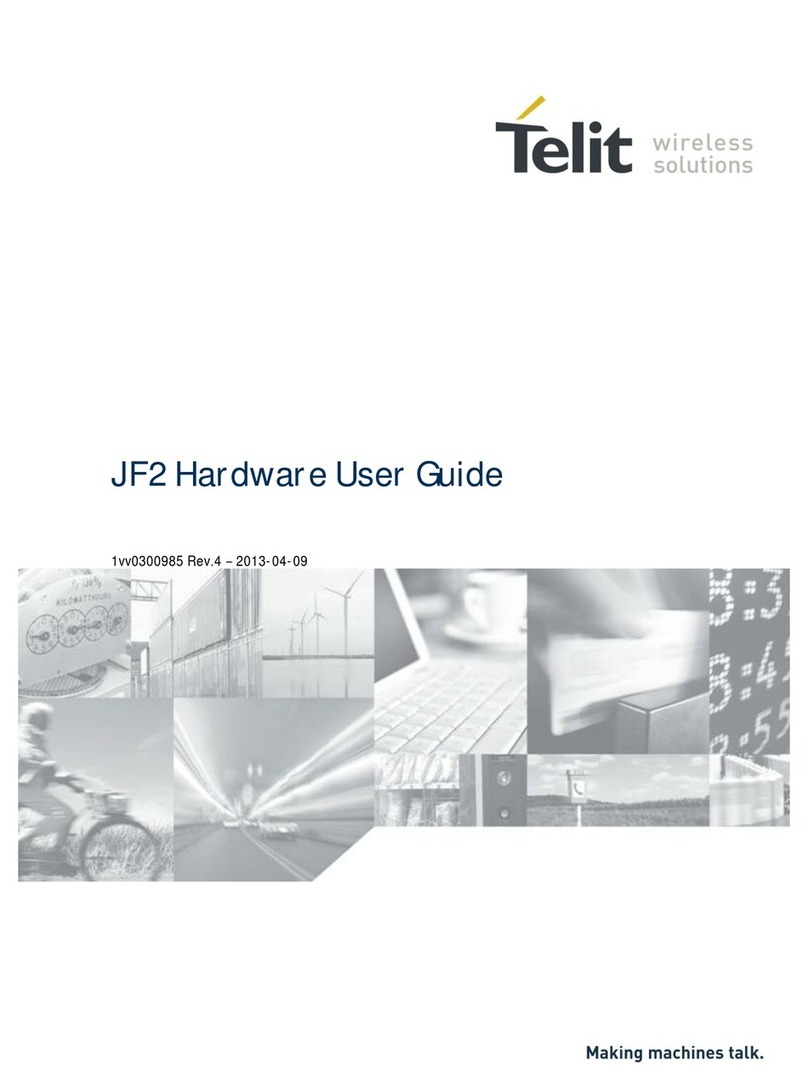Directions VTU008 User manual

© 2005 ... Directions Ltd
Vehicle Tracking
Quick Start guide
version 2.0

Table of Contents
Part I Introduction 1
................................................................................................................................... 11 Welcome
Part II Before you start 1
................................................................................................................................... 11 Precautions
................................................................................................................................... 22 Inserting a SIM card
Part III Connecting the unit 3
................................................................................................................................... 31 Cigarette lighter adaptor
................................................................................................................................... 32 Connection
Part IV Connecting the GPS antenna 3
................................................................................................................................... 41 Standard antenna
................................................................................................................................... 42 Sensitive antenna
Part V Inputs and Outputs 4
................................................................................................................................... 41 Connecting binary inputs
................................................................................................................................... 42 Connecting binary outputs
Part VI Specifications 5
Part VII Software Installation 6
................................................................................................................................... 61 Adding a new Vehicle or Group
................................................................................................................................... 82 Setting up a tracking unit
................................................................................................................................... 153 Downloading data from a unit
................................................................................................................................... 164 Tracking your vehicles
................................................................................................................................... 175 Replaying a journey
................................................................................................................................... 196 History Table
................................................................................................................................... 197 Configuring Vehicle Tracking
................................................................................................................................... 228 Scheduling
................................................................................................................................... 259 Geofencing
.......................................................................................................................................................... 25Setting up a geofence
.......................................................................................................................................................... 27Setting up a local geofence
Index 0
Vehicle Tracking quick start guideI
© 2005 ... Directions Ltd

Introduction 1
© 2005 ... Directions Ltd
1 Introduction
1.1 Welcome
Dear Customer,
Thank you for purchasing VTU008 Tracking Unit…
What is included in the pack:
1.
VTU008 unit
2.
GPS smart antenna
3.
VT Software CD
4.
Power lead
5.
Connector lead for the sensitive GPS antenna (is not included or necessary with newer high sensitivity
packages)
2Before you start
2.1 Precautions
We recommend that electrical installation is performed by qualified persons.
Electrical installation must be performed carefully after checking the input voltage. All electric wires must
be properly insulated
. All unused wires must also be properly insulated and if no future use is
foreseen
then
they can be cut shorter. Secure the lead and leftover wires so that they are not loose, but take care not to
damage the insulation.
Do not place the battery the wrong way round.

Vehicle Tracking quick start guide2
© 2005 ... Directions Ltd
2.2 Inserting a SIM card
Before you start with hardware installation, you will need to insert a SIM card first.
If this has been done by
your supplier, please skip this chapter.
1)
Inserting the SIM card
a)make sure that the unit is disconneted from the elecrical supply
b)
make sure that the PIN number is either disabled or set to 0000. This is most easily done using a mobile
phone.
c)insert your SIM as per picture below
d) if your unit does not have a slot in the casing,
unscrew the four screws at the bottom of the Tracking
Unit and open it
e)
insert your SIM card as per picture
f)
assemble the Tracking unit – do not over tighten the screws as you could damage the plastic casing

Connecting the unit 3
© 2005 ... Directions Ltd
3 Connecting the unit
There are two ways to connect the unit
3.1 Cigarette lighter adaptor
Make sure the vehicle is turned off.
Push the cigarette lighter plug in to your vehicle's cigarette lighter socket. If your vehicle has a 12V power
supply (usually found in the boot) use that instead. Please remember that cigarette lighter sockets usually switch
off when the ignition is off cutting the electrical supply to the tracking unit. It can take several minutes to start
receiving GPS signal when ignition is turned back on, so you may loose the start of your journey.
3.2 Connection
We recommend that electrical installation is performed by a qualified auto-electrical engineer.
Electrical installation must be performed carefully after checking the input voltage. All electric
wires must be properly insulated. All unused wires must also be properly insulated and if no
future use is foreseen then they can be cut shorter. Secure the lead and leftover wires so that
they are not loose, but take care not to damage the insulation.
MOLEX 6 Connector
Overview of the power connector:
pin
colour
description
1
yellow
Binary input 2
2
green
Ground for inputs 1 and 2
3
blue
ground – car chassis
4
red
+12V (if not using relay then input voltage can be between +10 and 24V)
5
white
Binary input 1
6
black
Binary output – relay
4 Connecting the GPS antenna
There are two types of antenna supplied with the VTU008- a standard GPS antenna and a high sensitive
version.

Vehicle Tracking quick start guide4
© 2005 ... Directions Ltd
4.1 Standard antenna
Connect the antenna to the tracking unit using the PS2 connector. The antenna must be positioned
horizontally and have clear view of the sky. The antenna should work perfectly on the dashboard under the
front windscreen (unless your vehicle has a heated fron windscreen). It can also be fitted on the roof. The
underside of the antenna is magnetised, which enables it to stick to the exterior of a vehicle even in the most
severe condition, and is completely waterproof.
4.2 Sensitiveantenna
This antenna can be concealed in the vehicle and is ideal for covert fitting. Before attaching the antenna to
the tracking unit you must fit the connector cable. The connector cable has a PS2 type plug on each end, but
each is encased in different hardened plastic. Please connect the grooved end to the antenna and the smooth
end to the tracking unit. In most cases the cable should have already come attached to the GPS antenna
from the manufacturer. Once connected the antenna must be position horizontally and is magnetic from the
underside. For optimum performance it is recommended you fit it away from metal cover, for example, in
the dashboard or in a plastic bumper.
5 Inputs and Outputs
5.1 Connecting binary inputs
Connect binary inputs according to the schema:
5.2 Connecting binary outputs
Connect binary output according to the schema:

Inputs and Outputs 5
© 2005 ... Directions Ltd
6 Specifications
Specifications:
Power
DC 10 to 24 V
Power consumption (average)
120mA / 12V
Power consumption in sleep-mode
12mA / 12V
Motionsensor
Flash memory
400,000positions,
GSM specifications:
GSM tri band modem
900 / 1800 MHz
GSM Circuit Switched Data
up to 14.4 kbps
Antenna Type
Built in dual band antenna
GPS specifications:
Channels
12 parallel
Cold Start
48 sec.
Warm Start
38 sec.
Hot Start
8 sec.
Update Rate
1 Hz
Position Accuracy
25m CEP without SA
Magnetic mount
Digital input (protected)
2
Digital output (0.5A)
1
Serial port (RS 232) - NMEA output, download history...
1
Dimension
120 x 80 x 29 mm
Operating Temperature
-20 to +65
o
C
Operation Humidity
95%,NOCondensing

Vehicle Tracking quick start guide6
© 2005 ... Directions Ltd
7Software Installation
Run SETUP.EXE from the installation CD and follow the on-screen instructions.
The default language is selected according to settings in Windows (Start/Settings/Control
Panel/Regional and language options). You can change the language in Navigator in Settings.
Currently available languages are English, Czech, German and Italian.
Available Maps
The following countries are covered
:
Country
Size [MB]
Coverage
(%)
Supplier
Notes
Andorra
2
100
Tele Atlas
Austria
168
100
Tele Atlas
Belgium
112
100
Tele Atlas
Czech Republic
107
73.7
Tele Atlas
Denmark
95
100
Tele Atlas
Finland
173
100
Tele Atlas
France
1200
100
Tele Atlas
Germany
1180
100
Tele Atlas
Great Britain
776
100
Tele Atlas
Hungary
18
10
Tele Atlas
Ireland (Republic of Ireland)
13
45.09
Tele Atlas
Italy
958
100
Tele Atlas
Luxemburg
10
100
Tele Atlas
Netherlands
177
100
Tele Atlas
Norhtern Ireland
16.5
Tele Atlas
is installed with
Great Britain
Norway
200
100
Tele Atlas
Poland
44
8.7
Tele Atlas
Portugal
55
43
Tele Atlas
San Marino
2
100
Tele Atlas
Spain
493
82
Tele Atlas
Sweden
339
100
Tele Atlas
Switzerland
113
100
Tele Atlas
TOTAL
6300
7.1 Adding a new Vehicle or Group
From the menu select
Tracking / Add vehicle or Add group
.
Alternatively, you can right click on a
group in the list and select
Vehicles / Edit /Add vehicle
to add a vehicle into that group.

Software Installation 7
© 2005 ... Directions Ltd
You can also manage your vehicles using the buttons located at the bottom of the
Vehicles
tab.
When you add a new vehicle will see the
Vehicle properties
dialog:
Make sure that you enter the correct parameters here.
Name
- a label under which the vehicle will be shown on screen.
Hardware
- Select which hardware unit you are using, for VTU007 or VTU008 select VTU.
Icon
- You must enter a valid icon which will be used to represent the vehicle on the map. Some
icons a available in the application folder (usually c:\Program files\Navigator\picts2\car_icons)
Track color
- the colour that the vehicle journeys will be represented in on the map. To make
different easily distinguishable you can select different track colours for different vehicles.

Vehicle Tracking quick start guide8
© 2005 ... Directions Ltd
CRN
- Vehicle registration number
Driver
- name of the driver.
Unit serial number
- the serial number of the vehicle tracking unit. This part must be entered
correctly for GPRS communication.
Phone number
- Enter the phone number of the unit. Please remember that your SIM card must
be data enabled and the PIN removed or set to 0000. This number is the data number for the SIM
card not the voice number. If the unit came with a SIM card the number will be included for you.
When you enter a second vehicle some of the fields will be automatically filled in for you to save
time.
You can always edit
Vehicle Properties
by highlighting a vehicle from the list and selecting
Tracking / Edit
from the menu or clicking the
Edit
button underneath.
Next to each vehicle in the list is a check box. If you have enabled
zoom to selected vehicles
at
the top of the vehicle list then Navigator will automatically zoom the map to fit all vehicles that
you have checked.
7.2 Setting up a tracking unit
Caution! Setting up a tracking unit incorrectly can substantially change its behaviour.
We recommend that you download the original settings using the
Fetch unit settings
command
from the context menu (which can be brought up by a right click on a vehicle in the list).
Now select
Send unit settings
from the context menu.

Software Installation 9
© 2005 ... Directions Ltd
General

Vehicle Tracking quick start guide10
© 2005 ... Directions Ltd
Storing history positions
- here you enter the conditions for saving history on the unit
Min. interval for saving GPS [s]
- save GPS position at 5 second intervals only when the vehicle
has moved more than
Min. distance for saving GPS [s].
Min. dist. for saving GPS [m]
- if the vehicle has not moved more that this number of meters do
not save a position
Min. speed for saving GPS [km/h]
- if the vehicle if moving at less than this amount of km/h do
not save positions.
Geofence
- also see the chapter on Geofencing
Active
- enable the geofence
Latitude
- the latitude of the centre point of the geofence in milliseconds
Longitude
- the latitude of the centre point of the geofence in milliseconds
Radius
- radius of the geofence in meters
Alarm when leaving the area
- will trigger an alarm when a vehicle leaves the geofence
Alarm when entering the area
- will trigger an alarm when a vehicle enters the geofence
SMS Alert phone number
- An alarm SMS will be sent to this phone number when the geofence
is triggered. Note that all other alarms (GPS disconnection etc. will also be send to this number)
Alarm geofence text
- set your own custom SMS alert message in the text box. Please note that
coordinates are automatically sent with the message.
Local geofence
- a
local geofence is a alarm fence X m around the car. It can be activated

Software Installation 11
© 2005 ... Directions Ltd
through this program or by calling the unit from the phone set in
SMS Alert phone number
. To
deactivate the geofence you must call it again from that phone. If the car moves without
deactivation it will send you an alarm SMS message.
Active
- enable the alarm geofence
Radius
- the distance that vehicle has to move from the position where the alarm was set before
it triggers the alarm SMS message.
SMS Alert phone number
- An alarm SMS will be sent to this phone number when the alarm is
triggered. This phone with this number can also be used to activate/deactivate the alarm (4 rings
indicates activation, 1 ring deactivation).
Alarm geofence text
- set your own custom SMS alert message in the text box. Please note that
coordinates are automatically sent with the message.
Alarms
- t
he unit can also send alarm SMS messages to the Alarm SMS Alert phone number on
the following criteria:
Power off
- send an alarm SMS if the unit is disconnected from the power supply (the internal
battery must be charged which may take up to 3 days)
GPS disconnect
- send an alarm if the GPS antenna is disconnected from the unit
Alarm when input 1 turns
- trigger an alarm when the binary input 1 changes state to on or off.
Select never if you do not want to send alarms on input 1.
Alarm when input 2 turns
- trigger an alarm when the binary input 2 changes state to on or off.
Select never if you do not want to send alarms on input 2.
Speed above
- send an alarm when the vehicle exceeds the stated limit in km/h.
GPRS

Vehicle Tracking quick start guide12
© 2005 ... Directions Ltd
Server settings
- this need to be set to ensure correct communication through GPRS.
GPRS active
- enable VTU to communicate through GPRS
Roaming
- Allow roaming when abroad. Please note that this can be expensive.
Allow sending history to the GPRS server
- If you enable this option then history will also be sent,
as well as live information. This option is useful if you want to fill in the gaps when GPRS
connection was not available.
Access point
- the APN for the network provider (e.g. pp.vodafone.co.uk for Vodafone, internet
for O2, orangeinternet for Orange)
User name
- user name for access to the network APN (wap for Vodafone, username for O2,
leave blank for Orange)
Password
- password for access to the network APN (wap for Vodafone, password for O2, leave
blank for Orange)
Host server IP
- the server where information is sent (usually 82.208.39.161 for the
gprs.mapfactor.com server)
Host server port
- the server port (typically 5555)
Data packets settings
- this controls how often live positions are sent to the server from the VTU.
Minimal time to send data packets
- live positions live not be sent more often than this number of
seconds
Minimal distance to send data packets
- do not send live data if the vehicle has not moved more
than thin amount of metres
Minimal angle difference to send data packets
- if the bearing changes by an angle greater than

Software Installation 13
© 2005 ... Directions Ltd
this value and the current vehicle speed is 5x greater than the minimal speed then a position will
be sent
Minimal speed to send data packets
-
if the vehicle if moving at less than this amount of km/h do
not send positions
but send at least one position each
- send a position every X seconds even if the above
conditions are not met.
Time to wait for valid GPS data
- if the VTU is in sleep mode and wakes to send a position as set
in
but send at least one position each
, then it should go back to sleep after X number of seconds
Send position even if GPS position is not valid
- send position even if there is no signal from the
GPS antenna. This is only useful if you need information about a vehicle even if you do not have
a position (for example inputs)
Advanced
Sleep parameters
- we recommend that you only change the
GPS falls asleep after
parameter
GPS falls asleep after
- unit will switch to sleep mode if stationary for more that this number of
minutes (1440 minutes is 1 day)
when sensitivity level is lower than (0-255)
- unit will wake up when the vibration sensor reports a
value greater that this.
Stay awake when speed is greater than (km/h)
- do not switch to sleep mode if the GPS reports

Vehicle Tracking quick start guide14
© 2005 ... Directions Ltd
above this speed even if the vibration sensor is below
Level for Sleep.
Wake up sensitivity level (0-255)
- indicates the vibration sensor level below which the vehicle is
consideredstationary.
Sensor filter settings
-
This feature is designed to stop GPS drifting when the vehicle is parked
for several hours. Keep a note of the original settings before modifying these values.
Thresholds and Threshold times
- see below
Period [seconds]
- do not record position after the vehicle has been stationary for more that this
amount of time.
Activity level
- indicates the vibration sensor level below which the vehicle is considered
stationary.
Sleep – sensor was quiet and positions was not stored
L1 (Treshold1)
- level from motion sensor which will activate the VTU
- level of actual sensor signal must be higher than L1
T1 (TrTime1)
- ignore time ( positions are not stored )
L2 (Treshold2) / T2 (TrTime2)
- The sensor level must increase to L2 in time T2 to re-
activate position recording, else the VTU goes back to Sleep.
L0 (Activity level) / T0 (Period) - After an increase to the L2 threshold starts time T0. In this
period the level of signal from the sensor must be higher than L0 for VTU to store positions. If it's
not reactivated in time T0 VTU goes to Sleep state.
Units:
All thresholds are in range ( 0- 255 )
All times are in seconds ( s )
Data calls settings
-
if this is enabled the unit will not answer calls from any other numbers than
the three listed here. This security feature is useful if you want to make sure that nobody can dial
into your unit from another location. But be careful to set the right numbers otherwise you will not
be able to dial in yourself.
Answer all calls (data and voice)
- this turns the number filtering off completely. It is only
necessary if you want to dial the VTU from a line that has the "number withheld" service enabled.
In most other cases it is best not to enable this setting as it also disables the local geofence
function.
Modem answer timeout
- modifying this value can sometimes increase reliability with certain
network operators. Only change with caution. In most cases it should be left as set by the
manufacturer.
Once you have set the parameters as you want then click the
Sendsettings
button to transfer

Software Installation 15
© 2005 ... Directions Ltd
them to the unit.
7.3 Downloading data from a unit
From the toolbar select a method of connecting to the tracking unit.
You can only select one icon at a time.
For offline download select
Connect using COM
.
The unit must be connected to a PC using a
serial cable.
For online download select
Connect using modem
.
The unit will communicate through its
GSM modem.
For Internet download select
Connect using GPRS
. The unit will communicate through a
GPRS connection.
You can also switch communication type from the main program menu
Tracking /
Communication device
.
Now, right click a vehicle in the list and from the context menu select
History / Download

Vehicle Tracking quick start guide16
© 2005 ... Directions Ltd
The
Connection terminal
should now appear in the bottom pane, where you can see the progress
of your download. Once the download is finished Navigator will disconnect automatically.
When you download history Navigator will only download new data (that has not been
downloaded before). This enables you to track vehicles from several computers.
7.4 Tracking your vehicles
You can track your vehicles using a GSM or GPRS connection.
From the toolbar select how you want to communicate with the vehicle.
For GSM tracking select
Connect using modem
.
For GPRS (Internet) tracking select
Connect using GPRS
.
You can also switch communication type from the main program menu
Tracking /

Software Installation 17
© 2005 ... Directions Ltd
Communication device
.
Once you connect with a vehicle you should be able to see it "live" on the map.
If you are connecting through GSM don't forget to disconnect. You can do this from the menu
Tracking / Communication device / Disconnect.
7.5 Replaying a journey
Showing a journey on the map.
Select a vehicle from the list and then switch to the
History
tab
at the bottom of the screen. If the
History
tab is not visible then you can opened it from the main menu
Tracking / Show vehicle
history
. Here you can see the date and time at which the vehicle was moving. You can select one
or more days, months, or part of a day and
show it on the map by clicking
Show
.
Click
Replay
to replay a journey a point by point. Replay speed is set in T
ools / Settings /
Tracking / History.
If you select to replay/show history from another day then the previous track will be removed
from the map. If you display journeys for several vehicles then tracks for all the selected vehicles

Vehicle Tracking quick start guide18
© 2005 ... Directions Ltd
will be displayed. For this reason it is important to select different colour for different vehicles in
order to make journeys easily distinguishable.
To remove a journey from the map, right click on a vehicle and from the context menu select
Hide track
.
Generating journey reports.
There are three types of report -
Default report
,
Marshall report
,
CSV report
.
The
Default report always
begins with a header that contains the name of the vehicle, driver and
CRN. All journeys within the selected period are summarised in 4 lines:
- Journey start (date, time and street)
- Journey end (date, time and street)
- Summary (distance travelled and time taken)
- Pause (time the vehicle was stationary before the next journey)
The total time and length of all journeys in the report is shown at the end.
The
CSV report
creates a (semicolon) delimited text file which can easily be imported into a
spreadsheet application like MS Excel.
The first row contains the name of the vehicle, driver and CRN. The following rows contain each
trip in the selected period:
- journey start (date, time, street), journey end (date, time and street), distance travelled, time
taken.
Both reports are saved to file and later printed or imported into other applications.
From the vehicle list select one or more vehicles. With a right click bring up the context menu
and select Report and the type of report you want.
You will be prompted for the time period for which to generate the report where to save it.
Table of contents
Other Directions GPS manuals