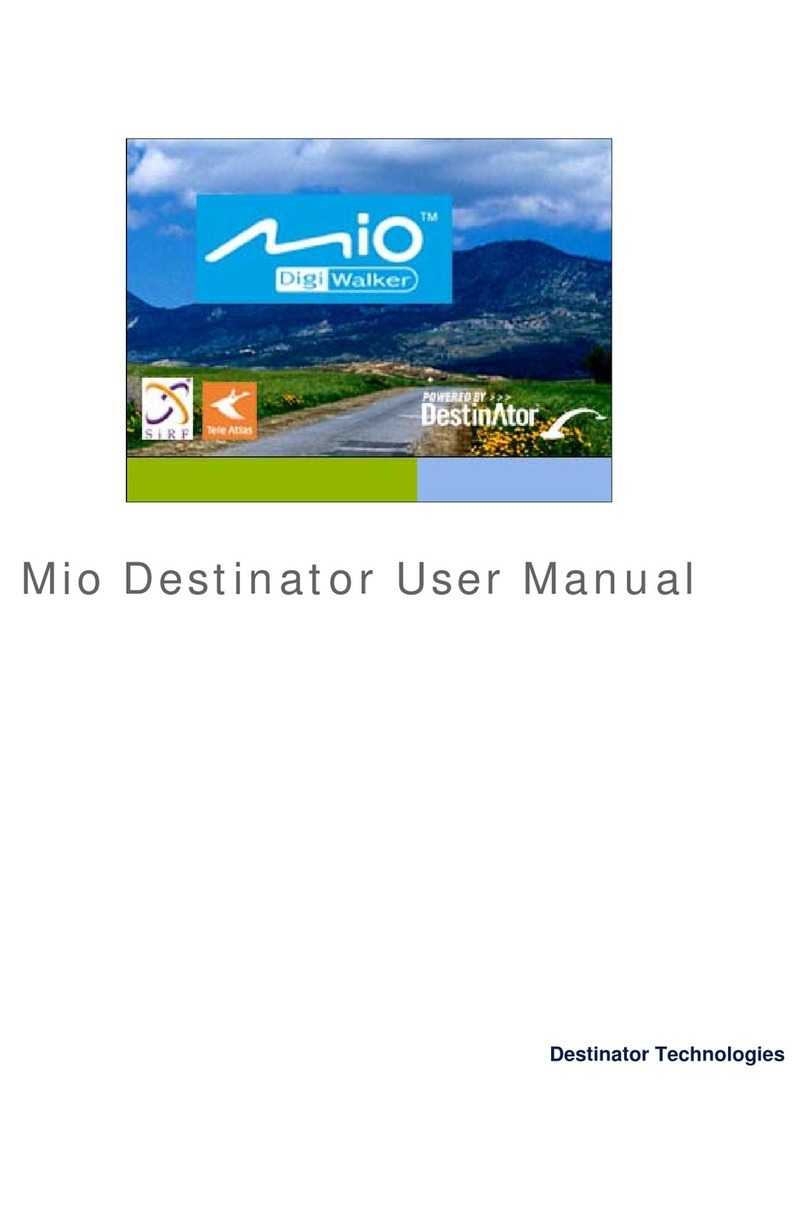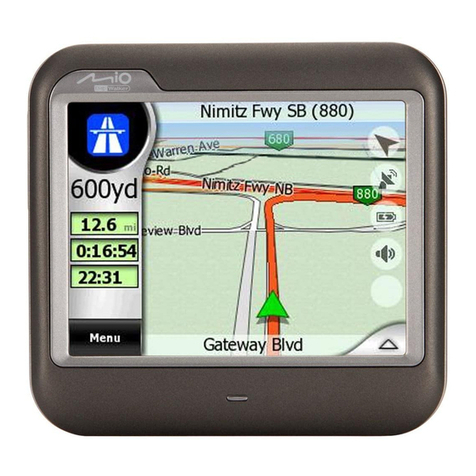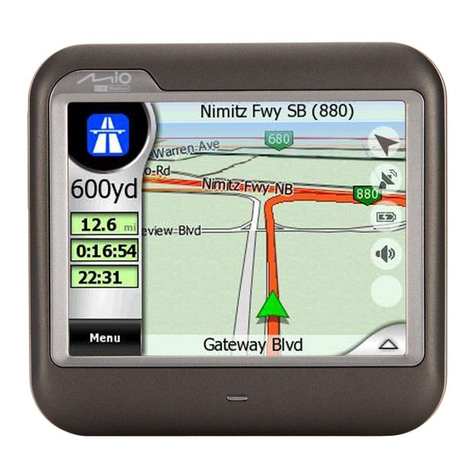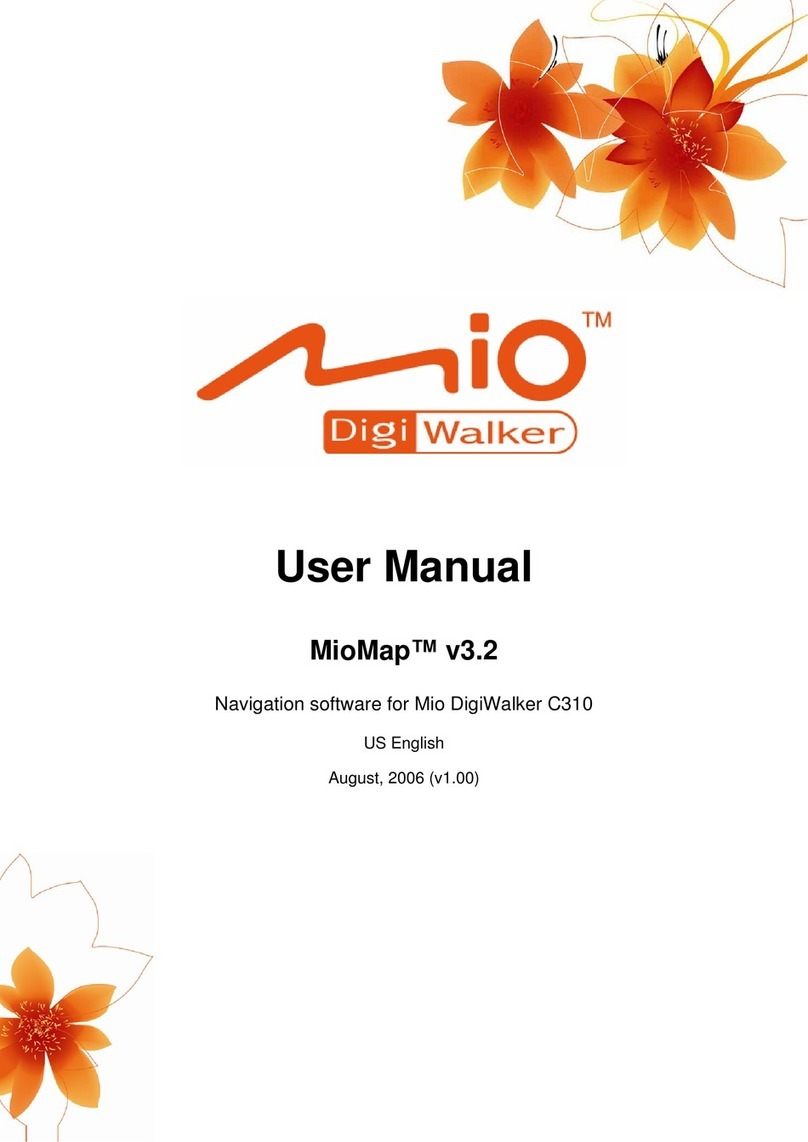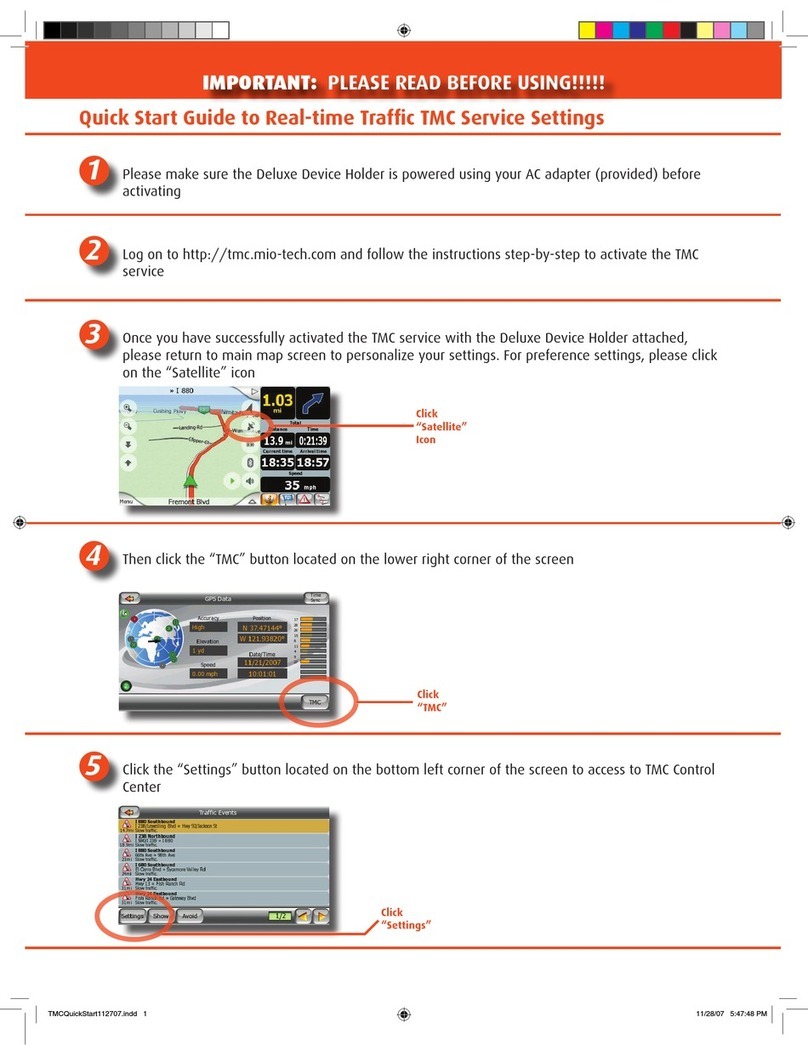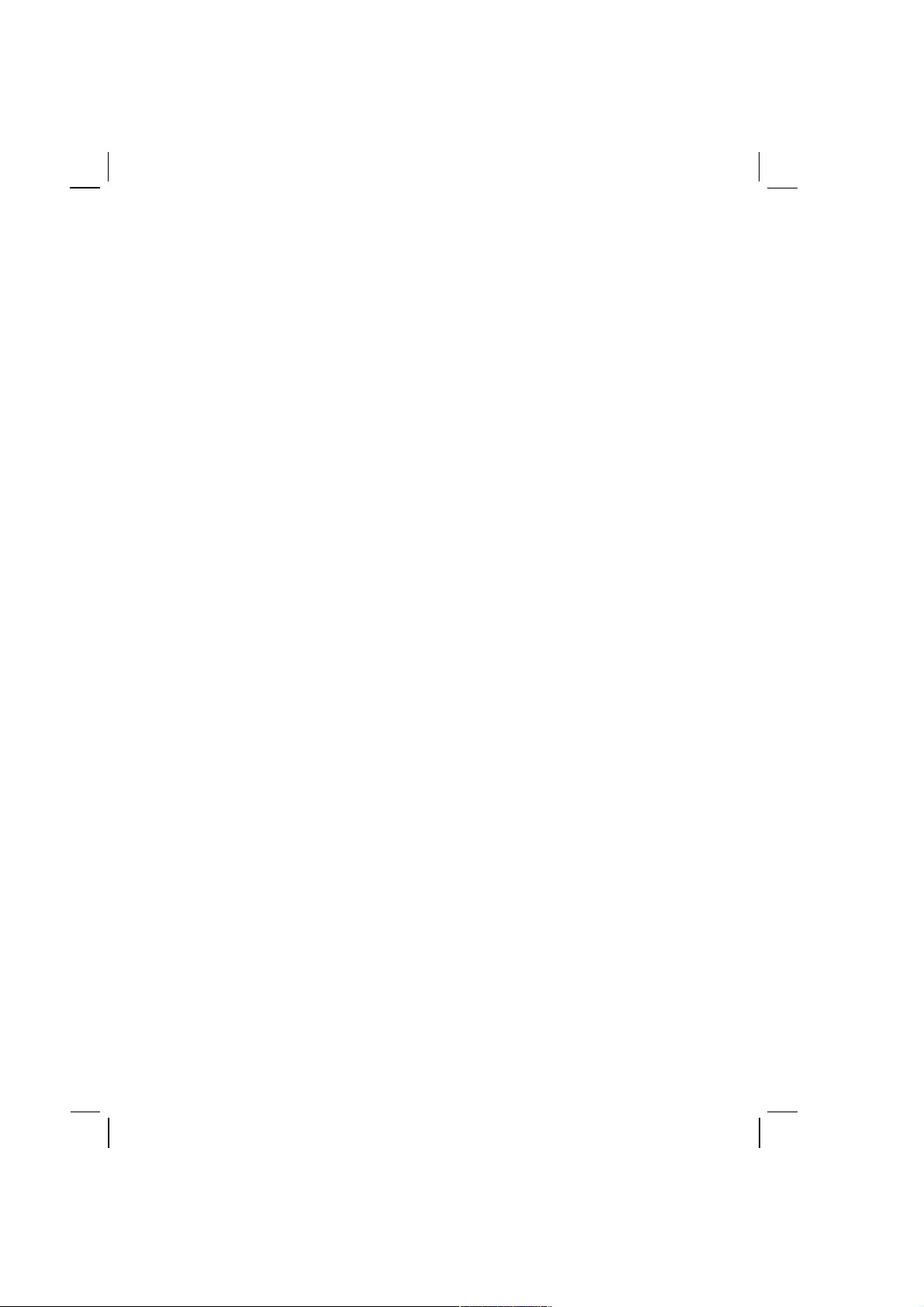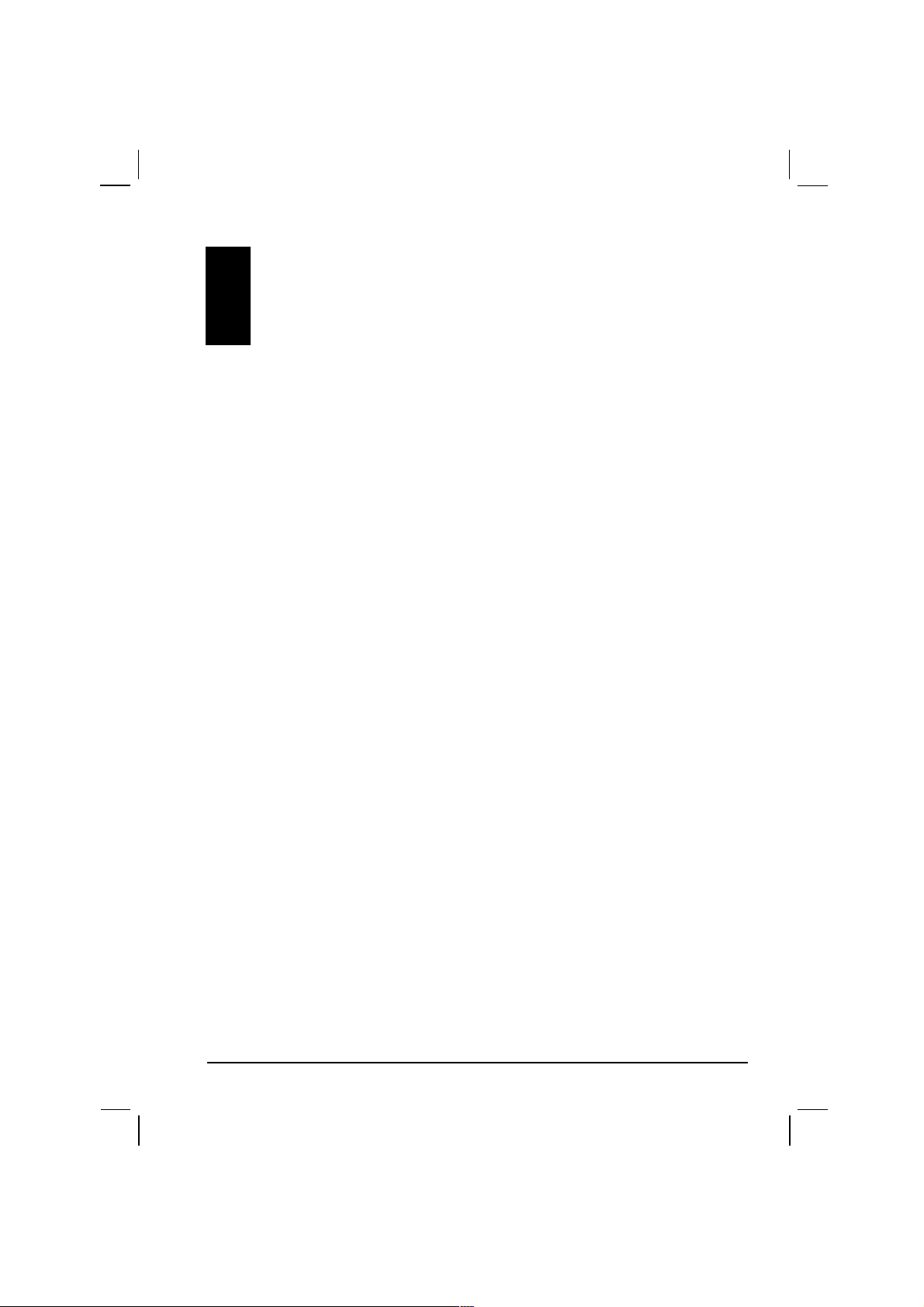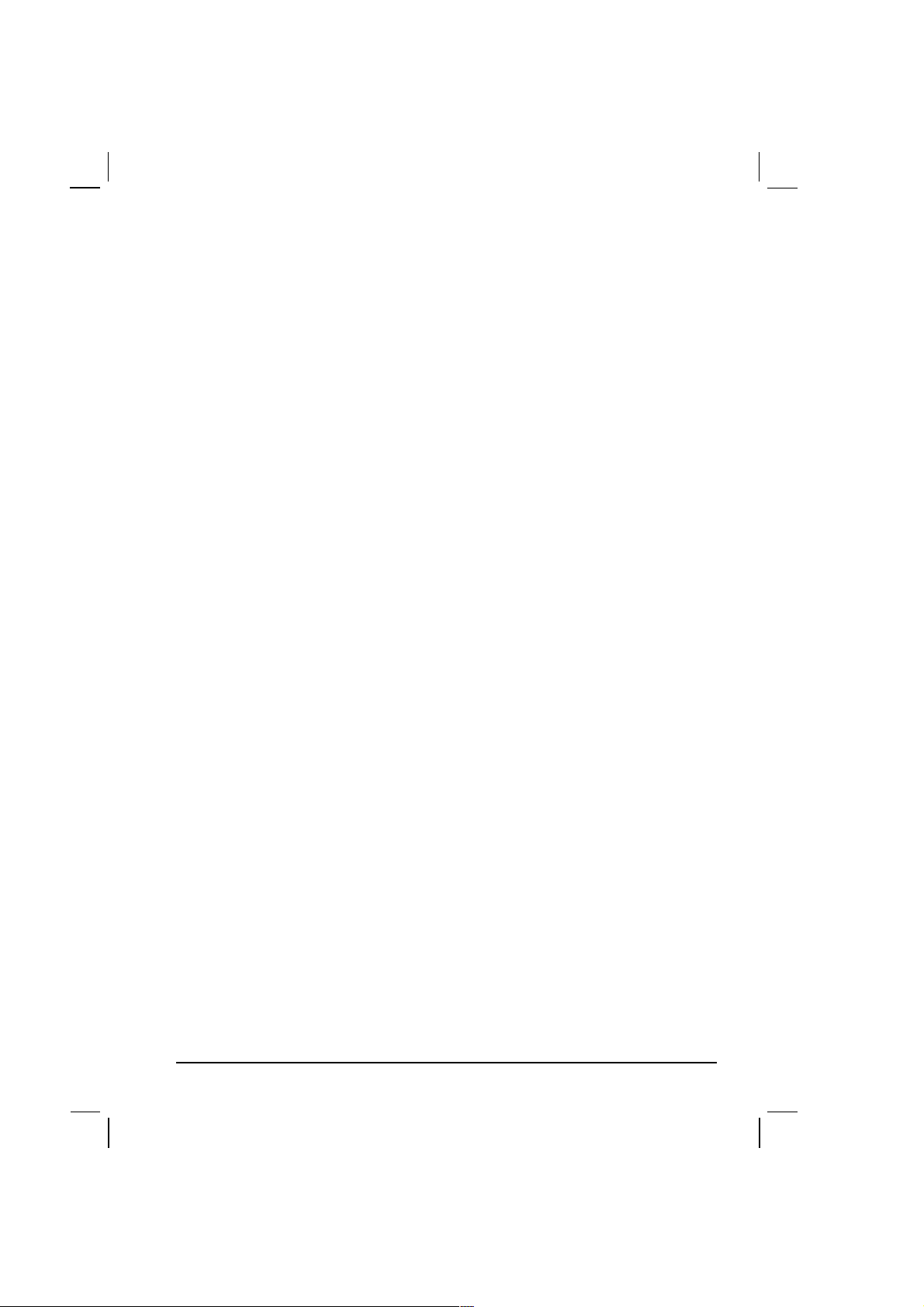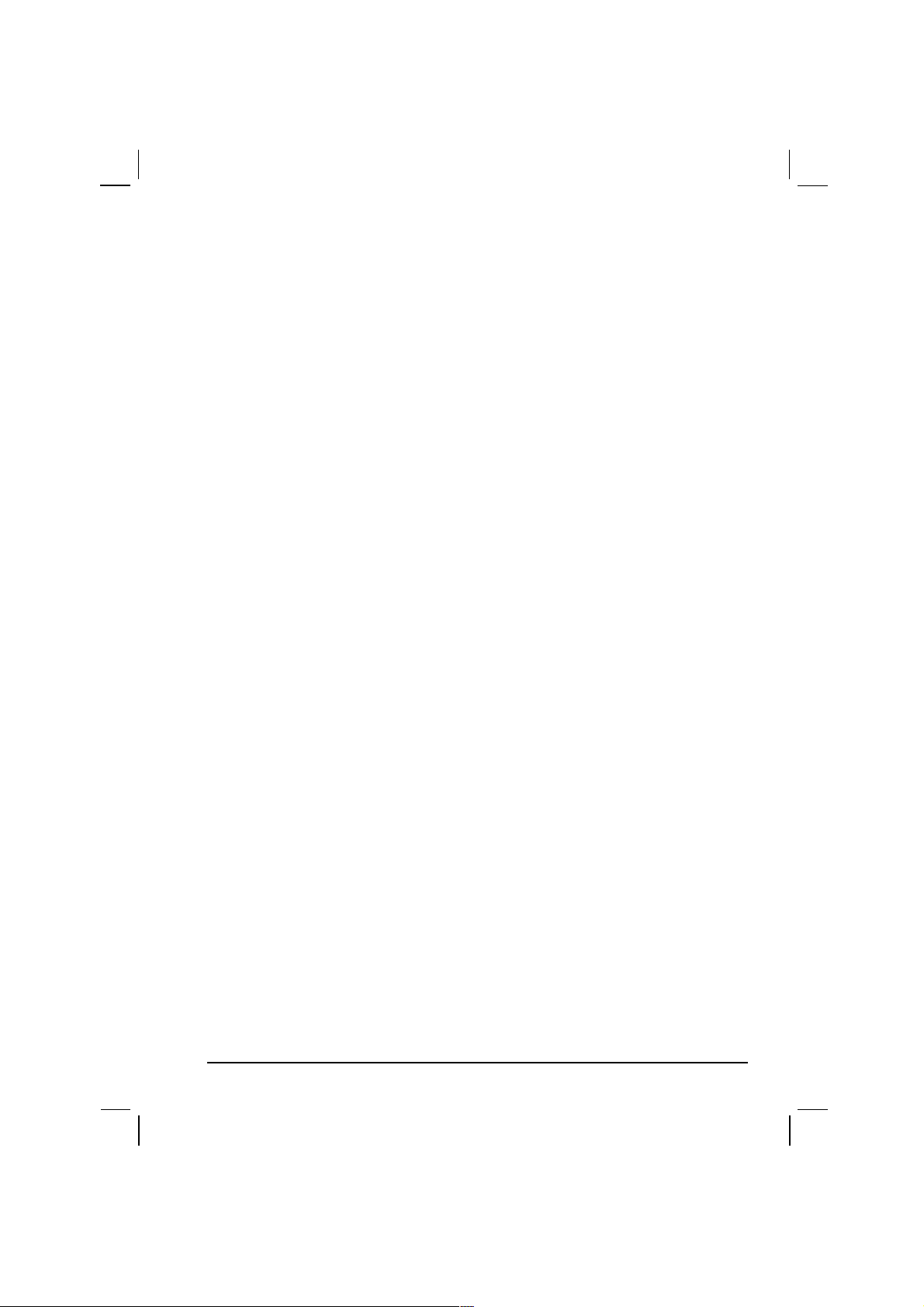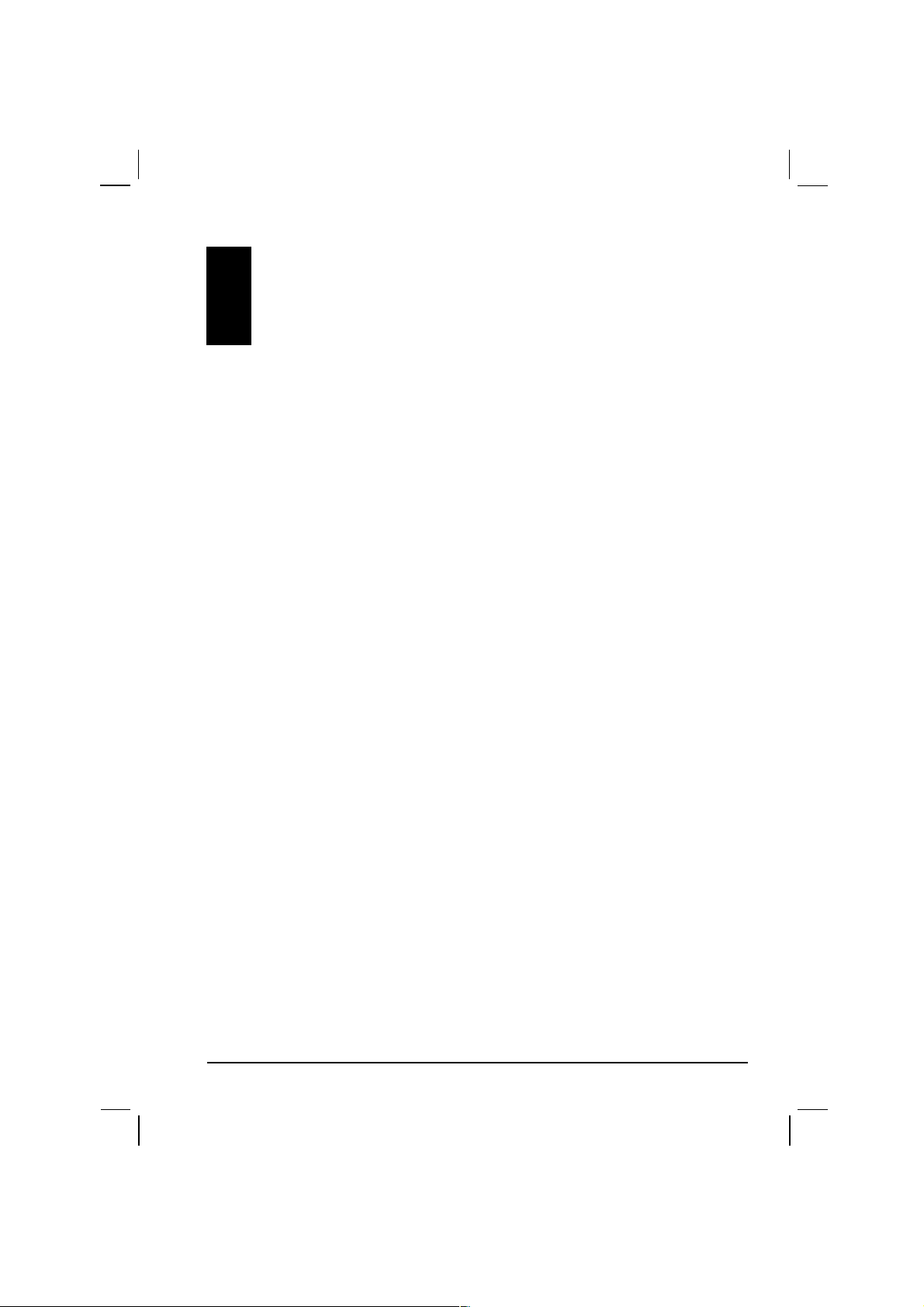3.2 Brightness....................................................................................... 16
Adj sting the Brightness................................................................. 17
Setting the Sleep Time.................................................................... 17
3.3 Calibration....................................................................................... 18
3.4 Power Stat s.................................................................................. 19
3.5 Date/Time....................................................................................... 20
3.6 Exit.................................................................................................. 21
Part II
.
GPS Navigation..................................................................... 23
4 Navigation Basics.......................................................................25
4.1 Before Yo Start.............................................................................. 25
Inserting the MMC Card.................................................................. 25
Checking the Map Data.................................................................. 26
Maps of North America................................................................... 26
4.2 Starting GPS Navigation Software.................................................. 27
Introd cing Map Screen.................................................................. 28
Zooming the Map............................................................................ 28
Fo r Steps to Navigate................................................................... 29
Q itting Mio Map Navigation........................................................... 30
4.3 Selecting a Destination................................................................... 30
Using Address................................................................................. 30
Using Point of Interest (POI)........................................................... 34
Using Favorites............................................................................... 36
Using History...................................................................................38
Using Map C rsor........................................................................... 39
4.4 Navigational Aids............................................................................ 40
Calc lating a Ro te.........................................................................40
Recalc lating the Ro te.................................................................. 41
4.5 Show Ro te.................................................................................... 41
4.6 Cancel Ro te.................................................................................. 42
5 More Navigation Features.......................................................... 43
5.1 Avoid Roads.................................................................................... 43
Creating a List of Roads to Avoid.................................................... 43
Selecting the Roads to Avoid.......................................................... 46
5.2 Favorites and A to Alerts................................................................ 47
Creating Favorites...........................................................................47
Config ring A to Alert Category...................................................... 49
Managing Favorites........................................................................ 50
5.3 History............................................................................................. 51
5.4 Trip Planner.................................................................................... 52
Part 1. Select Planner Mode........................................................... 52
ii