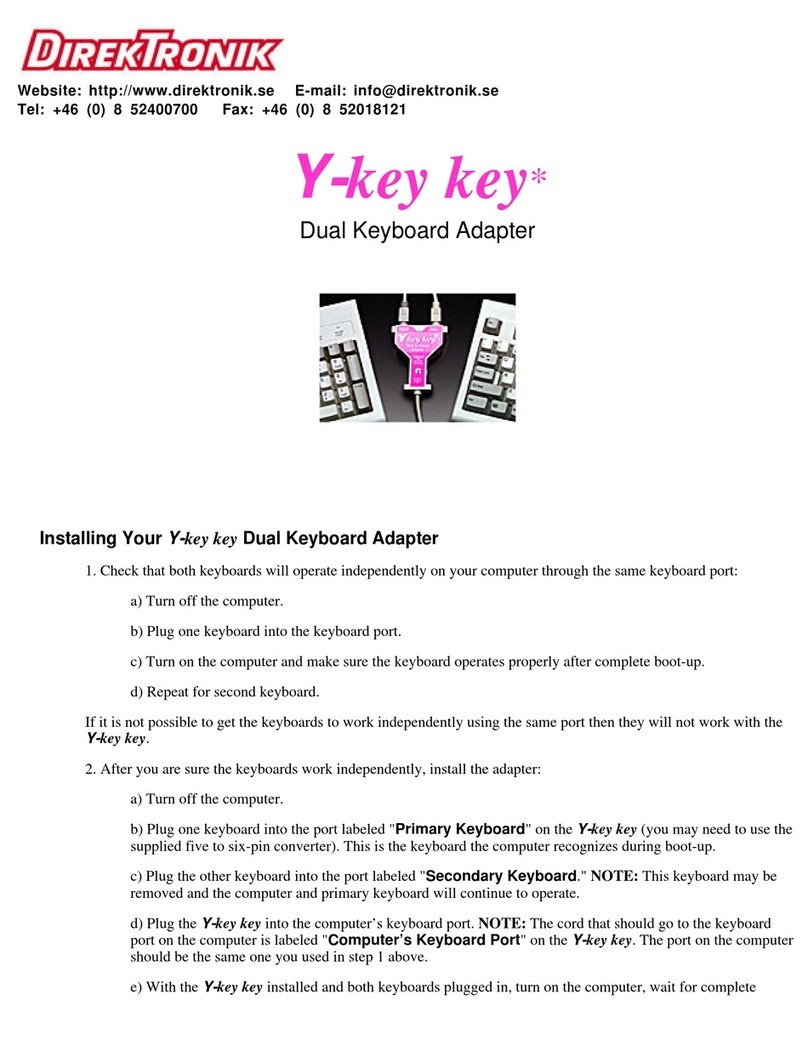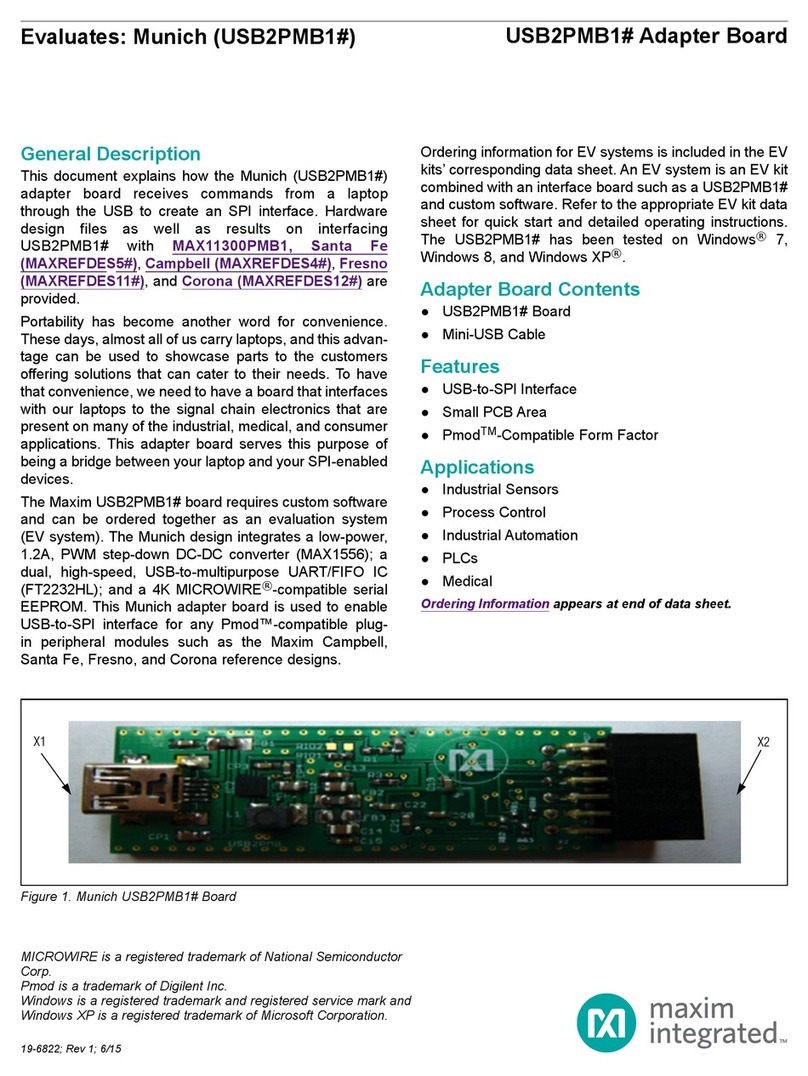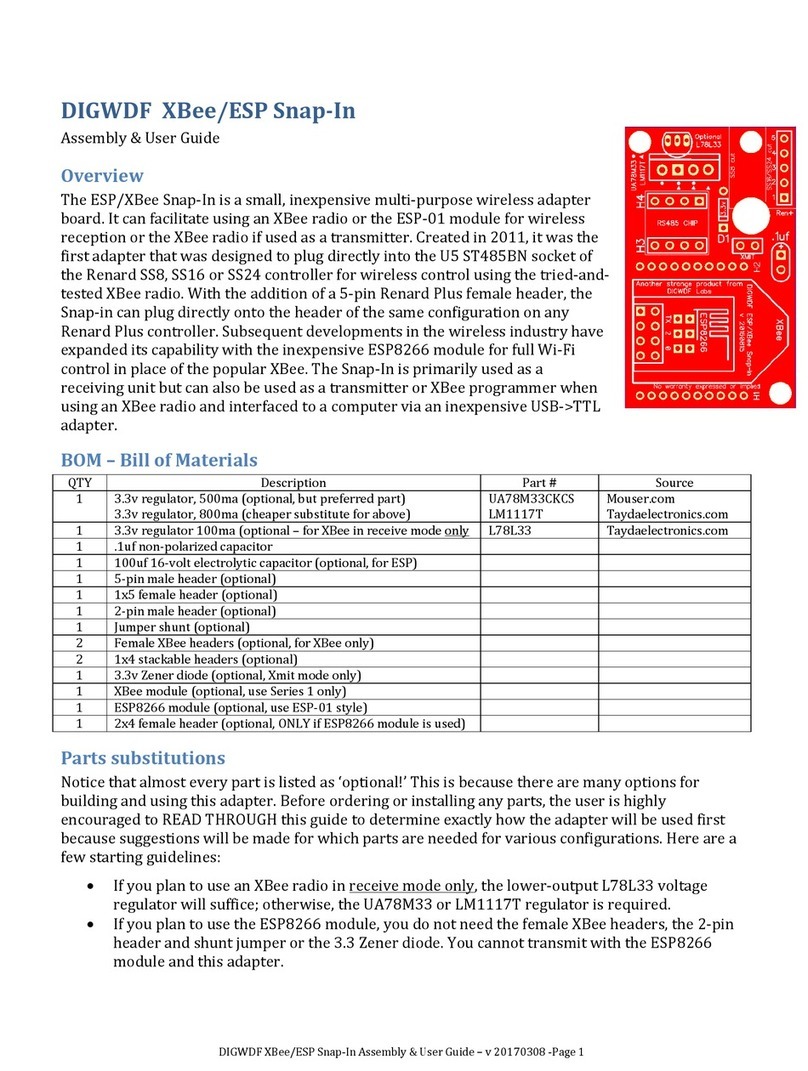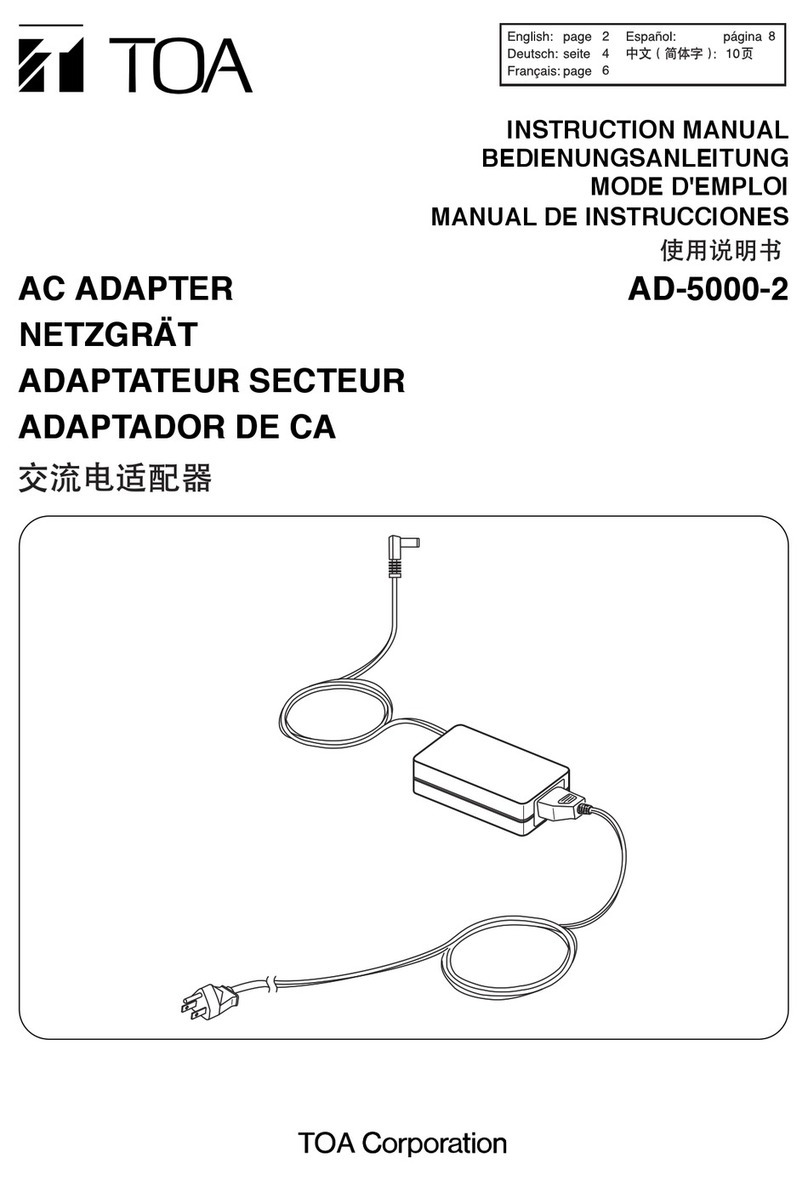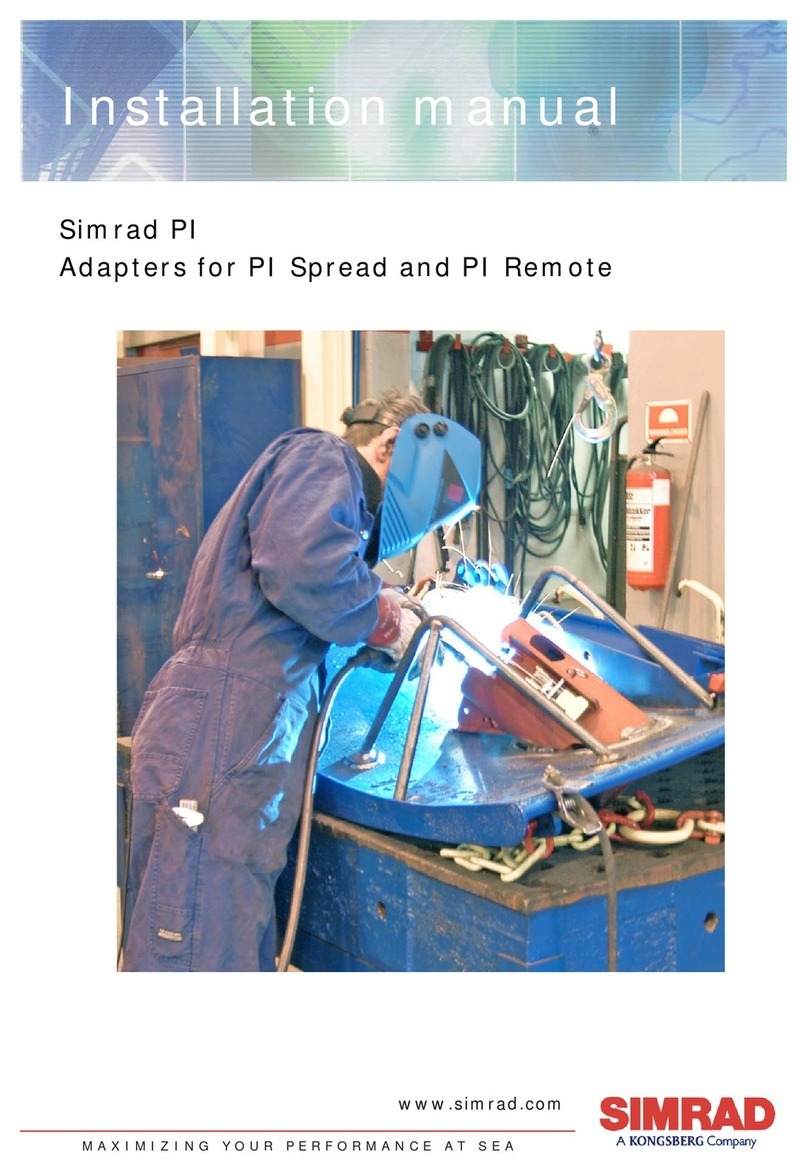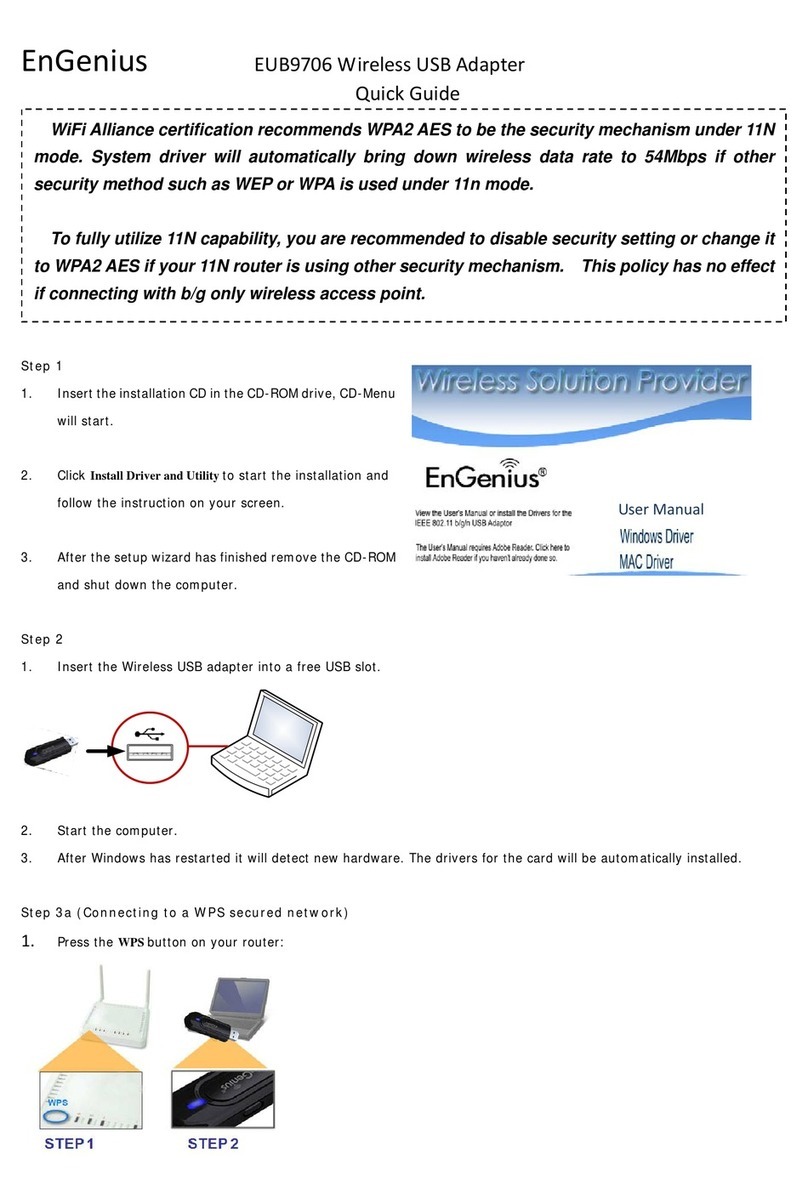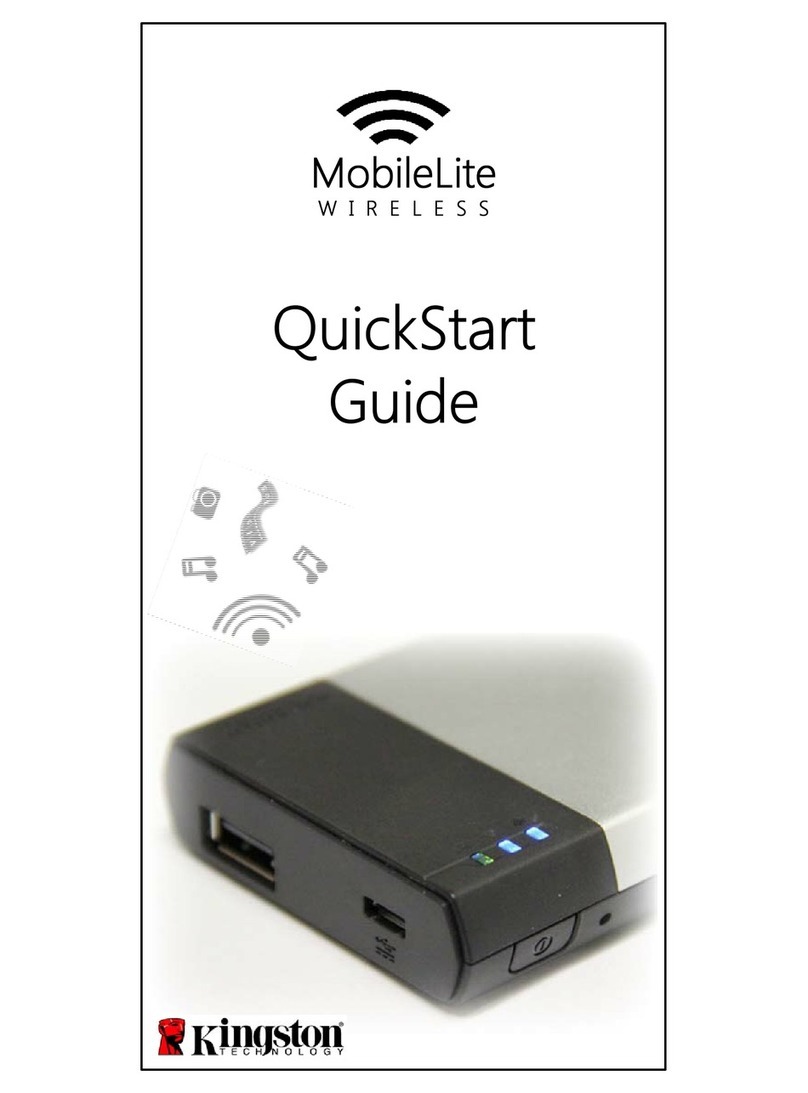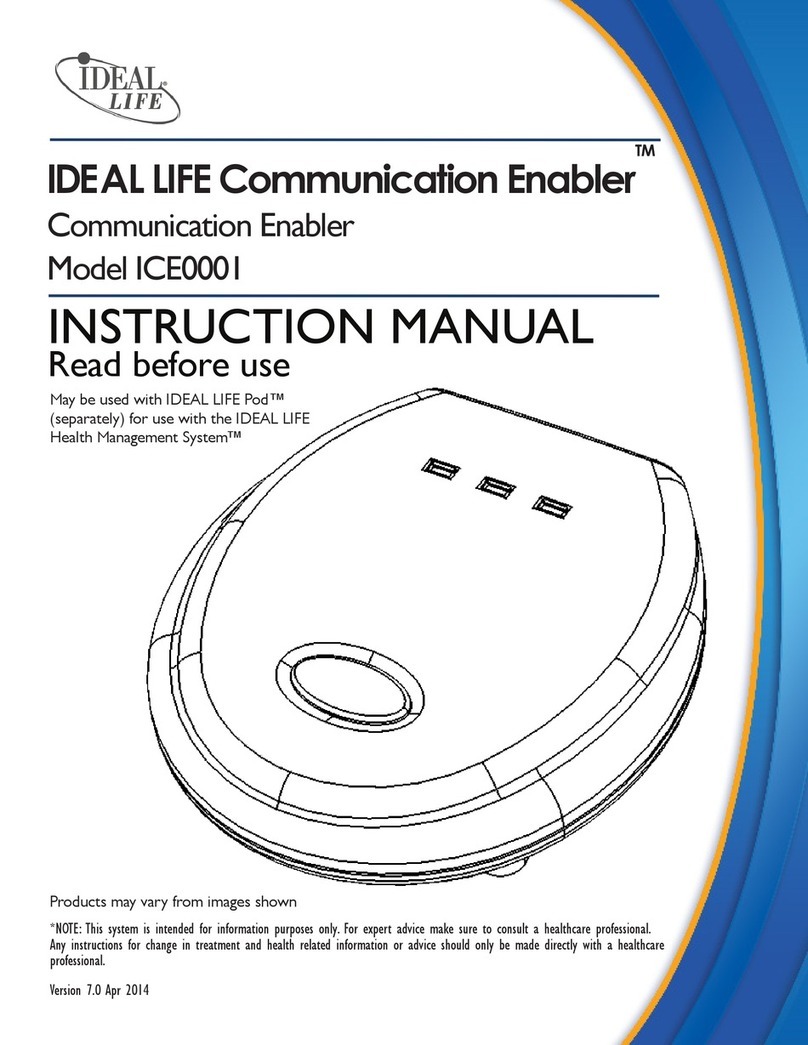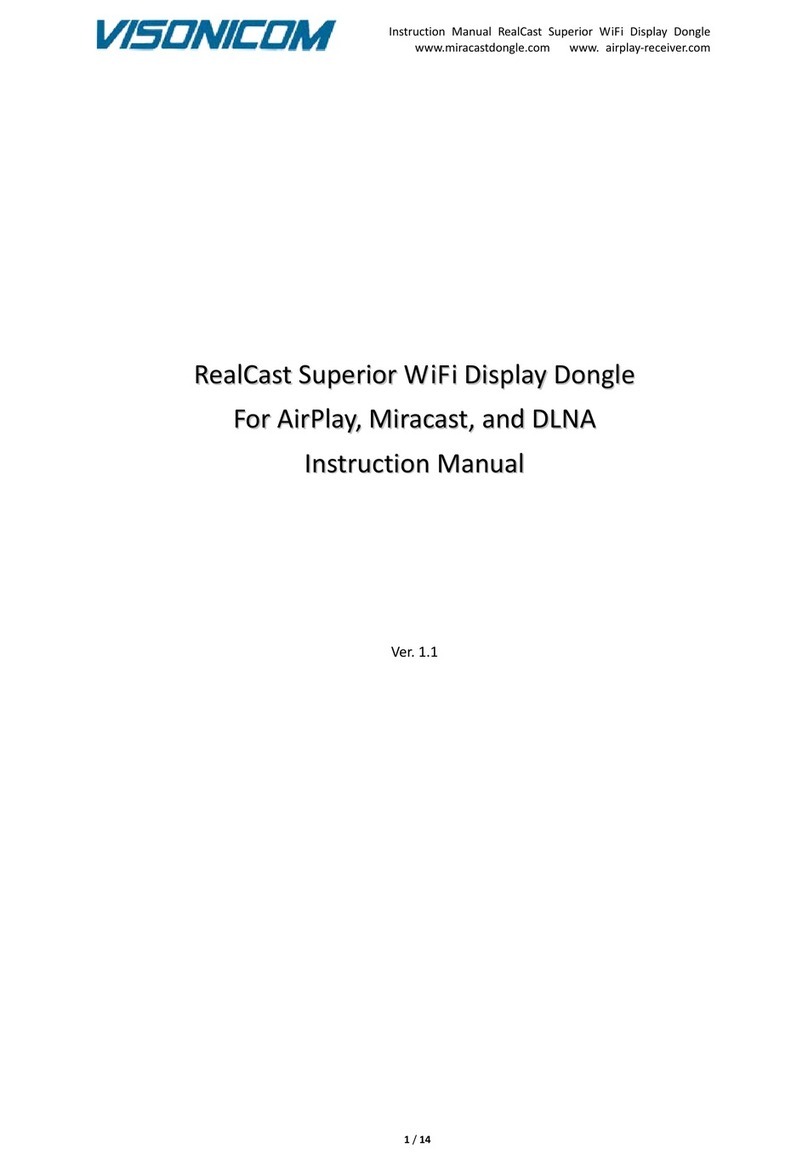DirekTronik Y-mouse User manual

Keyboard and Mouse Adapter for USB
Installing Your Y-mouse Keyboard & Mouse Adapter for USB
For Mac Systems:
1. The Y-mouse Keyboard and Mouse Adapter for USB uses a single USB port, make sure your
computer has a USB port.
2. Connect two mice, two keyboards or a mouse and a keyboard to the
Y-mouse. The devices must be able to use a PS/2 port. NOTE: Adapters that change keyboards from AT
style DIN-5 (5-pin) to 6-pin PS/2 may be used for keyboards; however, mouse-type devices must be
designed to work in the PS/2 port.
3. Plug the Y-mouse Keyboard and Mouse Adapter for USB into the USB port on your computer.
Incidentally, there are usually two USB ports – either will work.
4. Installation is now complete. No message boxes are required. See Advanced Options to customize
the Y-mouse for Mac keyboards. Test the new keyboard and/or mouse in the software program of your
choice.
Tel: 08-52 400 700

IMPORTANT NOTE for MACINTOSH USERS: PC to Mac Keyboard Alteration – The Y-mouse default is for
keyboards on a PC and the <control>, <command> and <alt-option> keys on a Macintosh are not the same as
on PC keyboards. To change the Y-mouse settings to Macintosh, hold down the <esc> key, tap the <w> key and
release the <esc> key. See <Esc> <w> in the section on Special Settings.
Operation
The operation is simple. The keyboard and/or mouse work independently or using combination commands
(i.e., shift-click). If you have two keyboards attached both keyboards will operate and either may be used. In
addition, it is possible to use a Y-mouse Dual PS/2 Mouse Adapter or a Y-key key Dual Keyboard Adapter with
this device if more than two additional devices are desired on the same computer.
General Notes about Mac OS and USB:
If your USB peripherals are not working properly on your computer you may need to upgrade or update
the operating system.
●
To achieve full functionality of the 3-button mouse check our web-site (www.ymouse.com) for drivers that
may help.
●
For PC Windows ’98 Systems:
1. The Y-mouse Keyboard and Mouse Adapter for USB uses a single USB port, make sure your computer
has a USB port.
2. Connect two PS/2 mice, keyboards or a mouse and a keyboard to the Y-mouse. Both devices must be
able to use a PS/2 port.
NOTE: Adapters that change keyboards from AT style DIN-5 (5-pin) to 6-pin PS/2 may be used for
keyboards; however, mouse-type devices must be designed to work in the PS/2 port.
3. Plug the Y-mouse Keyboard and Mouse Adapter for USB into the USB port on your computer.
Incidentally, there are usually two USB ports – either will work.
- After plugging in the Y-mouse a window will briefly display that says "New Hardware Found –
P.I. Engineering PS2 to USB adapter."
- The "Add New Hardware Wizard" will replace the "New Hardware Found" window.
4. The wizard takes you through three installation programs, because you are adding three devices to
your computer – the Y-mouse and two peripherals (two mice, two keyboards or a mouse and a keyboard).
5. Get your CDROM Installation disk for Windows 98 and follow the instructions from the wizard. The first
time you re-plug into the second USB port you may need to repeat this process.
6. When the Wizard disappears, the driver installation is complete and the new devices should work. Test
the new keyboard and/or mouse in the software program of your choice.
General Notes about Windows ’98 and USB:
If nothing happens after plug in, try again – also, try another port.
● Windows 98 will initiate the driver loading process for each USB port; therefore, we recommend that you
install the device on each available USB port, especially if you plan to do any USB reconfiguration.
●
If the Windows 98 driver loading process is aborted or cancelled, you may need to delete the system
registry entries and try again to get the device to load on that USB port. In other words, a failed driver
loading process only affects the port on which it failed.
●
Operation
The operation is simple. The keyboard and/or mouse work independently or using combination commands
(i.e., Shift-Click). If you have two keyboards attached both keyboards will operate and either may be used. In
addition, it is possible to use a Y-mouse Dual PS/2 Mouse Adapter or a Y-key key Dual Keyboard Adapter with

this device if more than two additional devices are desired on the same computer.
Other Operating Systems:
The Y-mouse Keyboard and Mouse Adapter for USB works with most USB systems. If you have another
operating system and the Y-mouse did not work when you plugged it in, visit our web site at www.ymouse.com,
Special Settings
To access any of the following Special Settings use a PS/2 keyboard attached through the Y-mouse to the
computer. The procedure is: After installing the Y-mouse using either the Macintosh or PC instructions above,
open a simple text-editing program (like Notepad), hold down the <Esc> key, tap the appropriate alpha key, and
release the <Esc> key to execute any of the following Special Settings.
<Esc> <s> – Lists the Y-mouse version and the programmed features.
<Esc> <q> – Sets the mouse speed to a faster mode.
<Esc> <e> – Stops the normal USB power-off feature. Set this if you want to use the attached mouse and
keyboard to wake up the computer. After executing the <Esc> <e> command, unplug and re-plug the Y-mouse
from the USB port to make this Special Setting take effect. Shutting down and turning off the electricity to the
computer after executing the command also enables this Special Setting to take effect.
<Esc> <y> – Changes the Scroll Lock key on a PC to a USB Scroll Lock key (the Y-mouse default setting is for
Macintosh computers, which use the parallel key on Macs as a power-on key).
<Esc> <w> – This changes the PC keyboard commands into Mac keyboard commands (PC <Windows> keys to
Mac <option> keys and PC <Alt> keys to Mac <command> keys). The Y-mouse default is PC mode.
<Esc> <r> – This swaps only the left side PC <Windows> and <Alt> keys into Mac key commands.
<Esc> <i> – This will cause the mouse to only report standard 3-byte mouse commands. Some SGI USB
machines and other systems that cannot use scroller or multi-button information need this Special Setting.
NOTE: The Y-mouse stores these settings in its own internal memory so even if you unplug, power down, or
move the Y-mouse to another computer, the settings will not be lost.
The P.I. Engineering Line of Dual Input Devices
Visit our web site at www.ymouse.com
for detailed descriptions of our products
Y-mouse Keyboard and Mouse Adapter:
Turn your laptop into a desktop with one simple connection.
●
Use a PS/2 mouse and keyboard from the same port.●
Available in both PS/2 and USB formats.●
Y-key key Dual Keyboard Adapter:
When one keyboard is not enough!
●
Great for sharing stations that require keyboard input from two locations.●
Y-see two Video Splitter:
Great for demonstrations, teaching or any situation that requires two monitors to display from the same computer.
●
X-keys Auxiliary Keyboards:
Extra programmable keys that work together with a standard keyboard.
●

Both PS/2 and USB formats.●
Desktop (20 keys), Pro (58 keys) and Foot Pedal models.●
USB Products:
We’re working hard to stay in-step with the latest USB technology.
●
Call for information on consumer products as well as custom solutions using USB technology.●
FCC Declaration of Conformity
This device complies with Part 15 of the FCC rules. Operation is subject to the following two conditions: (1) This device may not cause harmful interference,
and (2) this device must accept any interference received, including interference that may cause undesired operation.
This equipment has been tested and found to comply with the limits for a Class B digital device, pursuant to part 15 of the FCC rules. These limits are designed to
provide reasonable protection against harmful interference when the equipment is operated in a residential installation. This equipment generates, uses, and can
radiate radio frequency energy and if not installed and used in accordance with the instruction manual may cause harmful interference to radio communications.
However, there is no guarantee that interference will not occur in a particular installation. If this equipment does cause harmful interference to radio or television
reception, which can be determined by turning the equipment off and on, the user is encouraged to try to correct the interference by one or more of the following
measures:
Reorient or relocate the receiving antenna.
●
Increase the separation between the equipment and the receiver.●
Connect the equipment into an outlet on a circuit different from that to which the receiver is connected.●
Consult the dealer or an experienced radio TV technician for help.●
Any changes or modifications not expressly approved by the manufacturer could void the user’s authority to operate the equipment.
LIMITED WARRANTY
For all Y-mouse products purchased and installed in the United States and Canada, P.I. Engineering warrants that the Y-mouse product will be free from defects in
materials and workmanship under normal use and service, and will meet the specifications presented by P.I. Engineering at the time of original purchase, for one year
as evidenced by a copy of the purchase receipt. Under this warranty, P.I. Engineering will, at its sole option, repair or replace any Y-mouse product which is
defective, provided that you are responsible for (i) the cost of transportation of the product to P.I. Engineering or its designated service facility, and (ii) any loss or
damage to the product resulting from such transportation.
Upon discovery of a defect in the product within the Warranty Period, you should notify P.I. Engineering Technical Support via telephone to obtain an RMA (return
authorization number) and instructions for shipping the product to a service location designated by P.I. Engineering. You should send the product, shipping charges
prepaid, to the designated location, accompanied by the return authorization number, your name, address, and telephone number, proof of purchase, and a description
of the defect. P.I. Engineering will pay for return of product(s) to the customer.
P.I. Engineering shall have no responsibility to repair or replace the Y-mouse product if the failure has resulted from accident, abuse, mutilation, misuse, or
repair/modification performed by any entity other than P.I. Engineering.
THIS WARRANTY IS EXCLUSIVE OF ALL OTHER WARRANTIES, WHETHER EXPRESSED, IMPLIED, OR STATUTORY. P.I. ENGINEERING DOES
NOT WARRANT THIS Y-mouse PRODUCT FOR FITNESS FOR A PARTICULAR PURPOSE OR MERCHANTABILITY. P.I. ENGINEERING AND ITS
EMPLOYEES SHALL NOT BE HELD LIABLE FOR ANY CONSEQUENTIAL, INDIRECT, OR INCIDENTAL DAMAGES, EVEN IF ADVISED OF THEIR
POSSIBILITY, ARISING OUT OF THE USE OR INABILITY TO USE THIS PRODUCT. SOME STATES DO NOT ALLOW FOR THE EXCLUSION OR
LIMITATION OF CERTAIN LIABILITIES, SO THE ABOVE LIMITATIONS MAY NOT APPLY TO YOU. THIS WARRANTY GIVES YOU SPECIFIC
LEGAL RIGHTS, AND YOU MAY ALSO HAVE OTHER LEGAL RIGHTS WHICH VARY FROM STATE TO STATE.
In the event that the above limitations are held unenforceable, P.I. Engineering’s liability for any damages to you or to any party shall not exceed the purchase price
you paid, regardless of the form of any claim.
This limited warranty is valid for and only applies to products purchased and used inside the United States (and its territories) and Canada.
This limited warranty is governed by the laws of the United States of America and the state of Michigan.
Table of contents
Other DirekTronik Adapter manuals