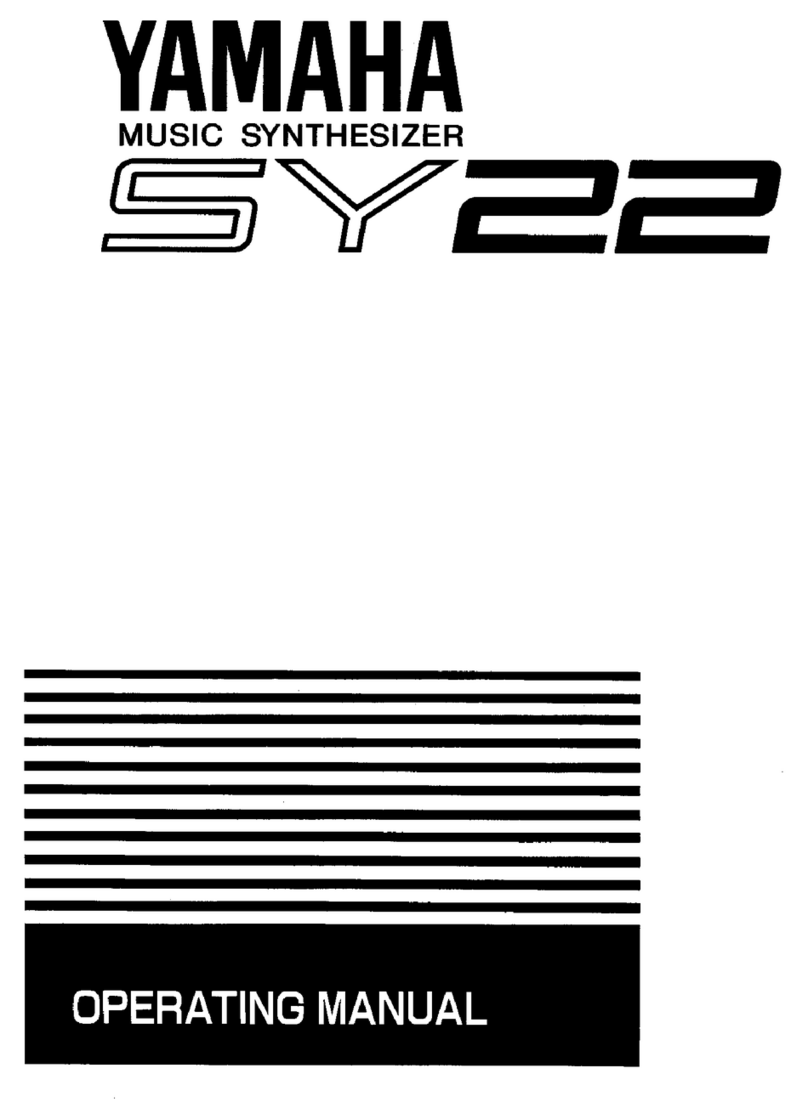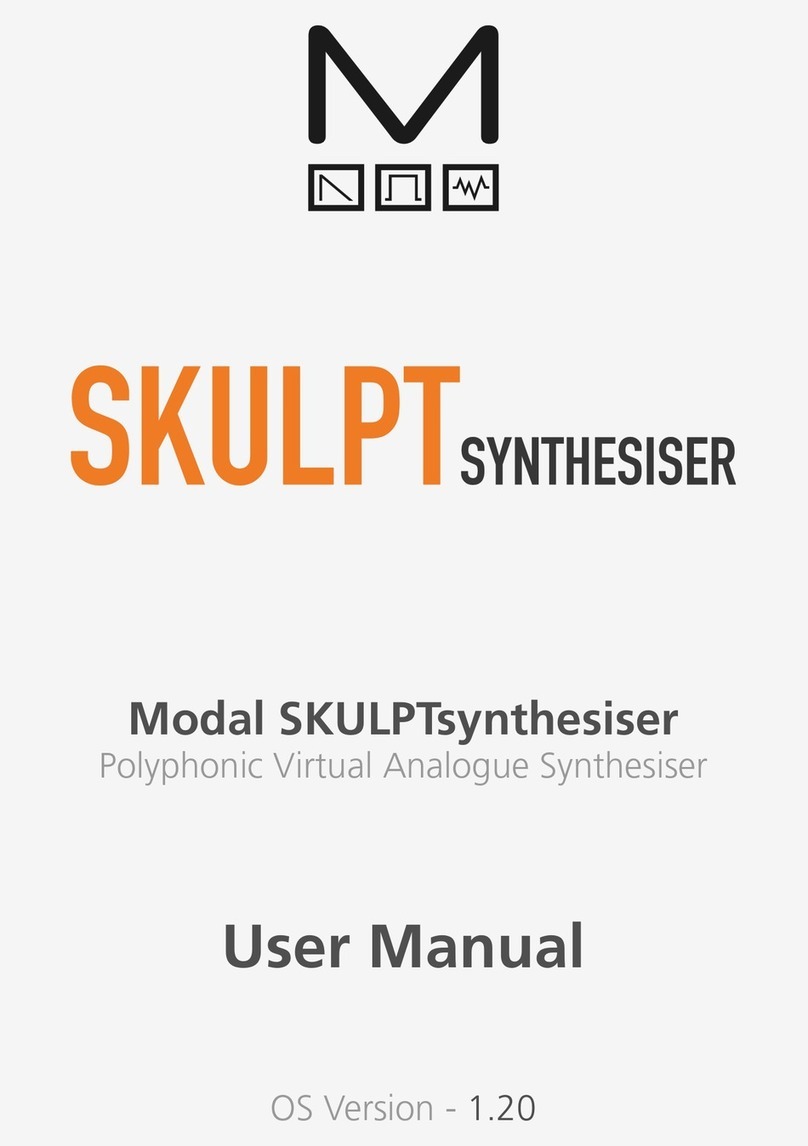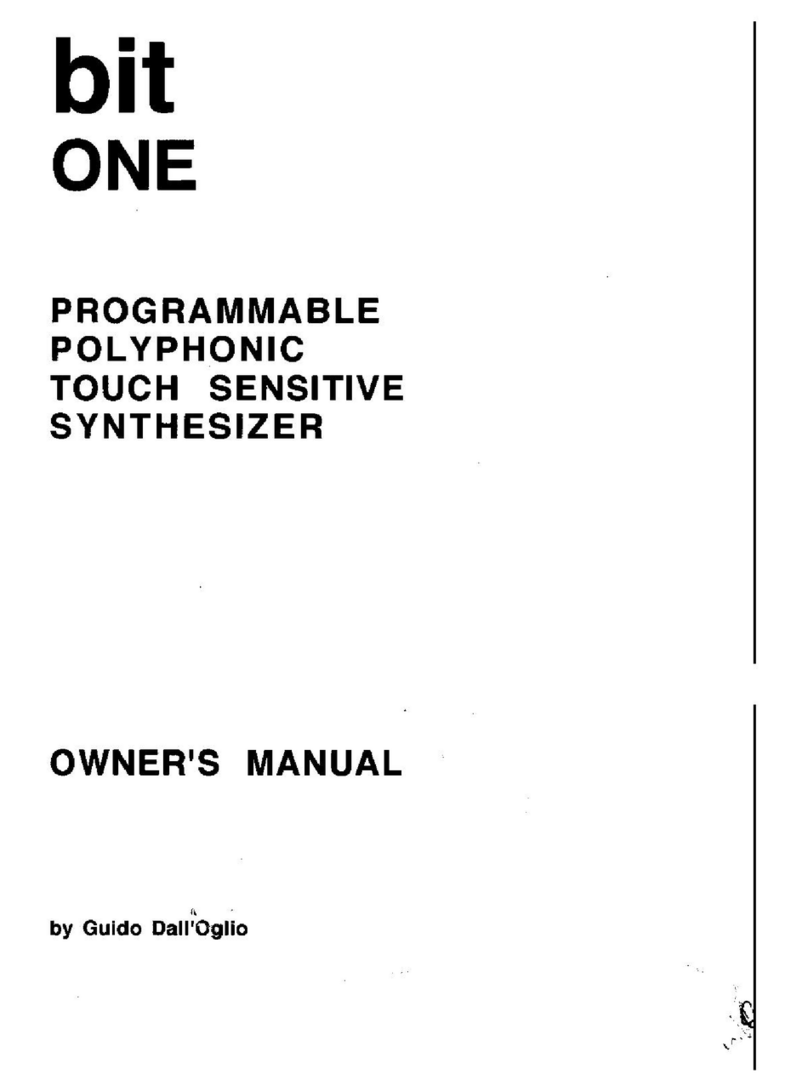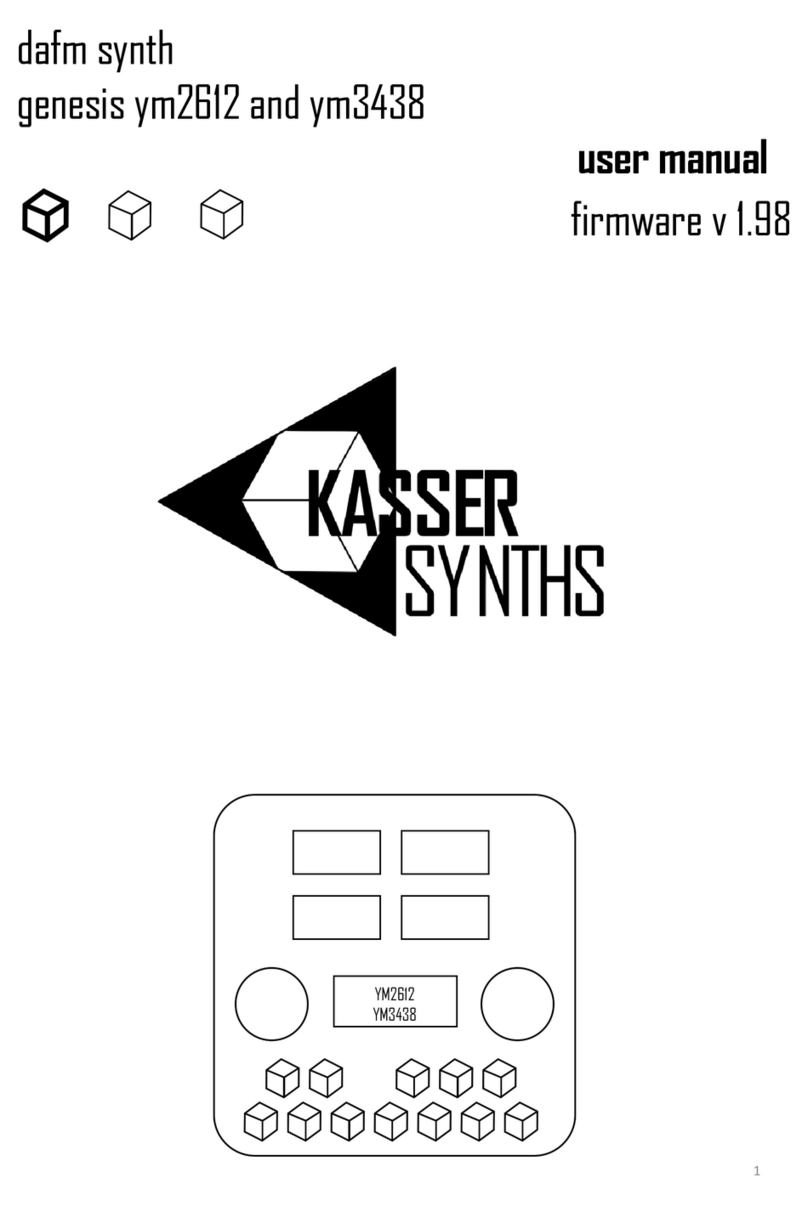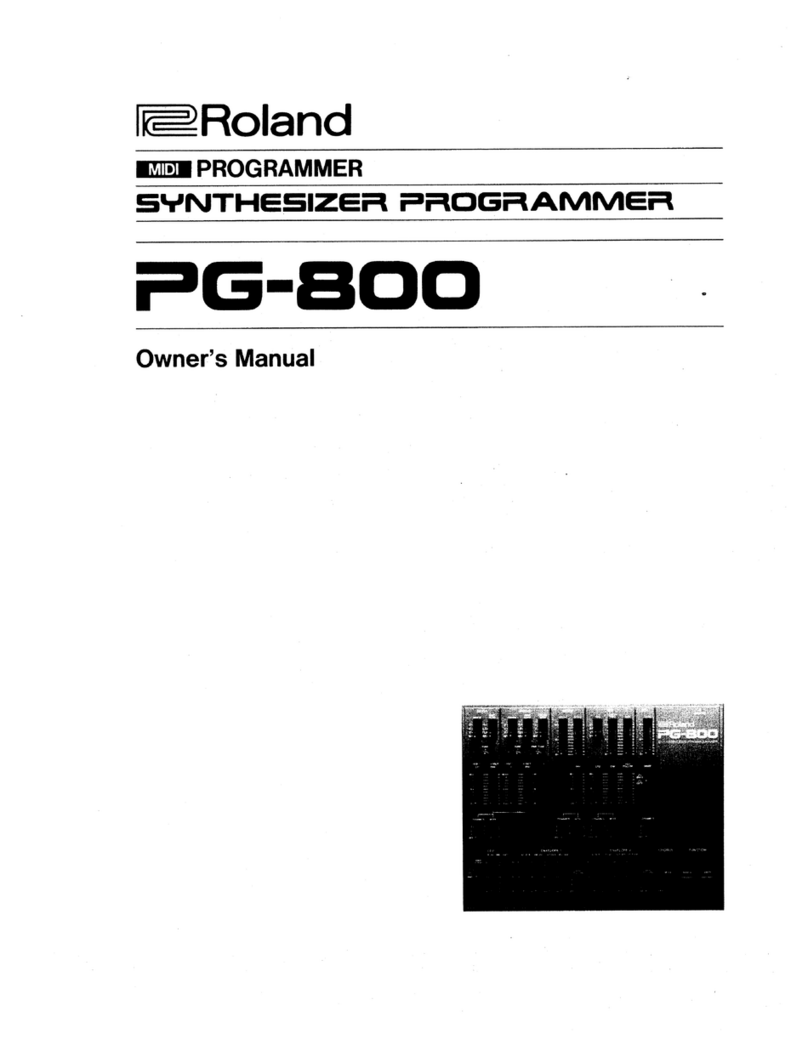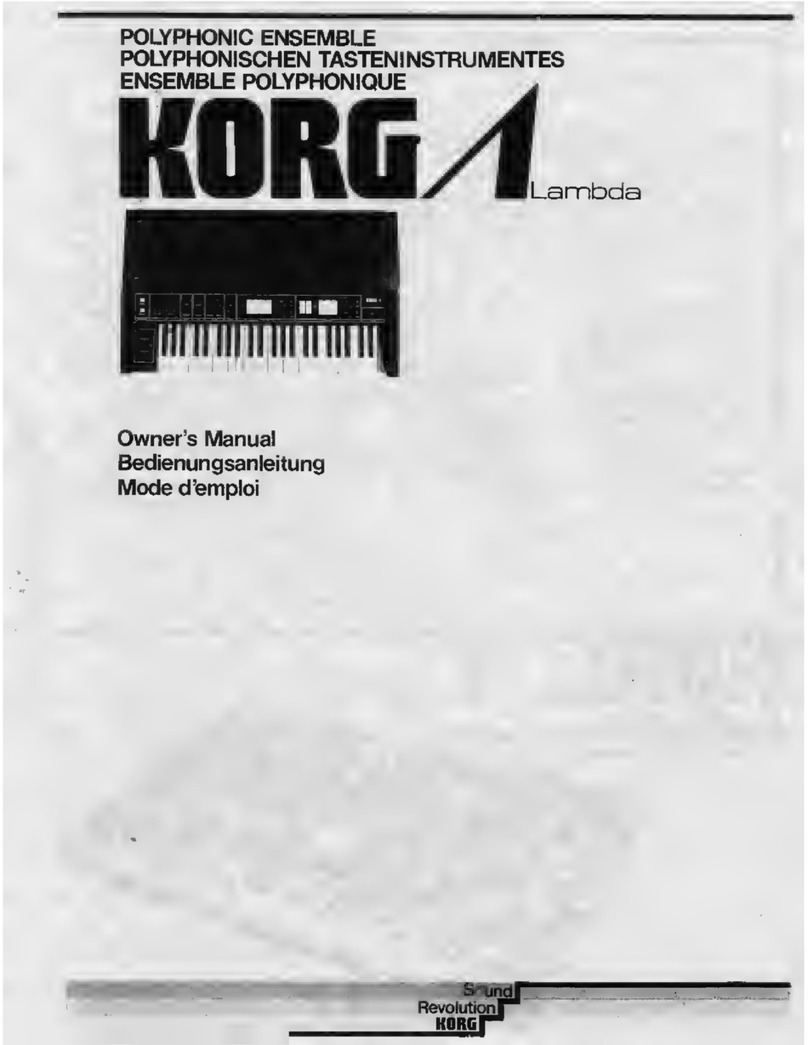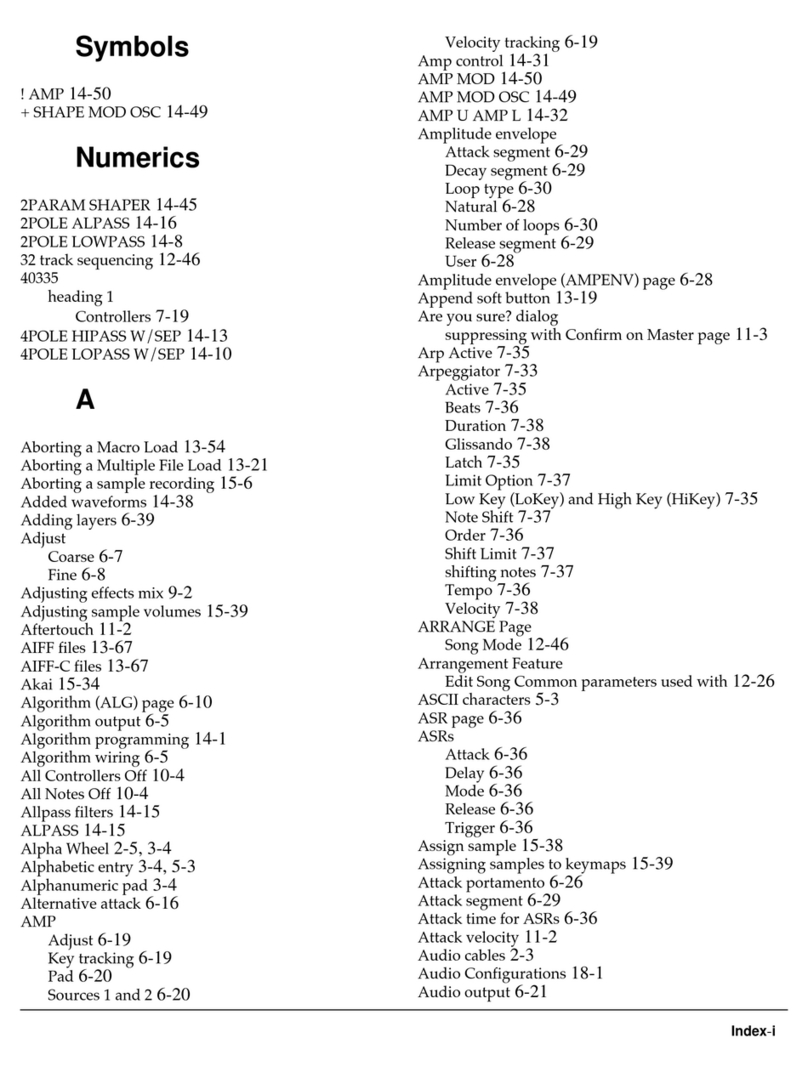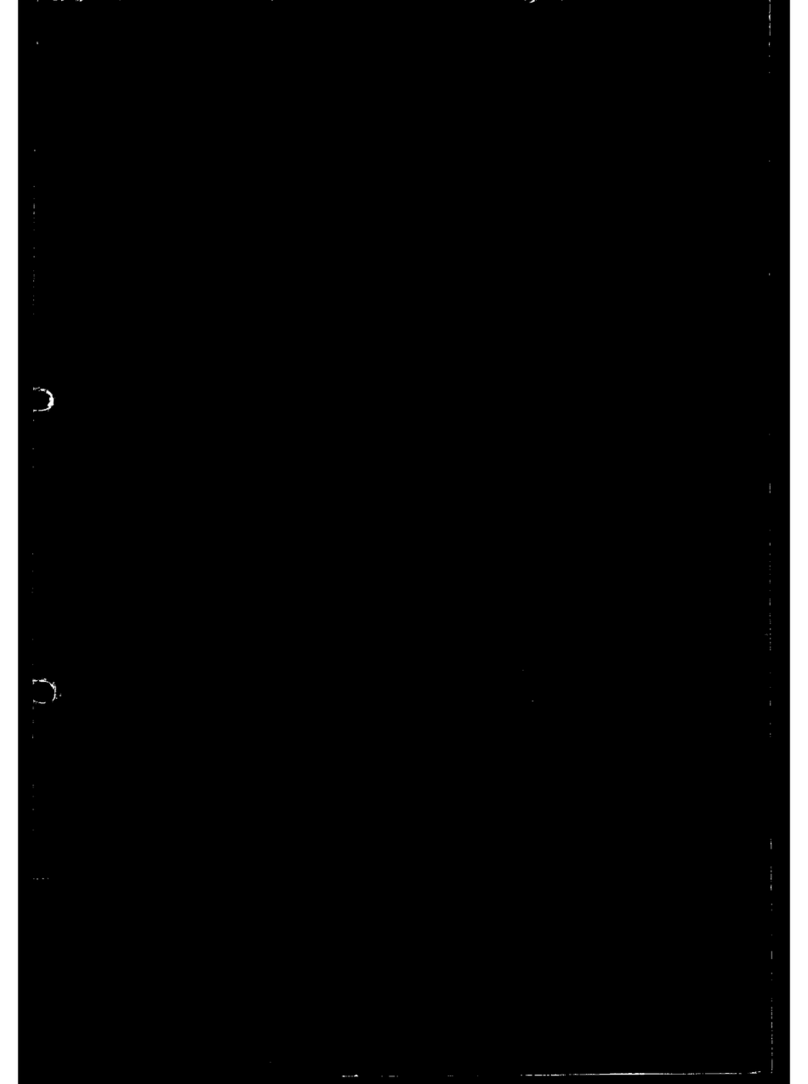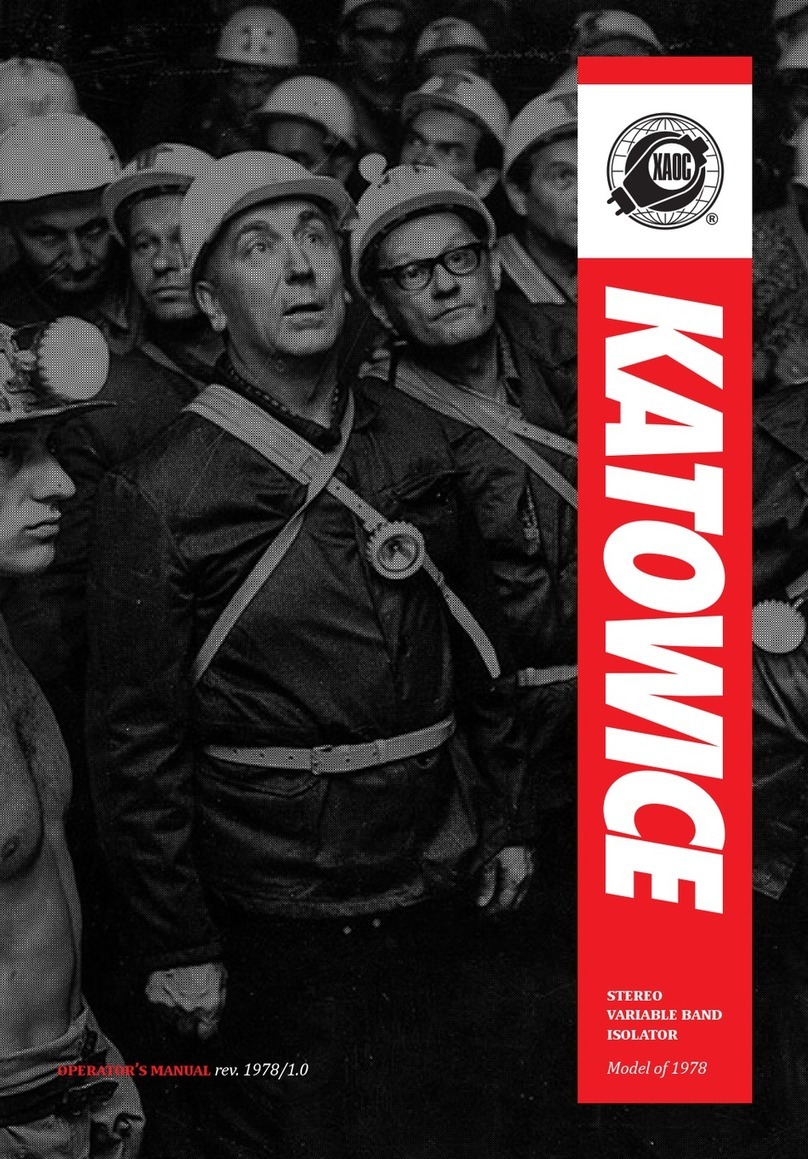Dirtywave M8 User manual

I
Dirtywave M8 Operation Manual
Operation Manual
Version 2.0.6 - 19/09/2021

II
Dirtywave M8 Operation Manual
FCC Compliance Statement
CAUTION: The manufacturer is not responsible for any changes or modications not
expressly approved by the party responsible for compliance. Such modications could
void the user’s authority to operate the equipment.
NOTE: This equipment has been tested and found to comply with the limits for a Class
B digital device, pursuant to part 15 of the FCC Rules. These limits are designed to
provide reasonable protection against harmful interference in a residential installation.
This equipment generates, uses, and can radiate radio frequency energy, and if not in-
stalled and used in accordance with the instructions, may cause harmful interference to
radio communications. However, there is no guarantee that interference will not occur
in a particular installation. If this equipment does cause harmful interference to radio
or television reception, which can be determined by turning the equipment o and on,
the user is encouraged to try to correct the interference by one or more of the following
measures:
– Reorient or relocate the receiving antenna.
– Increase the separation between the equipment and receiver.
– Connect the equipment into an outlet on a circuit dierent from that to which the re-
ceiver is connected.
– Consult the dealer or an experienced radio/TV technician for help.
ISED Compliance Statement
This Class B digital apparatus complies with Canadian ICES-003.
Cet appareil numérique de la classe [B] est conforme à la norme NMB-003 du Canada.
CAN ICES-3 (B)/NMB-3(B)

III
Dirtywave M8 Operation Manual
Credits and Acknowledgments
Concept & Inspiration
Timothy Lamb, Johan Kotlinski, Émilie @ Mutable Instruments
Sound Library / Factory Content
Avrilcadabra, Electronisounds, Mikey303, Tobokegao, Trash80
User Contributed Documentation
Disposable Planet, Gunnbr, Jonbro, Lazerbeat, Mare Corax, Peter Swimm,
Roboctopus, rootnode
Help and Feedback
Everyone who has contributed with time and eort in beta testing and continual support
via Patreon and Discord. Thank you!

IV
Dirtywave M8 Operation Manual
Table of Contents
Introduction 1
Operation Manual Conventions 2
Overview 3
Physical Layout 3
Powering Up 3
Charging 3
Audio Output and Volume Control 4
The microSD Card 4
Getting Started 5
Introduction 5
Song Structure 5
Navigation 6
Global Key Shortcuts 7
Common Editing Shortcuts 7
Hexadecimal 8
Firmware Updates 8
Additional Help and Resources 8
Loading a Demo Song 9
Views 10
Song View 10
Live Mode 11
Chain View 12
Phrase View 14
Instrument View 16
Instrument Envelope View 18
Table View 20
Groove View 22
Mixer View 24
Eect Settings View 26
Project View 28
Theme View 30
MIDI Mapping View 31
MIDI Settings View 32
Render View 34
Eect Command Help View 35

V
Dirtywave M8 Operation Manual
Instruments 36
Wavsynth 36
Macrosynth 38
Sampler 40
Sample Editor 42
FM Synth 44
MIDI Out 46
USB Features 47
Appendix 48
Troubleshooting 48
Key Shortcuts 50
Relative and Absolute FX Commands 51
Sequencer FX Commands 51
Mixer & Eects Commands 54
Instrument FX Commands 56
Macrosynth Models 57
Common Groove Examples 62
Hexadecimal Table 63
Specications 64

1
Dirtywave M8 Operation Manual
Introduction
Thank you for exploring the M8. This ambitious little music maker is the end result of a
MIDI tracker project that was started in 2013. Inspired by controlling external synthe-
sizers with Little Sound DJ to bring simplicity and eciency to modern music making.
In 2019 it was expanded with a more powerful processor, realizing the project could do
more than MIDI alone.
Originally the plan was to have basic sample playback, MIDI, and a version of one of my
chiptune inspired software synthesizers (Oki-Computer, Digitech, Blittersynth). Howev-
er the concept was pushed further over the last 2 years to include original eects al-
gorithms (reverb, delay, chorus, and compressor/limiter), a port of Mutable Instruments
“Macro” synth, a unique 4-op FM synthesizer, song rendering, and sample recording/
editing.
The M8 has transformed from a simple concept to a powerhouse of sound in a portable
form factor. It has been quite the journey and I hope you nd it inspirational and useful
for your creative endeavors.
Cheers,
Timothy Lamb - Trash80

2
Dirtywave M8 Operation Manual
Operation Manual Conventions
The following format is used for describing key combinations:
Examples
• [OPTION]+[EDIT] Hold down the option key and press edit.
• [OPTION, then EDIT] Press and release the option key, then press and release the
edit key.
• [SHIFT]+[OPTION, then EDIT] While holding down the shift key, press and release
the option key, then press and release the edit key.
• [SHIFT]+[UP or DOWN] While holding down the shift key, press and release either
the up or down direction keys.
• [DIRECTION] Use any of the 4 directional keys: left, right, up, or down.

3
Dirtywave M8 Operation Manual
Overview
Physical Layout
Powering Up
The power button is located on the right side of the unit. Press the button for 1 second
to turn on, 2 seconds to turn o. The button is slightly recessed by design to prohibit
unintentional power cycles when stored.
Note: If a software crash occurs or unit is non-responsive, you can power down the unit
by depressing the button for 7 seconds. The unit can be powered back on to continue
Charging
Charge the unit with the included Micro USB cable and an adequate USB power source
(500mA - Standard USB). Battery level and charging indicator status can be found at
the top right of the display. The M8 is charging when the battery icon is animating. You
can operate the M8 while it is charging, however please allow the M8 to fully charge for
the rst time before using it without external power.
SONG
12345678
00>00 -- -- -- -- -- -- --
01 -- -- -- -- -- -- -- --
02 -- -- -- -- -- -- -- --
03 -- -- -- -- -- -- -- --
04 -- -- -- -- -- -- -- --
05 -- -- -- -- -- -- -- --
06 -- -- -- -- -- -- -- --
07 -- -- -- -- -- -- -- --
08 -- -- -- -- -- -- -- --
09 -- -- -- -- -- -- -- --
0A -- -- -- -- -- -- -- --
0B -- -- -- -- -- -- -- --
0C -- -- -- -- -- -- -- --
0D -- -- -- -- -- -- -- --
0E -- -- -- -- -- -- -- --
0F -- -- -- -- -- -- -- --
T>120
1E-3
2---
3---
4---
5---
6---
7---
8---
P
SCPIT
M
AUDIO USB MIDI
OPTION EDIT
PLAY
SHIFT
Micro SD - Use suggested
cards in proper format
dirtywave.com/sd
USB power, audio, MIDI,
and virtual display.
MIDI Input (TRS Type A)
MIDI Output (TRS Type A)
Refer to the key command
section of this manual
Battery level indicator
Current song tempo
Track note monitor
Power button
(Press to power on/off)
Screen navigation position
(Mini-map)
Stereo audio Input
(Line-level only)
Headphone/audio output

4
Dirtywave M8 Operation Manual
Audio Output and Volume Control
The audio output connector is suitable for both general output and headphone use.
When an output is connected the built-in speakers will stop functioning. You can adjust
the output and speaker volume by navigating to the Project view [SHIFT]+[UP], high-
light the “OUTPUT VOL” setting, and adjust with [EDIT]+[DIRECTION]. Please note
that levels above “F0” will be quite loud when using small headphones/earbuds/IEMs
and as such for your hearing protection “F0” is the maximum volume recalled when the
M8 powers up- regardless of what it was previously set to.
The microSD Card
The M8 uses a microSD card to store data including songs, samples, instruments and
themes. When samples are played, they are streamed directly from the SD card. They
are not read from memory. Therefore the random access read speed of the SD card is
critical to the proper operation of the M8. Most cards are optimized for working with
a single le sequentially and can have performance issues with playback of multiple
samples at the same time. A complete list of tested cards with the M8 is available here:
https://dirtywave.com/sd.
Please be careful inserting the card. The slot in your unit might be slightly bigger than
the card reader. Misaligned insertion may result in the card being stuck in the enclosure.
See the troubleshooting section for more information.
Cards used with the M8 must be formatted using the SD Association SD Memory Card
Formatter tool: https://www.sdcard.org/downloads/formatter. This will ensure the card’s
format is optimized for reading data quickly.
The SD card that ships with the M8 has been tested to have a high enough read speed
to handle most workloads. However, even the included card does have limits. If song
playback is halted with a “CPU TOO BUSY” message, this is most likely the cause. To
limit this issue there are multiple steps you can take:
• Convert stereo samples to mono where stereo is not necessary - e.g. Kick drums
• Convert 24-bit samples to 16-bit or 8-bit where volume detail is not critical
• Avoid playing samples an octave or higher above their recorded frequency (each
octave doubles the amount of data that needs to be read each second)
Converting to mono or dropping the bit rate or sample rate can be done in the sample
editor view. More information can be found in the Sample Editor section of this manual.

5
Dirtywave M8 Operation Manual
Getting Started
Introduction
The M8 is an 8 track sequencer and synthesizer. Each track can play one single note
at a time using any one of up to 128 instruments in the song. Every instrument can be
congured to be a synthesizer, a sample, or to control external equipment using MIDI.
The sequencer used in the M8 is known as a “music tracker” commonly found in clas-
sic composition software dating as far back as the late 1980s. Unlike typical DAWs and
step sequencers, musical notes and events are arranged from top to bottom and the
tracks are arranged from left to right. At rst glance it might look complicated, but it is
really quite elegant. The advantage of using this layout is that any instrument changes
or commands entered appear more intrinsically tied to the note they reside next to.
PHRASE 00
N V I CMD1 CMD2 CMD3
0>E-3 64 00 KIL05 ---00 ---00
1--- -- -- ---00 ---00 ---00
2G#3 -- -- ---00 ---00 ---00
3G-3 60 01 CUT10---00 ---00
4--- -- -- ---00 ---00 ---00
5--- -- -- ---00 ---00 ---00
6--- -- -- ---00 ---00 ---00
7--- -- -- ---00 ---00 ---00
8--- -- -- ---00 ---00 ---00
9--- -- -- ---00 ---00 ---00
A--- -- -- ---00 ---00 ---00
B--- -- -- ---00 ---00 ---00
C--- -- -- ---00 ---00 ---00
D--- -- -- ---00 ---00 ---00
E--- -- -- ---00 ---00 ---00
F--- -- -- ---00 ---00 ---00
T>120
1E-3
2 ---
3 ---
4 ---
5 ---
6 ---
7 ---
8 ---
G
SCPIT
M
On a traditional music tracker a song is constructed by arranging patterns together
where a pattern consists of tracks grouped together for a predened number of steps.
What makes the M8 dierent is each track has its own independent play position, and
the pattern is broken up even further into what are called chains and phrases. Typically
songs are composed of a list of chains per track, where each chain contains a list of
phrases. This structure avoids repetitive copying and pasting, as well as allows for eas-
ily duplicating, cloning, and transposing sections of a melody or progression.
Song Structure
Songs are comprised of 8 functionally identical tracks that play through a list of chains
vertically. Chains are groups of phrases, and phrases contain the notes, velocities, in-
strument assignments, and command eects.
SONG
12345678
00>00 -- -- -- -- -- -- --
01 -- -- -- -- -- -- -- --
02 -- -- -- -- -- -- -- --
03 -- -- -- -- -- -- -- --
04 -- -- -- -- -- -- -- --
05 -- -- -- -- -- -- -- --
06 -- -- -- -- -- -- -- --
07 -- -- -- -- -- -- -- --
08 -- -- -- -- -- -- -- --
09 -- -- -- -- -- -- -- --
0A -- -- -- -- -- -- -- --
0B -- -- -- -- -- -- -- --
0C -- -- -- -- -- -- -- --
0D -- -- -- -- -- -- -- --
0E -- -- -- -- -- -- -- --
0F -- -- -- -- -- -- -- --
T>120
1E-3
2 ---
3 ---
4 ---
5 ---
6 ---
7 ---
8 ---
P
SCPIT
M
INST. 00
TYPE SAMPLE LOAD SAVE
NAME ------------
SAMPLE TEST-SAMPLE-TACOS-1
SLICE 00OFF
PLAY 00FWD-PP
START 00
LOOP ST.00
LENGTH FF
DETUNE 80
DEGRADE 00
FILTER 00LOWPASS
CUTOFF FF
RES 00
PAN 00
DRY 00
CHO FF
DEL 00
REV 00
TRANSP. ON TABLE TIC 01
AMP 00
LIM 00CLIP
PHRASE 00
N V I CMD1 CMD2 CMD3
0>E-3 64 00 KIL05 ---00 ---00
1--- -- -- ---00 ---00 ---00
2--- -- -- ---00 ---00 ---00
3--- -- -- ---00 ---00 ---00
4--- -- -- ---00 ---00 ---00
5--- -- -- ---00 ---00 ---00
6--- -- -- ---00 ---00 ---00
7--- -- -- ---00 ---00 ---00
8--- -- -- ---00 ---00 ---00
9--- -- -- ---00 ---00 ---00
A--- -- -- ---00 ---00 ---00
B--- -- -- ---00 ---00 ---00
C--- -- -- ---00 ---00 ---00
D--- -- -- ---00 ---00 ---00
E--- -- -- ---00 ---00 ---00
F--- -- -- ---00 ---00 ---00
T>120
1E-3
2 ---
3 ---
4 ---
5 ---
6 ---
7 ---
8 ---
G
SCPIT
M
CHAIN 00
PH TSP
0>00 00
101 00
2-- 00
3-- 00
4-- 00
5-- 00
6-- 00
7-- 00
8-- 00
9-- 00
A-- 00
B-- 00
C-- 00
D-- 00
E-- 00
F-- 00
T>120
1E-3
2 ---
3 ---
4 ---
5 ---
6 ---
7 ---
8 ---
P
SCPIT
M
TABLE 00
N V CMD1 CMD2 CMD3
0>00 -- ---00 ---00 ---00
100 -- ---00 ---00 ---00
200 -- ---00 ---00 ---00
300 -- ---00 ---00 ---00
400 -- ---00 ---00 ---00
500 -- ---00 ---00 ---00
600 -- ---00 ---00 ---00
700 -- ---00 ---00 ---00
800 -- ---00 ---00 ---00
900 -- ---00 ---00 ---00
A00 -- ---00 ---00 ---00
B00 -- ---00 ---00 ---00
C00 -- ---00 ---00 ---00
D00 -- ---00 ---00 ---00
E00 -- ---00 ---00 ---00
F00 -- ---00 ---00 ---00

6
Dirtywave M8 Operation Manual
Navigation
The M8’s user interface is divided into “Views” which can be navigated by holding
[SHIFT] and using the [DIRECTION] keys. There is a helpful mini-map located on the
bottom right of the display. Do not worry about the functionality of each of these views;
we’ll dive into them later.
SONG
12345678
00>00 -- -- -- -- -- -- --
01 -- -- -- -- -- -- -- --
02 -- -- -- -- -- -- -- --
03 -- -- -- -- -- -- -- --
04 -- -- -- -- -- -- -- --
05 -- -- -- -- -- -- -- --
06 -- -- -- -- -- -- -- --
07 -- -- -- -- -- -- -- --
08 -- -- -- -- -- -- -- --
09 -- -- -- -- -- -- -- --
0A -- -- -- -- -- -- -- --
0B -- -- -- -- -- -- -- --
0C -- -- -- -- -- -- -- --
0D -- -- -- -- -- -- -- --
0E -- -- -- -- -- -- -- --
0F -- -- -- -- -- -- -- --
T>120
1E-3
2---
3---
4---
5---
6---
7---
8---
P
SCPIT
M
OPTION EDIT
PLAY
SHIFT
PROJECT
TRANSPOSE 00
TEMPO 120.00
OUTPUT VOL E0
SPEAKER VOL E0
NOTE PREVIEW ON
LIVE QUANTIZE 00 CHAIN LEN
MIDI MIDI SETTINGS
MIDI MAPPING
NAME ------------
PROJECT LOAD SAVE NEW
EXPORT/SHAREBOUNCE BUNDLE
CLEAR UNUSED PHRASES+CHAINS
INSTRUMENTS+TABLES
THEME EDIT THEME
T>120
1E-3
2 ---
3 ---
4 ---
5 ---
6 ---
7 ---
8 ---
P
SCPIT
M
*EDIT+UP/DOWN ON
COMMAND
NAME TO VIEW H
ELP/SELECT
SCREEN
MIDI SETTINGS
RECEIVE SYNC OFF
RECEIVE TRANSPORT ON
SEND SYNC OFF
SEND TRANSPORT ON
REC. NOTE CHAN 09
REC. VELOCITY OFF
REC. DELAY/KILL OFF
CONTROL MAP CHAN 10
SONG ROW CUE CHAN 11
TRACK MIDI INPUT
12345678
CHAN. 01 02 03 04 05 06 07 08
INST# 00 00 00 00 00 00 00 00
PG CHANGE ON LEGATO MODE ON
SAVE DEFAULTS LOAD DEFAULTS
T>120
1---
2 ---
3 ---
4 ---
5 ---
6 ---
7 ---
8 ---
P
SCPIT
M
MIDI MAPPING
CTL V RANGE DEST
00 027 7F 7F>00 I01:VOL ATK
01 T:X 12 00>7F I02:CUTOFF
02 --- -- -- --
03 --- -- -- --
04 --- -- -- --
05 --- -- -- --
06 --- -- -- --
07 --- -- -- --
08 --- -- -- --
09 --- -- -- --
0A --- -- -- --
0B --- -- -- --
0C --- -- -- --
0D --- -- -- --
0E --- -- -- --
0F --- -- -- --
T>120
1E-3
2---
3---
4---
5---
6---
7---
8---
P
SCPIT
M
INST. 00
TYPE SAMPLE LOAD SAVE
NAME ------------
TRANSP. ON
ENV1 TO 01VOLUME
AMOUNT 00
ATTACK 00
HOLD FF
DECAY 00
ENV2 TO 02CUTOFF
AMOUNT 00
ATTACK 00
HOLD FF
DECAY 00
T>120
1E-3
2---
3---
4---
5---
6---
7---
8---
E
SCPIT
M
LFO 00NONE
AMT 00
OSC 00TRI
TRG 00FREE
AMT 00
TABLE TIC 01
INST. 00
TYPE SAMPLE LOAD SAVE
NAME ------------
TRANSP. ON
ENV1 TO 01VOLUME
AMOUNT 00
ATTACK 00
HOLD FF
DECAY 00
ENV2 TO 02CUTOFF
AMOUNT 00
ATTACK 00
HOLD FF
DECAY 00
T>120
1E-3
2---
3---
4---
5---
6---
7---
8---
E
SCPIT
M
LFO 00NONE
AMT 00
OSC 00TRI
TRG 00FREE
AMT 00
TABLE TIC 01
INST. 00
TYPE SAMPLE LOAD SAVE
NAME ------------
SAMPLE TEST-SAMPLE-TACOS-1
SLICE 00OFF
PLAY 00FWD-PP
START 00
LOOP ST.00
LENGTH FF
DETUNE 80
DEGRADE 00
FILTER 00LOWPASS
CUTOFF FF
RES 00
PAN 00
DRY 00
CHO FF
DEL 00
REV 00
T>120
1E-3
2---
3---
4---
5---
6---
7---
8---
P
SCPIT
M
TRANSP. ON TABLE TIC 01
AMP 00
LIM 00CLIP
PROJECT
TRANSPOSE 00
TEMPO 120
OUTPUT VOL E0
SPEAKER VOL E0
LIVE QUANTIZE 00 CHAIN LEN
MIDI MIDI SETTINGS
MIDI MAPPING
NAME ------------
PROJECT LOAD SAVE NEW
CLEAR UNUSED INSTRUMENTS
TABLES
PHRASES+CHAINS
T>120
1E-3
2---
3---
4---
5---
6---
7---
8---
P
SCPIT
M
GROOVE 00
006
106
2--
3--
4--
5--
6--
7--
8--
9--
A--
B--
C--
D--
E--
F--
T>120
1E-3
2---
3---
4---
5---
6---
7---
8---
G
SCPIT
M
CHAIN 00
PH TSP
0>00 00
101 00
2-- 00
3-- 00
4-- 00
5-- 00
6-- 00
7-- 00
8-- 00
9-- 00
A-- 00
B-- 00
C-- 00
D-- 00
E-- 00
F-- 00
T>120
1E-3
2---
3---
4---
5---
6---
7---
8---
P
SCPIT
M
CHORUS SETTINGS
MOD DEPTH 40
MOD FREQ. 80
WIDTH FF
REVERB SEND 00
DELAY SETTINGS
FILTER HP:LP 40:FF
TIME L:R 30:30
FEEDBACK 80
WIDTH FF
REVERB SEND 00
REVERB SETTINGS
FILTER HP:LP 10:E0
SIZE FF
DAMPING C0
MOD DEPTH 10
MOD FREQ FF
WIDTH FF
T>120
1E-3
2---
3---
4---
5---
6---
7---
8---
G
SCPIT
M
X
SONG
12345678
00>00 -- -- -- -- -- -- --
01 -- -- -- -- -- -- -- --
02 -- -- -- -- -- -- -- --
03 -- -- -- -- -- -- -- --
04 -- -- -- -- -- -- -- --
05 -- -- -- -- -- -- -- --
06 -- -- -- -- -- -- -- --
07 -- -- -- -- -- -- -- --
08 -- -- -- -- -- -- -- --
09 -- -- -- -- -- -- -- --
0A -- -- -- -- -- -- -- --
0B -- -- -- -- -- -- -- --
0C -- -- -- -- -- -- -- --
0D -- -- -- -- -- -- -- --
0E -- -- -- -- -- -- -- --
0F -- -- -- -- -- -- -- --
T>120
1E-3
2---
3---
4---
5---
6---
7---
8---
P
SCPIT
M
TABLE 00
NVCMD1 CMD2 CMD3
0>00 -- ---00 ---00 ---00
100 -- ---00 ---00 ---00
200 -- ---00 ---00 ---00
300 -- ---00 ---00 ---00
400 -- ---00 ---00 ---00
500 -- ---00 ---00 ---00
600 -- ---00 ---00 ---00
700 -- ---00 ---00 ---00
800 -- ---00 ---00 ---00
900 -- ---00 ---00 ---00
A00 -- ---00 ---00 ---00
B00 -- ---00 ---00 ---00
C00 -- ---00 ---00 ---00
D00 -- ---00 ---00 ---00
E00 -- ---00 ---00 ---00
F00 -- ---00 ---00 ---00
T>120
1E-3
2---
3---
4---
5---
6---
7---
8---
E
SCPIT
M
MIXER
VOLUME:LIMIT E0:00
DJFILT:PEAK 80:80
12345678
E0 E0 E0 E0 E0 E0 E0 E0
CHO DEL REV INPUT USB MIX
E0 E0 E0 00 00
CHO 00 00
DEL 00 00
REV 00 00
T>120
1E-3
2 ---
3 ---
4 ---
5 ---
6 ---
7 ---
8 ---
G
SCPIT
M
X
CHORUS SETTINGS
MOD DEPTH 40
MOD FREQ. 80
WIDTH FF
REVERB SEND 00
DELAY SETTINGS
FILTER HP:LP 40:FF
TIME L:R 30:30
FEEDBACK 80
WIDTH FF
REVERB SEND 00
REVERB SETTINGS
FILTER HP:LP 10:E0
SIZE FF
DAMPING C0
MOD DEPTH 10
MOD FREQ FF
WIDTH FF
T>120
1E-3
2---
3---
4---
5---
6---
7---
8---
G
SCPIT
M
X
MIXER
VOLUME:LIMIT E0:00
DJFILT:PEAK 80:80
12345678
E0 E0 E0 E0 E0 E0 E0 E0
CHO DEL REV INPUT USB MIX
E0 E0 E0 00 00
CHO 00 00
DEL 00 00
REV 00 00
T>120
1E-3
2 ---
3 ---
4 ---
5 ---
6 ---
7 ---
8 ---
G
SCPIT
M
X
CHORUS SETTINGS
MOD DEPTH 40
MOD FREQ. 80
WIDTH FF
REVERB SEND 00
DELAY SETTINGS
FILTER HP:LP 40:FF
TIME L:R 30:30
FEEDBACK 80
WIDTH FF
REVERB SEND 00
REVERB SETTINGS
FILTER HP:LP 10:E0
SIZE FF
DAMPING C0
MOD DEPTH 10
MOD FREQ FF
WIDTH FF
T>120
1E-3
2---
3---
4---
5---
6---
7---
8---
G
SCPIT
M
X
MIXER
VOLUME:LIMIT E0:00
DJFILT:PEAK 80:80
12345678
E0 E0 E0 E0 E0 E0 E0 E0
CHO DEL REV INPUT USB MIX
E0 E0 E0 00 00
CHO 00 00
DEL 00 00
REV 00 00
T>120
1E-3
2 ---
3 ---
4 ---
5 ---
6 ---
7 ---
8 ---
G
SCPIT
M
X
CHORUS SETTINGS
MOD DEPTH 40
MOD FREQ. 80
WIDTH FF
REVERB SEND 00
DELAY SETTINGS
FILTER HP:LP 40:FF
TIME L:R 30:30
FEEDBACK 80
WIDTH FF
REVERB SEND 00
REVERB SETTINGS
FILTER HP:LP 10:E0
SIZE FF
DAMPING C0
MOD DEPTH 10
MOD FREQ FF
WIDTH FF
T>120
1E-3
2---
3---
4---
5---
6---
7---
8---
G
SCPIT
M
X
MIXER
VOLUME:LIMIT E0:00
DJFILT:PEAK 80:80
12345678
E0 E0 E0 E0 E0 E0 E0 E0
CHO DEL REV INPUT USB MIX
E0 E0 E0 00 00
CHO 00 00
DEL 00 00
REV 00 00
T>120
1E-3
2 ---
3 ---
4 ---
5 ---
6 ---
7 ---
8 ---
G
SCPIT
M
X
CHORUS SETTINGS
MOD DEPTH 40
MOD FREQ. 80
WIDTH FF
REVERB SEND 00
DELAY SETTINGS
FILTER HP:LP 40:FF
TIME L:R 30:30
FEEDBACK 80
WIDTH FF
REVERB SEND 00
REVERB SETTINGS
FILTER HP:LP 10:E0
SIZE FF
DAMPING C0
MOD DEPTH 10
MOD FREQ FF
WIDTH FF
T>120
1E-3
2---
3---
4---
5---
6---
7---
8---
G
SCPIT
M
X
MIXER
VOLUME:LIMIT E0:00
DJFILT:PEAK 80:80
12345678
E0 E0 E0 E0 E0 E0 E0 E0
CHO DEL REV INPUT USB MIX
E0 E0 E0 00 00
CHO 00 00
DEL 00 00
REV 00 00
T>120
1E-3
2 ---
3 ---
4 ---
5 ---
6 ---
7 ---
8 ---
G
SCPIT
M
X
PHRASE 00
N V I FX1 FX2 FX3
0>E-3 64 00 KIL05 ---00 ---00
1--- -- -- ---00 ---00 ---00
2G#3 -- -- ---00 ---00 ---00
3G-3 60 01 CUT10---00 ---00
4--- -- -- ---00 ---00 ---00
5--- -- -- ---00 ---00 ---00
6--- -- -- ---00 ---00 ---00
7--- -- -- ---00 ---00 ---00
8--- -- -- ---00 ---00 ---00
9--- -- -- ---00 ---00 ---00
A--- -- -- ---00 ---00 ---00
B--- -- -- ---00 ---00 ---00
C--- -- -- ---00 ---00 ---00
D--- -- -- ---00 ---00 ---00
E--- -- -- ---00 ---00 ---00
F--- -- -- ---00 ---00 ---00
T>120
1E-3
2 ---
3 ---
4 ---
5 ---
6 ---
7 ---
8 ---
G
SCPIT
M
EFFECT COMMAND SELECT/HELP
ARPEGGIO: PLAYS FAST TICK-RATE ARP.
1ST DIGIT:2ND NOTE.
2ND DIGIT:3RD NOTE.
SEQUENCER COMMANDS
ARP CHA DEL GRV HOP KIL RAN RET REP
NTH PSL PVB PVX SED TBL THO TIC TPO
MIXER/FX COMMANDS
VMV XCM XCF XCW XCR XDT XDF XDW XDR
XRS XRD XRM XRF XRW XRZ VCH VDE VRE
VT1 VT2 VT3 VT4 VT5 VT6 VT7 VT8 DJF
CURRENT INSTRUMENT COMMANDS
VOL PIT FIN PLY STA LOP LEN DEG FLT
CUT RES AMP LIM PAN DRY SCH SDL SRV
EV1 AT1 HO1 DE1 ET1 EV2 AT2 HO2 DE2
ET2 LFO LFQ LFT

7
Dirtywave M8 Operation Manual
Global Key Shortcuts
There are quite a few key combinations / shortcuts but for the most part they are shared
across all views on the M8. A printed card was included with the M8 which has a com-
plete list of shortcuts on the reverse side for convenience. Refer to the section on Key
Shortcuts in the appendix. Below is a list of common key commands you should famil-
iarize yourself with:
• [DIRECTION] Move the cursor on the screen.
• [SHIFT] + [DIRECTION] Navigate between Views
• [EDIT] Start editing a value; also functions as a “YES” or “ENTER”
• [OPTION] Varies depending on context; also functions as a “NO” or “EXIT”
• [EDIT]+[OPTION] Sets a highlighted parameter to the default value, or acts as a
“cut” operation on song, chain, phrase, and table “grid” views.
• [SHIFT] by itself has no function.
• [PLAY] Starts/stops the song from the current cursor position on the song view, or
plays the current Chain, Phrase, or Instrument when in those views.
• [SHIFT]+[PLAY] Plays all tracks from the current song cursor position regardless of
current view (song, chain, phrase, etc).
Common Editing Shortcuts
Quite a few of the views in the M8 use a grid layout. In these views there are common
functions such as editing values, cut/copy/paste, and selection mode. It is important to
familiarize yourself with the key shortcuts as this makes editing both fast and fun.
• [EDIT] On an empty cell (“--”): inserts a new value with a default value of the last
edited or deleted value.
• [EDIT]+[UP or DOWN] Edits the selected value in large steps. On a command col-
umn: shows the Eect Help/Selection view.
• [EDIT]+[LEFT or RIGHT] Edits the selected value by small steps.
• [SHIFT]+[OPTION] On any view with a grid (song, chain, phrase, table, etc): enter
selection mode.
• [OPTION] In selection mode: copies the selection and exits selection mode.
• [SHIFT]+[EDIT] On any view with a grid: paste the copied contents from selection
mode.
• [EDIT]+[OPTION] Deletes/cuts the selected value. On selection mode: cuts the se-
lection into the copy buer.

8
Dirtywave M8 Operation Manual
Hexadecimal
The M8 uses a number system called hexadecimal where numbers 0-15 are represent-
ed as 0, 1, 2, 3, 4, 5, 6, 7, 8, 9, A, B, C, D, E, and F. For example, “40” in hexadecimal
is 64 in decimal (Refer to the hexadecimal table in the appendix). This is useful for quite
a few reasons:
• Screen real estate: 0 to 255 in decimal is 00 to FF in hexadecimal. With 3 command
FX columns, it would be cumbersome to t 3-digit decimal values on the screen. Fur-
thermore, when a value range includes negative and positive numbers (see Absolute
and Relative in the appendix), this can add up to 4 characters in length: -128 to +127.
• Parameters and FX commands that represent counts of 16 where the rst digit will
represent a phrase. Ex: “24” translates to the second phrase on row two.
• FX commands where the left and right digits control dierent aspects of the com-
mand. Ex: “ARP37” - Plays an arpeggio where the rst interval is +3 semitones, and
the second is +7 semitones while presenting a larger range.
Where guidance is needed, help text is presented at the bottom of the screen that dis-
plays the decimal equivalent and/or useful messages while editing values.
Firmware Updates
Updating the rmware is performed via a USB connection to a computer. To perform
the update without issue it is critical that the connection is not hindered by other USB
devices on the same hub. Therefore it is highly recommended to use a dedicated USB
connection without a hub if possible. You can nd the latest rmware, changelog, and
instructions at https://github.com/Dirtywave/M8Firmware.
If the rmware fails or the M8 is non-responsive after an update please refer to the sec-
tion on troubleshooting.
Additional Help and Resources
Links and additional resources are available at https://dirtywave.com/support.

9
Dirtywave M8 Operation Manual
Loading a Demo Song
The best way to explore the M8 for the rst time is to check out some of the demos
included on the SD card. By default the M8 shipped with “DEMO1” already loaded. You
can press [PLAY] in the song view and navigate around the views to get comfortable
with the layout and watch what is happening during playback.
Let’s familiarize ourselves with the project view and the le browser. Navigate to the
Project which is located above the Song view. If you’re not already in the song view,
hold [SHIFT] and keep pressing [LEFT] until you see “SONG” in the title area of the dis-
play, then navigate up using [SHIFT]+[UP]. Move the cursor down to highlight “LOAD”
and press [EDIT].
LOAD PROJECT
/..
/DEMOS T>120
1---
2 ---
3 ---
4 ---
5 ---
6 ---
7 ---
8 ---
P
SCPIT
M
This is the le browser. By default when loading a song the browser is opened to
“/Songs” on the SD card. Any entry that starts with a “/” is a directory, and pressing
[EDIT] on a directory will display its contents. Pressing [EDIT] on the “/..” entry will take
you back to the previous directory. Furthermore there are a few handy shortcuts that
can be used in this view:
• [LEFT] will navigate to the top of the list.
• [RIGHT] will navigate to the bottom of the list.
• [OPTION]+[UP or DOWN] will skip over 8 entries in the list.
• [PLAY] will preview a sample or instrument when browsing for them.
• [SHIFT]+[OPTION] will sort a directory by name if it is unsorted.
• [OPTION] will exit the le browser.
• [OPTION]+[EDIT] to delete a le.
Highlight “/DEMOS” by pressing [DOWN] and press [EDIT]. Choose a song to load and
press [EDIT] to load it. If a song was already playing when you entered the Load Project
view, the new song will load and start playing back after the playing song reaches the
end of a chain. This is called Queued Song Loading and it is useful for switching songs
in a live setting.

10
Dirtywave M8 Operation Manual
Views
Song View
SONG
12345678
00>00>FE>F E - - - - - - - - --
0 1 0 0 F E 2 0 - - - - - - - - --
0 2 0 1 F E 2 1 - - - - - - - - --
0 3 0 1 1 1 2 2 - - - - - - - - --
0 4 0 1 1 1 2 2 - - - - - - - - --
0 5 - - - - - - - - - - - - - - --
0 6 0 4 1 1 2 2 - - - - - - - - --
0 7 - - - - - - - - - - - - - - --
0 8 - - - - - - - - - - - - - - --
0 9 - - - - - - - - - - - - - - --
0 A - - - - - - - - - - - - - - --
0 B - - - - - - - - - - - - - - --
0 C - - - - - - - - - - - - - - --
0 D - - - - - - - - - - - - - - --
0 E - - - - - - - - - - - - - - --
0 F - - - - - - - - - - - - - - --
T>132
1A#4
2---
3---
4---
5---
6---
7---
8---
P
SCPIT
M
The song view is where you create the structure of your song. It is comprised of 8 tracks
from left to right, with a list of chains for each track to play though vertically. When the
song is playing, each track’s song position will increment vertically through the list of
chains until it reaches an empty column (“--”), at which point the given track will loop
back to the beginning of its list of chains.
Since each chain can contain 1 to 16 phrases it is possible to have dierent play lengths
for each track, causing individual track play positions to be misaligned. If you do not
wish to have this behavior it is recommended to design your chains to all have the same
number of phrases.
To maintain a track’s play position with other tracks while it remains silent, create a
chain that contains empty phrases. It is common to use either chain “00” or “FE” for this
purpose. Note that chains which contain no notes are grayed out on the song screen
for readability.
The song can contain up to 256 rows of chains. You may nd it useful to use unused
rows below the base song structure, “isolating” to experiment or create new arrange-
ments without breaking the existing song (see row “06” in the graphic above).

11
Dirtywave M8 Operation Manual
Live Mode
Live mode allows playing, cueing, or stopping each track independently and from any-
where in the song structure. Press [SHIFT]+[LEFT] from the song view to enter or exit
live mode playback.
When a track is cued for playback via [PLAY] the sequencer will wait for the current-
ly playing chain to nish before activating the newly cued chain by default. You can
change this behavior on the Project View under “LIVE QUANTIZE”.
Song View Shortcuts
Navigating
• [DIRECTION] Move cursor.
• [OPTION]+[UP or DOWN] Move/scroll the cursor 16 rows up or down.
Playing
• [PLAY] Plays/stops all tracks.
• [LEFT]+[PLAY] Cue the selected song row for playback.
• [OPTION]+[LEFT or RIGHT] Solo all tracks to the left or right side of the cursor’s
position.
• [OPTION]+[SHIFT] Mute current track (release option rst to hold the mute).
• [OPTION]+[PLAY] Solo current track (release option rst to hold the solo).
• [OPTION]+[SHIFT]+[PLAY] Clears all mute and solos.
Editing
• [EDIT] On an empty column (“--”): inserts a chain with a default value of the last ed-
ited or deleted chain.
• [EDIT]+[DIRECTION] Edits the chain number on the cursor’s position.
• [EDIT]+[EDIT] (double tap) Will insert a new unused empty chain.
• [EDIT]+[OPTION] Deletes/cuts the selected chain. In selection mode, cuts the se-
lection into the copy buer.
• [SHIFT]+[OPTION] Enters selection mode for moving, copying, or cutting chains.
• [OPTION] In selection mode: copies the selection and exits selection mode.
• [SHIFT]+[EDIT] Pastes the copy buer that was copied in selection mode.
• [SHIFT]+[OPTION, then EDIT] Copies the contents of the selected chain into a new
chain number. (I.e. “clone”).
• [SHIFT]+[OPTION, then double tap EDIT] Copies the contents of the selected
chain and the contents of all phrases inside the chain into a new chain and phrases.
(I.e. “deep clone”).

12
Dirtywave M8 Operation Manual
Chain View
CHAIN 00
PH TSP
0>00 00
101 00
2-- 00
3-- 00
4-- 00
5-- 00
6-- 00
7-- 00
8-- 00
9-- 00
A-- 00
B-- 00
C-- 00
D-- 00
E-- 00
F-- 00
T>120
1E-3
2 ---
3 ---
4 ---
5 ---
6 ---
7 ---
8 ---
P
SCPIT
M
A chain is a playlist of phrases. This allows easy construction of a musical idea that ex-
tends past a single measure without having to copy and paste repetitive sections. You
can use up to 16 rows of phrases per chain, allowing up to 256 steps.
In the chain view, the left column “PH” is the phrase number to play, and the right col-
umn “TSP” is an optional note transpose in semitones. To insert a new phrase, press
[EDIT] on an empty column (“--”). The inserted value will be the last edited phrase. To
create a new empty phrase on a given row, double tap the [EDIT] key. Duplicating a
phrase to a new empty number is also possible by highlighting the desired phrase num-
ber and pressing [SHIFT]+[OPTION, then EDIT].
Playback behavior is determined by the rst empty phrase column that the sequencer
encounters in the chain. An empty phrase (“--”) is considered the end of the chain and
the song will continue on to the next chain in the song view.

13
Dirtywave M8 Operation Manual
Chain View Shortcuts
Navigating
• [DIRECTION] Move cursor.
• [OPTION]+[UP or DOWN] Navigate to previous or next chain in the song.
• [OPTION]+[LEFT or RIGHT] Navigate to previous or next track.
Playing
• [PLAY] Starts/stops playing chain at cursor position.
• [SHIFT]+[PLAY] Continue song at cursor position.
• [OPTION]+[SHIFT] Mute current track (release option rst to hold the mute).
• [OPTION]+[PLAY] Solo current track (release option rst to hold the solo).
• [OPTION]+[SHIFT]+[PLAY] Clears all mute and solos.
Editing
• [EDIT] On an empty row (“--”): insert a phrase with a default value of the last edited
or deleted phrase.
• [EDIT]+[DIRECTION] Edits the phrase number on the cursor’s position.
• [EDIT]+[EDIT] (double tap) Will insert a new unused empty phrase.
• [EDIT]+[OPTION] Deletes/cuts the selected phrase. In selection mode, cuts the se-
lection into the copy buer.
• [SHIFT]+[OPTION] Enters selection mode for moving, copying, or cutting a block of
phrases.
• [OPTION] In selection mode: copies the selection and exits selection mode.
• [SHIFT]+[EDIT] Pastes the copy buer that was copied in selection mode.
• [SHIFT]+[OPTION, then EDIT] Copies the contents of the selected phrase into a
new number. (I.e. “clone”).

14
Dirtywave M8 Operation Manual
Phrase View
PHRASE 00
N V I FX1 FX2 FX3
0>E-3 64 00 KIL05 ---00 ---00
1--- -- -- ---00 ---00 ---00
2G#3 -- -- ---00 ---00 ---00
3G-3 60 01 CUT10---00 ---00
4--- -- -- ---00 ---00 ---00
5--- -- -- ---00 ---00 ---00
6--- -- -- ---00 ---00 ---00
7--- -- -- ---00 ---00 ---00
8--- -- -- ---00 ---00 ---00
9--- -- -- ---00 ---00 ---00
A--- -- -- ---00 ---00 ---00
B--- -- -- ---00 ---00 ---00
C--- -- -- ---00 ---00 ---00
D--- -- -- ---00 ---00 ---00
E--- -- -- ---00 ---00 ---00
F--- -- -- ---00 ---00 ---00
T>120
1E-3
2 ---
3 ---
4 ---
5 ---
6 ---
7 ---
8 ---
G
SCPIT
M
A phrase contains 16 steps of notes with volume, instrument number, and 3 command
eect columns. By default each step represents a 16th note in time, but can be altered
by dening the number of ticks per step in the Groove View.
The rst column “N” is the note with its current octave spanning 11 octaves. It cov-
ers the entire 128 note range with “A-4” representing A4 440 Hz. The value can be
changed in semitones using [EDIT]+[LEFT or RIGHT] or by octave using [EDIT]+[UP
or DOWN]. The next column “V” is the volume which determines the loudness of the
corresponding note from 00 (silence) to 7F (maximum volume) with a default of 64. The
“I” column species the instrument number to play. Leaving it empty (“--”) allow notes
to be changed without the instrument retriggering. You can press [EDIT] twice on this
column to choose a new/unused instrument number, or press [SHIFT]+[OPTION then
EDIT] to copy the contents of the current instrument to a new number for editing.
The three “FX” columns are for placing commands that aect the sequence, notes, or
instruments in dierent ways. The commands available are determined by the type of
instrument that is currently being used. To see a helpful view for selecting and placing
commands use [EDIT]+[UP or DOWN] which will launch the Eects Command Help
view.
An asterisk next to the phrase number (“PHRASE 00*“) indicates that the phrase is used
elsewhere in the chain or song.

15
Dirtywave M8 Operation Manual
Phrase View Shortcuts
Navigating
• [DIRECTION] Move cursor.
• [OPTION]+[UP or DOWN] Navigate to previous or next phrase in the chain.
• [OPTION]+[LEFT or RIGHT] Navigate to previous or next track.
Playing
• [PLAY] Starts/stops playing phrase.
• [SHIFT]+[PLAY] Continue song at chain position.
• [OPTION]+[SHIFT] Mute current track (release option rst to hold the mute).
• [OPTION]+[PLAY] Solo current track (release option rst to hold the solo).
• [OPTION]+[SHIFT]+[PLAY] Clears all mute and solos.
Editing
• [EDIT] On an empty cell: insert a new value with a default value of the last edited or
deleted value.
• [EDIT]+[UP or DOWN] Edits the selected value on the cursor’s position increment-
ing by large steps. On a command column: show the Eect Help/Selection view.
• [EDIT]+[LEFT or RIGHT] Edits the selected value on the cursor’s position incre-
menting by small steps.
• [EDIT]+[EDIT] (double tap) On the instrument column: set the selected instrument
value to a new unused instrument. On a command value column where the command
is the table or groove command (TBL or GRV): set the value to a new unused table.
• [EDIT]+[OPTION] Deletes/cuts the selected value. In selection mode: cuts the se-
lection into the copy buer.
• [SHIFT]+[OPTION] Enters selection mode for moving, copying, or cutting a block of
phrase data.
• [OPTION] In selection mode: copies the selection and exits selection mode.
• [SHIFT]+[EDIT] Pastes the copy buer that was copied in selection mode. In se-
lection mode: with a series of rows and a single column highlighted: interpolate the
selected range.
• [SHIFT]+[OPTION, then EDIT] On the instrument column or on a command value
column where the command is the table or groove command (TBL or GRV): copy the
contents of the selected data into a new number. (I.e. “clone”).
Other manuals for M8
1
Table of contents
Other Dirtywave Synthesizer manuals