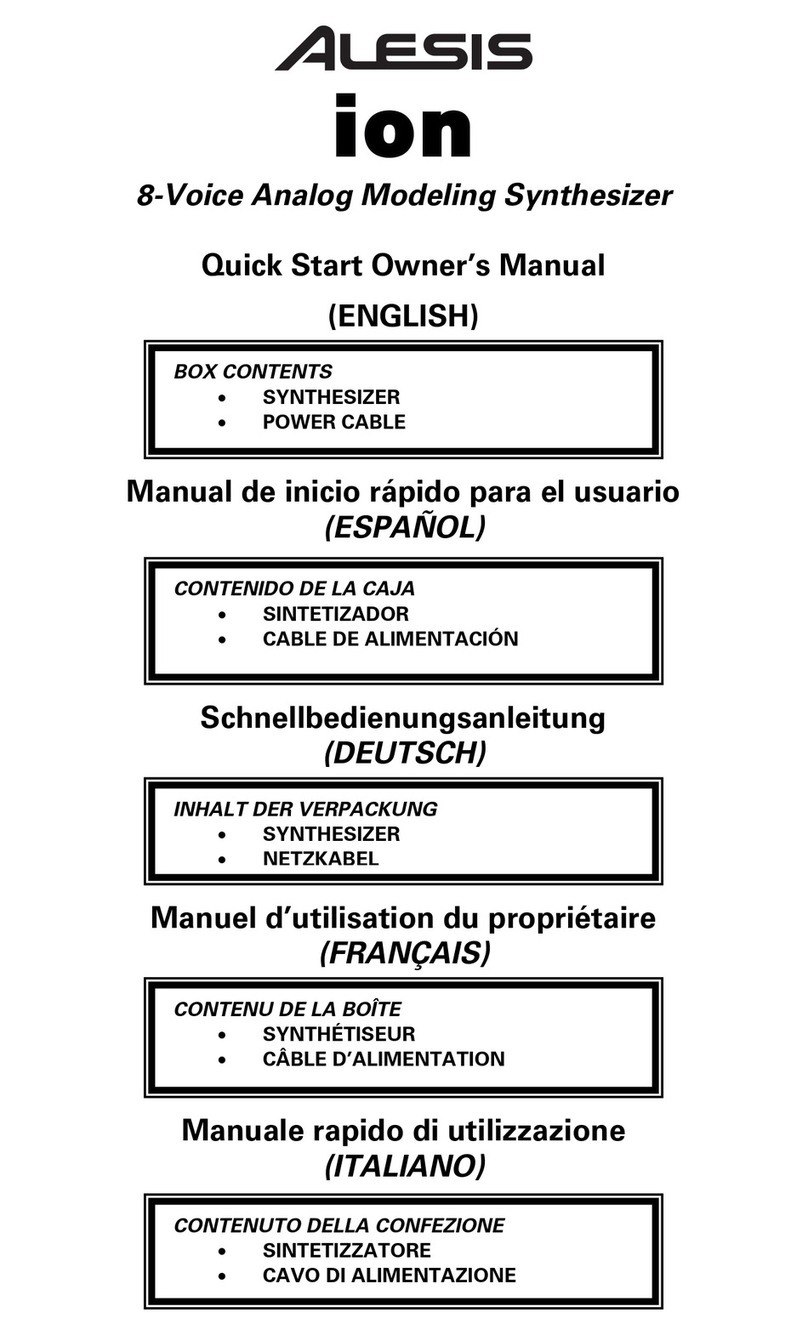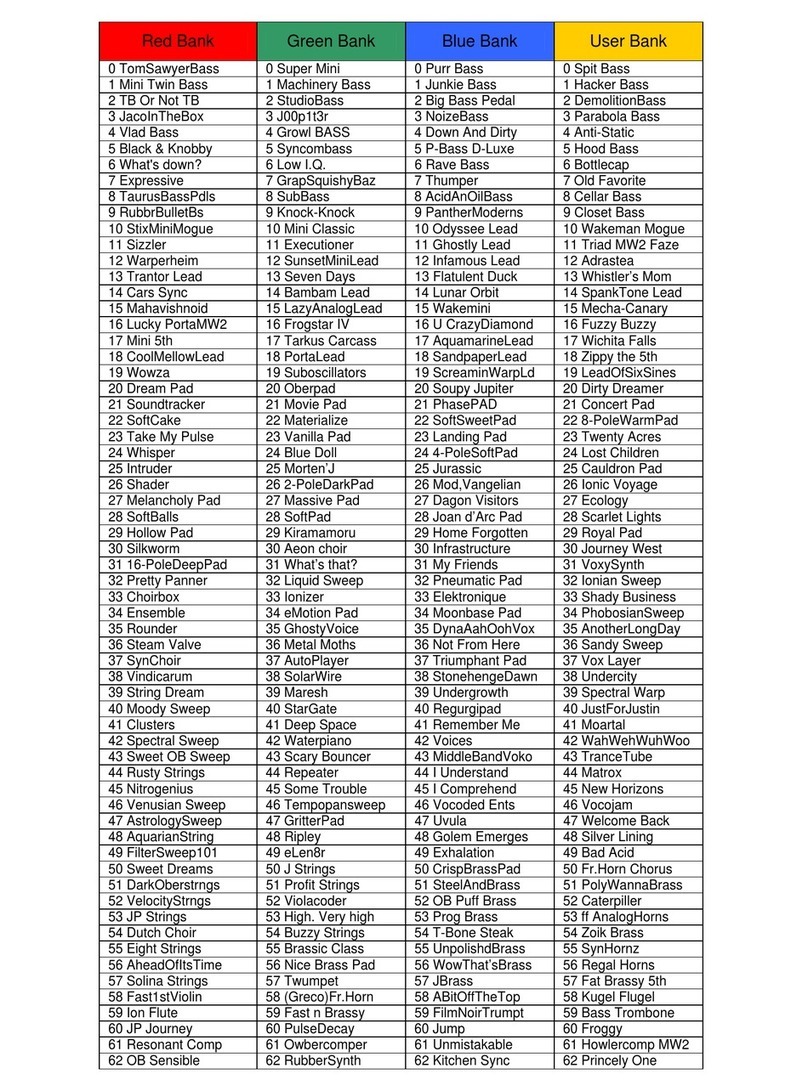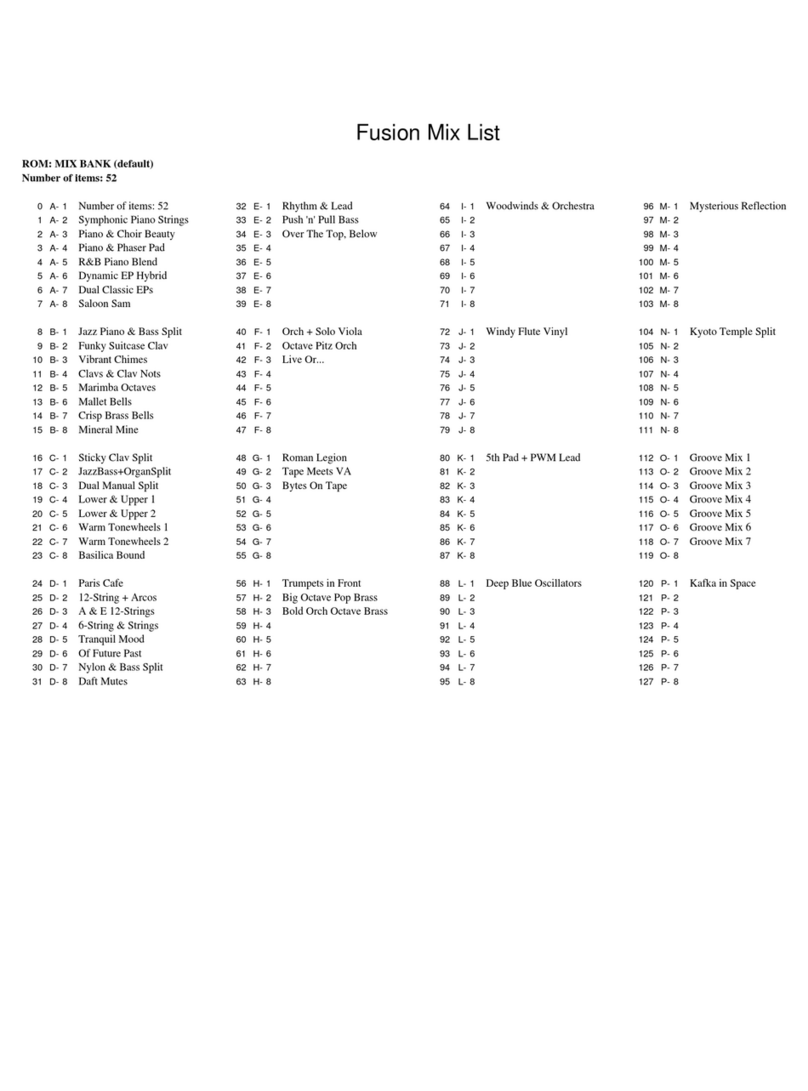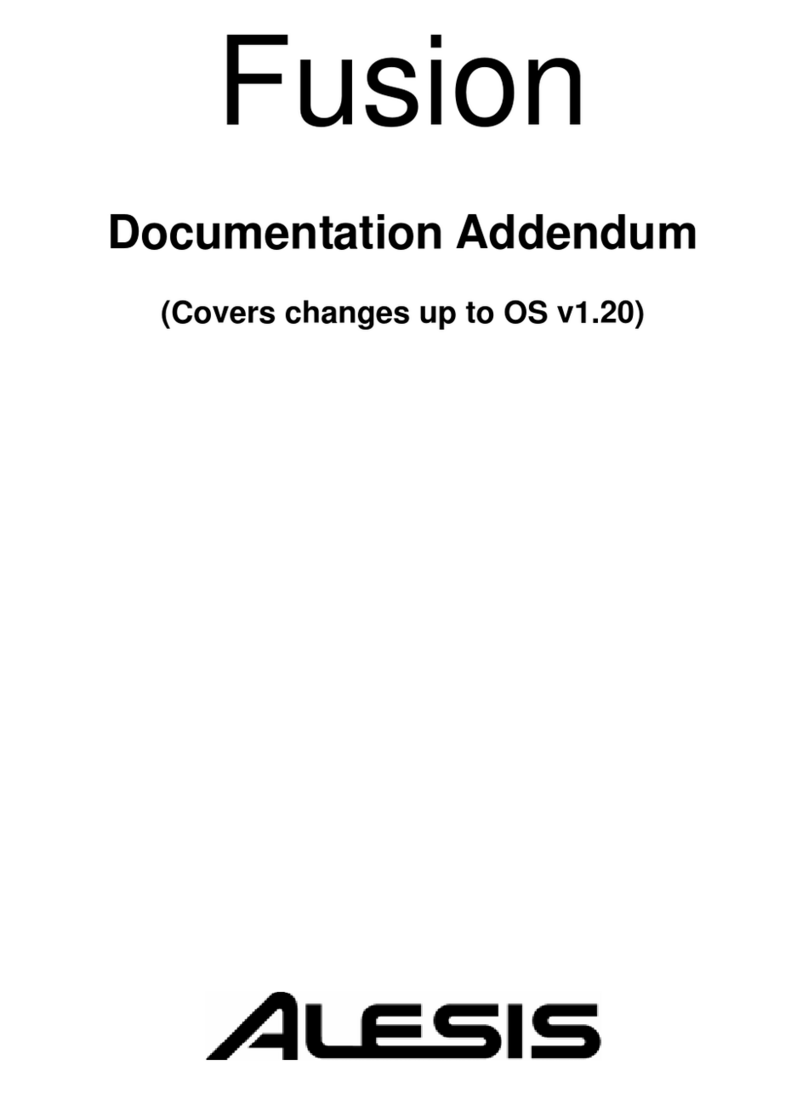Table Of Contents
2
16. Send syx bundle?................................................................................................................................................... 28
17. Delete pattern? ...................................................................................................................................................... 28
18. Store a copy?.......................................................................................................................................................... 29
Store your changes! ...................................................................................................................................................... 29
Exiting pattern editing................................................................................................................................................. 29
Chapter 4: Rhythms ............................................................................... 31
Playing Rhythms .................................................................................................................31
Using [tap] ..................................................................................................................................................................... 31
Editing Rhythms .................................................................................................................32
1. Revert-to-stored? / Unrevert-to-edited?............................................................................................................. 32
2. Send to setup?........................................................................................................................................................... 33
3. Start new setup? ....................................................................................................................................................... 34
4. Length....................................................................................................................................................................... 34
5. Grid........................................................................................................................................................................... 34
6. Record rhythm (real-time)..................................................................................................................................... 35
7. Drum A through Drum H .................................................................................................................................... 36
8. Add?.......................................................................................................................................................................... 38
9. Clear rhythm? .......................................................................................................................................................... 39
10. Rhythm name ......................................................................................................................................................... 39
11. Send MIDI sysex?................................................................................................................................................. 39
12. Send syx bundle?................................................................................................................................................... 39
13. Delete rhythm?...................................................................................................................................................... 40
14. Store a copy?.......................................................................................................................................................... 40
Store your changes! ...................................................................................................................................................... 40
Exiting rhythm editing ................................................................................................................................................ 40
Chapter 5: Setups ................................................................................... 41
Playing Setups .....................................................................................................................41
Setup Components ..............................................................................................................41
Editing Setups......................................................................................................................41
1. Parts .......................................................................................................................................................................... 44
2. Use as........................................................................................................................................................................ 48
3. Add?.......................................................................................................................................................................... 48
4. Beats.......................................................................................................................................................................... 49
5. Add?.......................................................................................................................................................................... 51
6. FX Balance, FX Type 1, FX Type 2.................................................................................................................... 52
7. Clear .......................................................................................................................................................................... 52
8. Setup name .............................................................................................................................................................. 52
9. Send MIDI sysex?................................................................................................................................................... 53
10. Send syx bundle?................................................................................................................................................... 53
11. Delete setup? ......................................................................................................................................................... 53
12. Store a copy?.......................................................................................................................................................... 53
Store your changes! ...................................................................................................................................................... 53
Store your changes! ...................................................................................................................................................... 54
Exiting setup editing.................................................................................................................................................... 54
Chapter 6: Programs ............................................................................. 55
What is a “Program”? .........................................................................................................55
How the Micron Makes Sound .........................................................................................55
The Oscillators ............................................................................................................................................................. 55
The Pre Filter Mix........................................................................................................................................................ 56
The Filters ..................................................................................................................................................................... 56
The Post Filter Mix...................................................................................................................................................... 56
Output............................................................................................................................................................................ 57
Signal Flow Diagram ................................................................................................................................................... 57