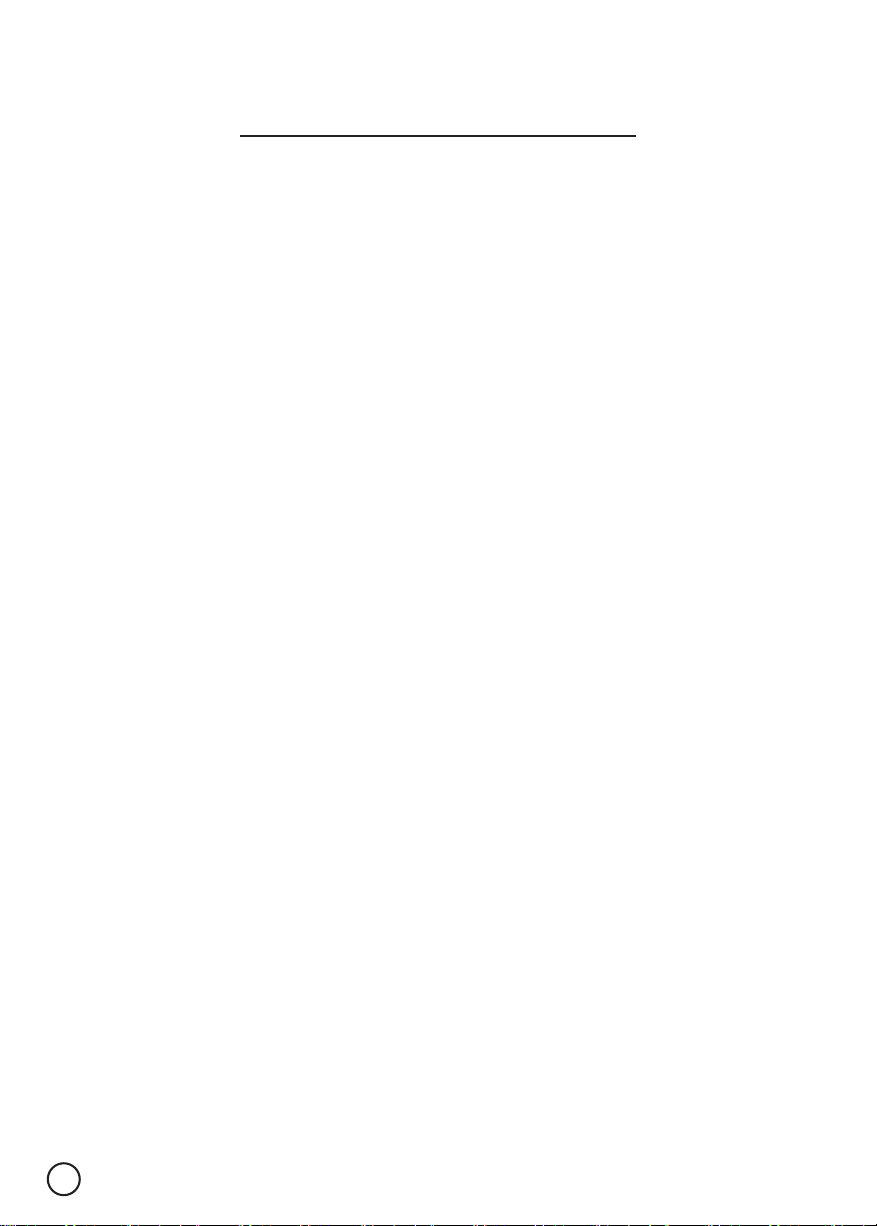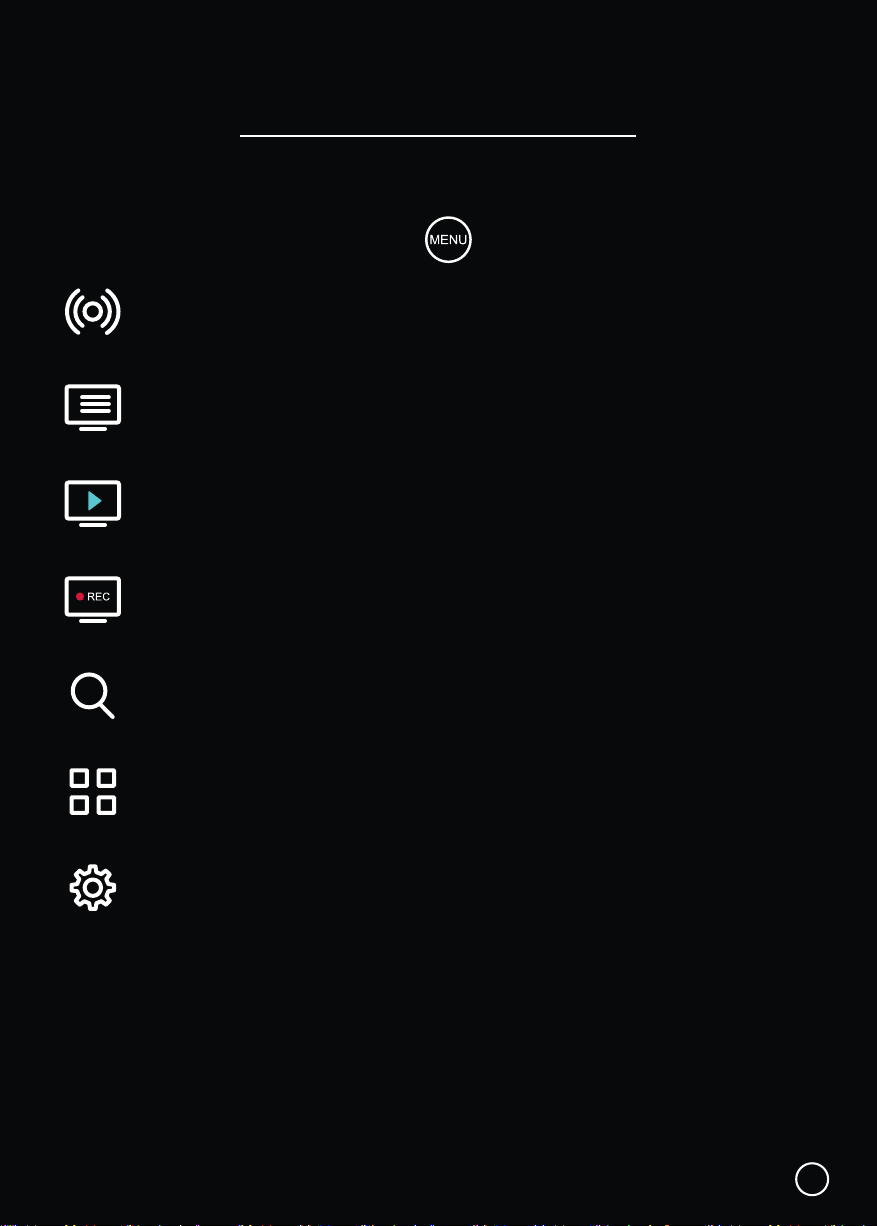Why connect to the Internet?
05
Please connect the Dish TV A2 the Internet. This is critical to the correct operation of
your Dish TV A2.
Once connected to the Internet, the Dish TV A2 will receive automatic software updates
and the following benefits, to ensure you are getting the best Freeview experience!
• Access to Freeview On Demand.
• Stream Freeview Live TV.
• Over 5000 apps to explore and download on Google Play.
• Stream content to your TV with Chromecast built-in.
How do I connect to the Internet?
If you’ve connected an Ethernet cable to your Dish TV A2, this will happen automatically.
Alternatively, connect to a WiFi Network when prompted as part of the initial set up.
If you skipped connecting to a Wi-Fi Network, or would like to connect to another Wi-Fi
Network, go to Home > Settings > Network.
Will I be using my data?
You will not be using data for Watching / Recording Live TV through your Dish TV A2,
if done via a Satellite Dish or UHF Aerial.
When you are streaming Freeview On Demand, this will typically use data, exactly how
much will depend on the quality of the video offered by each broadcaster’s service. The
higher the video quality (indicated by a higher bit rate), the higher your data usage. But
typically, one hour of video at medium quality will use about 750MB of data.
When connected to the Internet, browsing and searching the TV Guide in Freeview On
Demand will use a very small amount of data. If you browsed an hour a day for a month,
it'll add up to about 600MB (that's about 6% of a very modest 10GB per month plan).
How do I track my data use?
Your Internet Service Provider (ISP) may have some tools to help you track how much
data you use, some also offer alerts when you're about to exceed your plan. So check
with your ISP if you'd like more detailed tracking on how much data you use.