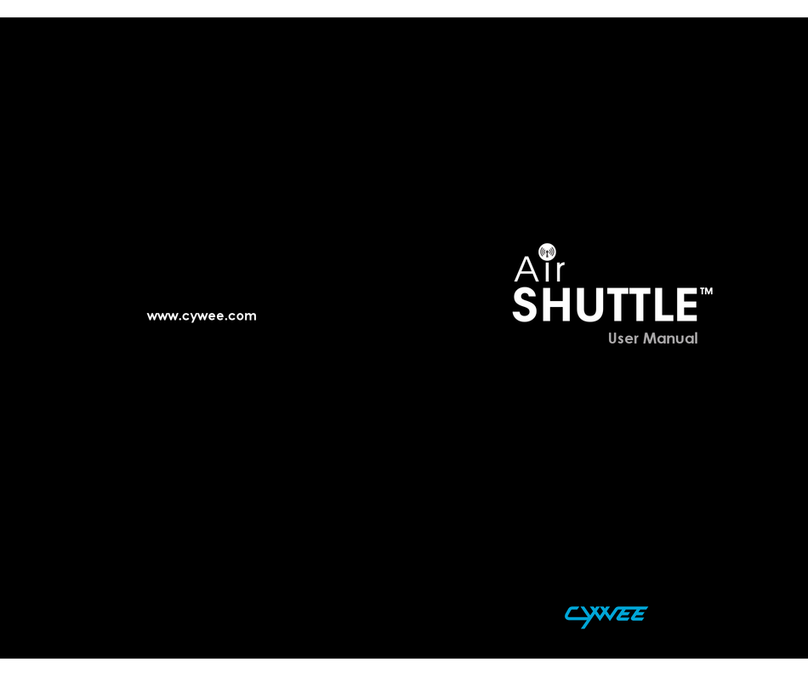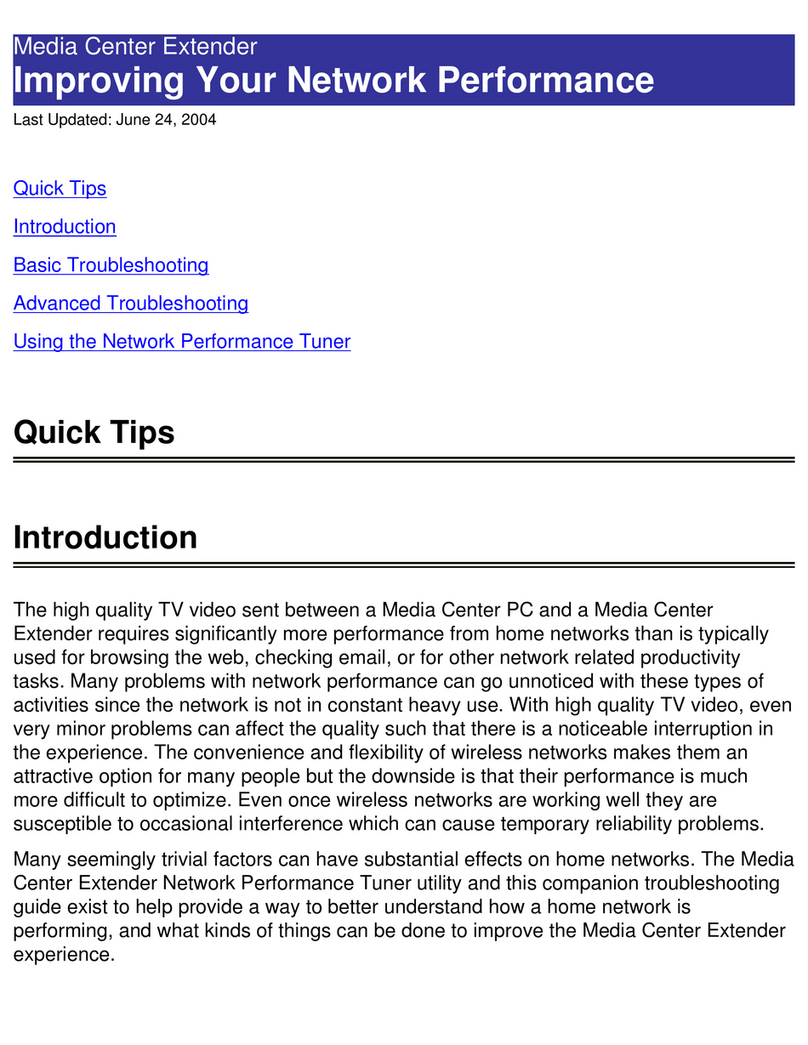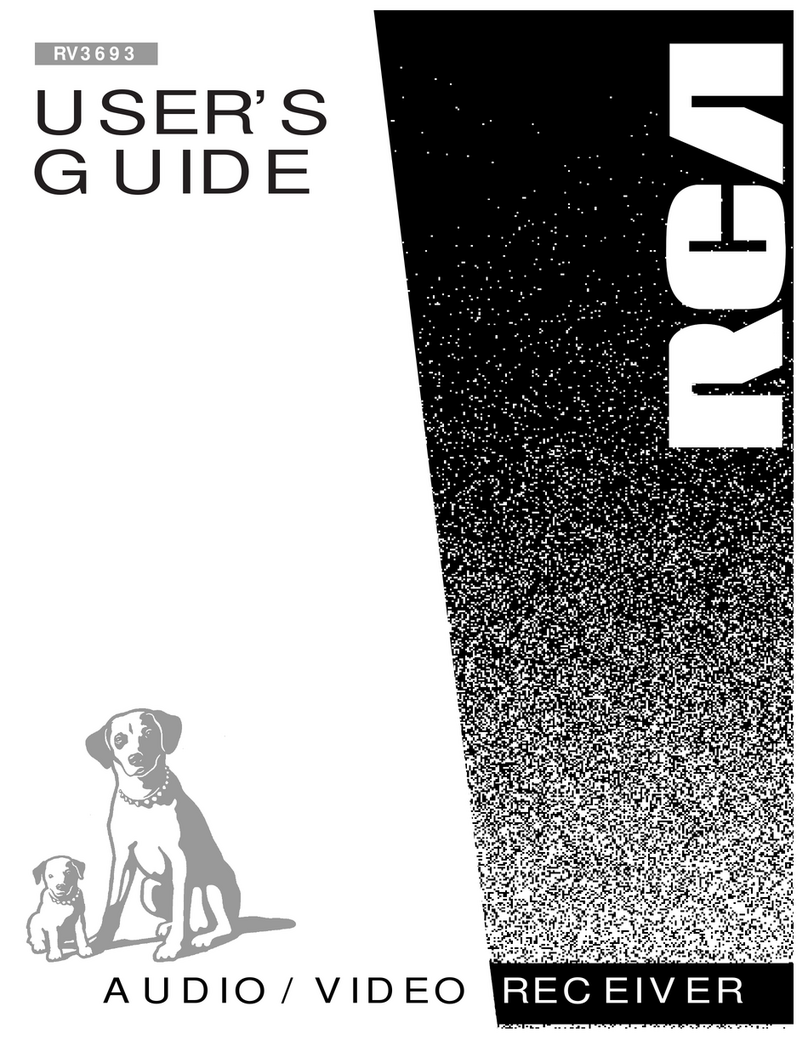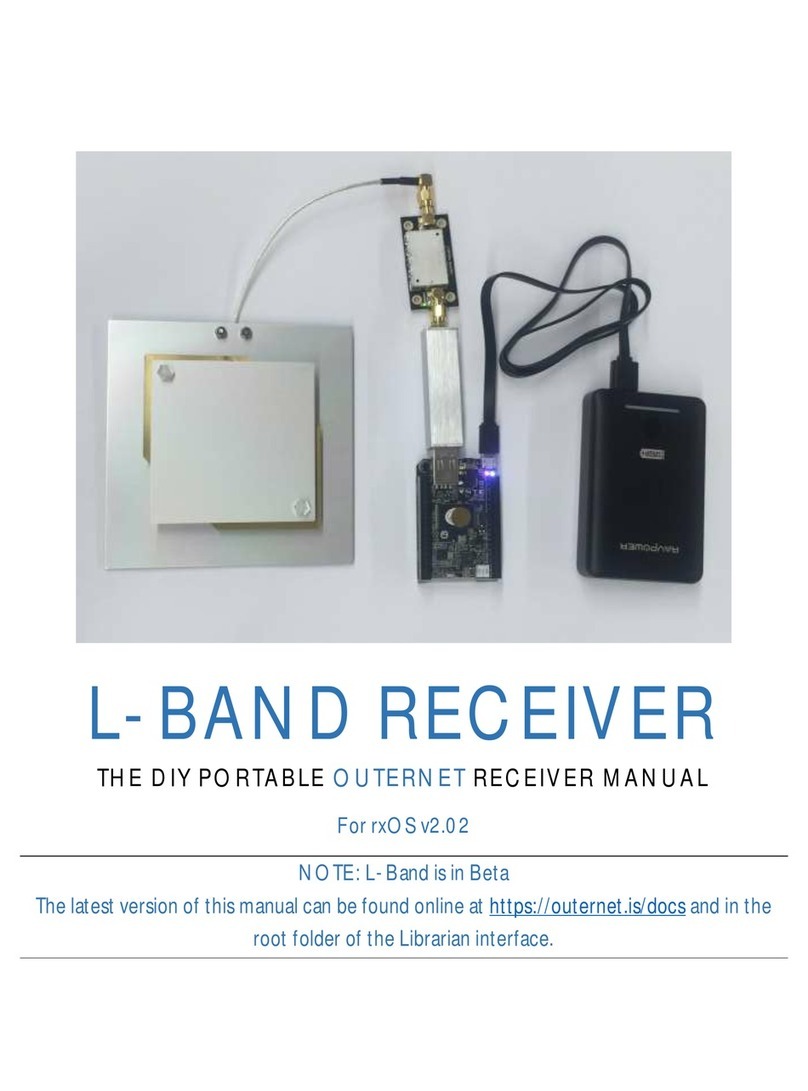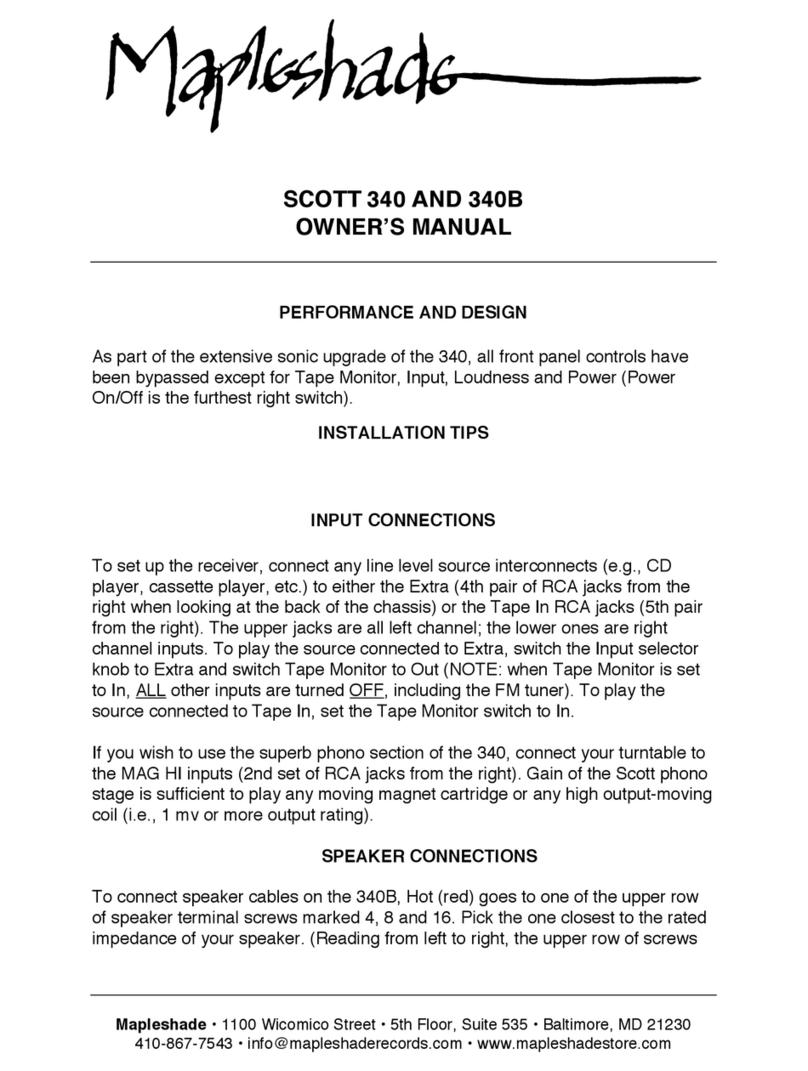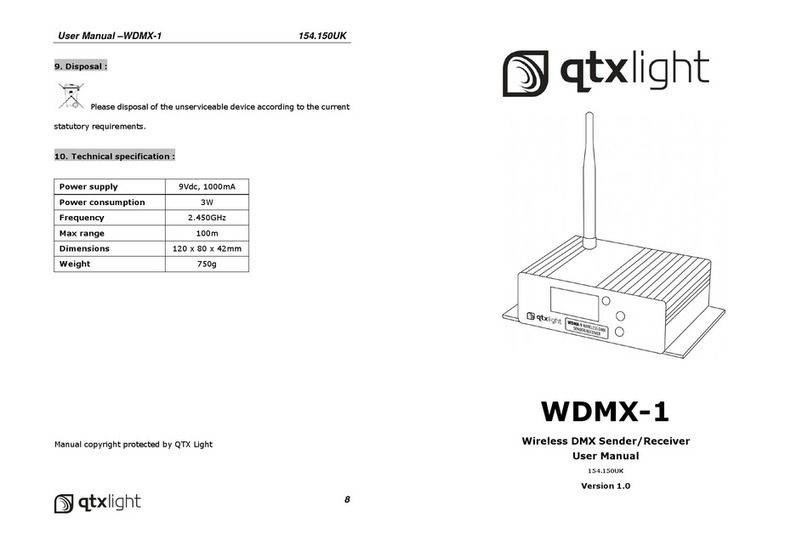DishHD 211t User manual

www.DishHDTVChina.com

Warning and Attention Symbols
You must be aware of safety when you install and use this system. This User Guide provides various procedures. If you
do some of these procedures carelessly, you could injure or kill yourself or damage equipment or property. Some other
procedures require special attention.
For Your Safety
Important Software Notice
As with all software-controlled products, unexpected behavior could arise if the user tries to perform operations in a
non-routine manner. This product, like almost any other technology product, is subject to bugs, and hence EPG
Holdings, LLC CANNOT AND DOES NOT GUARANTEE OR WARRANT THAT ALL FEATURES, SUCH AS
PARENTAL CONTROL, WILL WORK AS INTENDED UNDER ALL CIRCUMSTANCES. EPG Holdings, LLC
endeavors to improve such conditions and will periodically download improvements.
Equipment and Software Covered by this User’s Guide
This User Guide covers the DishHD 211t STB and software model 211t. This Guide may cover other equipment not
listed here.
Copyright Notices
Copyright © 2010 EPG Holdings, LLC. All rights reserved.
The information in this User Guide may change without notice. We may issue revisions to tell you about such changes.
Part Number: 178888
Printed in:
We acknowledge all product names, trade names, or corporate names we mention in this User Guide to be the proprietary property of
the registered owners.
Manufactured under license from Dolby Laboratories. “Dolby” and the double-D symbol are trademarks of Dolby Laboratories.
HDMI, the HDMI logo, and High-Definition Multimedia Interface are trademarks or registered trademarks of HDMI Licensing LLC in
the United States and other countries.
This product incorporates copyright protection technology that is protected by U.S. patents and other intellectual property rights. Use
of this copyright protection technology must be authorized by Rovi Corporation, and is intended for home and other limited viewing
uses only unless otherwise authorized by Rovi Corporation. Reverse engineering or disassembly is prohibited.
The lightning flash with arrowhead symbol, within an equilateral triangle, is intended to alert the user to
the presence of uninsulated “dangerous voltage” within the equipment’s enclosure that may be of
sufficient magnitude to constitute a risk of electric shock to persons.
The exclamation point within an equilateral triangle is intended to alert the user to the presence of
important operating and maintenance (servicing) instructions in the literature accompanying the
equipment.
The Class II equipment symbol means the equipment has additional insulation and does not need to be
grounded.
Do not try to open the case of the equipment. There is risk of electrical shock, which may cause damage
to the equipment and/or personal injury or death to you. There are no user-serviceable parts inside the
equipment. Opening the equipment’s case or making unauthorized changes voids the warranty.
To reduce the risk of fire or electric shock, do not expose this equipment to rain or moisture.

Table of Contents
i
Important Safety Instructions ..................v
Introduction ...............................................1
WELCOME.............................................................. 2
HOW TO USE THIS GUIDE ....................................... 2
WATCHING TV NOW............................................... 4
ABOUT SATELLITE TV RECEPTION.......................... 4
MOVING ON-SCREEN LOGO .................................... 5
DishHD 211t ...............................................7
REMOTE CONTROL................................................. 8
FRONT PANEL...................................................... 12
BACK PANEL ....................................................... 12
USING THE MENUS ............................................... 13

Table of Contents
ii
Finding Programs to Watch ...................17
CHANGING CHANNELS.......................................... 18
USING THE PROGRAM GUIDE ................................18
USING THE BROWSE BANNER............................... 19
FINDING A PROGRAM BY ITS THEME......................20
Favorites Lists .........................................23
WHAT ARE FAVORITES LISTS?..............................24
CREATING OR CHANGING FAVORITES LISTS ..........24
NAMING FAVORITES LISTS.................................... 25
USING FAVORITES LISTS.......................................25
Locks ........................................................27
WHAT ARE LOCKS?.............................................. 28
CREATING OR CHANGING RATINGS LOCKS............ 29
CREATING OR CHANGING CHANNEL LOCKS...........30
HIDING LOCKED CHANNELS.................................. 31
LOCKING OR UNLOCKING THE FRONT PANEL ........32
CREATING OR CHANGING A PASSWORD ................32
LOCKING AND UNLOCKING YOUR DISHHD STB ....33

Table of Contents
iii
Digital Video Recording .........................35
DIGITAL VIDEO RECORDING ..................................36
GETTING STARTED WITH DVR .............................37
USING DVR.......................................................... 39
PAUSING A PROGRAM...........................................39
REVERSE, FAST FORWARD, AND SKIP................... 40
SLOW MOTION AND FRAME-BY-FRAME.................40
RECORDING A LIVE PROGRAM ..............................41
PLAYING A RECORDED PROGRAM......................... 42
RECORDING WHILE WATCHING A RECORDED
PROGRAM................................................... 42
DELETING RECORDED PROGRAMS ........................43
GROUPING AND SORTING RECORDED PROGRAMS .44
REMOVING EXTERNAL HARD DRIVE ......................45
Timers ......................................................47
TIMERS ................................................................ 48
USING THE TIMERS LIST .......................................51
USING THE DAILY SCHEDULE................................ 52
SETTING UP AN AUTOMATIC TIMER.......................53
SETTING UP A MANUAL TIMER.............................. 54
DELETING A DVR TIMER....................................... 55
DELETING A TIMER ............................................... 55
Remote Control .......................................57
CHECKING THE REMOTE CONTROL ADDRESS........58
CONFIRMING REMOTE CONTROL OPERATION ........58
CONTROLLING OTHER COMPONENTS ....................59
RECOVER BUTTON ............................................... 68
PROGRAMMING TO CONTROL A SECOND
DISHHD STB............................................. 69

Table of Contents
iv
Customizing your DishHD 211t ..............71
CUSTOMIZING THE GUIDE AND CHANNEL LISTS .....72
CHANGING LANGUAGES........................................ 74
SETTING UP AUDIO OUTPUT .................................75
RESETTING TO FACTORY DEFAULTS...................... 76
SCHEDULING DISHHD STB UPDATES ...................77
SETTING UP INACTIVITY STANDBY.........................78
Connections and Setup ..........................81
CONNECTING TO A TV .......................................... 82
USING TROUBLESHOOTING TOOLS........................ 86
Reference .................................................87
TROUBLESHOOTING TABLES .................................88
DEVICE CODES FOR REMOTE CONTROL ................99
Appendix ................................................105
INSTALLING THE TUNER ......................................106
Index .......................................................109

v
1Read these instructions.
2Keep these instructions.
3Heed all warnings.
4Follow all instructions.
5Do not use the equipment near water.
6Clean only with a dry cloth.
7Do not block any ventilation openings. Install in accordance with the manufacturer’s instructions.
8Do not install near any heat sources such as radiators, heat registers, stoves, or other devices
(including amplifiers) that produce heat.
9Protect the power cord from being walked on or kinked, particularly at plugs, convenience
receptacles, and the point where they exit from the equipment.
10 Use only attachments/accessories specified by the manufacturer.
11 Unplug the equipment during lightning storms or when unused for long periods of time.
12 Refer all servicing to qualified service personnel. Servicing is required when the equipment has
been damaged in any way, such as the power supply cord or plug is damaged, liquid has been
spilled or objects have fallen into it, the equipment has been exposed to rain or moisture, the
equipment does not operate normally, or the equipment has been dropped.
13 The power plug must be readily accessible so that the equipment can be easily disconnected
from the AC power.
14 The equipment is still connected to the AC power whenever it is plugged into a live power outlet,
even if it is turned off using the remote control or front panel buttons.
15 No flame sources, such as lighted candles, should be placed on the equipment.
16 The equipment shall not be exposed to dripping or splashing, and no objects filled with liquids,
such as vases, shall be placed on it.
17 Operate the equipment using only the type of power source indicated on the marking label.
Unplug the equipment’s power cord by gripping the power plug, not the cord.
18 Do not overload wall outlets or extension cords, as this can result in a risk of fire or electrical
shock.
19 Never insert objects of any kind into the equipment through openings, as the objects may touch
dangerous voltage points. This could cause fire or electrical shock.
20 Do not locate the antenna near overhead light or power circuits, or where it can fall into power
lines or circuits. When installing the antenna, take extreme care to avoid touching power lines or
circuits, as contact with them can be fatal.
21 Unplug the equipment from the AC power outlet before cleaning.
22 Do not place the equipment in an enclosure such as a cabinet without proper ventilation.
23 Do not install the equipment in any area where the temperature can be less than 40°F or more
than 113°F. If the equipment is cold to the touch, do not plug it in immediately. Let it sit
unplugged at room temperature for at least 45 minutes before plugging it in.
24 Use an outlet that contains surge suppression or ground fault protection. For added protection
during a lightning storm, or when the equipment is left unattended and unused for long periods
of time, unplug the power cord from the wall outlet and disconnect the lines between the
equipment and the antenna. This provides some protection against damage caused by lightning
or power line surges.
Important Safety Instructions
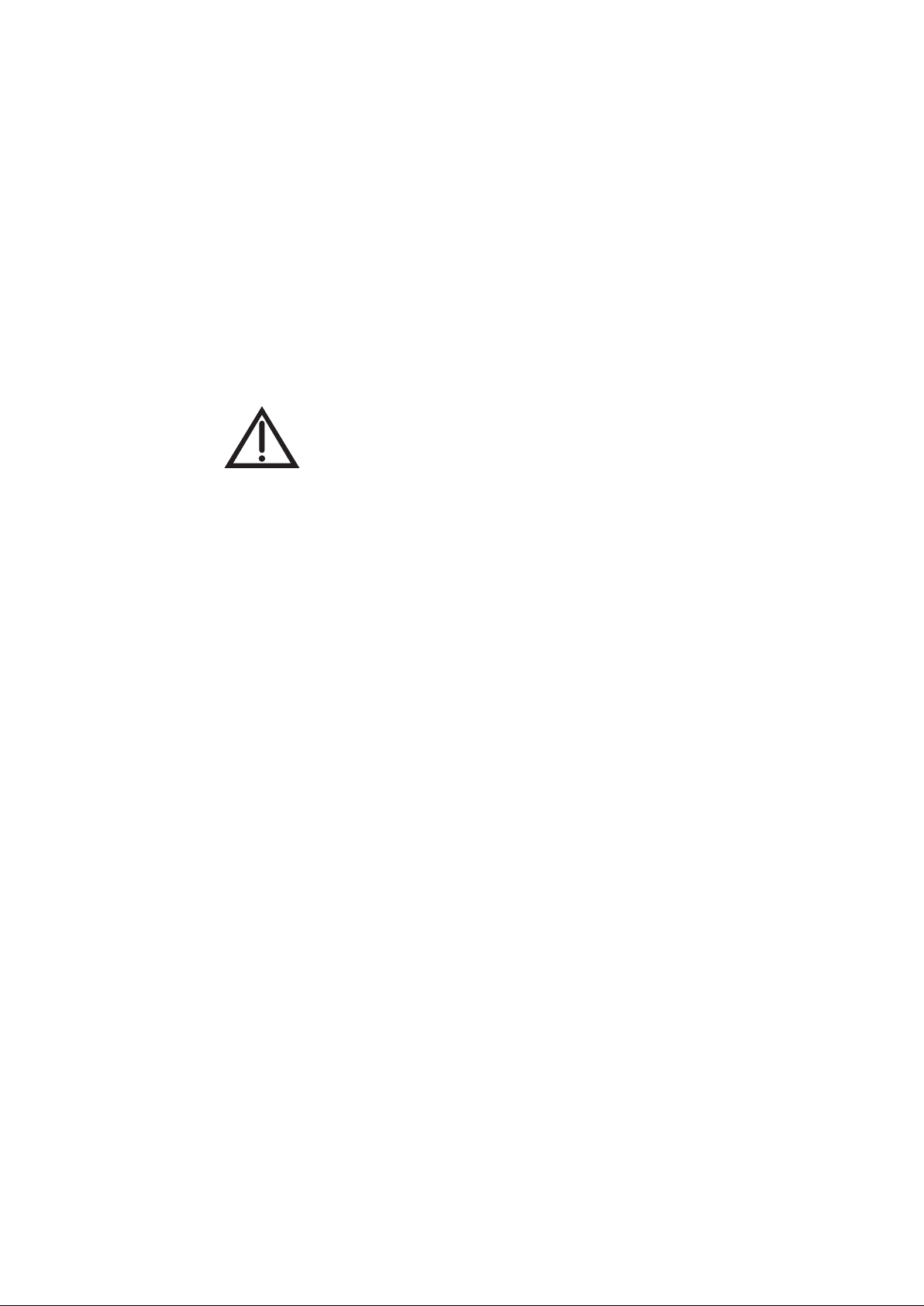
Safety
vi
Proper Care of Your Equipment
• Always handle the equipment carefully.
• If the equipment is turned on and needs to be moved, unplug the equipment and let it
sit for at least 30 seconds before moving it.
• The use of accessories or attachments not recommended by the equipment’s
manufacturer voids the Limited Warranty.
• Do not stack the equipment on top of or below other electronic devices as this can
cause heat build-up and vibration.
On some TVs, the presence of fixed images for extended periods of time
may cause them to be permanently imprinted on the screen. Consult your
TV user guide for information on whether this is a problem for your TV, what
operating/viewing restrictions apply to avoid this problem, and associated TV
warranty coverage.
If this equipment does cause harmful interference to radio or television reception, which can be
determined by turning the equipment off and on, the user is encouraged to try to correct the
interference by one or more of the following measures:
• Reorient or relocate the antenna assembly.
• Increase the separation between the equipment.
• Connect the equipment into an outlet on a circuit different from that to which the DishHD
set-top box (STB) is connected.
• Consult the dealer or an experienced radio/TV technician for help.

ALT AUDIO
Quick Start Guide
Press this
button for
SAT Mode
Page Buttons
Pages up/down in
menus
Program Guide
Displays current and
future satellite
program listings
Arrows/Select
Buttons
Channels up/down,
navigates through
menus, and selects
a desired option
Browse
Views what is on other
channels while
watching TV
View Live TV
(Satellite Programming)
Exits from of any menu/
guide and returns to
viewing your satellite
programming
Number Buttons
Enters a channel
number, or navigate
through menus
Alt Audio
Changes to another
available language
(audio stream),
where supported
Controls TV volume
Programming required
Volume and Mute Buttons
Input
Press once for Input.
Press and hold
for Recover
DishHD STB Menu
Accesses features
and settings
Themes
Searches for programs
using Themes
Recall
Returns to the last
channel viewed
Info
Retrieves information
on programs
Digital Video
Recorder (DVR)
Buttons
Pauses live TV and
play or record
programming
(Feature may not be
available depending on
your STB)
Format
Formats the picture
to the desired width
to match the program
you are viewing
DishHD 211t Power
Turns the DishHD 211t on/off
TV Power
Turns the TV on/off
Programming required

ALT AUDIO
ALT AUDIO
Quick Start Guide
Watching Your Satellite Programming
Easy Ways to Find a Program
Select a program
from the
Program Guide
Channel
Up/Down
one program
at a time
Enter a
channel
number
Tip: Press the GUIDE button once to open the Program Guide or repeatedly to change
among your Favorites Lists.
Main Menu without External Hard Drive attached.
Main Menu with External Hard Drive attached.
You must be in SAT mode
to operate your DishHD
STB. Press the SAT
button to enter SAT mode
Turns the
DishHD STB
On or Off
Turns the TV
On or Off
Tip: To skip ahead 24 hours in the Program Guide, press the SKIP FWD button. To back up
24 hours, press the SKIP BACK button.
Tip: While viewing a program, press the BROWSE (RIGHT ARROW) button. Then press
either the UP or DOWN ARROW. The information on other channels appears in the
Browse Banner. Press SELECT to watch the program.

ALT AUDIO
Quick Start Guide
Formatting Your TV Screen
Return to Satellite Programming
Programming Limited Mode
Press the FORMAT button on
your remote to change your
picture’s sizing to your
preference. See your HDTV
user’s guide for formatting
options available on your HDTV.
Limited Mode locks out all TV mode
operations except TV power, Mute, and
Volume, preventing you from accidentally
tuning away from satellite programming.
To undo, repeat using the PAGE DOWN button instead of
PAGE UP.
Use the INPUT button to return to watching satellite programming
if you accidentally change channels or inputs on your TV
Press and hold
INPUT until all
mode buttons
light up.
If you see the
System Info screen,
proceed to step 4.
Otherwise, continue
to step 3.
Press INPUT again
and wait until the mode
lights stop flashing. If you
see the System Info screen,
go to step 4. If not,
press INPUT again.
Press SELECT
to end the procedure
and return to satellite
programming.
Device Codes:
My remote is programmed in Limited Mode (check box):
Tip: Using the Limited Mode option (adding “1” when programming the remote) helps prevent accidentally tuning
to a channel (or input) that does not display satellite TV programming. See the User Guide for details.
Press and hold the
TV Mode button
until all Mode
buttons light up.
1 2
Press the
PAGE UP
button.
Press
POUND.
3

Quick Start Guide
Troubleshooting
Signal issues, such
as error messages
015, 002, or 004
Snowy, Blue, or
Black Screen
Remote Control
Issues
Missing Channels
Acquiring
Satellite Signal
Please Wait
Verify you are not experiencing severe weather. Although rare, severe
weather can temporarily interrupt the satellite signal. If so, the problem
should resolve itself once the weather passes.
Verify there is nothing blocking your dish’s view of the sky, such as a
tree or plant growth.
Press the SYSTEM INFO button on the front of your DishHD STB.
Verify the power light on the DishHD STB’s front panel is lit.
If not, turn on the DishHD STB by pressing SAT, then POWER
on the remote control, or by pressing the Power button on the front of the
DishHD STB.
Verify your TV is turned on and is set to the correct channel or input.
If not, turn the TV on and change it to the correct channel or input.
Use the RECOVER button (see Return to Satellite Programming).
Press the SAT mode button. For another device that isn’t responding,
press that device’s Mode button (for example, press TV to control a TV).
Replace the batteries with four new AAA batteries. Be sure the batteries
are installed as indicated on the diagram inside the remote control’s
battery compartment.
Press the SYSTEM INFO button on the front of the DishHD STB. The
System Info screen displays. Press RECORD on the remote control.
Press SELECT to exit the System Info screen.
To program your remote control to another device, refer to the Remote
Control chapter in the User Guide.
Press GUIDE on the remote control until the list at the top of the Program
Guide says “All Sub.” Check to see if your channels have returned.
Check to see if the missing channels are locked (refer to the Locks
chapter in the User Guide).
Tip: Some DishHD STB problems can be resolved by pressing and holding the POWER
button on the front of the DishHD STB until the front panel lights go out and come back
on. After releasing the POWER button, the DishHD STB returns to normal operation
within a few minutes.

ALT AUDIO
Quick Start Guide
Connect an External Hard Drive
Digital Video Recorder (DVR) Functions
Pause live TV or
recorded program
Skip back 10 seconds Skip forward 30
seconds
Reverse at 4
different speeds Fast forward at 4
different speeds
Stop playback or
recording Starts playback
Record a program
Go to list of
recorded programs
Tip: Press the DVR button twice to quickly access your recorded programs.
Tip: To quickly access your DVR timer schedule, press the DVR button three times.
Tip: The DVR still records your programs when the DishHD STB is powered off.
Tip: To record a program that is currently playing, press the RECORD button and follow the on-screen
instructions.
Highlight a future
program in the
Guide, press the
SELECT button,
and choose your
recording options
from the menu.
Connect an external hard drive to convert your DishHD STB to a DVR.
Visit www.DishHDasia.com for more information on this feature. Feature not available on all models.
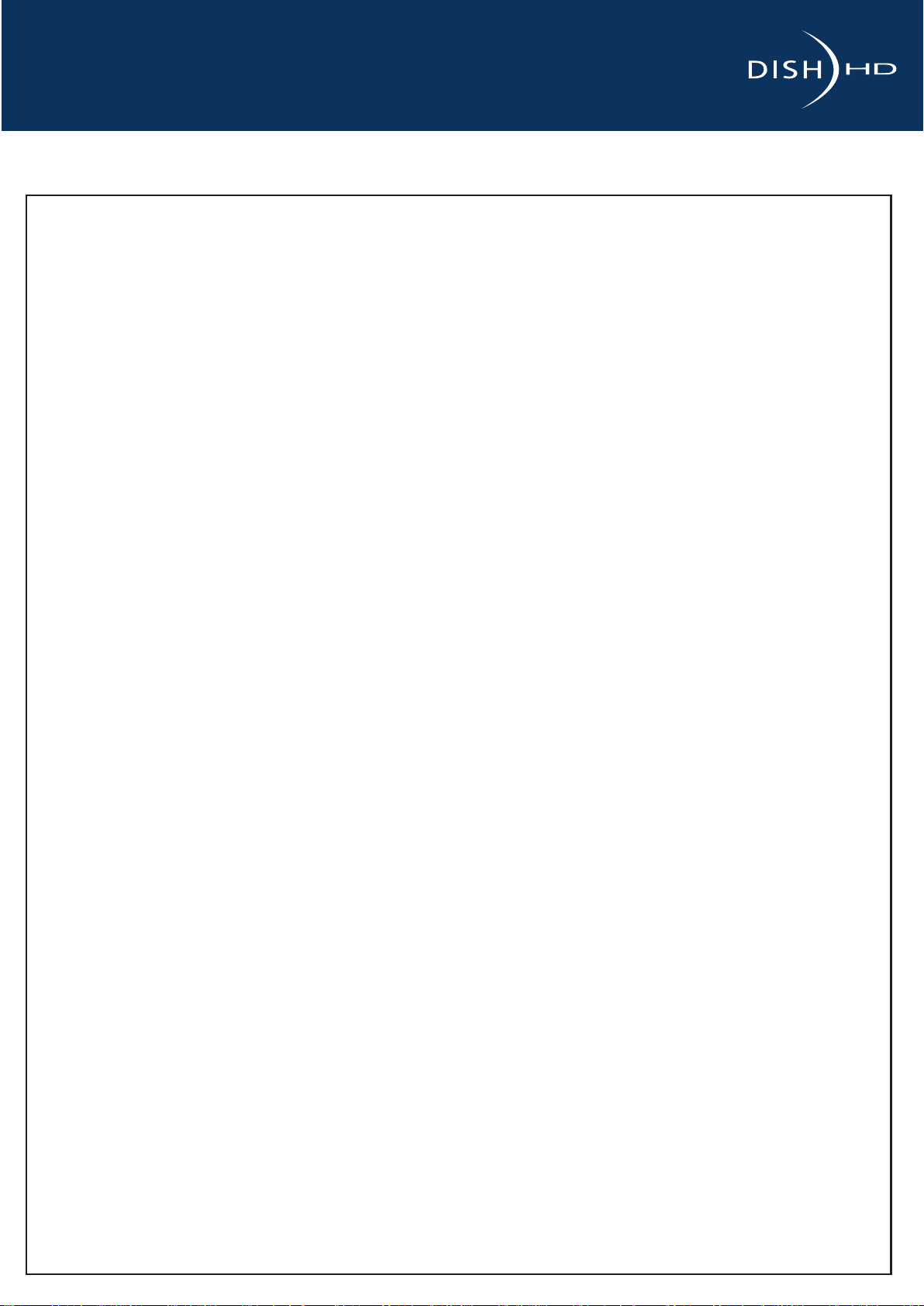
Quick Start Guide
Notes:

1
Chapter
1
1
1
1
•WELCOME
•HOW TO USE THIS GUIDE
•WATCHING TV NOW
•ABOUT SATELLITE TV RECEPTION
•MOVING ONSCREEN LOGO
Introduction

Chapter 1
Chapter 1
2
Welcome
WELCOME
Congratulations on choosing DishHD. You are about to experience the excitement and
convenience of Direct Broadcast Satellite (DBS) service, which delivers the very best
picture and sound quality. DishHD consistently provides the latest products and satellite-
delivered services—with high performance, ease of operation, and a wide variety of
entertainment options.
HOW TO USE THIS GUIDE
This guide is designed to help you become familiar with your DishHD 211t. This section
explains how the guide is divided and the conventions used throughout.
Guide Overview
The information in this guide is separated into chapters, making it easier to find
information:
• Chapter 1: Introduction gives you a brief overview of your new DishHD 211t.
• Chapter 2: DishHD 211t explains the basic features of your system and how to use the
remote control, front panel buttons, and back panel connections.
• Chapter 3: Finding Programs to Watch describes how to change channels and look for
programs.
• Chapter 4: Favorite Lists explains how to create, name, and use favorites lists.
• Chapter 5: Locks explains how to set locks and passwords.
• Chapter 6: Digital Video Recording explains how to use the recording features of your
DishHD 211t to maximize your viewing pleasure. This feature is only available with an
external hard drive attached to your DishHD 211t.
• Chapter 7: Timers shows you how you can record and play back your favorite
programs when you want to watch them.
• Chapter 8: Remote Control contains instructions for programming your remote to
control your DishHD 211t and equipment like a TV, DVD, or VCR.
• Chapter 9: Customizing Your DishHD 211t shows you how to customize your DishHD
211t.
• Chapter 10: Connections and Setup explains how to connect your DishHD 211t to
your TV and equipment like a DVD or VCR.
• Reference includes troubleshooting steps for common issues and remote control
device codes.
• Appendix includes information on installing the tuner into the DishHD 211t.

Introduction 1
3
How to Use this Guide
Guide Conventions
•The names of remote control buttons are all uppercase.
Example: Press SAT.
•On-screen menu options are bold.
Example: Select System Setup.
•Select instructs you to move the highlight to an on-screen option or choice in a list and
press SELECT on the remote control.
Example: Select the Locks option.
•The instructions in this guide are presented in one of two ways:
–Instructions in the form of pictures are useful to learn something quickly. These
steps are numbered left to right as shown in the sample below.
–Instructions that are written out are helpful if you’d like to learn more details.
Press POWER
on the remote
to begin watching
a program
Press the UP
Arrow to go up
one channel Press GUIDE
to view the
Program Guide
Press VIEW LIVE T
V
to go back to
viewing satellite
programming
124
3

Chapter 1
Chapter 1
4
Watching TV Now
WATCHING TV NOW
This section shows you the simplest ways to change channels on your DishHD 211t. If you
want to know more about watching TV, see Chapter 3: Finding Programs to Watch starting
on page 17.
ABOUT SATELLITE TV RECEPTION
Satellite television uses satellites in a stationary orbit over the Earth to deliver television
and audio programming. This type of orbit enables the satellites to stay aligned over one
place on the surface of the Earth. Once the dish is aimed at the satellite, it does not have
to move to follow it.
Four Ways to Find a Program
Program
Guide
Arrow
Buttons
Number
Pad
Browse
Banner
12
1
1
1
2
Highlight a current
program by pressing
the UP or Down ARROW
and press SELECT
Highlight a current program
by pressing the UP or DOWN ARROW
and press SELECT
Press the UP
or DOWN ARROW
Press the
RIGHT ARROW
Press
GUIDE
Enter a channel number with the
number buttons

Introduction 1
5
Moving Onscreen Logo
Rain and Inclement Weather Fade
Heavy rain or dense cloud cover can reduce the
satellite signal, which may interrupt your
programming service. Your service will return after
the weather condition has passed. Aiming the dish
during installation to get the strongest signal helps
prevent rain and dense cloud cover from
interrupting the signal.
Solar Interference
Twice a year, the sun moves to a position behind
the satellites as they orbit the Earth. This event
occurs during a few days at the beginning of the
spring and the beginning of the autumn and lasts
only a few minutes.
During these brief periods, you are not able to view
programs. When the sun has moved from behind
the satellites, the programs reappear. This is an
unavoidable natural event for all television
involving the use of satellites and has an adverse
effect on many program providers.
MOVING ONSCREEN LOGO
Whenever the DishHD 211t is turned off using the
remote control or front panel POWER button, you
see the DishHD logo moving around on your TV
screen. This feature is included with your
DishHD 211t to assure you that you can view
programming from your satellite receiver. Press
POWER or SELECT on the remote control to
resume watching satellite TV programming.

Chapter 1
Chapter 1
6
Tips
TIPS
•Always have the latest software—ensure DishHD 211t updates are enabled (see
page 77) to keep your program guide and DishHD 211t updated.
QUESTIONS
•How do I find something to watch? Refer to page 4 for ways to view programs. For
more information on finding something to watch, see Chapter 3: Finding Programs to
Watch.
•Why are some of the channels red in the Program Guide? The channels that are
red in the Program Guide are those which are not currently in your subscription. If
you’d like to add those channels to your subscription, go to www.DishHDasia.com.
•I’m looking at program information in a guide I bought at the store, but nothing
matches what’s on my DishHD 211t, is something wrong? No. DishHD
programming may vary from what you’ll find in a local publication. For best results,
use the Program Guide on your DishHD 211t.
Table of contents