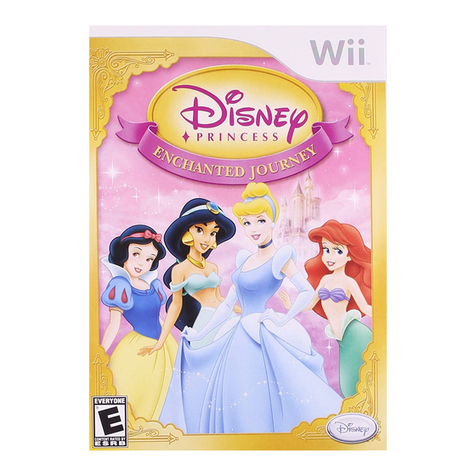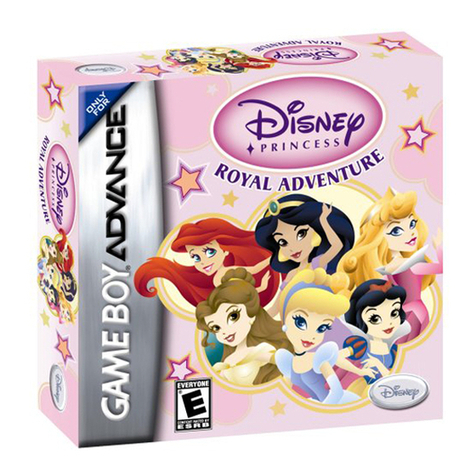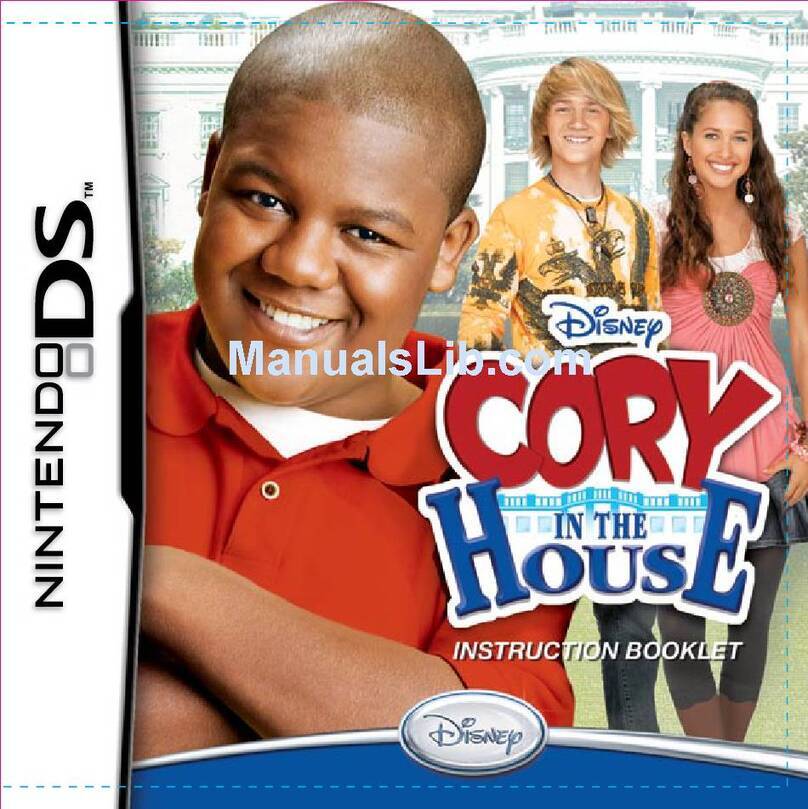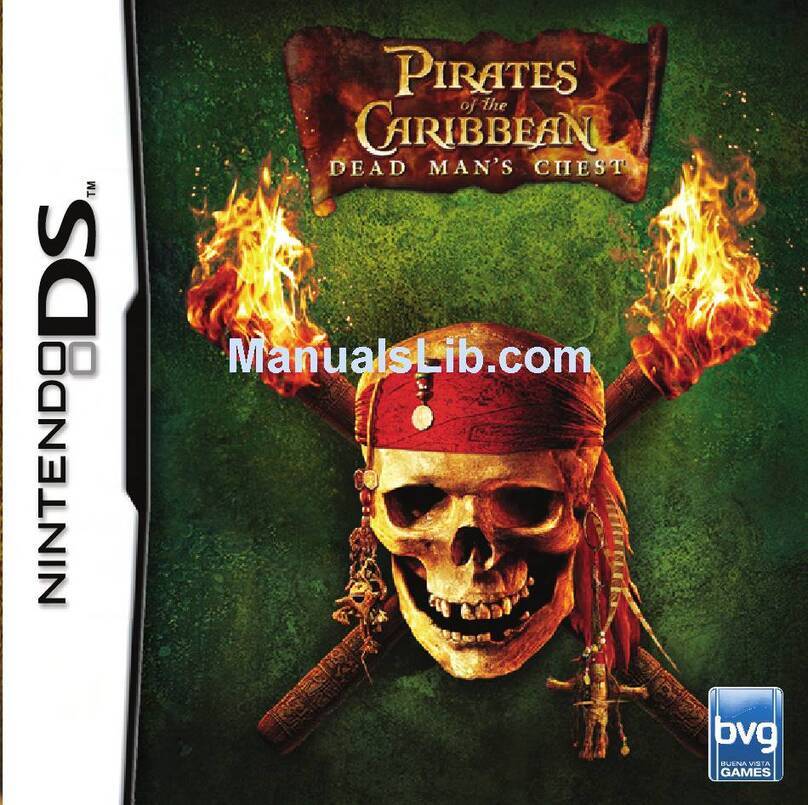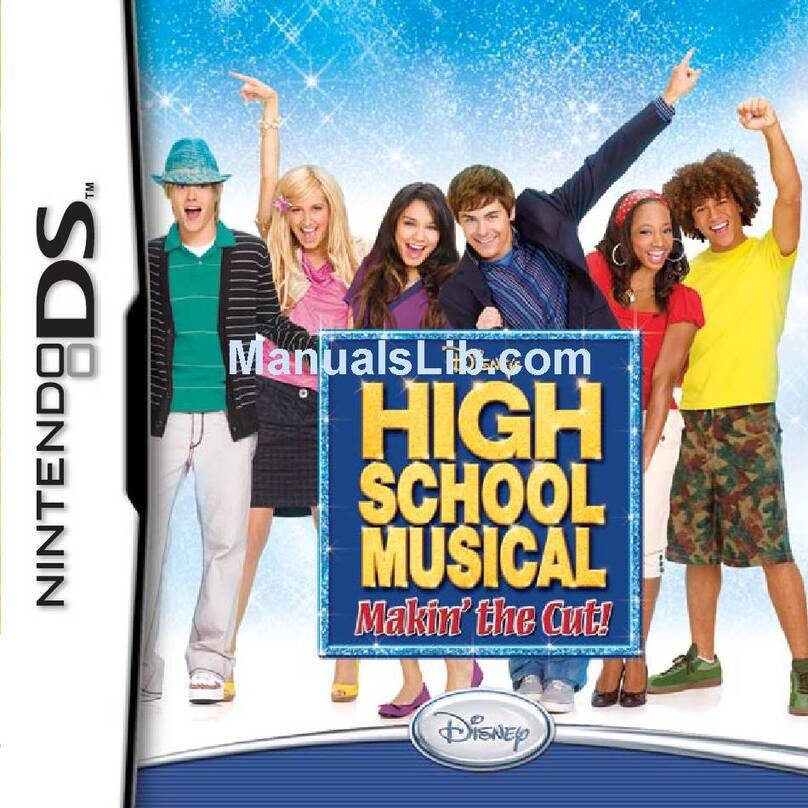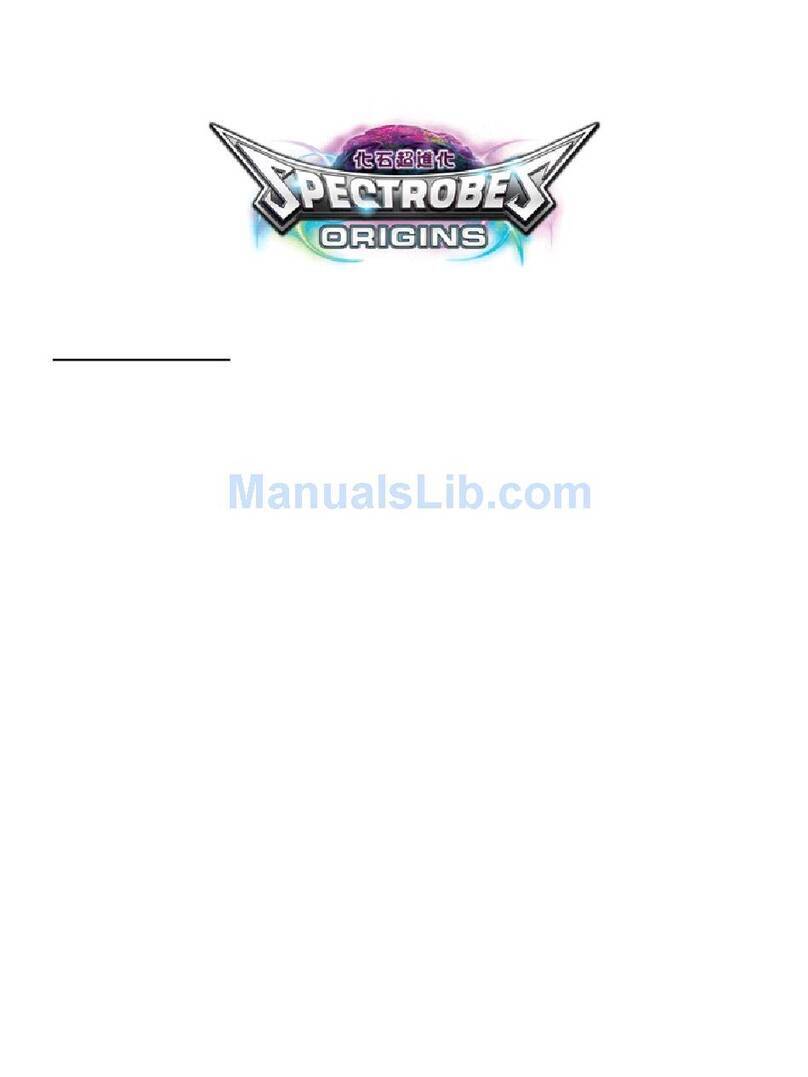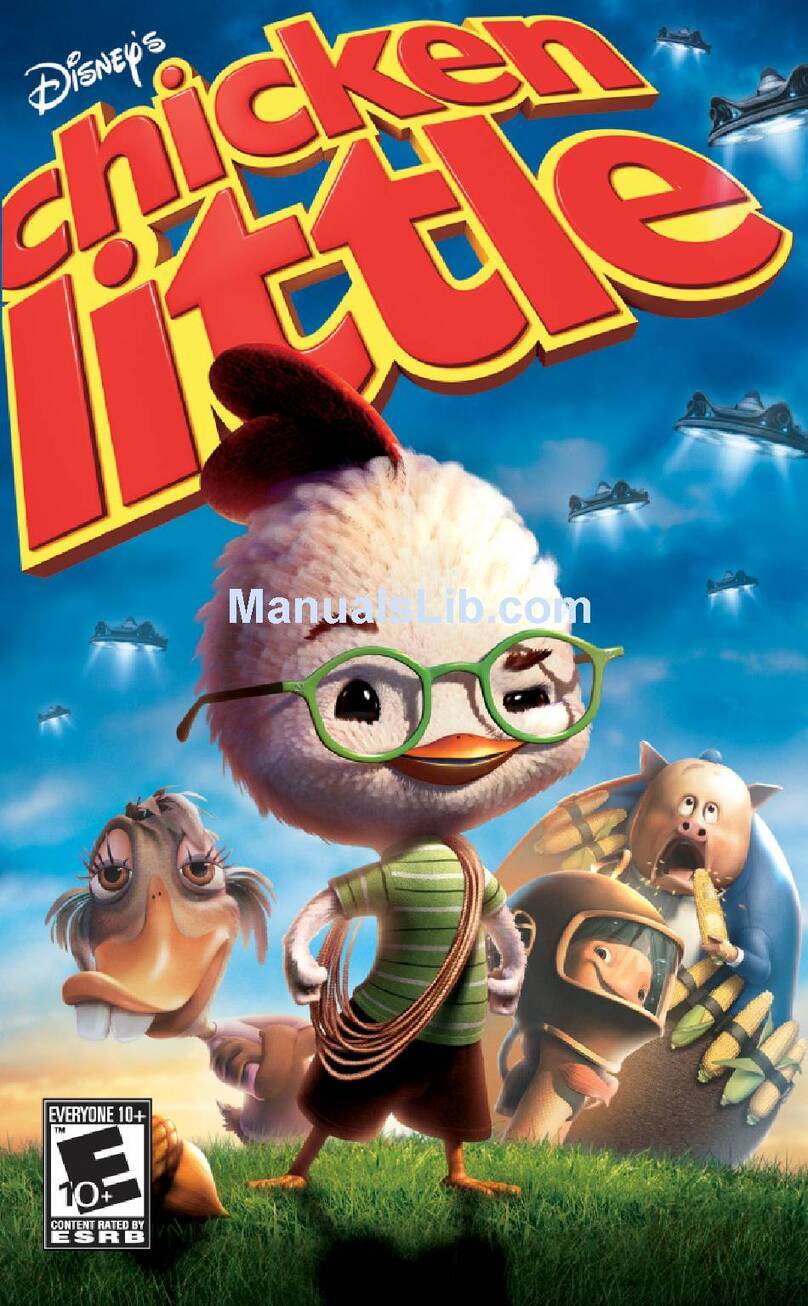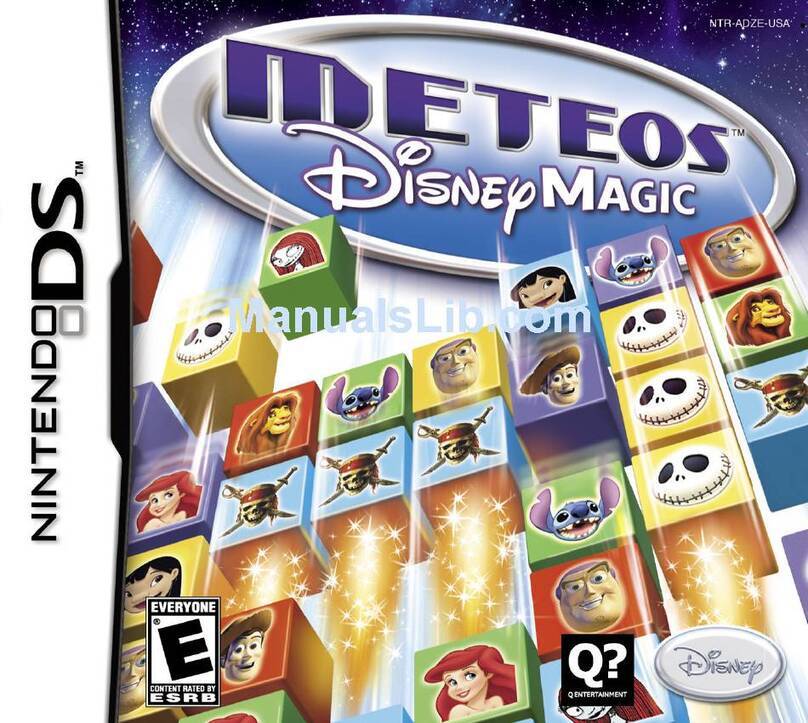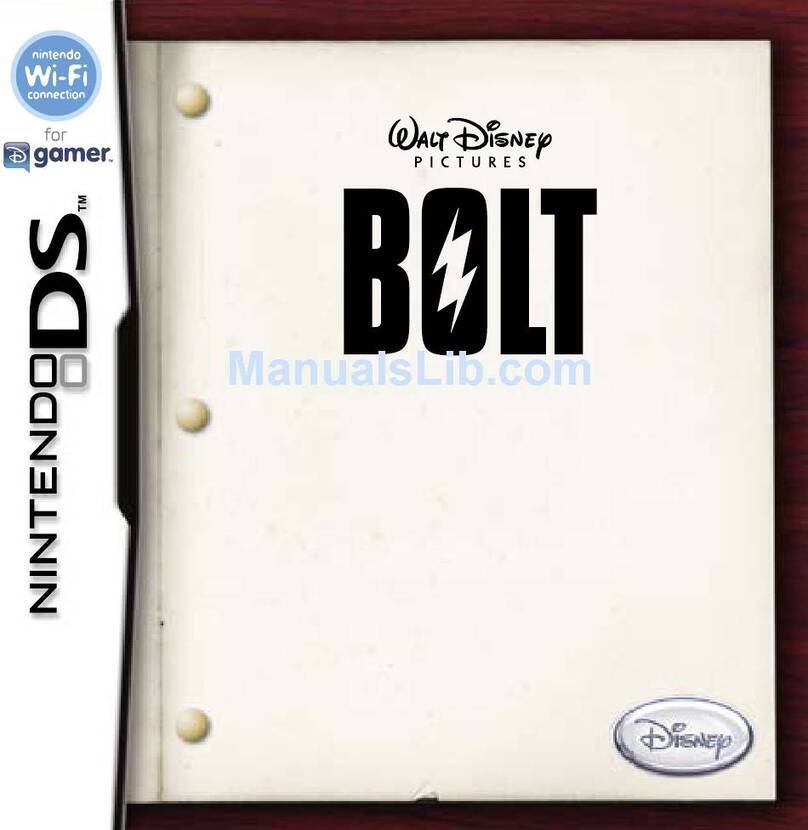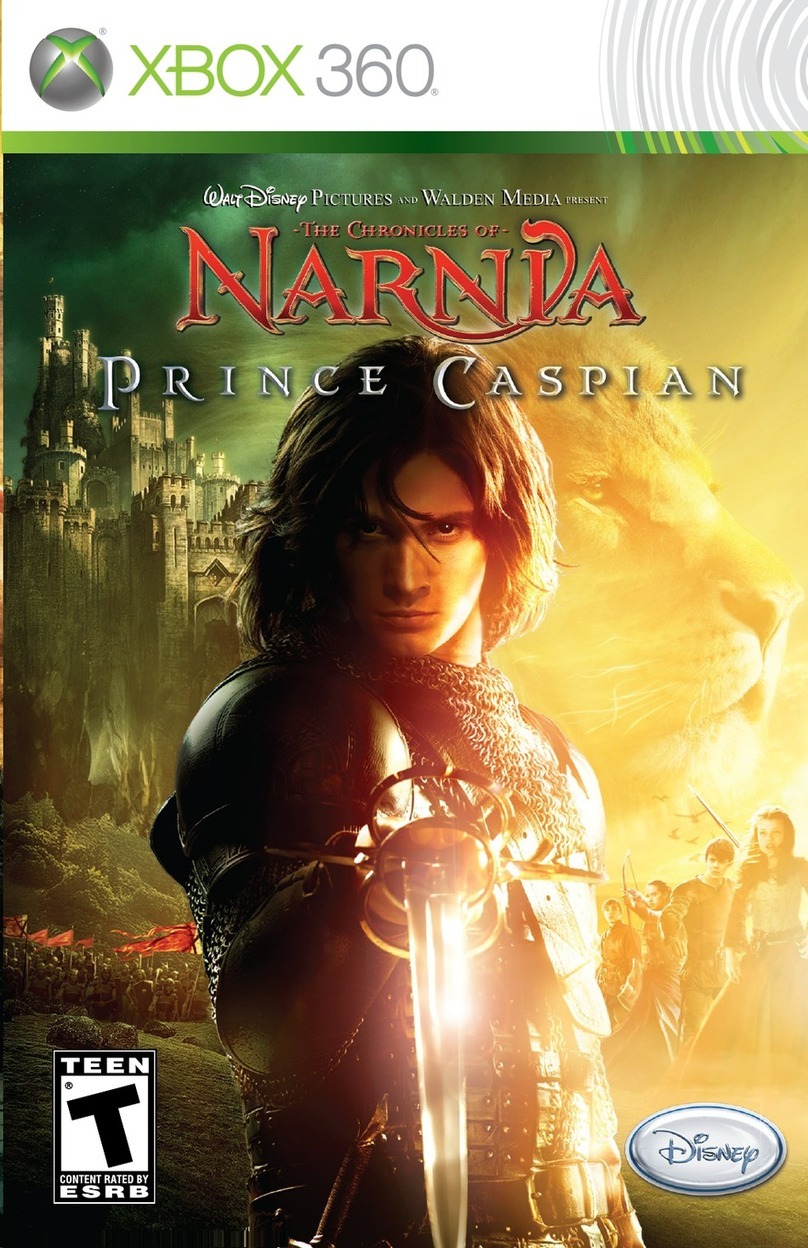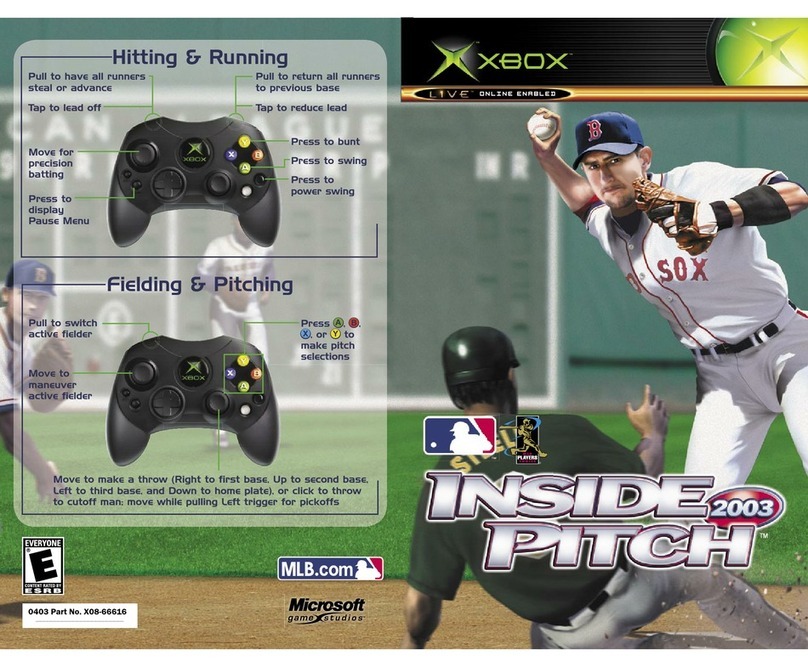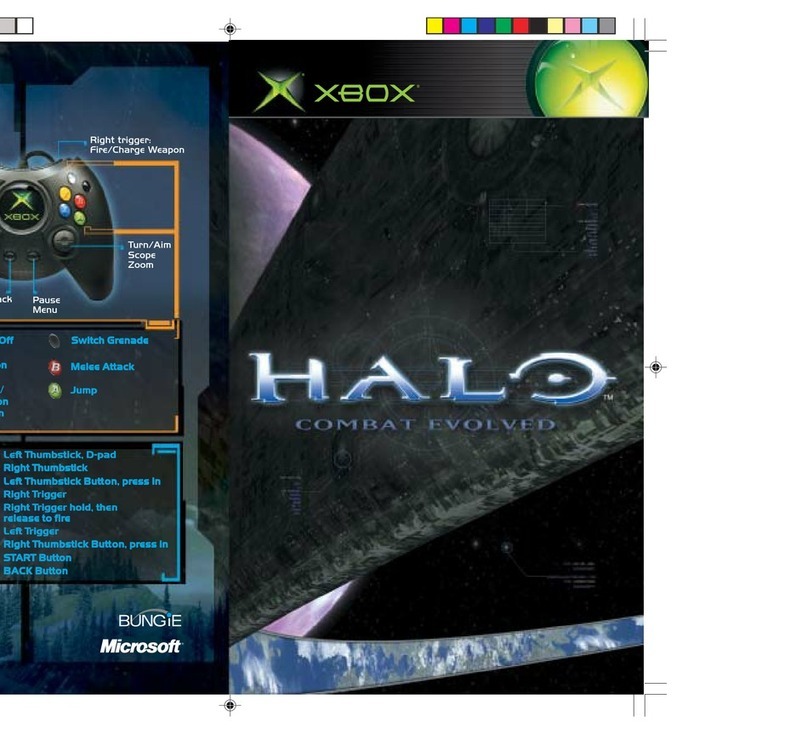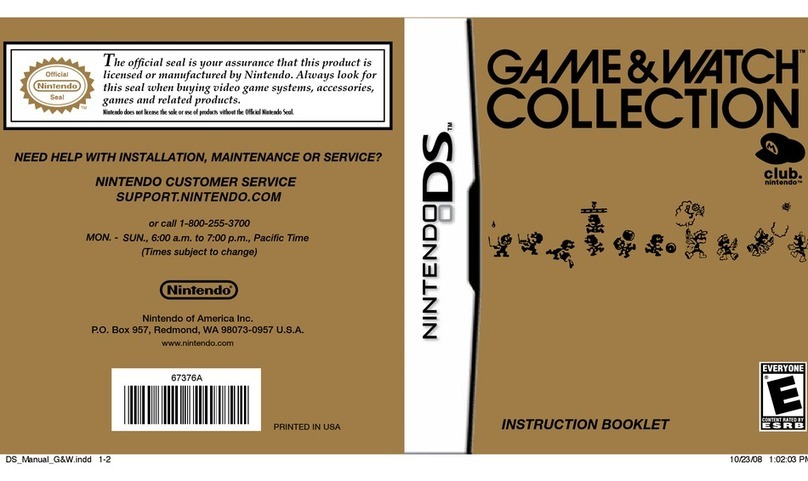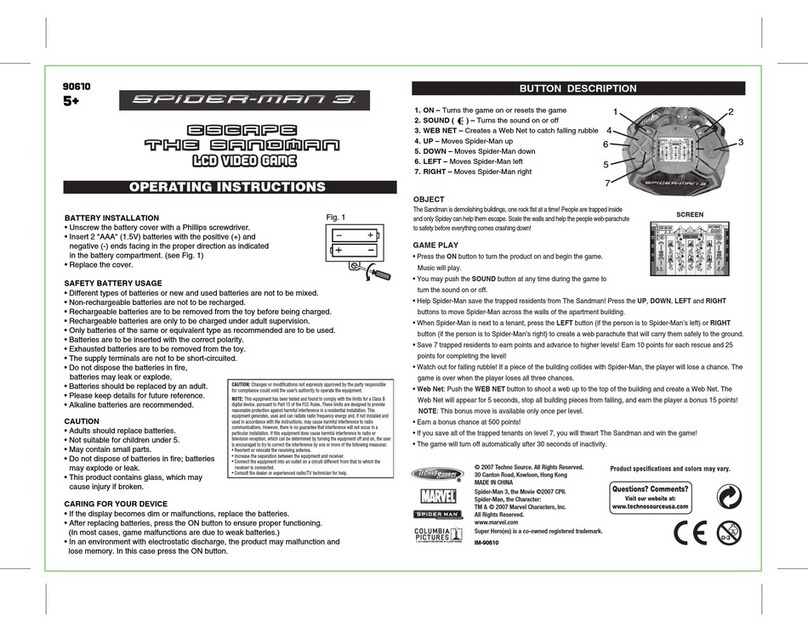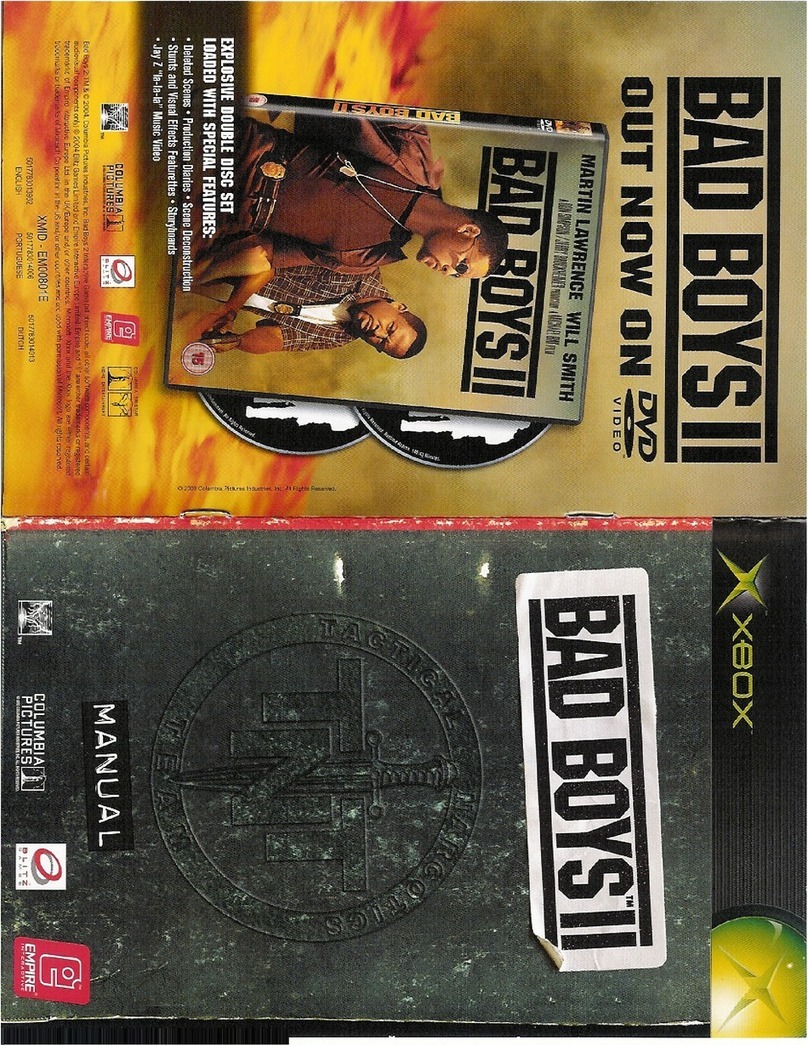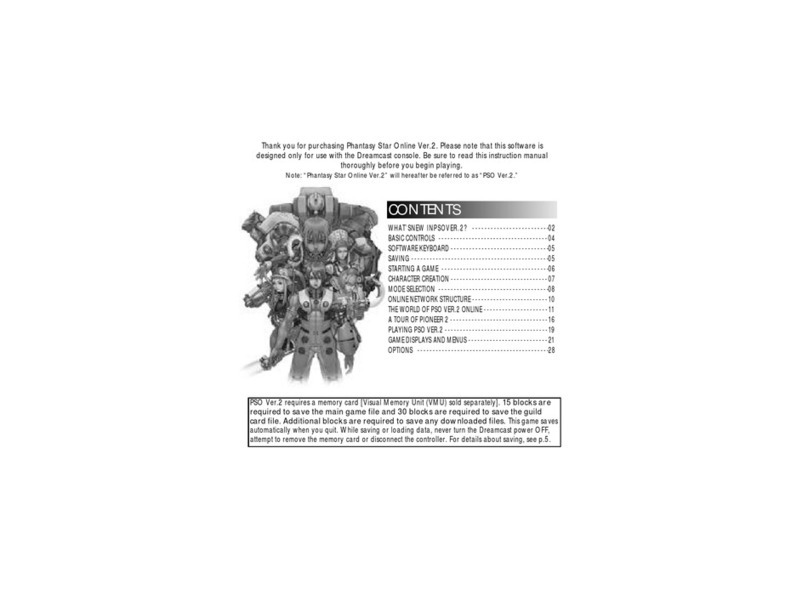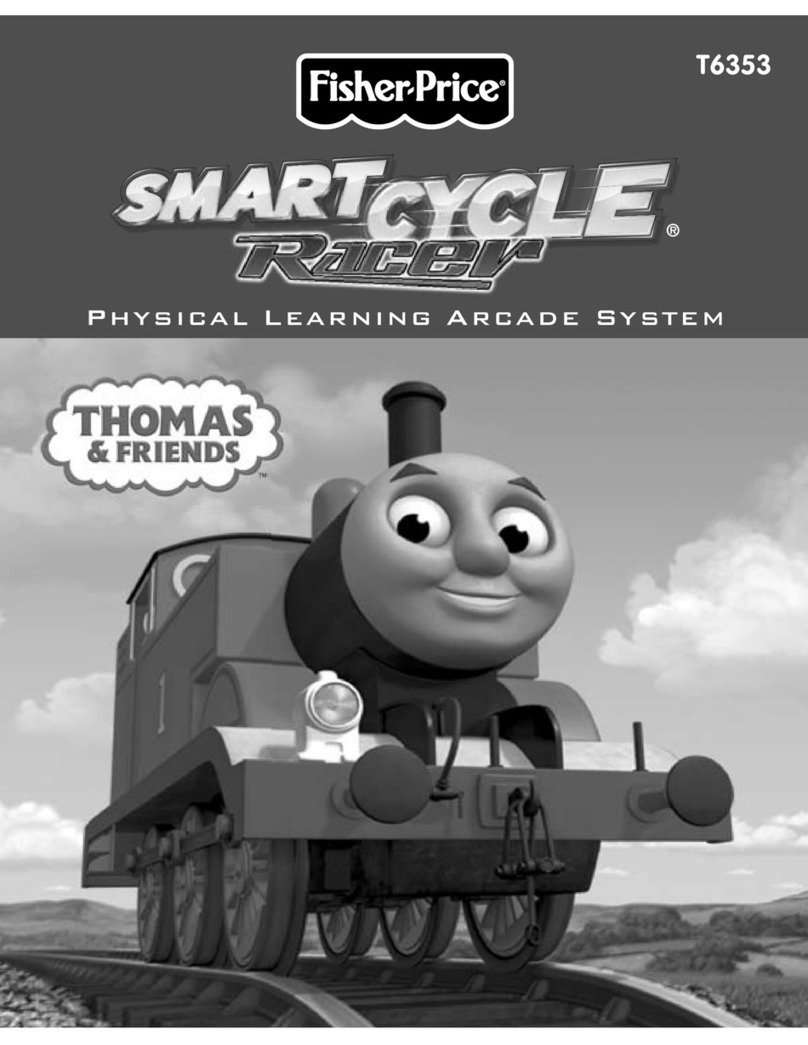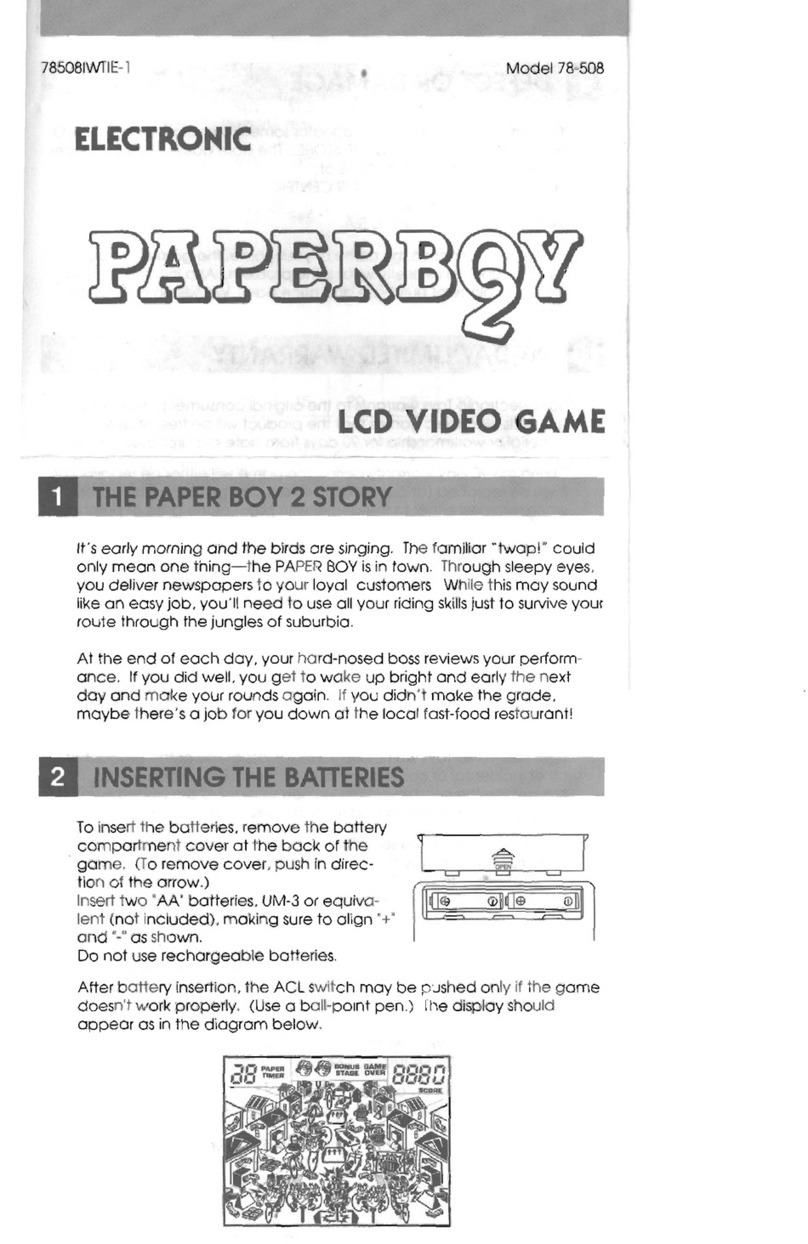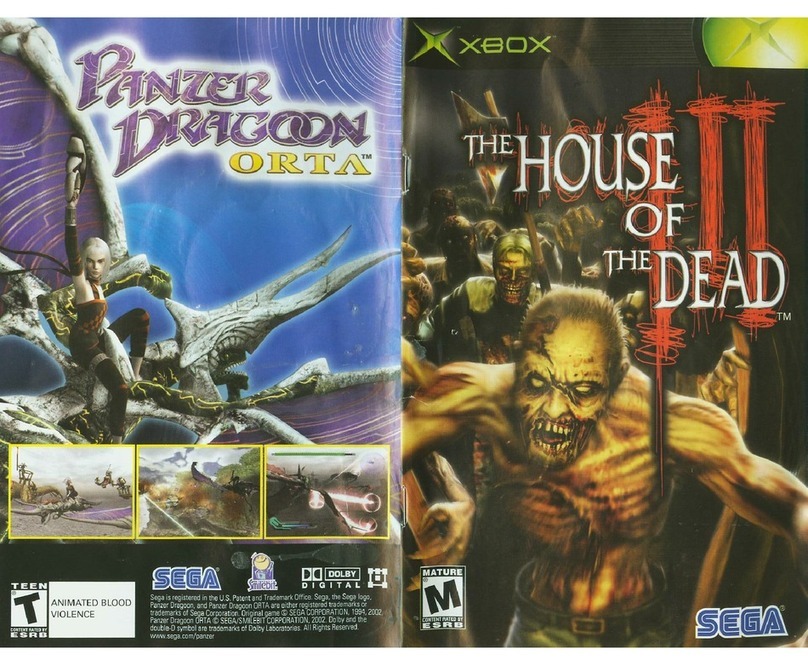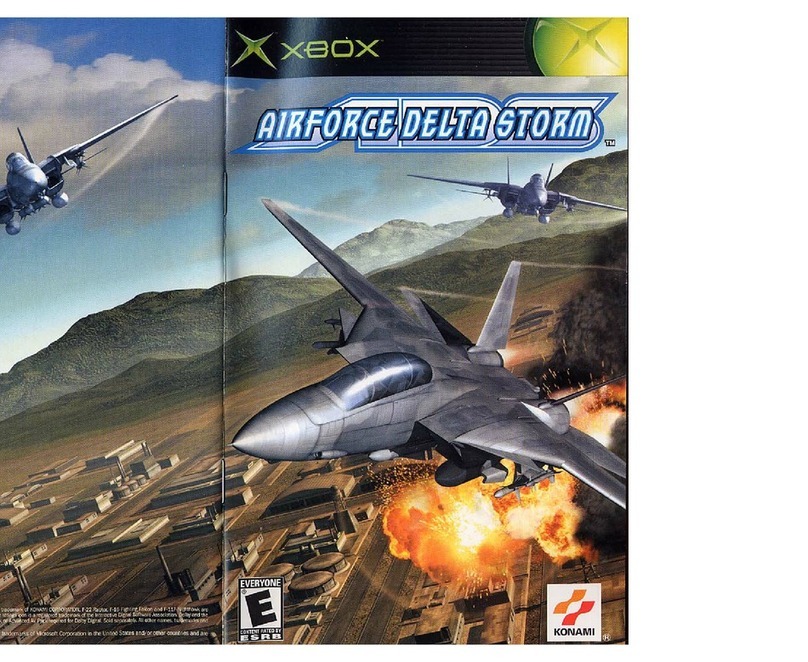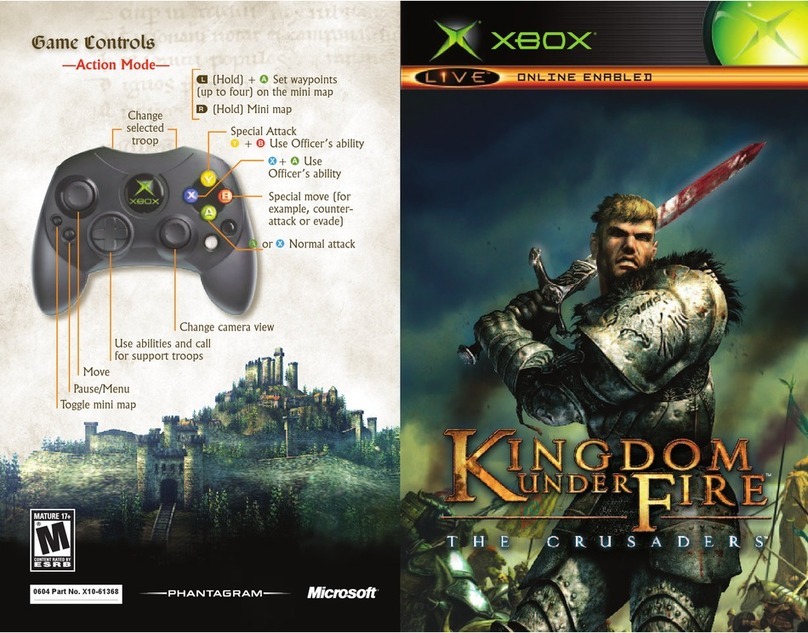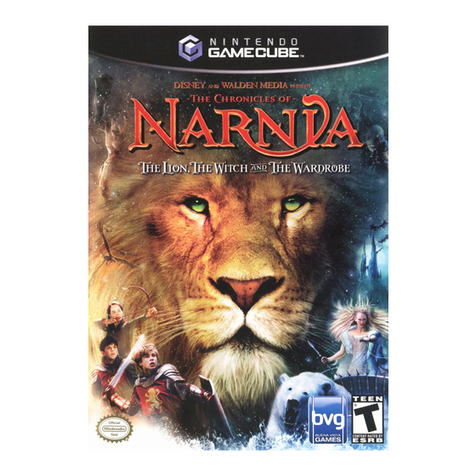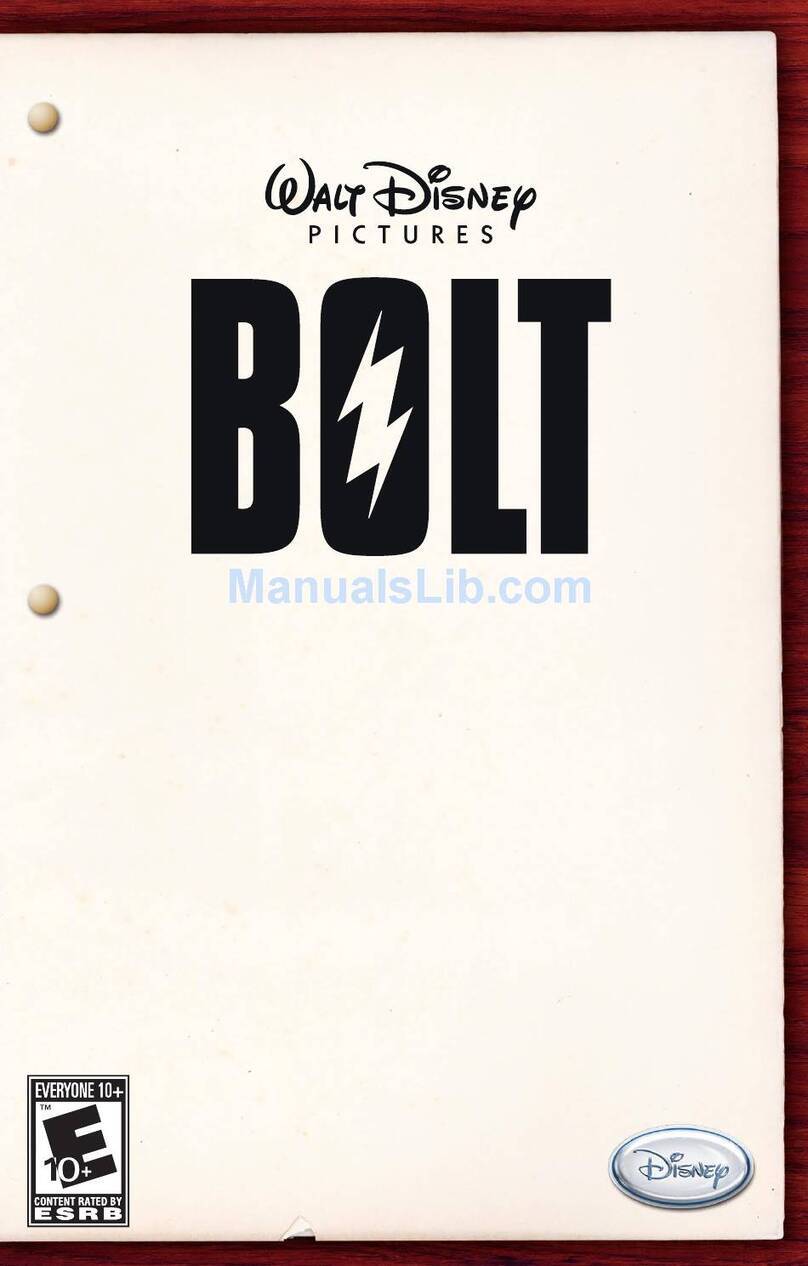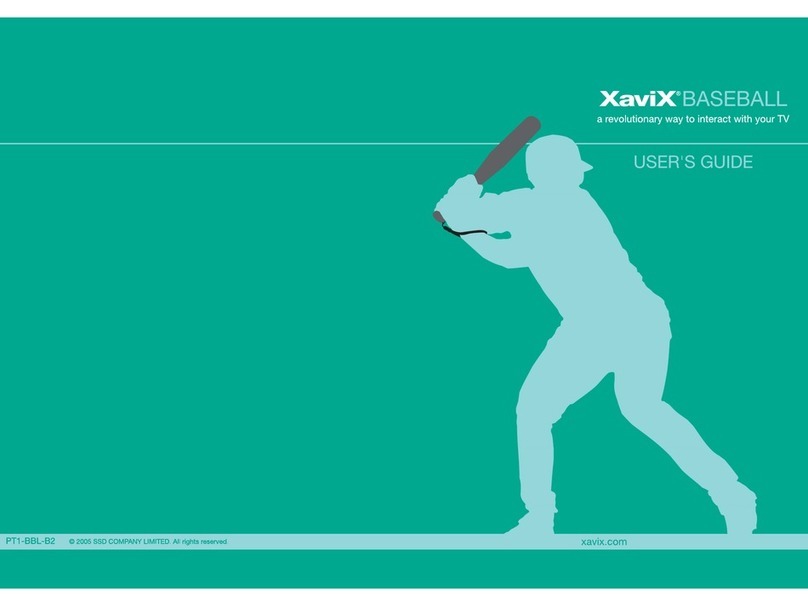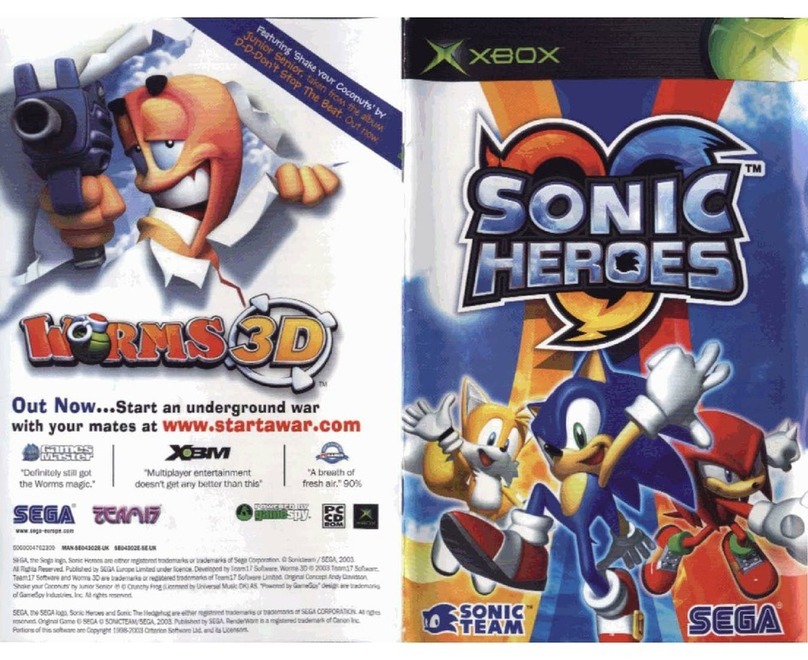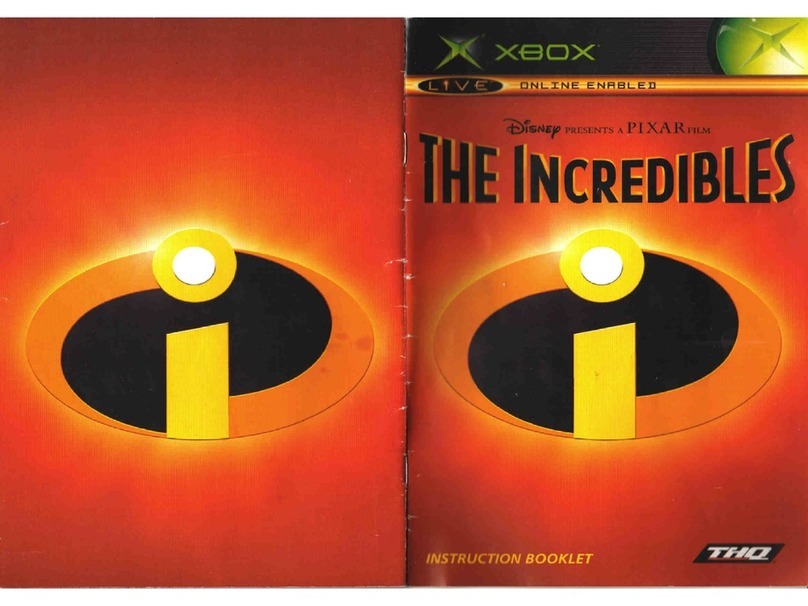Step 3: Connect
Enter your ACCOUNT ID and PASSWORD
you used on the Web during registration
and tap CONNECT.
You will then be asked to create a
4-DIGIT CODE.Remember this code. From
now on, this will be your DS QUICK LOGIN
for DGamer.
Congratulations! Now you can connect
with other DGamers across
North America! Go to STEP 4 tostart
building your profile.
On the HOME screen, tap CHAT.
Tap JOIN CHAT to see a list of all DGAMER
PUBLIC CHAT ROOMS.
JOIN any PUBLIC CHAT ROOM by
tapping .
Wanna see who’s in a specific
chat room? Tap to view the
ROOM OCCUPANTS list.
On the HOME screen tap ME.
Tap MY STUFF.This is where all of your
unique profile details and DGamer
achievements arestored and shared.
Tap TAGLINE and type a saying or motto
you want your friends to remember
you by.
Tap FAVORITES and type your favorite
hobbies, sports, games, and whatever
else you want to share.
After exploring DGamer, you can always
return to MY STUFF to view the STATS,
COLLECTIONS and DGAMER HONORS
you’ve earned.
You can get support anytime on the Web,
by visiting either www.nintendo.com or the
Disney Interactive Studios Customer Support
site. Just drop by www.DGamer.com/support
for assistance.
Still need a hand with DGamer? If you’re stuck
or even if you just need a few pointers on
setting up your Wi-Fi Connection or chatting
with friends, we have two more ways to help:
If you wish to write us, our address is:
Disney Interactive Studios Customer Support
500 South Buena Vista Street
Burbank, CA 91521-9323
You maycall Disney Interactive Studios
Customer Support at: (888) 782-4189
(US and Canada only) Monday through
Fridayfrom 8:30 a.m. to5:30 p.m. Pacific.
Our friendly Customer Supportstaff will be
there to answer your questions. For recorded
automated help, call us anytime.
CUSTOMER SUPPORT
TTY/TDD Users:
Please contact us by telephone through
your local relay service.
TIP: If you need help at any time while
exploring DGamer, just tap
on your DS screen.
Step 4: Play
Visit www.DGamer.com for more information and to provide feedback. Visit www.DGamer.com for more information and to provide feedback. Visit www.DGamer.com for more information and to provide feedback. Visit www.DGamer.com for more information and to provide feedback. Visit www.DGamer.com for more information and to provide feedback.
78 9 10 11 12 N1170
On the HOME screen tap ME.
Tap MY AVATAR.
Select your GENDER.
Tap BODYand FACE and GEAR and let
your creativity kick in! You can also tap
RANDOM to let DGamer build your
avatar for you.
To save your avatar, tap .
From the ROOM OCCUPANTS list, send a
FRIEND INVITATION to another DGamer
by tapping .
Once the player accepts your invitation,
you can SPEED CHAT,PRIVATE CHAT,
send GIFTS,WHISPER MESSAGES and more.
If you want to OPEN CHAT,you’ll need a
TRUE FRIEND*.
On the HOME screen, tap FRIENDS.
Tap TRUE FRIEND MAKER.
Tap MAKE TRUE FRIEND.
You will recieve a SECRET CODE.Give this
code to a friend you know and trust.
Then tell your friend to complete the
following steps to accept your invitation.
Tap TRUE FRIEND MAKER.
Tap ACCEPT TRUE FRIEND.
Enter the SECRETCODE given to you by your
friend. Remember tobe sureand include
the space in the middle of the code!
Now you and your new TRUE FRIEND
can OPEN CHAT together.
*Open chat requires True Friend parental permission. Ask your parents
to see their DGamer parental notification email for detailed instructions.
MAKE A TRUE FRIEND...
ACCEPT A TRUE FRIEND...
Disney Interactive Studios, 500 S. Buena Vista St., Burbank, CA 91521
©Disney. DGamer™is a trademark of Disney Enterprises Inc. Features may change without notice.
Online access requires broadband Internet service and a wireless access point or router. Certain limitations may apply.
User is responsible for Internet service fees. Nintendo DS is a trademark of Nintendo. © 2004 Nintendo.
Customize Step 4: Play Personalize Step 4: Play Socialize
Now, tell the DGamer community more
about yourself.
SEND A FRIEND INVITATION...
Ready to meet other DGamers?
Step 4: Play Socialize Step 4: Play Socialize
Express yourself with DGamer’s wide
variety of avatar combinations.
ACCEPT A FRIEND INVITATION...
When another DGamer sends you a
FRIEND INVITATION from a chat room, you
will see a flashing . Tap on it, and follow
the onscreen instructions.
Visit www.DGamer.com for moreinformation and to provide feedback.
f
e
a
b
c
d
e
a
b
c
a
b
c
d
e
f
a
b
a
b
c
c
d
d
e
1
2