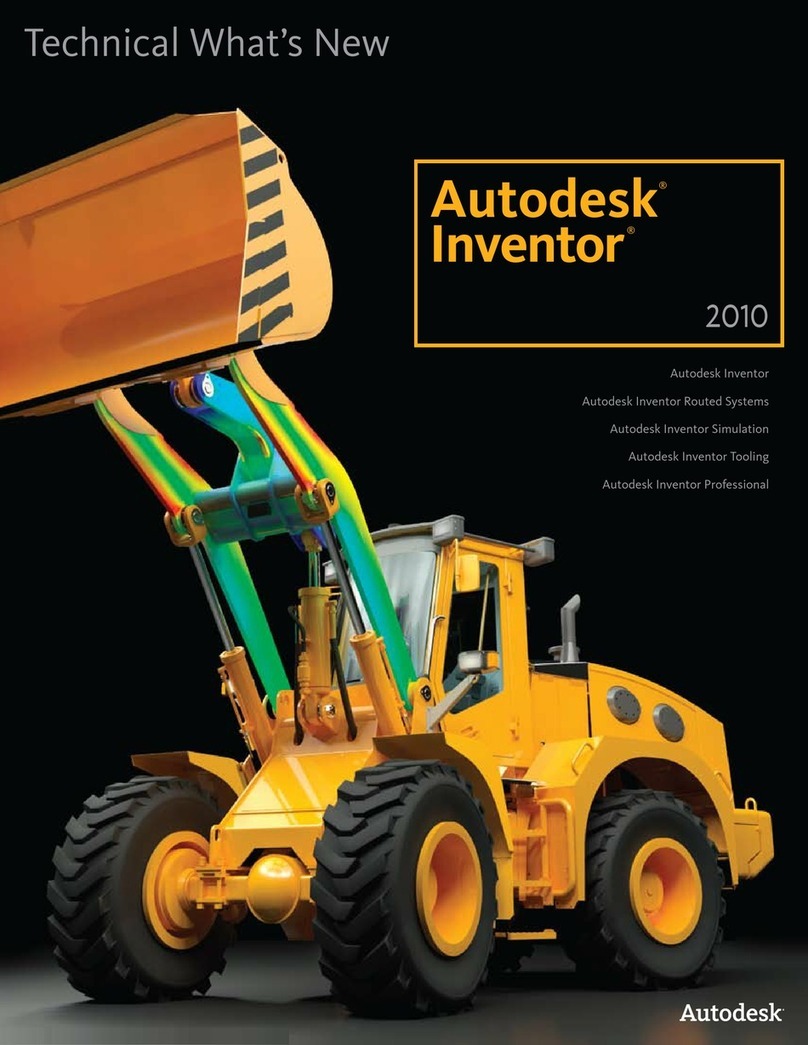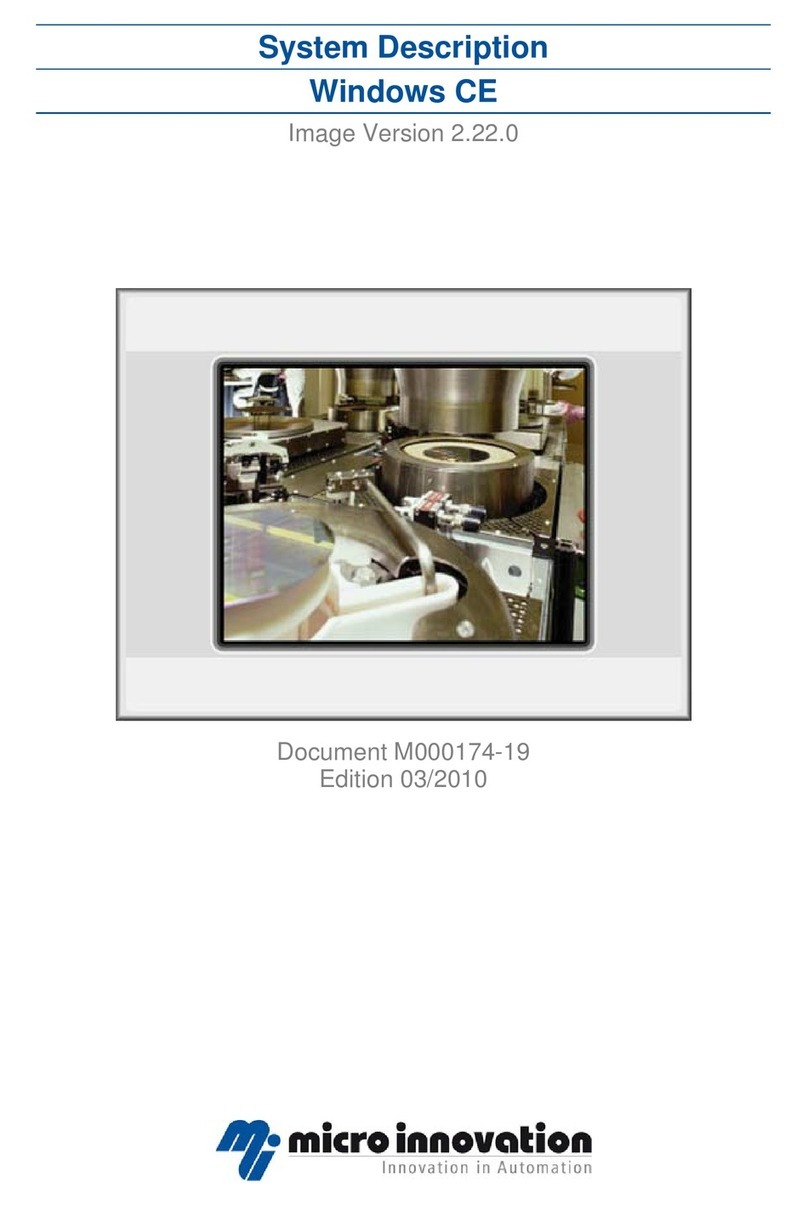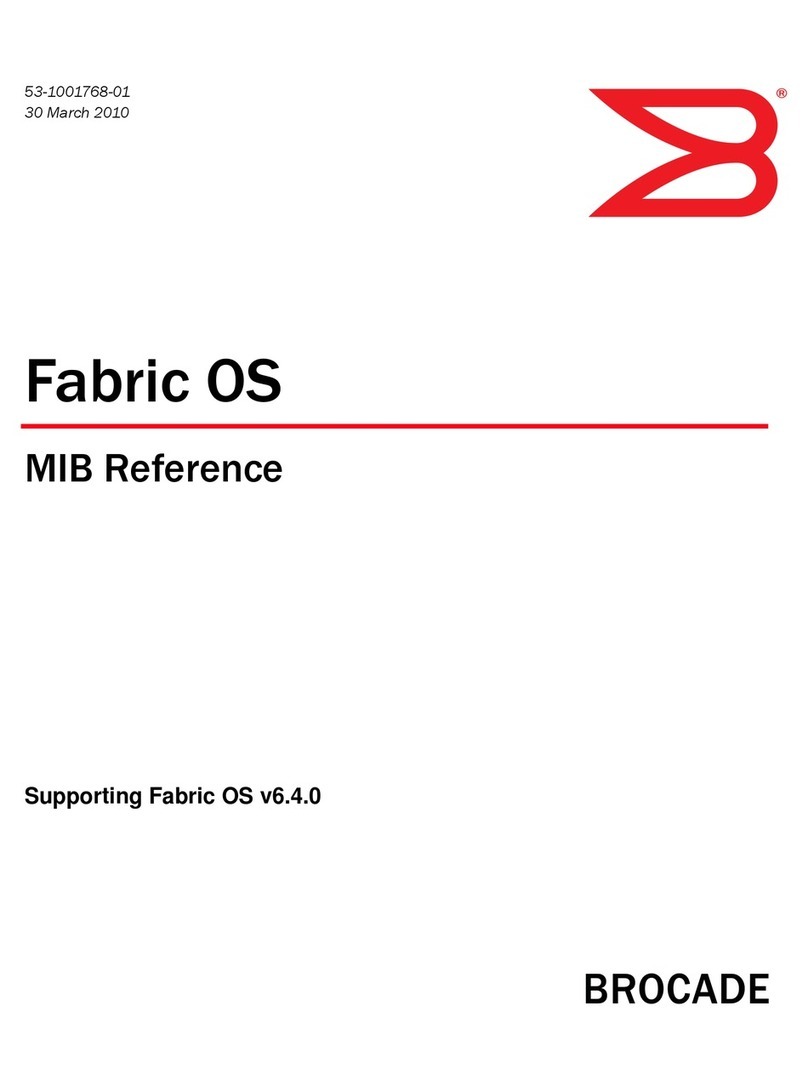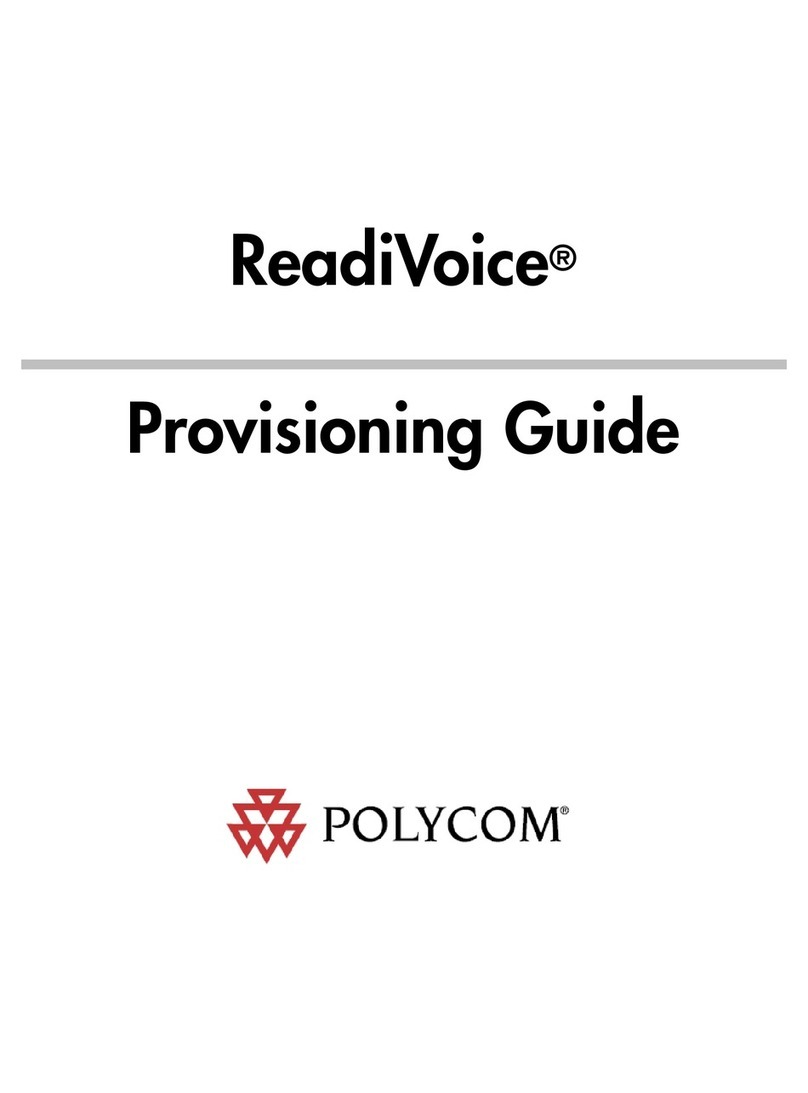DisplayLink DisplayLink USB Graphics User manual

© DisplayLink 2013 –Issue 1
Page 1
DisplayLink USB Graphics User Manual
Software Version 7.4
DisplayLink USB Graphics
User Manual
Software Version 7.4
All materials (c) DisplayLink 2013and may not be used without permission

© DisplayLink 2013 –Issue 1
Page 2
DisplayLink USB Graphics User Manual
Software Version 7.4
1. Contents
2. Introduction ................................................................................................................................ 4
3. PC Requirements ....................................................................................................................... 5
3.1. Windows Vista –Windows 8.1............................................................................................ 5
3.2. Windows XP....................................................................................................................... 5
3.3. Graphics Card Support (Windows Vista –Windows 8.1) ..................................................... 6
3.4. Graphics Card Support (Windows XP)................................................................................ 6
3.5. Supported Languages ........................................................................................................ 6
4. Installing the DisplayLink USB Graphics Software....................................................................... 8
4.1. Windows 8 and Windows 8.1.............................................................................................. 8
4.2. Windows 7 ......................................................................................................................... 9
4.3. Windows Vista.................................................................................................................. 12
4.4. Windows XP..................................................................................................................... 13
5. Configuring DisplayLink Displays .............................................................................................. 15
5.1. Behaviour on first connect ................................................................................................ 15
5.2. Device/Monitor Detection.................................................................................................. 15
5.3. Resolution Support........................................................................................................... 15
5.4. Windows 8 and Windows 7 -Controlling the Display......................................................... 16
5.5. Windows Vista and Windows XP –Controlling the Display................................................ 19
5.5.1. Setting the Display into Extend Mode........................................................................ 21
5.5.2. Setting the Display into Mirror Mode ......................................................................... 22
5.6. Windows Vista and XP –Windows Display Properties ...................................................... 22
5.6.1. Setting the Display into Extend Mode........................................................................ 23
5.6.2. Setting the DisplayLink Display to Mirror the Primary Screen .................................... 24
5.6.3. Setting the DisplayLink display as the Primary Display.............................................. 24
5.6.4. Setting a Laptop Lid to do Nothing (Upon Close)....................................................... 25
6. Configuring DisplayLink Ethernet .............................................................................................. 26
6.1. Opening Advanced Ethernet features ............................................................................... 26
6.2. Configuring the adapter MAC address .............................................................................. 27
6.3. Configuring the link speed ................................................................................................ 28
6.4. Configuring the adapter VLAN ID...................................................................................... 28
6.5. Configuring Wake on Lan .................................................................................................29
6.6. Configure Wake on Magic Packet Only............................................................................. 30

© DisplayLink 2013 –Issue 1
Page 3
DisplayLink USB Graphics User Manual
Software Version 7.4
6.7. Configuring Ethernet settings remotely ............................................................................. 31
6.7.1. Network Address ...................................................................................................... 32
6.7.2. VLAN ID ................................................................................................................... 32
6.7.3. Wake on LAN ........................................................................................................... 32
7. Windows Update ...................................................................................................................... 33
8. Uninstalling the DisplayLink USB Graphics Software.................................................................34
8.1. Uninstalling on Windows 7 –Windows 8.1........................................................................ 34
8.2. Uninstalling on Windows Vista and XP ............................................................................. 35
9. Audio Configuration .................................................................................................................. 37
9.1. Configuring USB audio on Windows 8, Windows 7 or Windows Vista................................ 37
9.1.1. Setting USB audio as the default output.................................................................... 37
9.1.2. Configuring the audio output ..................................................................................... 38
9.2. Configuring USB audio on Windows XP............................................................................ 38
9.2.1. Setting USB audio as the default output.................................................................... 38
9.2.2. Configuring the audio output ..................................................................................... 39
10. Fit to TV.................................................................................................................................... 41
10.1. What is Fit to TV?............................................................................................................. 41
10.2. Configuration.................................................................................................................... 41
11. Additional Information............................................................................................................... 43
11.1. Media Playback................................................................................................................ 43
11.2. Using Multiple DisplayLink USB Graphics devices ............................................................ 43
11.3. Standby and Hibernate, Shut down and Restart................................................................ 43
11.4. DisplayLink USB Graphics with Multiple Users .................................................................43
11.5. Disconnecting the DisplayLink USB Graphics ................................................................... 43
11.6. Supported Screen Modes.................................................................................................44
11.7. Inferred Modes................................................................................................................. 44
11.8. Error Messages................................................................................................................ 44
11.9. Further Support................................................................................................................ 45

© DisplayLink 2013 –Issue 1 Page 4
DisplayLink USB Graphics User Manual
Software Version 7.4
2. Introduction
Welcome to your DisplayLink USB Graphics software. It allows you to easily connect extra monitorsto your laptop or
desktop PC’s USB port.
The connected monitors can be configured to either mirror your main screen, or extend the Windows desktop
allowing visibility of more applications at the same time. The DisplayLink USB Graphics devices can also be configured
to be the primary display.
DisplayLink’s Graphics Host Software allows full configuration of all additional USB displays, including:
Support for Windows XP –Windows 8.1
Support for up to 6 additional USB Displays
Resolutions up to 2560 x 1600 (Product dependant)
Rotation
Layout of displays
DisplayLink software also provides drivers for Audio and Ethernet built into the DL-3000 family
Note: Menu items and screen selections are shown in italics.

© DisplayLink 2013 –Issue 1 Page 5
DisplayLink USB Graphics User Manual
Software Version 7.4
3. PC Requirements
DisplayLink software can be used on PCs, from Netbooks, Notebooks/Laptops to Desktops. The driver will run on
processors ranging from Atom N270 based PCs, basic single Core CPUs, and of course the latest Dual, Quad Core and
Core i3/i5/i7 CPUs.
The performance of the software is dependent upon the processing power available, as well as the operating system
in use. More capable systems will provide better performance.
DisplayLink software is available for PCs running one of the following Windows operating systems:
Windows 8 (32-bit or 64-bit)
Windows 7 (32-bit or 64-bit)
Windows Vista with Service Pack 1 or 2 (32-bit or 64-bit)
Windows XP Home or Professional (including Tablet edition) with Service Pack 2 or 3
Windows Server 2008 and 2008 R2
Note: 64-bit editions of XP and Windows server 2003 are not supported. Mac OS X support can be found at
http://www.displaylink.com/mac
Recommended typical system requirements are:
3.1. Windows Vista –Windows 8.1
For Windows Vista onwards, the Windows Experience Index (WEI) is a useful measure of hardware level. The WEI is
accessible from Computer > Properties, or from Control Panel > System.
The minimum hardware requirements for the PC are:
WEI score of at least 3 in the ‘Graphics; Desktop performance for Windows Aero’ category.
Overall WEI score of at least 3 as recommended by Microsoft.
At least one USB 2.0 port.
30 megabytes (MB) of free disk space.
Computer screen for use with the DisplayLink device, if it is not integrated.
Network access for software downloads, or access to a CD-ROM drive.
3.2. Windows XP
For 1-2 monitors, business usage, productivity target. This may not provide full frame rate DVD playback at
full screen.
o1.2GHz Single Core CPU
o512MB memory

© DisplayLink 2013 –Issue 1 Page 6
DisplayLink USB Graphics User Manual
Software Version 7.4
oFor 3 monitors where 1 could run DVD video while also targeting productivity and business apps.
Will support only 1 video of DVD resolution at full screen:
o1.6GHz CPU
o1GB memory
For 6 screens where 1 screen can run full screen DVD video:
o1.8GHz Core Duo
o1GB memory
oAt least one USB 2.0 port.
30 megabytes (MB) of free disk space.
Computer screen for use with the DisplayLink device, if it is not integrated.
Network access for software downloads, or access to a CD-ROM drive.
3.3. Graphics Card Support (Windows Vista –Windows 8.1)
On Windows Vista –Windows 8.1 DisplayLink software interacts closely with the primary graphics card. DisplayLink
support and test a single graphics card (GPU) installed in a PC from all major GPU vendors (Intel, ATI, NVidiaand Via).
SIS graphics cards are not supported.
The following GPU configurations may exhibit compatibility issues on Windows Vista –Windows 8.1 in certain
circumstances:
NVIDIA SLI in SLI mode
Other GPU configurations, including the following, are currently unsupported and will not function on Windows
Windows Vista –Windows 8.1:
Crossfire
SLI not in SLI mode
Multiple WDDM graphics drivers active at once
3.4. Graphics Card Support (Windows XP)
All graphics cards are supported on Windows XP.
3.5. Supported Languages
The following languages are supported, on all supported operating systems:
Arabic
Bahasa Indonesian

© DisplayLink 2013 –Issue 1 Page 7
DisplayLink USB Graphics User Manual
Software Version 7.4
Bulgarian
Chinese (Traditional)
Chinese (Simplified)
Croatian
Czech
Danish
Dutch
English
Finnish
French
Greek
German
Hungarian
Italian
Japanese
Korean
Norwegian
Polish
Portuguese
Russian
Slovak
Slovenian
Spanish
Swedish
Turkish
Unsupported languages default to English.

© DisplayLink 2013 –Issue 1 Page 8
DisplayLink USB Graphics User Manual
Software Version 7.4
4. Installing the DisplayLink USB Graphics Software
The following section shows you how to install the DisplayLink USB Graphics software on different operating systems.
4.1. Windows 8 and Windows 8.1
Windows 8/8.1 DisplayLink software can be installed from Windows update. Alternatively, the software can be
downloaded and installed from the DisplayLink website following the steps below.
1. Double click on Setup.exe.
The Windows User Account Control window opens (if enabled in the OS).
2. Click Yes.
The DisplayLink software end user licence agreement window opens.
3. Click I Accept.
DisplayLink Core software and DisplayLink Graphics installs.
Note: The screen may flash or go black during the install.
No message will be shown at the end of the install.

© DisplayLink 2013 –Issue 1 Page 9
DisplayLink USB Graphics User Manual
Software Version 7.4
4. Connect your DisplayLink device via the USB cable to your PC.
A message will be shown that DisplayLink software is configuring itself for first use:
5. The screen should flash and the DisplayLink device should start to extend the Windows desktop.
Note: On some machines you may need to reboot before you can use your DisplayLink enabled device.
4.2. Windows 7
The preferred method of installation is using Window 7’s Windows Update facility.
To Install the DisplayLink USB Graphics on Windows 7
1. Connect your DisplayLink device via the USB cable to your PC.
Windows detects the new hardware and automatically downloads the driver.
2. Once downloaded, the install will run
The DisplayLink software end user licence agreement window opens.

© DisplayLink 2013 –Issue 1 Page 10
DisplayLink USB Graphics User Manual
Software Version 7.4
3. Click I Accept.
The DisplayLink Core software installs
Note: The screen may flash or go black during the install.
Alternatively you may install the software from a website download or CD-ROM:
Important! Do not connect a DisplayLink device/screen to your PC before the install.
1. Double click on Setup.exe.
The Windows User Account Control window opens (if enabled in the OS).
2. Click Yes.
The DisplayLink software end user licence agreement window opens.

© DisplayLink 2013 –Issue 1 Page 11
DisplayLink USB Graphics User Manual
Software Version 7.4
3. Click I Accept.
DisplayLink Core software and DisplayLink Graphics installs.
Note: The screen may flash or go black during the install.
No message will be shown at the end of the install.
4. Connect your DisplayLink device via the USB cable to your PC.
Installing device driver message
5. The screen should flash and the DisplayLink device should start to extend the Windows desktop.
Note: On some machines you may need to reboot before you can use your DisplayLink enabled device.

© DisplayLink 2013 –Issue 1 Page 12
DisplayLink USB Graphics User Manual
Software Version 7.4
4.3. Windows Vista
To Install the DisplayLink USB Graphics on Windows Vista
Important! Do not connect a DisplayLink device/screen to your PC before the install.
1. Double click on Setup.exe.
The Windows User Account Control window opens (if enabled in the OS).
2. Click Continue.
The DisplayLink software end user licence agreement window opens.
3. Click I Accept.
DisplayLink Core software and DisplayLink Graphics installs.
Note: The screen may flash or go black during the install.
No message will be shown at the end of the install.
4. Connect your DisplayLink device via the USB cable to your PC.
Installing device driver message

© DisplayLink 2013 –Issue 1 Page 13
DisplayLink USB Graphics User Manual
Software Version 7.4
5. The screen should flash and the DisplayLink device should start to extend the Windows desktop.
Note: On some machines you may need to reboot before you can use your DisplayLink enabled device.
4.4. Windows XP
To Install the DisplayLink USB Graphics on Windows XP
Important! Do not connect a DisplayLink device/screen to your PC before the install.
1. Double click on Setup.exe.
The DisplayLink software end user licence agreement window opens.
2. Click I Accept.
DisplayLink Core software and DisplayLink Graphics installs.

© DisplayLink 2013 –Issue 1 Page 14
DisplayLink USB Graphics User Manual
Software Version 7.4
Note: The screen may flash or go black during the install.
3. Connect your DisplayLink device via the USB cable to your PC. The following message (or similar) will be seen.
Windows installs the DisplayLink device.
Note: The screen may flash or go black during the install.

© DisplayLink 2013 –Issue 1 Page 15
DisplayLink USB Graphics User Manual
Software Version 7.4
5. Configuring DisplayLink Displays
This section describes how to use DisplayLink’s Software. The section is divided into sub-sections relating to your
operating system.
Note: The terminology for "mirror mode" can vary between operating systems and the DisplayLink GUI. The terms
“Clone”, “Mirror” and “Duplicate” are interchangeable and provide the same function of making the contents of the 2
selected displays identical.
5.1. Behaviour on first connect
When connecting a device based on the DL-3x00 family,the firmware version will be checked by the host software. If
they do not match, the firmware on the device will be updated. While the firmware is updating, a window similar to
that shown below will be shown.
This process may take up to 20 seconds. Once complete, your device should begin to function.
5.2. Device/Monitor Detection
The DisplayLink System tray GUI, covered below, will only be available when a DisplayLink device is detected on the
USB bus.
When using a DL-1x0 or DL-1x5 based product, a new monitor will also be added in Windows Display Properties, even
if there is no monitor connected to the device.
DL-3x00 devices now support monitor detect, therefore a new display will only be available once the device is
connected to the PC AND a monitor is attached to the video output of the device.
5.3. Resolution Support
When a monitor is connected to a DisplayLink device, the DisplayLink host software reads the supported modes from
the display. These are the only supported modes offered by the DisplayLink software, through the DisplayLink UI or
Windows Display Properties. The DisplayLink software will use the montior’s preferred mode by default.
If the monitor does not report any supported modes, DisplayLink will offer a list of default modes.
Note: not all supported monitor modes may be offered if they are not supported by your DisplayLink device.

© DisplayLink 2013 –Issue 1 Page 16
DisplayLink USB Graphics User Manual
Software Version 7.4
5.4. Windows 8 and Windows 7 -Controlling the Display
When devices are attached, an icon appears in the taskbar. This gives you access to the DisplayLink manager menu.
To use the DisplayLink Manager Menu
1. From the taskbar, click the Show hidden icons arrow to show all available icons.
2. Click the DisplayLink icon .
A menu appears with several options. These are shown and described below.

© DisplayLink 2013 –Issue 1 Page 17
DisplayLink USB Graphics User Manual
Software Version 7.4
Menu Option Sub-menu OptionDescription
DisplayLink Manager This is the UI title. Clicking on this item will open Windows screen
resolution.
Check for Updates Connects to the Microsoft Windows Update Server to check for newer
software versions and downloads them, if available.
DisplayLink devices
Options to
configure this
DisplayLink device
In this section of the menu, a list of connected DisplayLink devices will
appear. Each of these devices has its own sub-configuration menu.
These Submenu options are covered in the table below.
Audio Setup Opens the Windows Audio Configuration Window.
Video Setup Opens the Windows Screen Resolution window.
Display Menu Description
Screen Resolution
Displays a list of available resolutions. Some resolutions may be
enclosed by [ ]. Please see, Inferred Modes.
This option is not available in mirror mode, as the resolution is defined
as the resolution of the main monitor.
Screen Rotation
Normal No rotation is applied to the DisplayLink display
Rotated Left Rotates the extended or mirrored display by 270 degrees clockwise.
Rotated Right Rotates the extended or mirrored display by 90 degrees clockwise.
Upside-Down Rotates the extended or mirrored display by 180 degrees clockwise.
Extend To
Right Extends the display to the right of the main display.
Left Extends the display to the left of the main display.

© DisplayLink 2013 –Issue 1 Page 18
DisplayLink USB Graphics User Manual
Software Version 7.4
Display Menu Description
Above Extends the display above of the main display.
Below Extends the display below the main display.
Extend Extends your Windows desktop onto this display.
Set as Main Monitor Sets this screen as the main display.
Notebook Monitor
Off
Switches off the display of the notebook and makes the DisplayLink
display the main display.
Note: This option will only appear when 1 DisplayLink USB screen, is
connected. It will also only appear on Laptop computers.
Mirror
Copies what is on the main display and reproduces it on this display.
Note: The resolution of this display and the primary must be the same
in mirror mode. This may be lower than the preferred resolution of
the display.
It is only possible to mirror 2 displays. If a display is already set to
mirror mode, this option will be greyed out for the other DisplayLink
displays and not available.
Off Switches off this display.
Optimize for Video
Select this option for better movie playback performance on the
DisplayLink enabled displays. Only select this option when playing
back video content.
Note: Text may appear less clear when enabled.

© DisplayLink 2013 –Issue 1 Page 19
DisplayLink USB Graphics User Manual
Software Version 7.4
Display Menu Description
Fit to TV
If the Windows desktop does not completely appear on the TV, this
option can be used to adjust the size of the Windows desktop. See “Fit
to TV” for details on how to configure this feature.
Notes:
This option will only appear when 1 DisplayLink USB screen, is
connected
This option will only work in extend mode. Selecting the
option in mirror mode will extend the displays.
5.5. Windows Vista and Windows XP –Controlling the Display
When devices are attached, an icon appears in the taskbar. This gives you access to the DisplayLink manager menu.
To use the DisplayLink Manager Menu
1. Click the DisplayLink icon on the taskbar.
The menu appears as shown below.
2. Select an option from the menu, using the following table for the options available.

© DisplayLink 2013 –Issue 1 Page 20
DisplayLink USB Graphics User Manual
Software Version 7.4
Menu Option Sub-menu Option Description
DisplayLink Manager This is the UI title. Clicking on this item will open Windows screen
resolution.
DisplayLink devices
Options to
configure this
DisplayLink device
In this section of the menu, a list of connected DisplayLink devices will
appear. Each of these devices has its own sub-configuration menu.
These Submenu options are covered in the table below.
Audio Setup Opens the Windows Audio Configuration Window.
Video Setup Opens the Windows Display Settings window.
Display Menu Description
Screen Resolution
Displays a list of available resolutions. Some resolutions may be
enclosed by [ ]. Please see, Inferred Modes.
This option is not available in mirror mode, as the resolution is defined
as the resolution of the main monitor.
Screen Rotation
Normal No rotation is applied to the DisplayLink display
Rotated Left Rotates the extended or mirrored display by 270 degrees.
Rotated Right Rotates the extended or mirrored display by 90 degrees.
Upside-Down Rotates the extended or mirrored display by 180 degrees.
Extend To
Right Extends the display to the right of the primary display.
Left Extends the display to the left of the primary display.
Above Extends the display above of the primary display.
Below Extends the display below the primary display.
Table of contents
Popular Software manuals by other brands

Sanyo
Sanyo VPC HD2 - Xacti Camcorder - 720p instruction manual
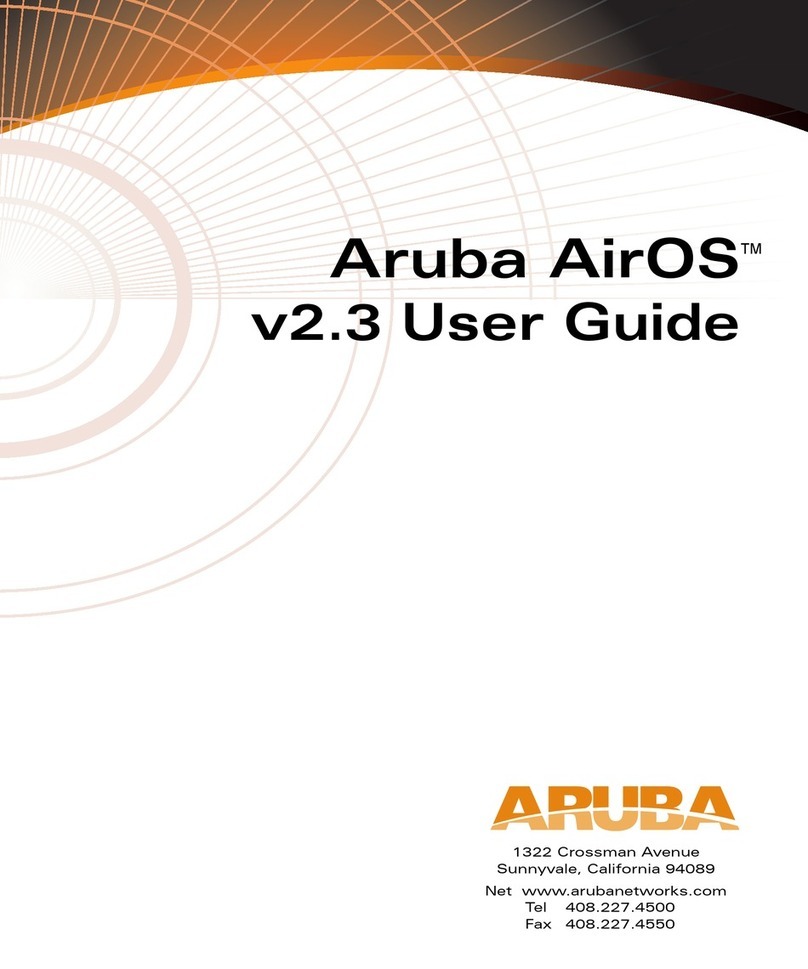
Aruba Networks
Aruba Networks AirOS v2.3 user guide

Waves
Waves PuigChild 660 user manual
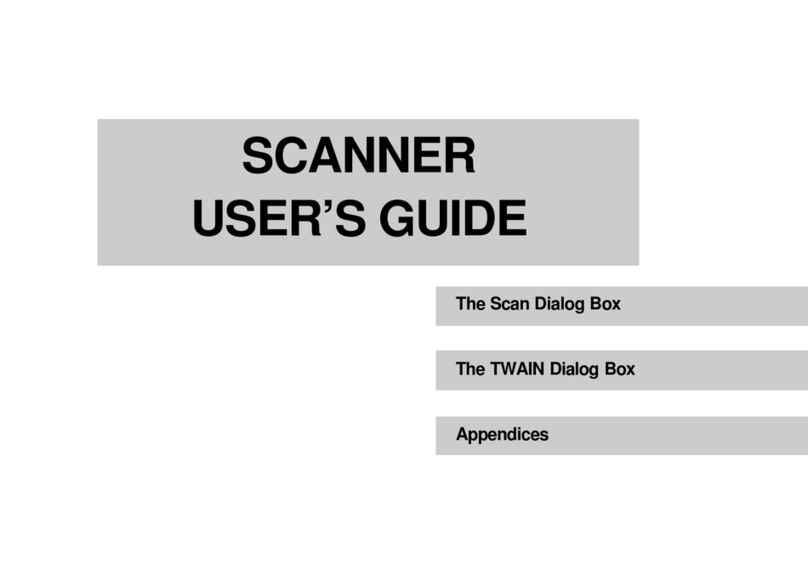
Mustek
Mustek 1200 CP user guide
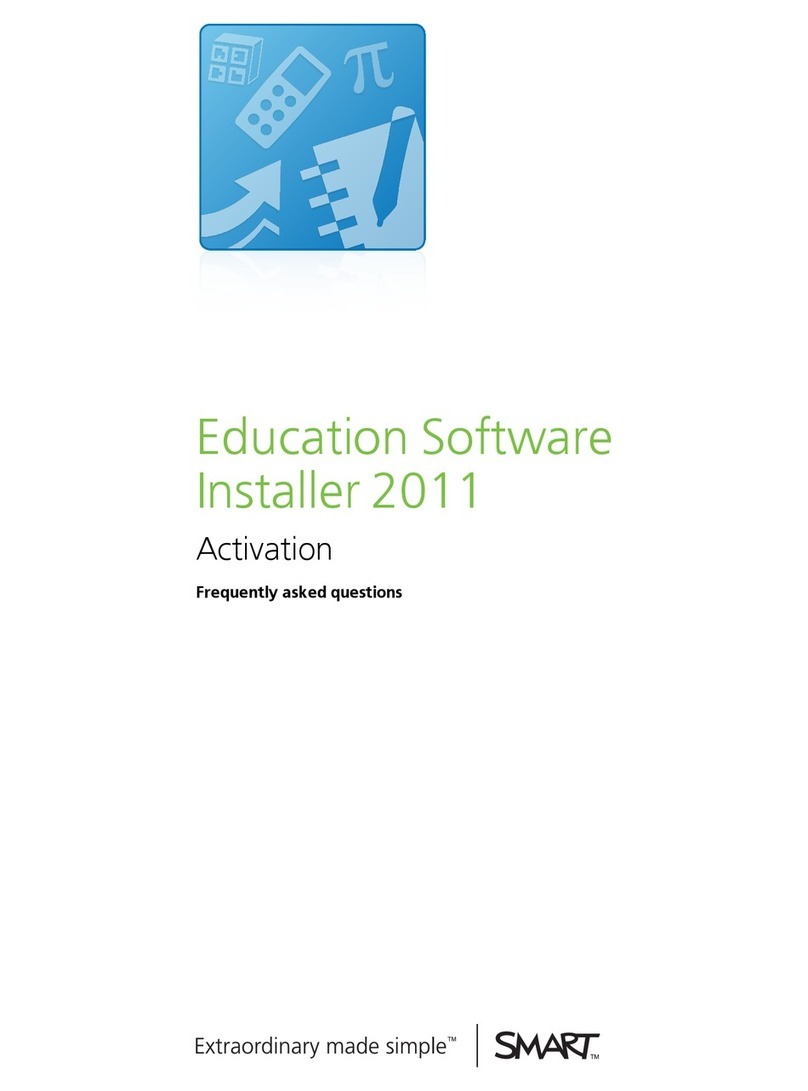
SMART
SMART Education Software Installer 2011 Activation Frequently asked questions
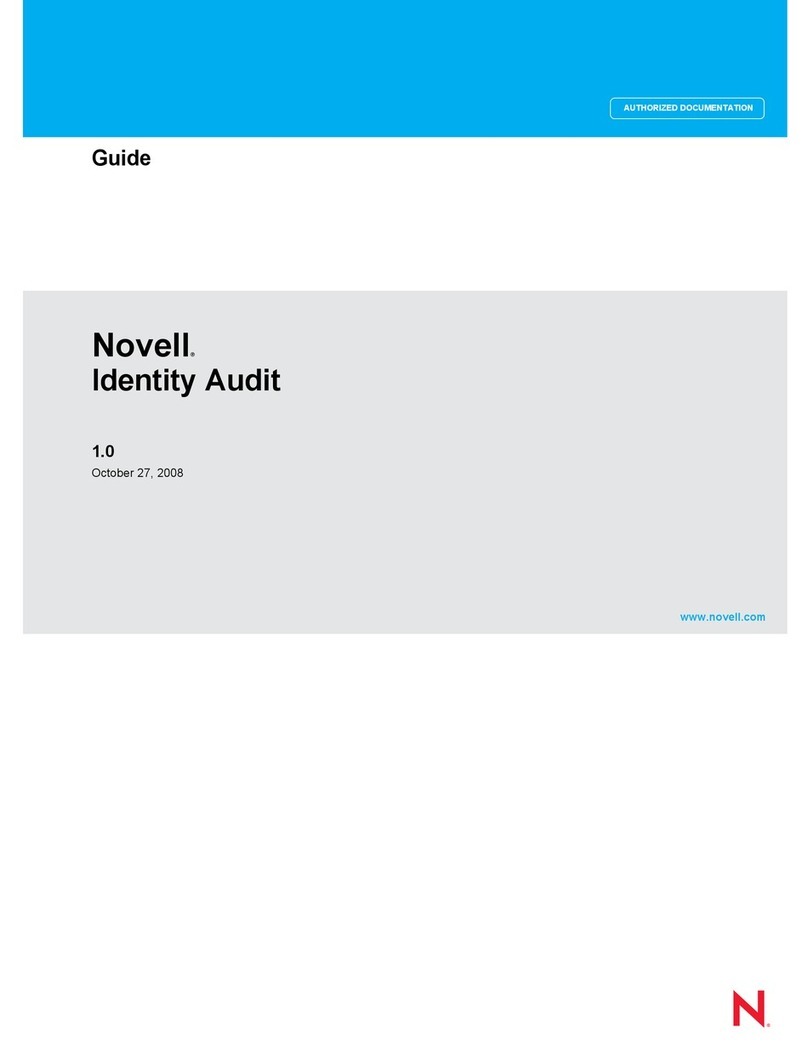
Novell
Novell IDENTITY AUDIT 1.0 - GUIDE manual

Agilent Technologies
Agilent Technologies EasyEXPERT manual

SkyLink
SkyLink DIAL-ALERT AD-105 Guide User instruction

LinPlug
LinPlug Albino 3 manual

LG
LG LDK SYSTEM Installation and user guide
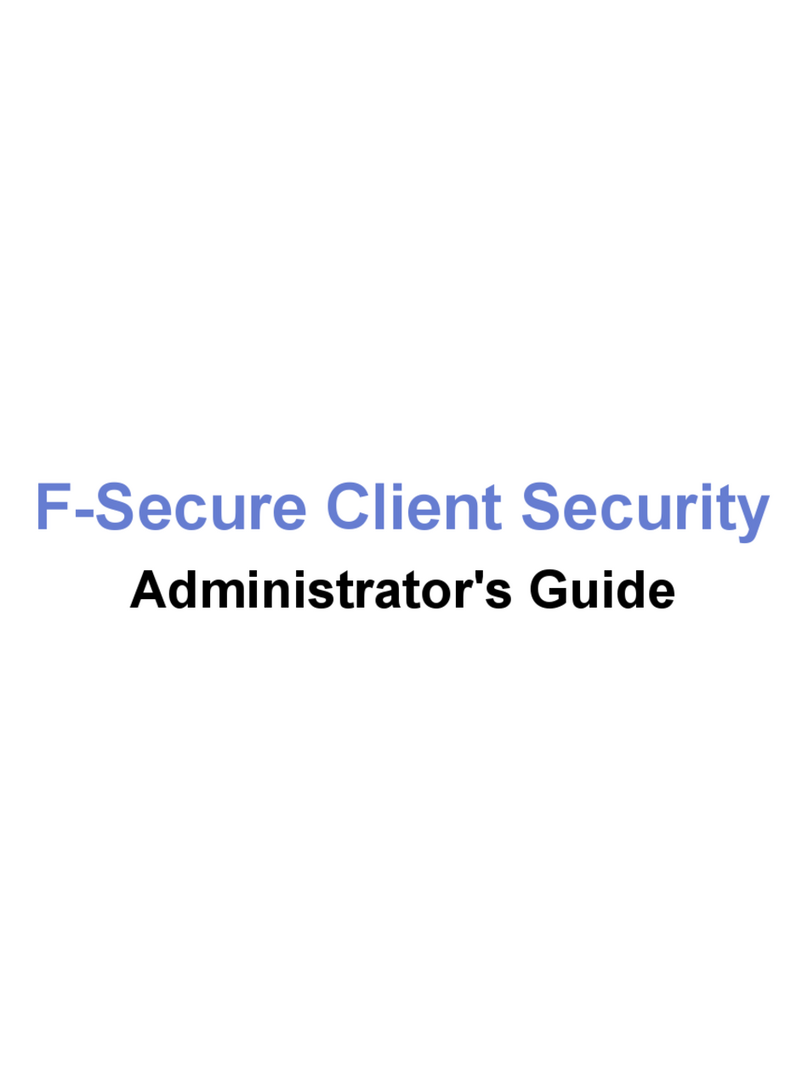
F-SECURE
F-SECURE ANTI-VIRUS FOR MICROSOFT EXCHANGE 9.00 Administrator's guide
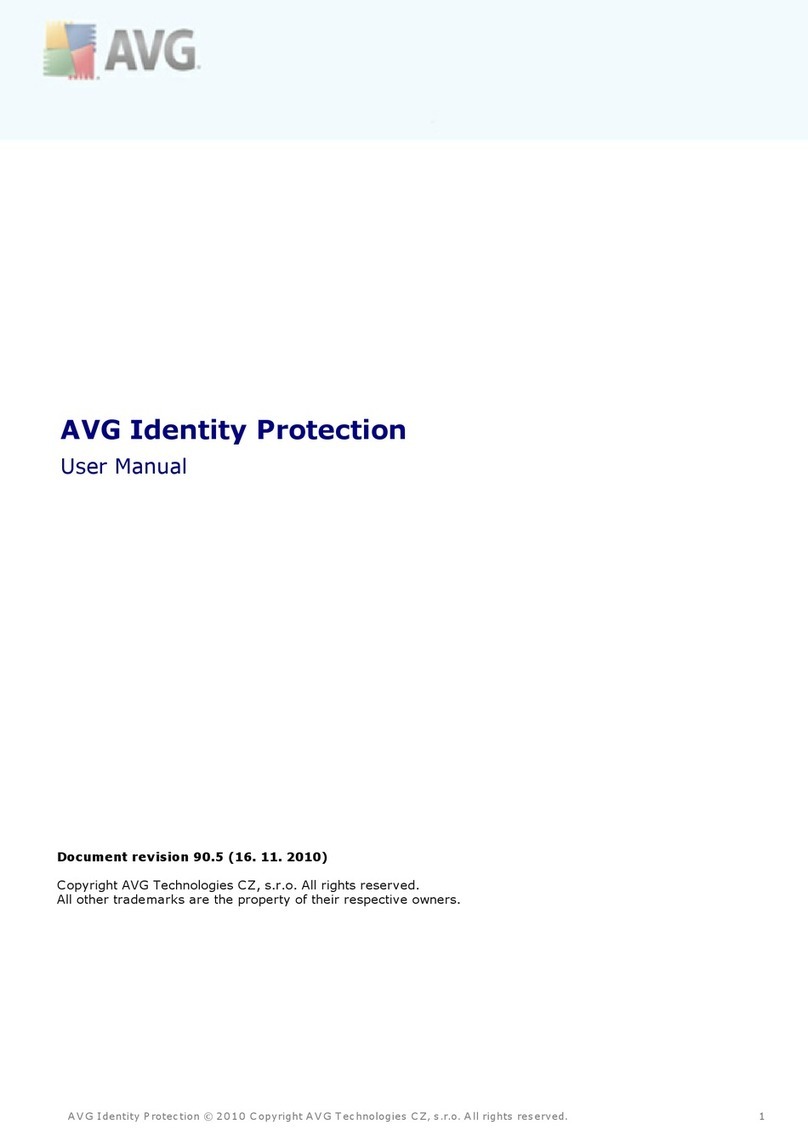
AVG
AVG IDENTITY PROTECTION - REV 90.5 user manual