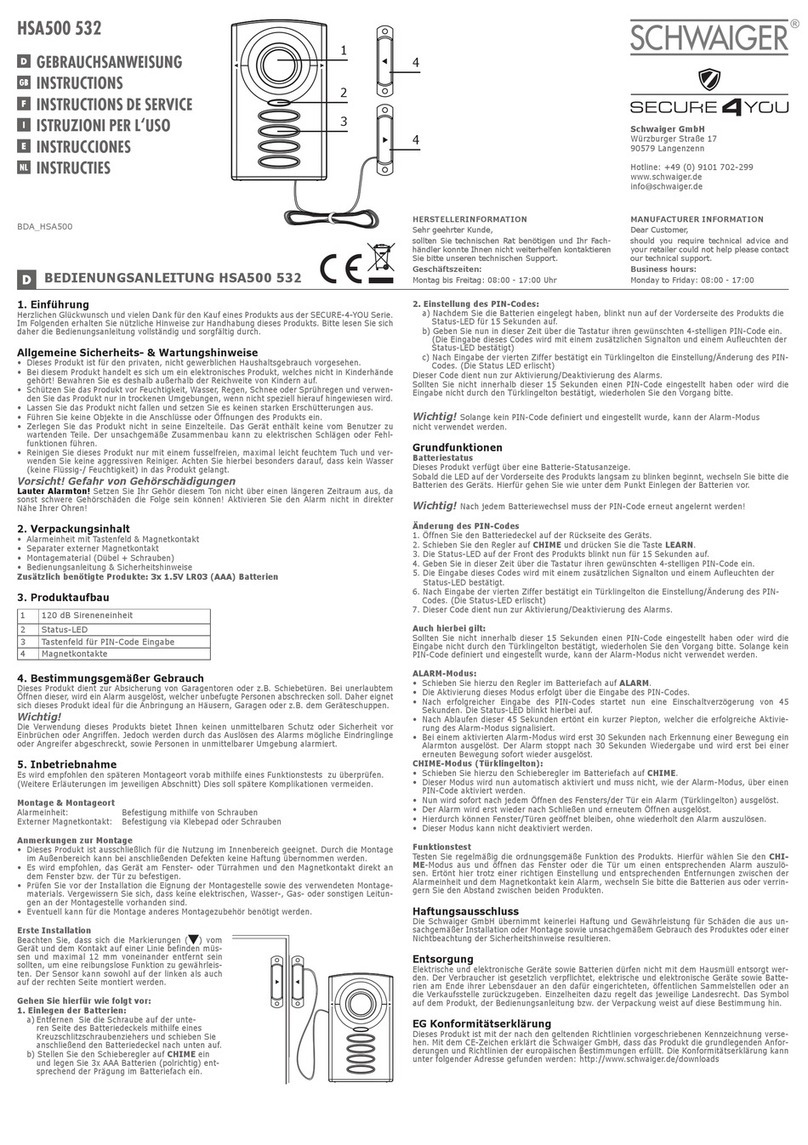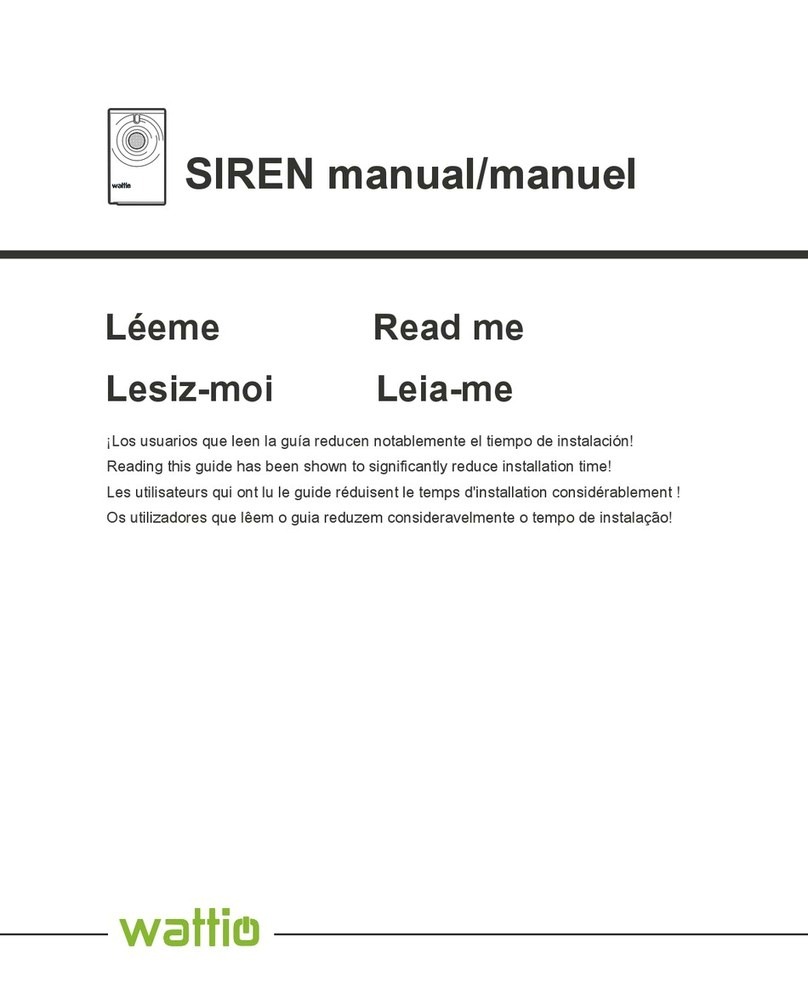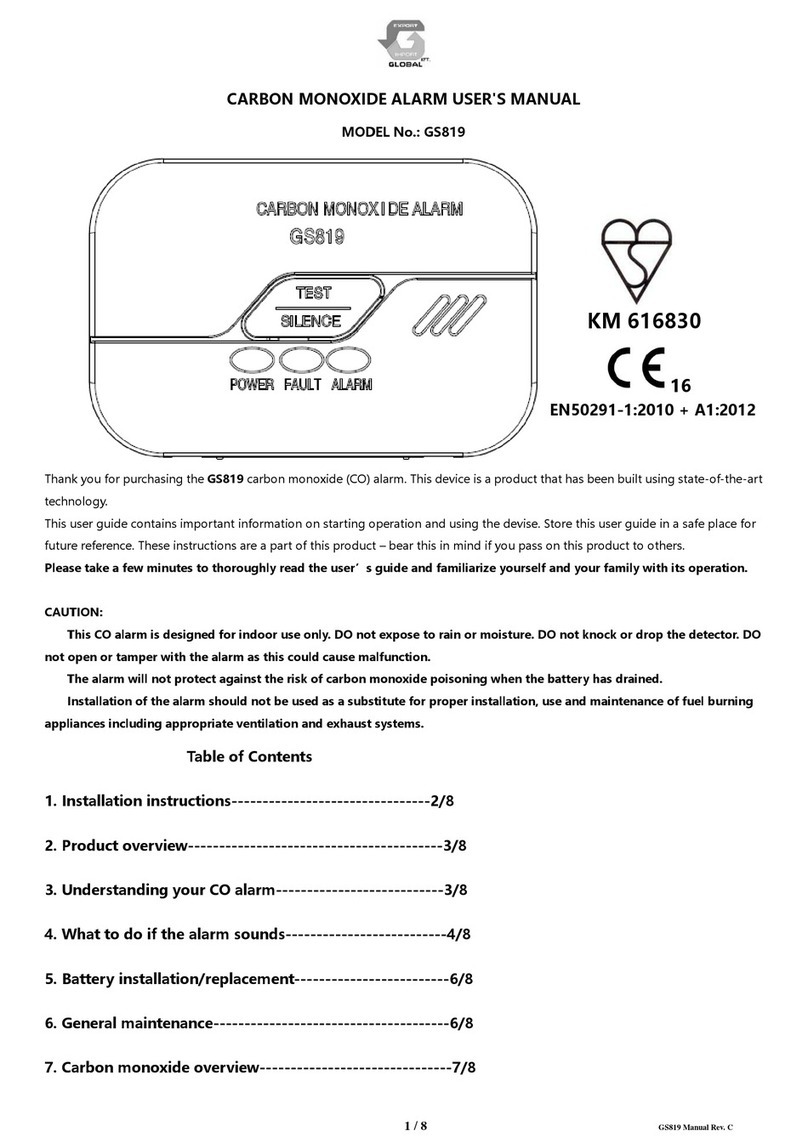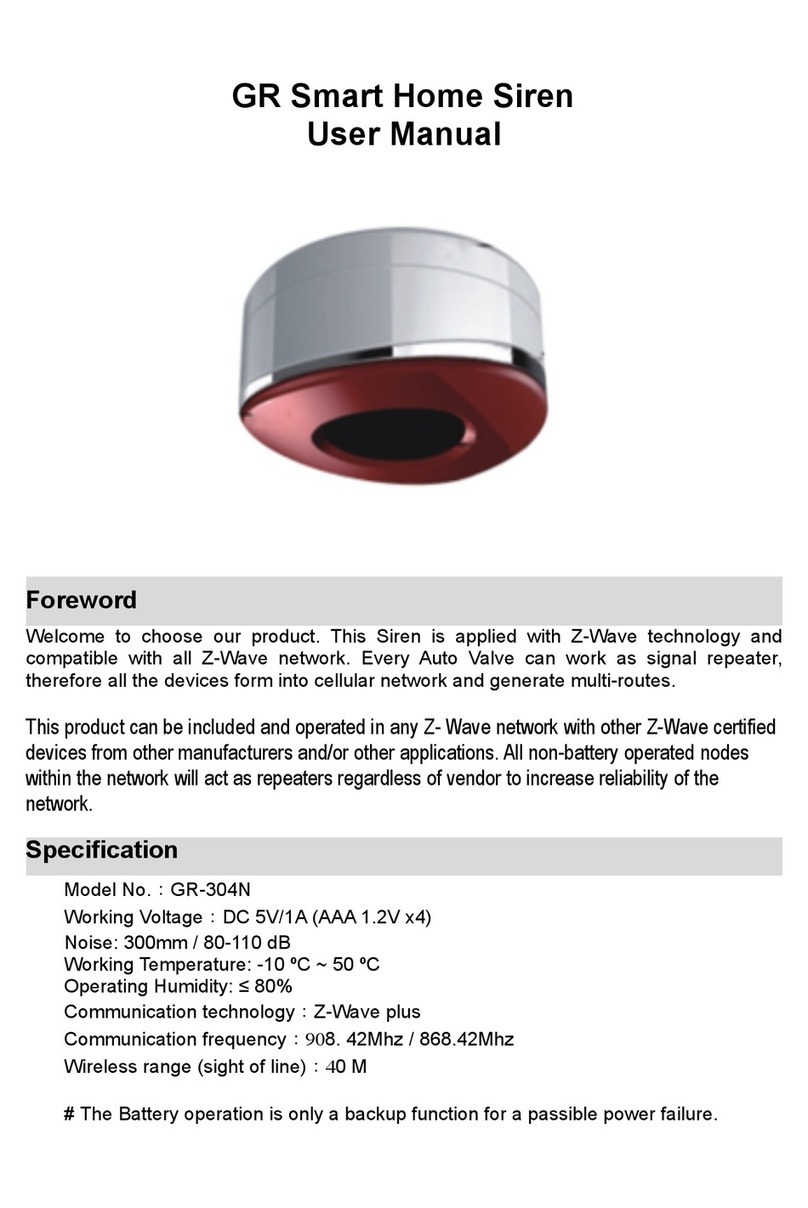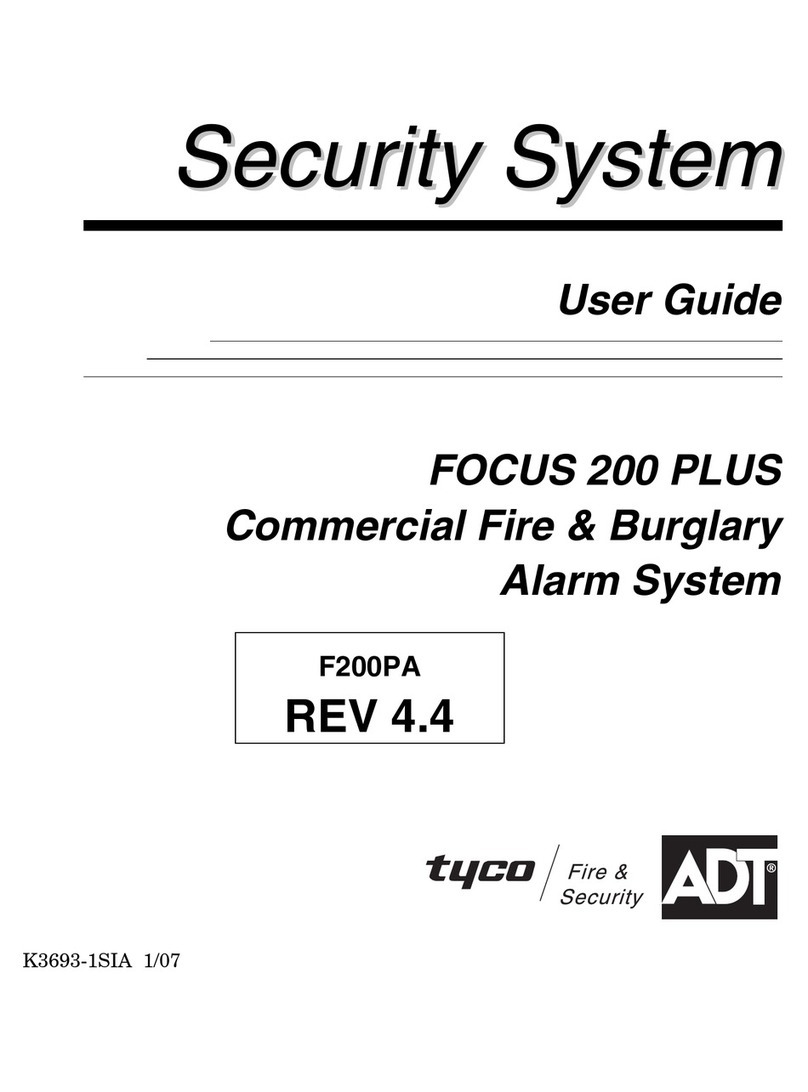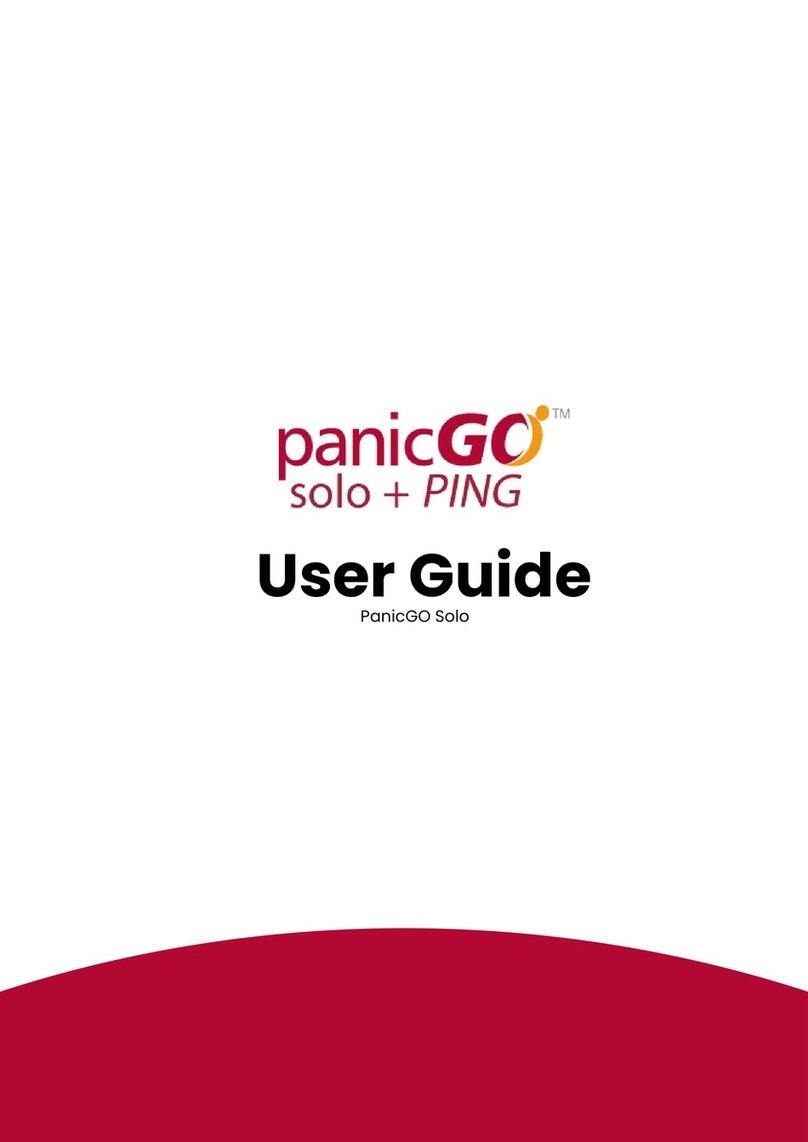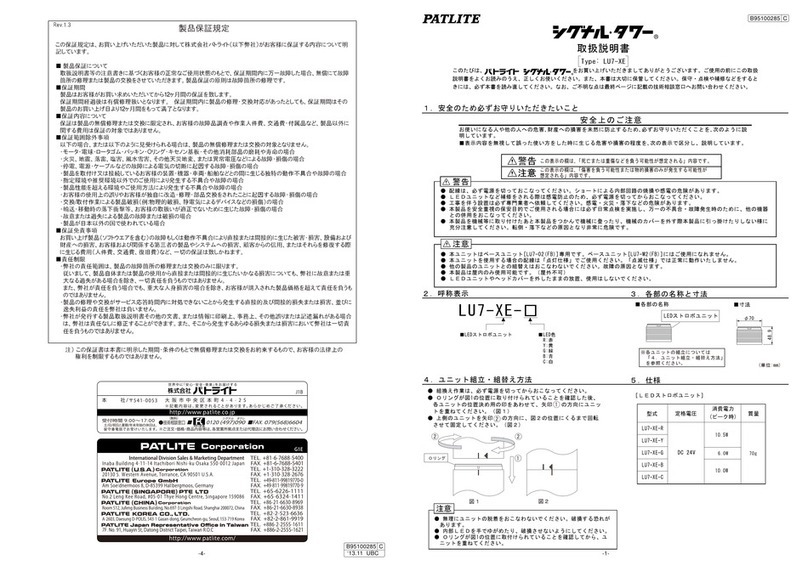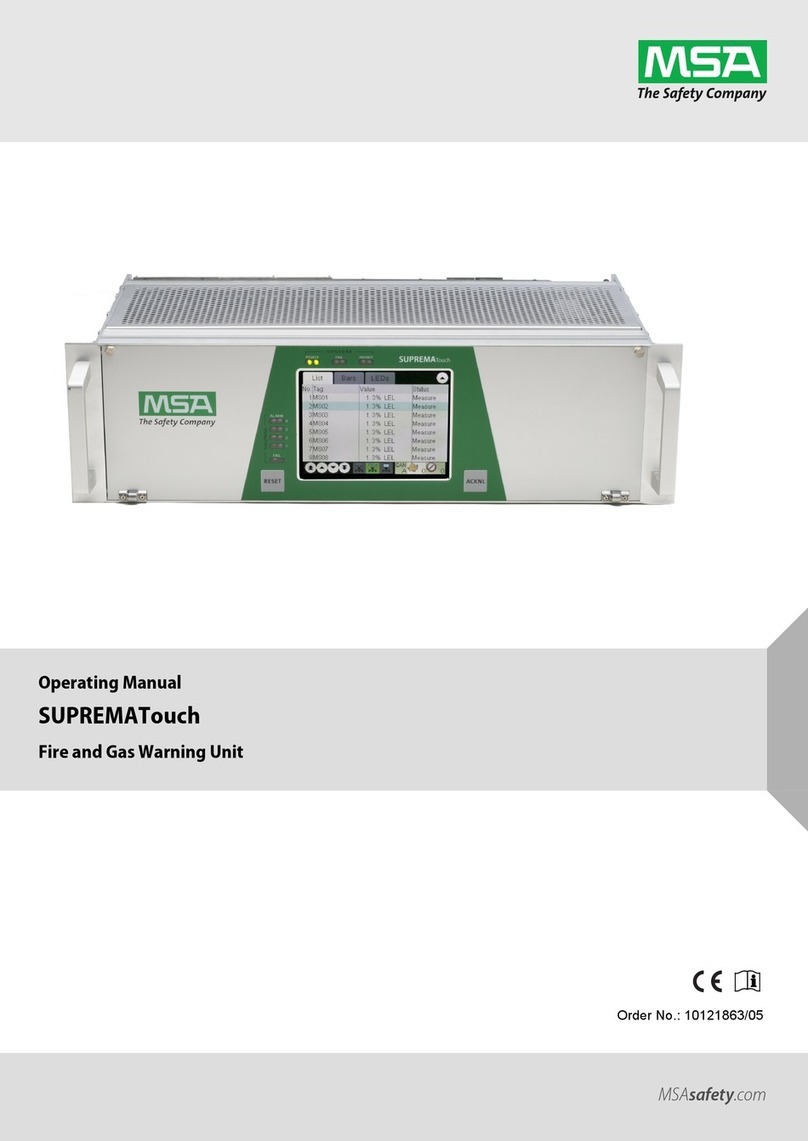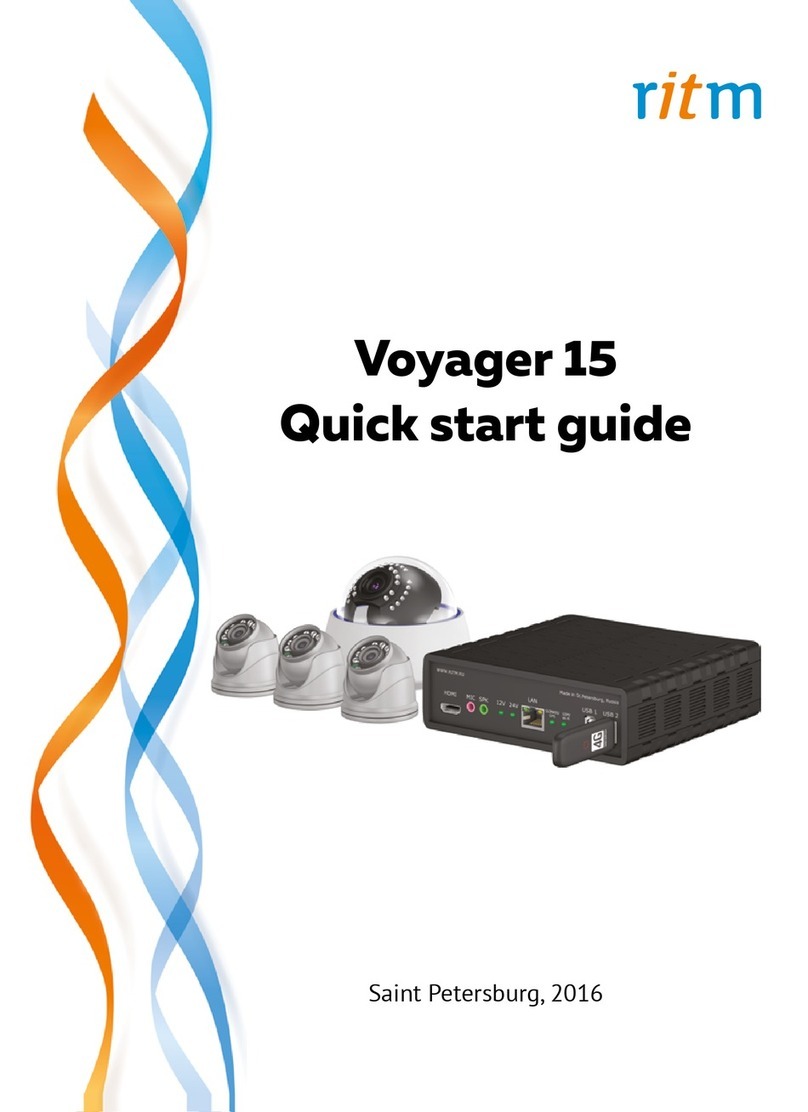DiSS KE-8000MX User manual

Digital Video
Surveillance System
Engineering Service Manual
The picture might differ according to the specification and model.※
Contents of this manual are protected under copyrights and computer program laws.※
First edition : 1 September 2007


Contents
1. HDD INSTALLATION..................................................................................................................................................1
1.1 HDD INSTALLATION....................................................................................................................................................1
1.2 HDD FORMAT............................................................................................................................................................2
1.3 RECOMMENDED HDD &BACKUP DEVICE (CD, DVD)..................................................................................................4
2. CONNECTING PERIPHERAL DEVICE & PIN ASSIGNMENT ..................................................................................5
2.1 CONNECTING PERIPHERAL DEVICE.............................................................................................................................5
2.2 PINASSIGNMENT ......................................................................................................................................................6
3. NETWORK CONFIGURE ...........................................................................................................................................7
3.1 FIXED PUBLIC IP........................................................................................................................................................7
3.2 DYNAMIC PUBLIC IP...................................................................................................................................................7
3.3 REMOTEMANAGER SETTING.....................................................................................................................................11
4. IR REMOTE CONTROLLER ....................................................................................................................................13
5. TO RESET THE ADMIN PASSWORD......................................................................................................................14
6. TO RESET ALL THE SETTING VALUE...................................................................................................................15
7. FIRMWARE UPGRADE............................................................................................................................................16
8. TO CHANGE MCU....................................................................................................................................................19
9. TO CHANGE VGA BOARD......................................................................................................................................22
10. TROUBLE SHOOTING.............................................................................................................................................25
10.1 SYSTEM................................................................................................................................................................25
10.2 LIVE &RECORDING..................................................................................................................................................25
10.3 OTHER ....................................................................................................................................................................25
11. FAQ ...........................................................................................................................................................................27

1
1. HDD Installation
1.1 HDD Installation
1. Setting up Master/Slave jumper of HDD.
2. Secure HDD to bracket using secure screw.
3. Attach HDD bracket to its body using HDD bracket secure screw.
4. Connect the data & power cable.

2
1.2 HDD Format
1.2.1. Single HDD
1.2.1.1. In case of Lower than 500GB (EX. 500GB)
1. Install the 500GB HDD to Primary Master.
2. Tick on the HDD check box. (ID No. 1)
3. Click the “FORMAT” button.
1.2.1.2. In case of Higher than 500GB (EX. 750GB)
1. Install the lower than 500GB HDD to Primary Master (ID No. 1).
2. Install the 750GB HDD to Primary Slave (ID No. 2).
3. Format the lower than 500GB HDD first, as like “1.2.1.1”.
4. Tick on the 750GB HDD (ID No. 2) and Click the “FORMAT” button.
5. Power Off and remove the all HDDs.
6. Install the 750GB HDD to Primary Master, which is formatted at “4”.
Note It takes around 2minutes for 250GB, 3minutes for 500GB, or 4minutes for 750GB each..

3
1.2.2. Multiple HDDs
1.2.2.1. In case of all HDDs are lower than 500GB (EX. 500GB)
1. Install the all HDDs to Primary Master, Primary Slave, Secondary Master and Secondary Slave.
2. Tick on the all HDDs check box. (ID No. 1 ~ 4)
3. Click the “FORMAT” button.
4. All HDDs will be formatted sequentially ID No. 1 to 4
1.2.2.2. In case of all HDDs are Higher than 500GB (EX. 750GB)
1. Install the lower than 500GB HDD to Primary Master (ID No. 1).
2. Install the 750GB HDD to Primary Slave (ID No. 2).
3. Format the lower than 500GB HDD first, as like “1.2.1.1”.
4. Tick on the 750GB HDD (ID No. 2) and Click the “FORMAT” button.
5. Power Off and remove the all HDDs.
6. Install the 750GB HDD (formatted at “4”) to Primary Master.
7. Install the others HDDs (750GB Each) to Primary Slave, Secondary Master and Secondary Slave.
8. Tick on the HDD Check box ID No. 2 to 4.
9. Click the “FORMAT” button.
10. All HDDs will be formatted sequentially ID No. 2 to 4.
Note The system always reserves maximum 5GB space in each built-in HDD to effectively utilize archiving memory.
Note Master HDD must be no larger than 500GB in format, while other slave HDDs are limitless in capacity each.
If user wants to format & install over 500GB HDD in the master HDD position, then user has to install & format
a lower-capacity of HDD(lower 500GB) first in the master position, and then later, install & format an
over-500GB HDD in slave position. Once after user formats both master HDD(lower 500GB) & slave HDD(over

4
500GB), then user can replace master HDD(lower 500GB) with slave HDD(over 500GB) to have larger HDD
capacity(over 500GB) in the master position.
1.3 Recommended HDD & Backup Device (CD, DVD)
1.3.1. HDD List
No. Manufacture Capacity (GB) RPM
1 80 7200
2 250 7200
3 500 7200
4
Western Digital
5 160 7200
6 320 7200
7 400 7200
8 500 7200
9 750 7200
10
Seagate
11
12
1.3.2. Backup Device List (CD, DVD)
Device Manufacture Model
LITE-ON SHOR-5239V
CD-RW
GSA-H42L
LG GSA-H42N
DVD +/- RW
Note Kinds of Supported DVD Media to Backup
- DVD-R (O)
- DVD+R (O)
- DVD-RW (X)
- DVD+RW (X)

5
2. Connecting Peripheral Device & PIN Assignment
2.1 Connecting Peripheral Device
This section describes how to efficiently hook up peripheral devices with the DVR.
Install the DVR on flat surface. If required, attach a rubber mount for installation. In case that 19-inch rack is used, it is
recommend to install the system on shelve and use 2.5~3U(1U=1.75 inch or 4.45 cm) space for proper ventilation
Note Install the system in location with good ventilation to prevent overheating.
Caution ※The layout of the rear panel on the DVR might differ according to the models.
※Depending on the grounding, the coaxial cable connecting to the camera has danger of electric shock.
Shut down power of the system completely (unplug the power cable) before connecting video cable to BNC
port.

6
2.2 PIN Assignment
Note [ 4 Ch and 8 Ch Model ]
No. Sensor No. Alarm No. PTZ
2 Sensor 1 7 Alarm 1 (+) 1 RS 485 D+
3 Sensor 2 8 Alarm 2 (+) 11 RS 485 D-
4 Sensor 3 9 Alarm 3 (+)
5 Sensor 4 10 Alarm 4 (+)
6 Sensor Ground (1~4) 17 Alarm 1 (-)
12 Sensor 5 18 Alarm 2 (-)
13 Sensor 6 19 Alarm 3 (-)
14 Sensor 7 20 Alarm 4 (-)
15 Sensor 8
16 Sensor Ground (5~8)
4 sensor※-inputs for 4 Ch model (Pin # 12~16 : Disabled), while 8 sensor-inputs for 8 Ch model.
[ 16 Ch Model ]
No. Sensor No. Alarm No. PTZ
2 Sensor 1 11 Alarm 1 (+) 1 RS 485 D+
3 Sensor 2 12 Alarm 2 (+) 15 RS 485 D-
4 Sensor 3 13 Alarm 3 (+)
5 Sensor 4 14 Alarm 4 (+)
6 Sensor 5 25 Alarm 1 (-)
7 Sensor 6 26 Alarm 2 (-)
8 Sensor 7 27 Alarm 3 (-)
9 Sensor 8 28 Alarm 4 (-)
10 Sensor Ground (1~8)
16 Sensor 9
17 Sensor 10
18 Sensor 11
19 Sensor 12
20 Sensor 13
21 Sensor 14
22 Sensor 15
23 Sensor 16
24 Sensor Ground (9~16)
1 2 3 4 5 6 7 8 9
11 12 13 14 15 16 17 18 19
10
20
1 2 3 4 5 6 7 8 9 10
15 16 17 18 19 20 21 22 23 24 25 26 27 28
11 12 13 14

7
3. Network Configure
3.1 Fixed Public IP
1) Set the network [Type] to LAN.
2) Enter the IP Address, provided by
the Internet Company.
Note Incase network cannot be connected after completing the settings, try connecting the cable to another PC. This
it to check if the network (internet) connection is working properly.
3.2 Dynamic Public IP
3.2.1. Incase only xDSL modem is used without Router
Note Does not support PPPoE modem

8
1) Set the network [Type] to DHCP.
2) Tick on [USE DDNS] category
from DDNS.
3) Do not change the fixed setting
value of the DDNS Server and
the ports. If the value is
changed, the network
connection may not be possible.
DDNS Server : cctv-link.net
TCP/IP Port : 80

9
3.2.2. Incase xDSL modem and Router is used
Note PPPoE modem can be used if Router that is compatible with the PPPoE function is used
Incase Port Forwarding function of the Router had been used for connection
1) Set the network [Type] to LAN or
DHCP.
2) Enter the value on IP Address,
Subnet, and Gateway with the
value that had been used to enter
while setting DMZ function of the
router.
** For Port Forwarding, the TCP (UDP)
/ IP Port as below Port List will have
to be opened.

10
3) Tick on [USE DDNS] category
from DDNS.
Do not change the values of the
Dynamic IP Server and each port
that are fixed. The network
connection may not be possible if the
inputted value is modified.
DDNS Server : cctv-link.net
TCP/IP Port : 80
DVR TCP & UDP Port List
Protocol Port Usage Remark Editable Location
TCP 9010 Control port of Authorization service TCP Base Port Yes Network/ Network
TCP 9011 Control port of VOD service TCP Base Port +1
TCP 9012 Data port of VOD service TCP Base Port +2
TCP 9013 Control port of Live service TCP Base Port +3
TCP 9014 Data port of Live service TCP Base Port +4
TCP 9017 System log service TCP Base Port +7
TCP 8002 DVR system time sync service Yes System Info/ Date/Time Setting
TCP 8003 Event notify socket(Requesting
port) Yes Network/ Notification
Web service Yes Network/ Network TCP 80
TCP 80 DDNS server Fixed No Network/ DDNS
Note User needs open or Port Forwarding the related-network ports in reference of above chart. (Both of DVR and
Remote SW site.)

11
3.3 RemoteManager Setting
1) From the RemoteManager, go to [Remote
Options] and enter [DDNS IP] and [Port].
Server IP : cctv-link.net
Port : 80
Incase the IP set on the DVR is Fixed IP, enter the IP,
Port and Web port of the corresponding DVR while
registering site on the RemoteManager.
Ex: 211.187.141.253

12
Incase the IP set on the DVR is Dynamic IP, enter the
Mac Address of the corresponding DVR while
registering site on the RemoteManager.
ex) 001c84010021.cctv-link.net

13
4. IR Remote Controller
The function buttons of the IR Remote Controller are as below.
No. Functions
1 Power Button
2 ID Selection Button
3 Numeric Button
4 PTZ Button
5 Preset Button on PTZ Mode
6 Focus Button on PTZ Mode
7 Zoom (In & out) Button on PTZ Mode
8 Preset Tour Button on PTZ Mode
9 Direction Button (Left/Right/Up/Down)
10 Enter (Selection) Button
11 Menu Button
12 Return Button
Playback Button on Search Mode
13 (Fast Backward/Playback/Stop/Fast Forward)
14 Search Button
15 Instant (Emergency) Recording Button
16 Auto-Sequence Button on Live Display Mode
17 Screen Mode Button
18 Backup Button
15 16
17
14
13
7
4
8
21
5
3
11
9
6
10
12
18
Note To use the IR Remote Controller, set the initial ID to be same as the ID in the DVR in the menu of ;
SYSTEM > SYSTEM INFO > REMOTE ID.
All DVR(s) have same default ID when it is out from the factory. Therefore, when the default value is used, one
IR Remote Controller can control several DVR(s) at once. To prevent this, it is recommended to set each
different ID for each DVR.
Procedure How to setup the ID in IR remote Controller
1) Keep pressing ID selection button for about 5 seconds.
2) Set the ID number by pressing numeric button on IR Remote Controller.
- If you want to set one-digit number (up to 9), press “0” first and then the number you want.
- If you want to set two-digit number (10 and over), press “10+” first and then the number you want.

14
5. To reset the Admin Password
If the user forgets the Admin password, please do as below.
1. Press the “ENTER” button until pop-up the LON-IN window. (About 5 sec.)
2. The Admin password will be initialized to Factory Default. (Default Password : 0000)
3. Change the admin password in the MENU\SYSTEM\USER.

15
6. To reset all the setting value
If the DVR has frozen even system rebooting, please do as below.
1. Press the “RETURN” button until system reboot. (About 5 sec.)
2. After reboot, the DVR will be worked to normal.
Note If you use this function, all the setting value of the DVR will return to Factory Default.

16
7. Firmware Upgrade
1. Save the latest firmware files in ROOT directory of your USB memory stick, and connect USB memory stick to
DVR’s USB port. For your reference, there are three different firmware(s) by each model – 4, 8 & 16 Ch.
2. Turn on the DVR and login with relevant password. Default ID is “admin” and password is “0000”
3. Go to [Tool] > [Menu] > [System Info] in main menu.

17
4. Select [Upgrade]
5. Select “USB HDD/Stick” in [Method], and press [Scan]. Then, device name will be shown.
6. Press [OK] to proceed firmware upgrade.
Table of contents