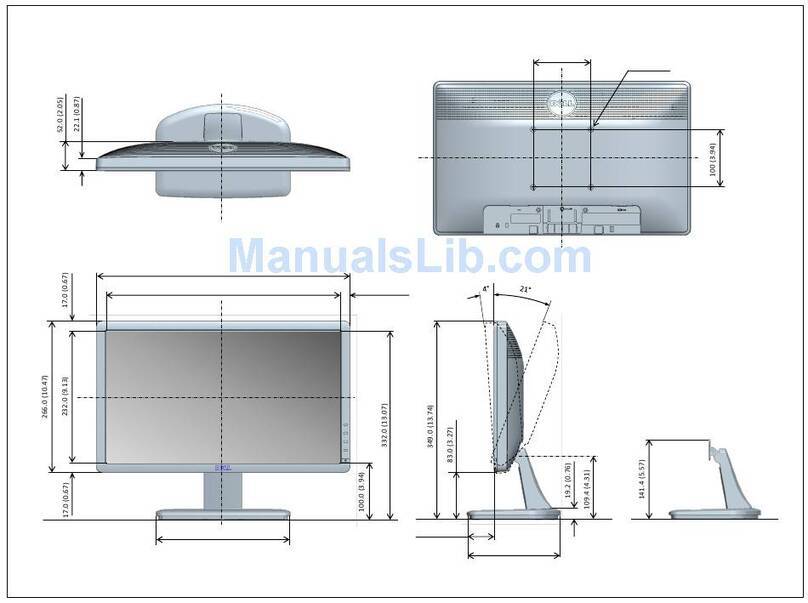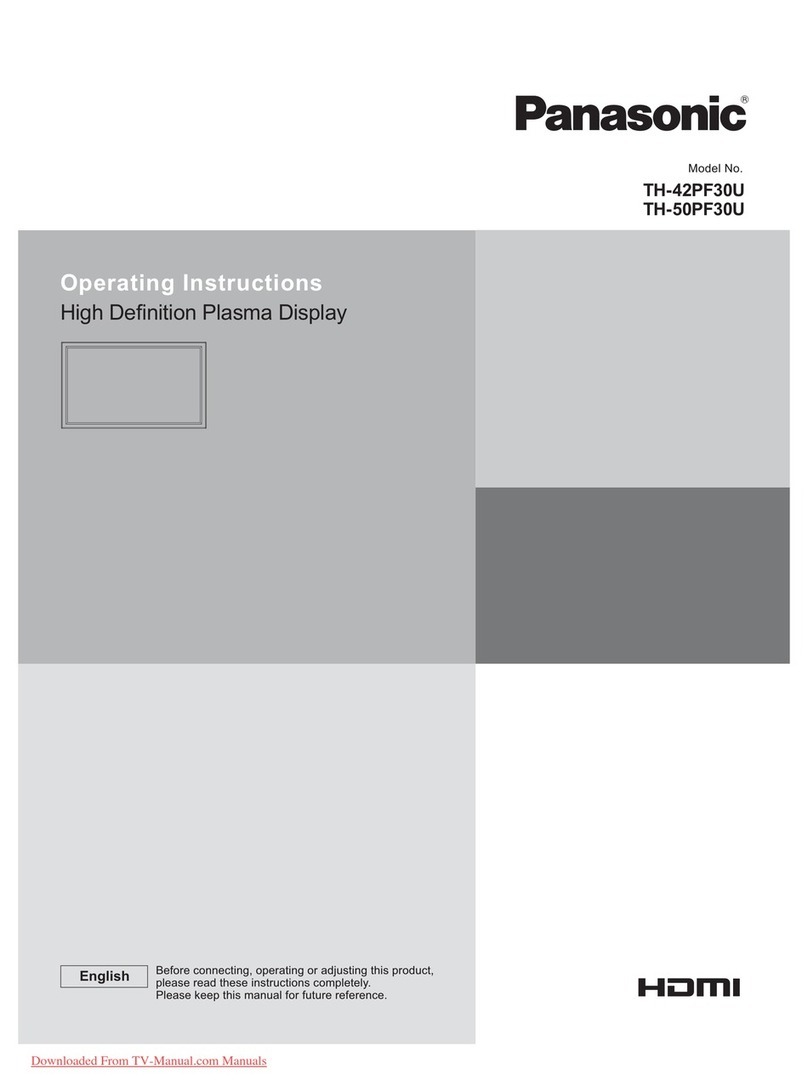Distech Controls HORYZON-C User manual

HORYZON-C
Overview
The HORYZON-C IP-based capacitive multi-touch color display is an ideal user interface for a wide range of HVAC, lighting, and sunblind applications.
Easily manage operating parameters of an HVAC system: monitor values, equipment and system status, and view active system alarms to perform diag-
nostics and take corrective actions such as overriding a sensor, pump, fan, or changing a setpoint.
HORYZON Series displays provide easy and intuitive access to the internal data of ECLYPSE™ ECY series controllers, and of ECB series BACnet®
and ECL series LONWORKS® controllers when they are operating under EC-NetTM.
General Installation Requirements
For proper installation and subsequent operation of this product, pay special attention to the following recommendations:
£Upon unpacking the product, inspect the contents of the carton for shipping damages. Do not install damaged modules.
£The product’s datasheet specifies the power consumption (amount of heat generated), the operating temperature range, and other environmental
conditions the product is designed to operate under.
£Ensure proper ventilation of the product.
£Avoid areas where corroding, deteriorating, or explosive vapors, fumes or gases may be present.
£If the product is used and/or installed in a manner not specified by Distech Controls, the functionality and the protection provided by the product may
be impaired.
Any type of modification to any Distech Controls product will void the product’s warranty.
WARNING: Battery may explode if mistreated. Do not recharge, disassemble or dispose of in fire.
Take reasonable precautions to prevent electrostatic discharges to the product when installing, servicing, or
operating it. Discharge any accumulated static electricity by touching a grounded object with your hand before
handling the product.
Installation Guide

2 / 11
General Wiring Recommendations
Risk of Electric Shock: Turn off power before any kind of servicing to avoid electric shock.
£All wiring must comply with electrical wiring diagrams, as well as national and local electrical codes.
Cleaning
Clean this product by polishing with a soft dry cloth.
Connection Identification
HOST DO NOT
USE
ETHERNET
10/100/1000
RS-485
NET+
NET-
S
OUTPUT
NC
C
NO
4X
24V COM
24V AC/DC
1 2 3 4 5 6
Figure1: HORYZON-C - Connector identification
1 USB ports
2 Ethernet port
3 RJ-45 – NOT USED
4 RS-485 – NOT USED
5 Power supply – 24VAC/DC
6 Relay output

3 / 11
Device dimensions
£HORYZON-C7 190 x 126 x 44 mm
Figure2: HORYZON-C7 dimensions
£HORYZON-C10 254 x 175 x 44 mm
Figure3: HORYZON-C10 dimensions
Mounting Instructions
This product has been specifically designed for easy installation. However, certain conditions apply when choosing a suitable location for the device:
£The device should not be installed on an exterior wall.
£The device should not be installed near a heat source.
£Install the device in an area that provides proper device ventilation. Nothing must restrain air circulation to the device.
£The device should be installed vertically, either in landscape or portrait orientation.
Electrical Panel Mounting Installation Procedure
This product can be mounted on electrical panels using the supplied mounting brackets.
The panel thickness shall not exceed 4.8 mm (0.19”).
This mounting method provides an IP65 environmental rating.

4 / 11
1. Using the cutout sheet provided at the end of this document, trace and cut an opening in the panel door.
IMPORTANT: The cutout sheet must be printed in “actual size” to preserve the scale of the template.
2. Pull all cable (power supply, Ethernet, etc.) through the panel cavity.
3. Connect all wiring to the HORYZON display, power supply last.
4. Insert the HORYZON display into the cavity.
5. Mount the supplied fixing brackets on the back of the HORYZON display.
6. Tighten the fixing brackets (recommended torque 0.7 N m)
Figure4: HORYZON Panel Mounting
Wall Mounting Installation Procedure
This product can be mounted on a dry wall using the optional wall-mounting kit.
This mounting method provides an IP20 environmental rating.
7. Position the in-wall mounting box on the wall and trace the outline.
8. Make a cavity in the dry wall according to this tracing.
9. Fasten the anti-theft cable lock to the wall-mounting box using the provided Torx screw.
10. Pull all cables (power supply, Ethernet, etc) out of the wall cavity and through the mounting box.
11. Insert the wall mounting box into the cavity
12. Push out the appropriate pre-punched zones to ensure a tight fastening of the box.
13. Connect all wiring to the HORYZON display, power supply last.
14. Fasten the anti-theft cable lock to the HORYZON display using the provided Torx screw.
15. Insert the display into the in-wall mounting box, starting with the bottom side to fit the drawings
16. Push the display into the in-wall mounting box and make sure it clips tightly into place.
In-wall mounting box dimensions
£HORYZON-C7 In-Wall Mounting Kit 182.5 x 119.5 x 50 mm
112.7
(4.44) 112.2
(4.42)
50
(1.97)
0.5
(0.02)
176.3 (6.94)
177.3 (6.98)
119.5
(4.70)
182.5 (7.19)
mm(inches)

5 / 11
£HORYZON-C10 In-Wall Mounting Kit 246 x 166.7 x 50 mm
239.8 (9.44)
240.8 (9.48)
246 (9.69)
166.7
(6.56)
161.7
(6.37)
160.8
(6.33)
50
(1.97)
0.5
(0.02)
mm(inches)
Power Wiring
Voltage 24 VAC/DC; ±15%; Class 2
This is a Class 2 Product. Use a Class 2 power supply only to power the device.
Power consumption HORYZON-C10: 15W
HORYZON-C7: 13W
HORYZON-C7
£DC power supply 16 W
£AC power supply 21 VA
HORYZON-C10
£DC power supply 18 W
£AC power supply 24 VA
HORYZON-C displays can be powered from a 24 VAC or 24 VDC power supply, or directly from the mains with the optional HORYZON Power Adapter.

6 / 11
Power wiring using an external 24 VDC power supply
RS-485
NET+
NET-
S
OUTPUT
NC
C
NO
24V COM
24V AC/DC
24VDC
DC Power Source
+
–
0V
Figure5: Powering HORYZON-C displays with an external 24 VDC power supply
Power wiring using an external 24 VAC power supply
RS-485
NET+
NET-
S
OUTPUT
NC
C
NO
24V COM
24V AC/DC
System Ground
S
24 VAC
Fuse: 2A Max.
Fast Acting
AC Power Source (Mains)
Figure6: Powering HORYZON-C displays with an external 24 VAC power supply
Power wiring using the HORYZON Power Adapter
1. Swap the 3-point connector of the HORYZON power adapter with the 2-point connector supplied with the display.
Wire 2-point connector pin Display marking
Black solid Pin 1 -
Black / white stripe Pin 2 +
1. Connect the HORYZON Power Adapter to the HORYZON power supply input.
2. Plug the HORYZON Power Adapter into the mains.

7 / 11
RS-485
NET+
NET-
S
OUTPUT
NC
C
NO
24V COM
24V AC/DC
HORYZON
Power
Adapter
AC Power Source (Mains)
Figure7: Powering HORYZON-C displays with the HORYZON Power Adapter
Output Wiring
HORYZON-C displays feature a relay output for optional control of external visual and/or acoustic alarm management devices.
Normally Open (NO) and Normally Closed (NC) are available, and both can be wired simultaneously (green light / red light).
Type Dry contact
Rating 24 VAC/DC Class 2; 2.5A max
ET-
S
OUTPUT
NC
C
NO
24V COM
24V AC/DC
Fuse
External
power supply
Figure8: HORYZON-C Normally Open output

8 / 11
ET-
S
OUTPUT
NC
C
NO
24V COM
24V AC/DC
Fuse
External
power
supply
Red Light Green Light
Figure9: HORYZON-C Normally Open and Normally Closed outputs used simultaneously
Communications Wiring
HORYZON-C displays are uniquely identified on the network by their MAC address. This identifier is printed on a label located on the back of the display
and on its shipping box. This MAC address is used as part of the display’s factory-default network hostname.
Configuring the Device
Any of the following methods can be used to connect to the device’s interface in order to configure it:
£Using the Xpress
Network
Utility
£Using the device’s factory-default Hostname in the Web browser
£Using the device’s IP address in the Web browser
Using the Xpress
Network
Utility
The Xpress
Network
Utility is a software application that runs on a PC that allows you to discover all Distech Controls IP devices connected to an IP net-
work’s subnetwork or Wi-Fi network and to perform a range of operations on many devices at once, such as setting the device’s Hostname and IP ad-
dress, launching EC-
gfx
Program to program the device, or accessing the device’s configuration Web interface. See the Xpress
Network
Utility User
Guide for more information.
Xpress
Network
Companion mobile app can be installed on your smartphone and it works with the QR code marked on the device and/or on the device’s
packaging which encodes the device’s MAC address and host ID. By scanning the QR code, the app records this information to which you assign a host-
name. Once the QR codes for all devices have been read in, the app‘s information is transferred to the Xpress
Network
Utility where it is used to populate
the relevant data fields. See the Xpress
Network
Companion User Guide for more information.
Figure10: Typical QR Code

9 / 11
Using the device’s factory-default Hostname in a Web browser
IP devices have a factory-default hostname that you can use instead of an IP address to connect to it. The hostname can be used in a Web browser’s
address bar or in the EC-
gfx
Program’s Connect to screen. When installing the latest version of EC-
gfx
Program and your PC does not have the Bonjour
service installed, a link to install the Bonjour service is provided. The Bonjour service must be installed on your PC to allow your PC to discover devices
by their hostname.
If your PC is unable to resolve the device’s hostname, you must connect your PC to the device through Ethernet or Wi-Fi so that your PC only sees the
IP devices network. For example, in this case, your PC must be disconnected from all other networks such as a corporate network or the Internet. If nec-
essary, temporarily disconnect your PC’s network cable from its Ethernet port.
The device’s factory-default hostname is horyzonc-xxxxxx.local where xxxxxx is the last 6 characters of the MAC address. See above.
For example, if the MAC address is 76:a5:04:cd:4a:d1, connect to the device’s Web interface as follows:
1. Open your Web browser.
2. In the Web browser’s address bar, type https:// horyzonc-cd4ad1.local and click go.
3. Login to the device. Then set the device’s configuration parameters in the device’s configuration Web interface. See Connecting to the Device’s Con-
figuration Web Interface.
Using the Device’s IP Address in a Web Browser
You must know the device’s current IP address (from the DHCP server for example)vto connect to the device:
1. Open your Web browser.
2. In the Web browser’s address bar, enter the device’s IP address and click go.
3. Login to the device. Then set the device’s configuration parameters in the device’s configuration Web interface. See Connecting to the Device’s Con-
figuration Web Interface.
Connecting to the Device’s Configuration Web Interface
At the first connection to a Distech Controls’ IP device you will be forced to change the password to a strong password for the admin account to protect
access to the device.
In Network Settings, configure the device’s network parameters so that they are compatible with your network. It is important to create new user ac-
counts with strong passwords to protect the device from unauthorized access. Remove the factory default admin account as this is a commonly known
security breech (only the password for this user account needs to be compromized).

10 / 11
Using the Setup Assistant
At first start-up and after a 20 second reset, the Setup Assistant is launched. The Setup Assistant can also be run from the Settings / Launcher Settings
menu.
The Setup Assistant will guide you through the main installation steps to get your HORYZON-C up and running:
£Regional Settings, to manage how information looks on the device, including keyboard layout, time, and units. This also defines the language of ap-
plications supporting regional settings.
£Administrator credentials
£Screen-lock parameters
£IP configuration
£Applications behavior and auto-launch activation.
Please refer to the Getting Started Guide for further information.
Using the Reset Buttons
There are two reset buttons located on the backplate of the display: Factory reset and Standard reset.
Standard Reset
Depending on the amount of time the reset button is held down, different actions are taken. The STATUS LED will turn off after each time interval.
Hold Reset for To
5 seconds Restart / reboot
10 seconds Reset Ethernet IP address back to factory default settings.
20 seconds Reset to factory default settings. User accounts (usernames and passwords) will also be reset to the factory
default settings and the license will be cleared.
After you hold the reset button for 20 seconds, the HTTPS security certificates will be regenerated. If you use
HTTPS to connect, you will no longer be able to connect from any PC that was used in the past unless you
delete the old HTTPS security certificate from these PCs.
Factory Reset
Use the main board Factory Reset button if the HORYZON-C display is powered on but does not display anything on the screen and is otherwise inoper-
able.
While the unit is powered on, hold
Factory Reset for
To
20 seconds Reboot the HORYZON-C display. If the unit still does not boot up correctly, please contact Distech Controls
Technical Support

11 / 11 HORYZON-C_IG_14_EN
Ethernet Port Status Indicators
The Ethernet port has a green LED to indicate the connection status, and an orange LED to indicate the connection speed, as indicated in the table be-
low.
Green LED Orange LED
Figure11: Ethernet port LED indicators
Green LED behavior Orange LED behavior Connection status
ON Any Connection is not detected
Blink ON Active connection – 100 Mps
Blink OFF Active connection – 10 Mps
Disposal
The Waste Electrical and Electronic Equipment (WEEE) Directive sets out regulations for the recycling and disposal of products. The WEEE2002/96/EG
Directive applies to standalone products, for example, products that can function entirely on their own and are not a part of another system or piece of
equipment.
For this reason Distech Controls products are exempt from the WEEE Directive. Nevertheless, Distech Controls products are marked with the WEEE
symbol , indicating devices are not to be thrown away in municipal waste.
Products must be disposed of at the end of their useful life according to local regulations and the WEEE Directive.
FCC Statement
Changes or modifications not expressly approved by Distech Controls could void the user's authority to operate the equipment.
This equipment has been tested and found to comply with the limits for a Class B digital device, pursuant to Part 15
of the FCC Rules. These limits are designed to prov ide reasonable protection against harmful interference in a
residential installation. This equipment generates, uses and can radiate radio frequency energy and, if not installed
and used in accordance with the instructions, may cause harmful interference to radio communications. However,
there is no guarantee that interference will not occur in a particular installation. If this equipment does cause harmful
interference to radio or television reception, which can be determined by turning the equipment off and on, the user is
encouraged to try to correct the interference by one or more of the following measures:
£Reorient or relocate the receiving antenna.
£Increase the separation between the equipment and receiver.
£Connect the equipment into an outlet on a circuit different from that to which the receiver is connected.
£Consult the dealer or an experienced radio/TV technician for help.
Specifications subject to change without notice.
ECLYPSE, Distech Controls, the Distech Controls logo, EC-Net, Allure, and Allure UNITOUCH are trademarks of Distech Controls Inc. BACnet is a registered trademark of ASHRAE; BTL is a registered
trademark of the BACnet Manufacturers Association. The Bluetooth® word mark and logos are registered trademarks owned by Bluetooth SIG, Inc. and any use of such marks is under license. All other
trademarks are property of their respective owners.
©, Distech Controls Inc., 2019-2022 All rights reserved.
Global Head Office - 4205 place de Java, Brossard, QC, Canada, J4Y 0C4 - EU Head Office - ZAC de Sacuny, 558 avenue Marcel Mérieux, 69530 Brignais, France

MINIMUM CUTOUT LINE (recessed part)
CUTOUT LINE
MAXIMUM CUTOUTLINE (bezel) UNITS: mm (inches)
174.9 (6.89) MIN
182.5 (7.18)
190 (7.48) MAX
125.6
(4.94)
MAX
118
(4.65)
110.4
(4.35)
MIN
MINIMUM CUTOUT LINE (recessed part)
CUTOUT LINE
MAXIMUM CUTOUTLINE (bezel)
UNITS: mm (inches)
HORYZON-C7 Cutout Sheet

238.4 (9.39) MIN
246 (9.69)
253.5 (9.98) MAX
174.5 (6.87) MAX
167 (6.58)
159.4 (6.28) MIN
MINIMUM CUTOUT LINE (recessed part)
CUTOUT LINE
MAXIMUM CUTOUTLINE (bezel)
UNITS: mm (inches)
HORYZON-C10 Cutout Sheet
This cutout sheet must be printed in actual size to preserve the scale
of the template.
Table of contents