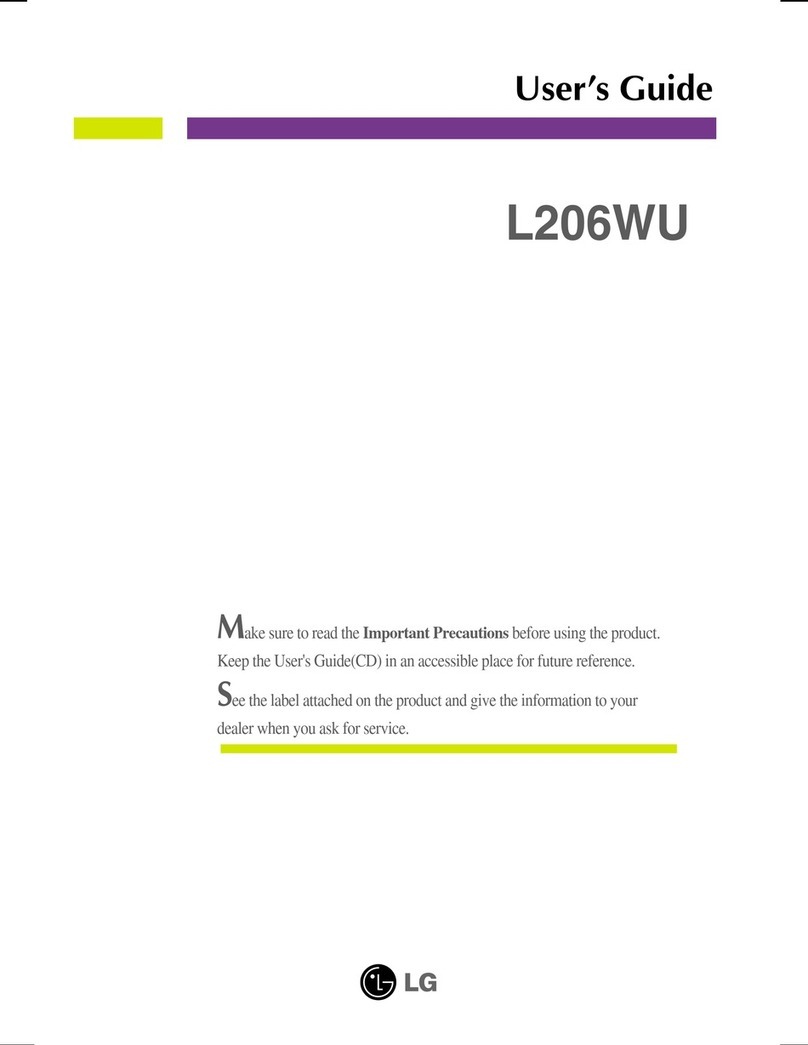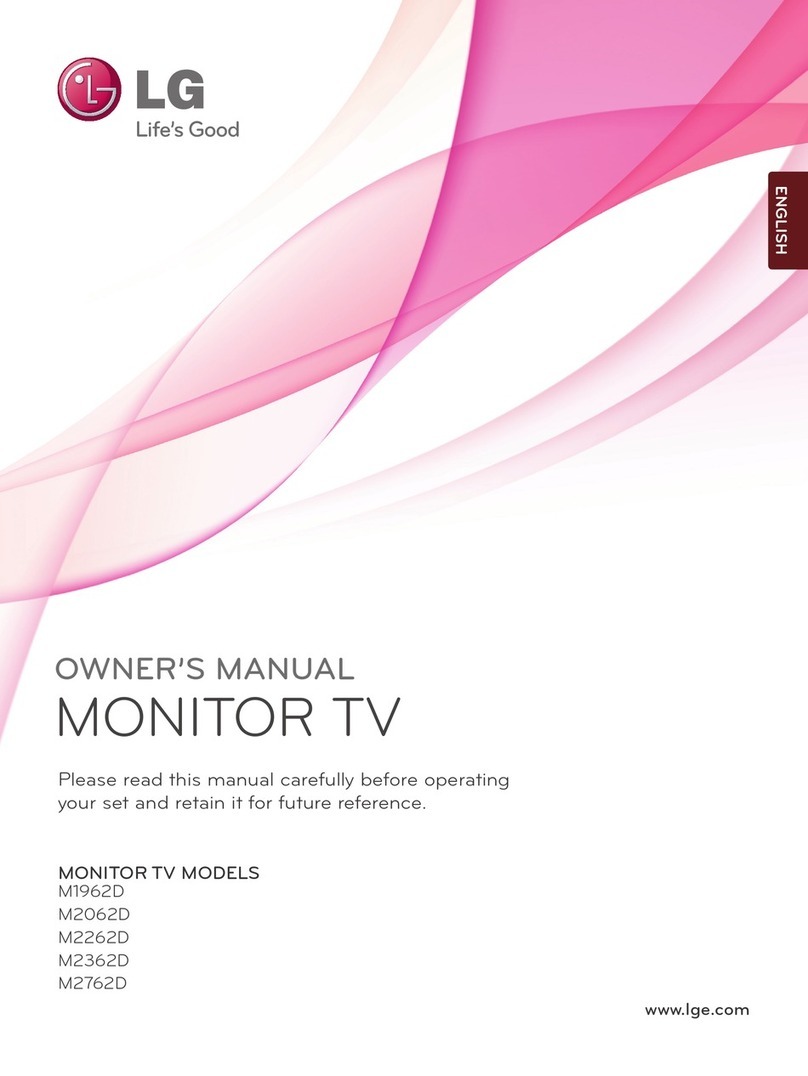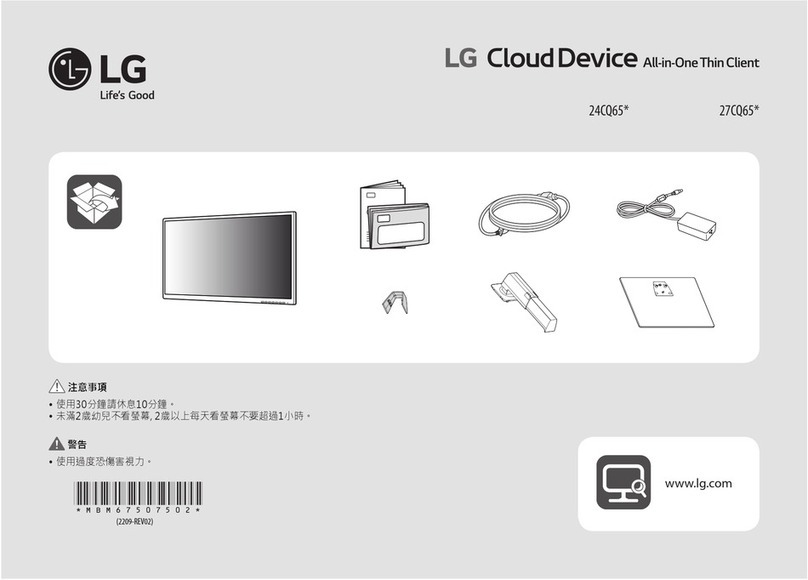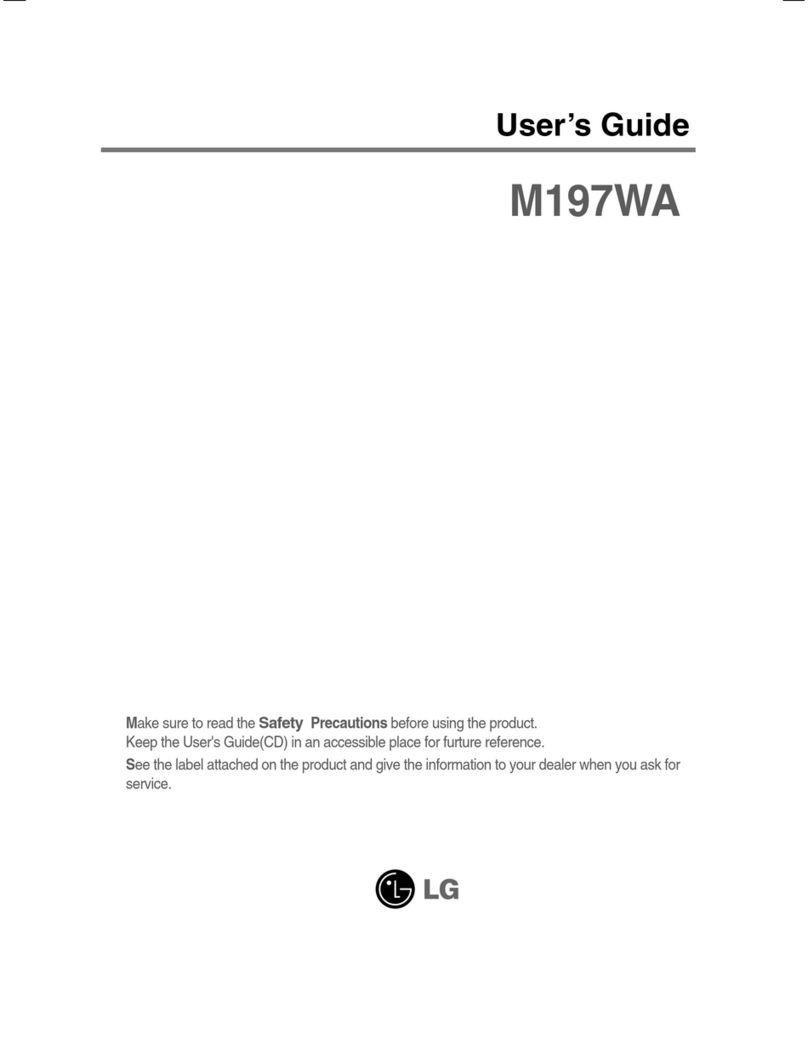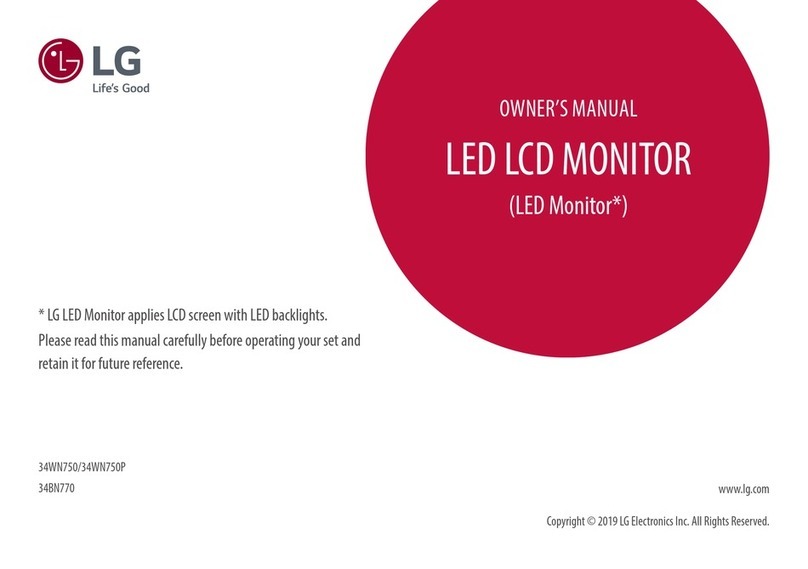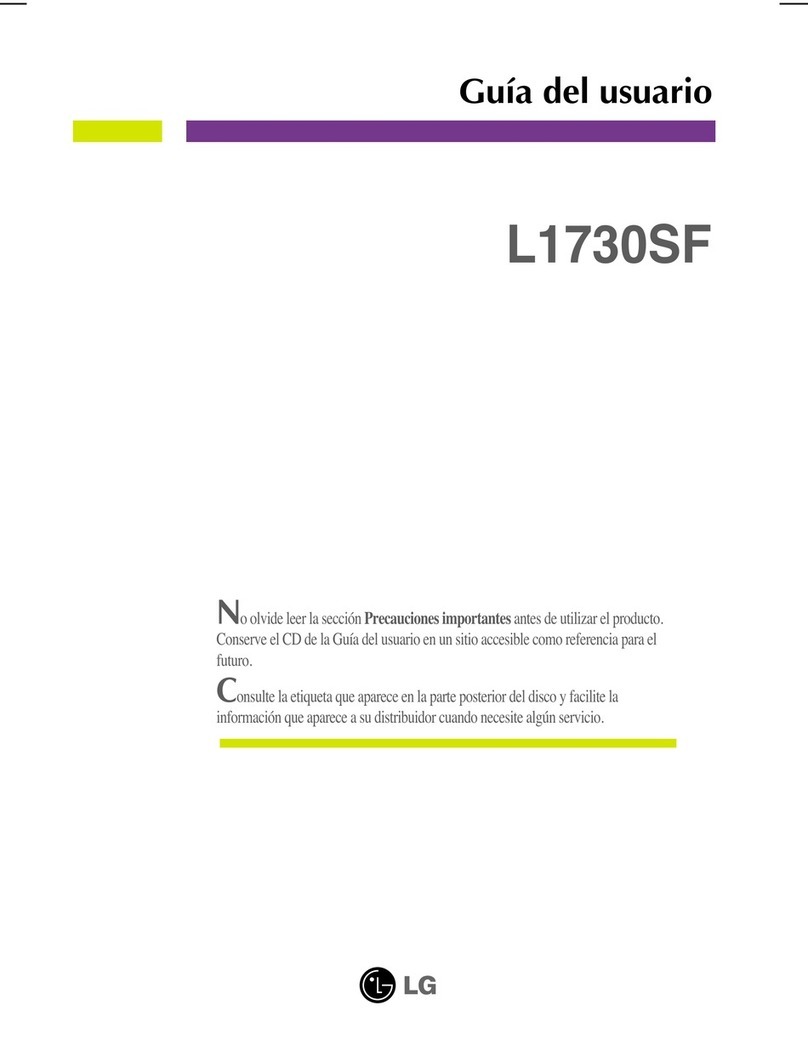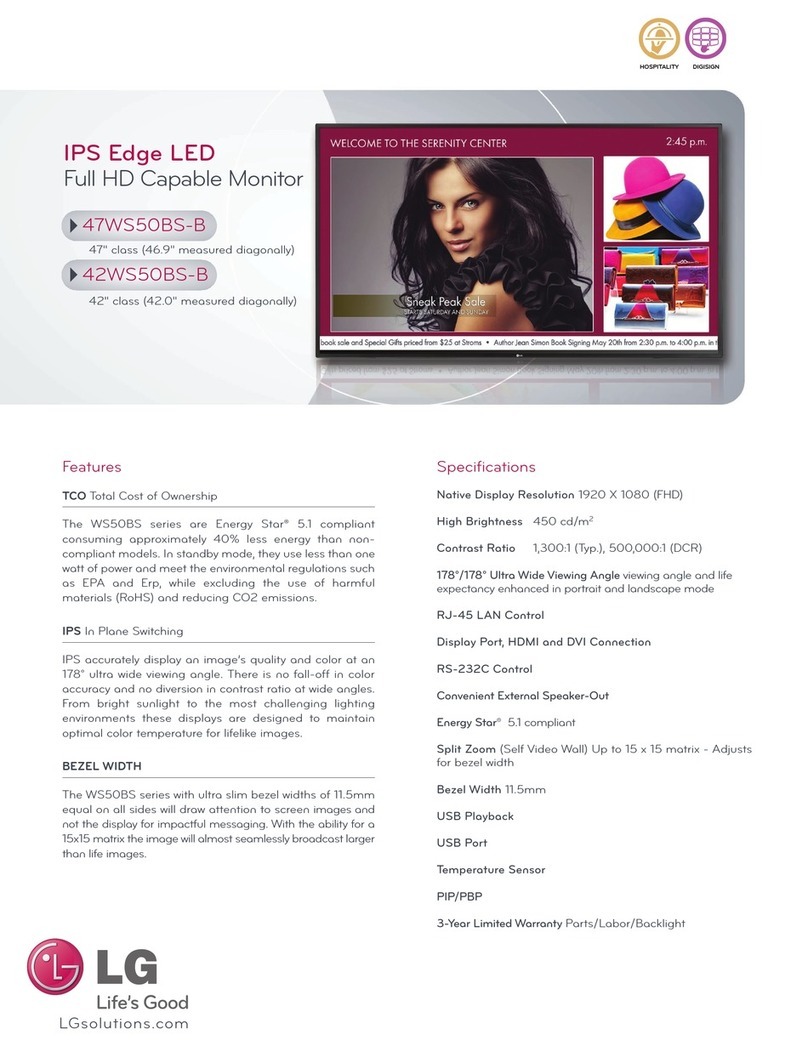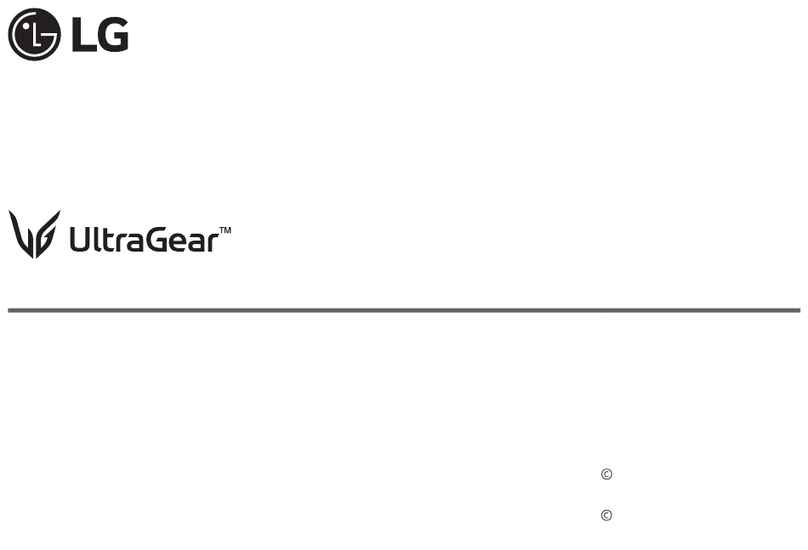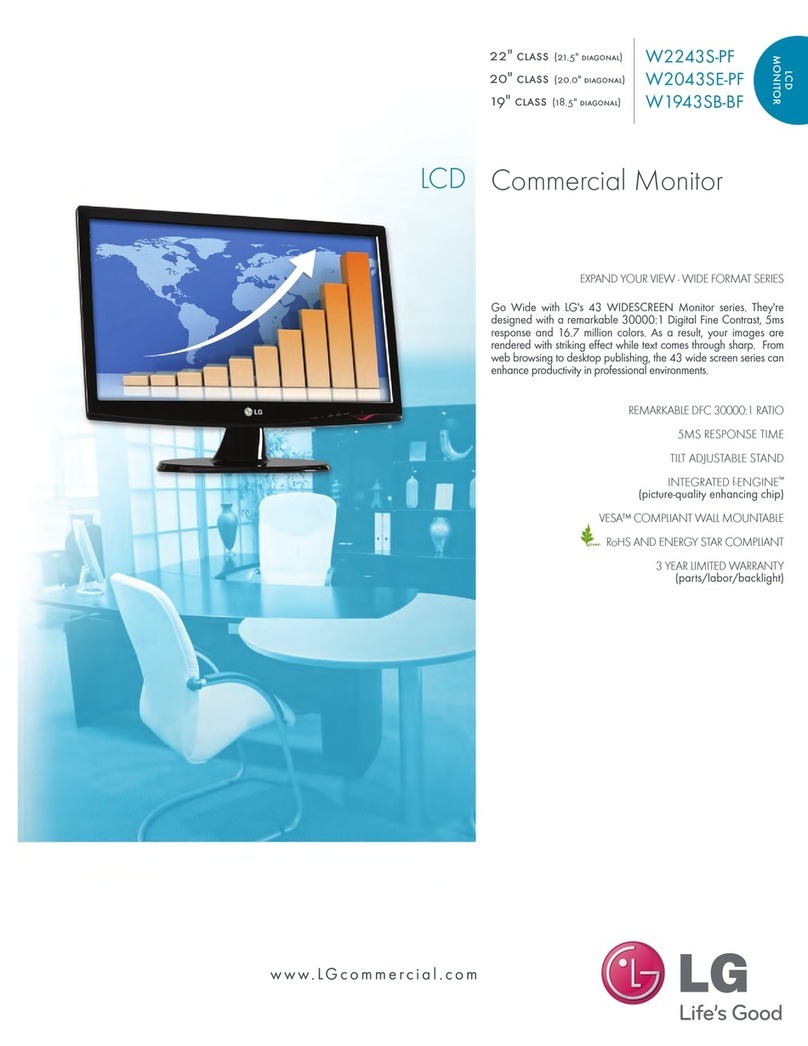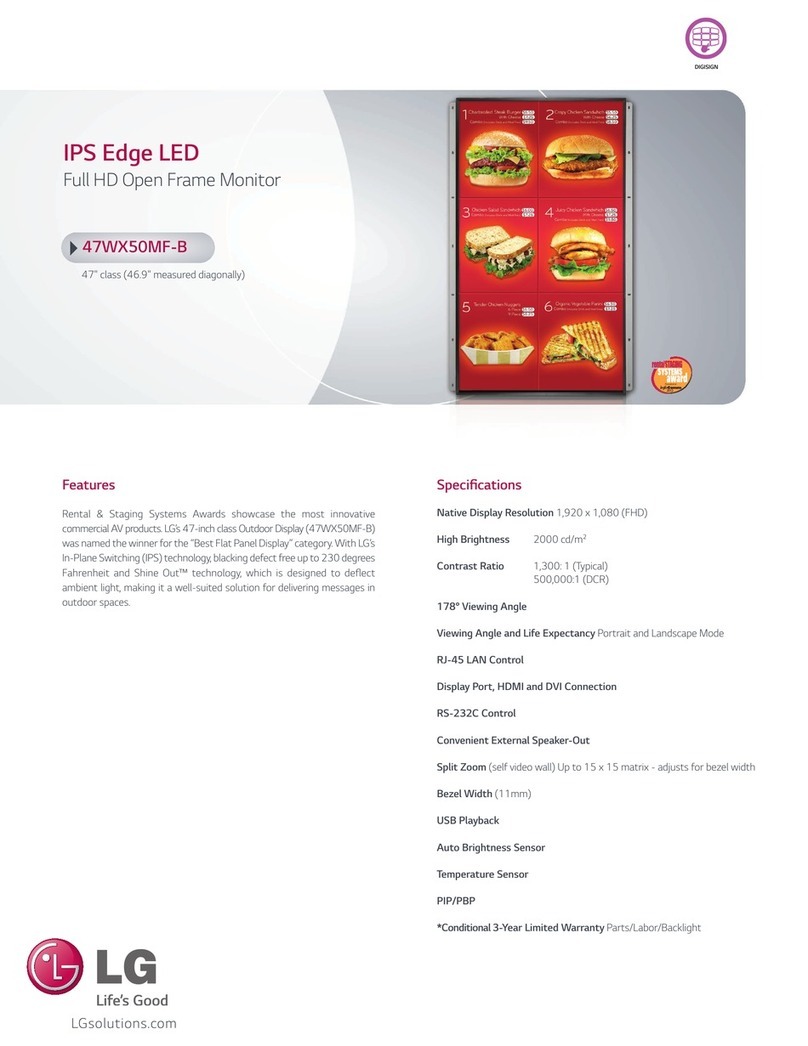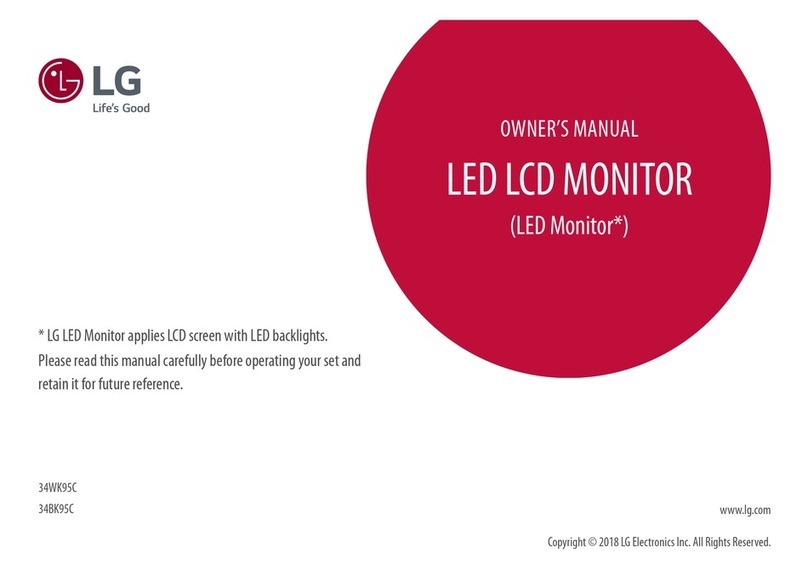8
ENG
ENGLISH
ASSEMBLING AND PREPARING
Mounting on a wall
For proper ventilation, allow a clearance of 10 cm
on each side and from the wall. Detailed
instructions are available from your dealer, see the
optional Tilt Wall Mounting Bracket Installation and
Setup Guide.
If you intend to mount the Monitor set to a wall,
attach Wall mounting interface (optional parts) to
the back of the set.
When you install the Monitor set using a wall
mounting interface (optional parts), attach it
carefully so it will not drop.
1Please, Use the screw and wall mount interface
in accordance with VESA Standards.
2If you use screw longer than standard, the
monitor might be damaged internally.
3If you use improper screw, the product might be
damaged and drop from mounted position. In
this case, LG Electronics is not responsible for
it.
4VESA compatible.
5Please use VESA standard as below.
y784.8 mm (30.9 inch) and under
* Wall Mount Pad Thickness : 2.6 mm
* Screw : Φ 4.0 mm x Pitch 0.7 mm x
Length 10 mm
y787.4 mm (31.0 inch) and above
* Please use VESA standard wall mount pad
and screws.
10 cm
10 cm
10 cm
10 cm
yDisconnect the power cord first, and then
move or install the Monitor set. Otherwise
electric shock may occur.
yIf you install the Monitor set on a ceiling or
slanted wall, it may fall and result in severe
injury.
yUse only an authorized LG wall mount
and contact the local dealer or qualified
personnel.
yDo not over tighten the screws as this may
cause damage to the Monitor set and void
your warranty.
yUse only screws and wall mounts that
meet the VESA standard. Any damages
or injuries by misuse or using an improper
accessory are not covered by the warranty.
yUse the screws that are listed on the VESA
standard screw specifications.
yThe wall mount kit will include an installation
manual and necessary parts.
yThe wall mount bracket is optional. You can
obtain additional accessories from your local
dealer.
yThe length of screws may differ depending
on the wall mount. Be sure to use the proper
length.
yFor more information, refer to the
instructions supplied with the wall mount.
CAUTION
NOTE
Model 24M34D
VESA (A x B) 100 x 100
Standard
screw
M4
Number of
screws
4