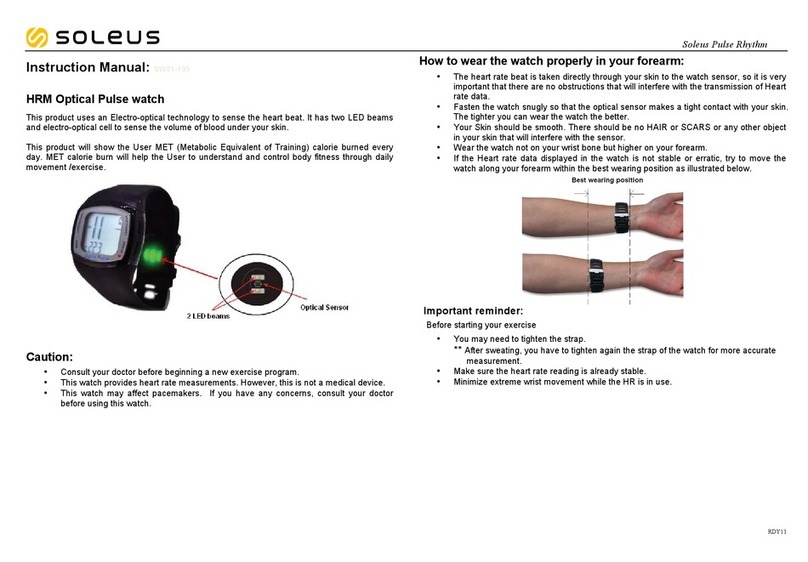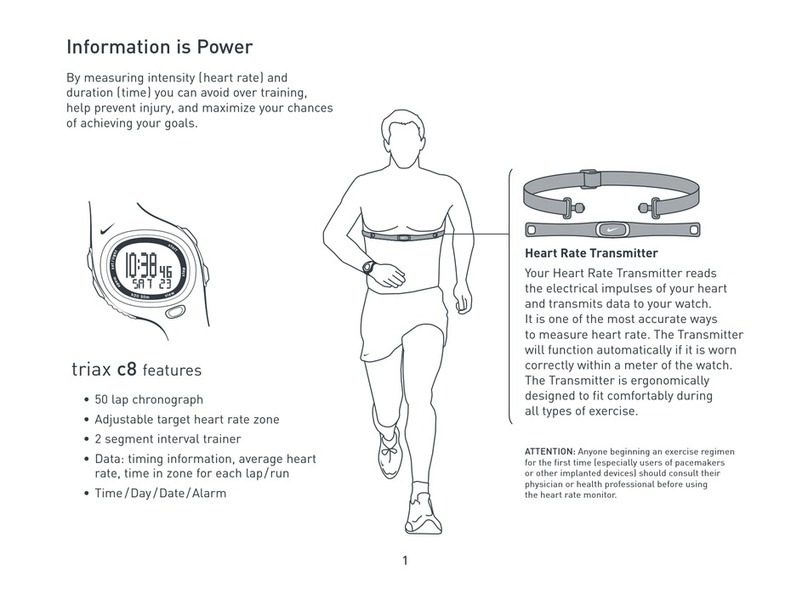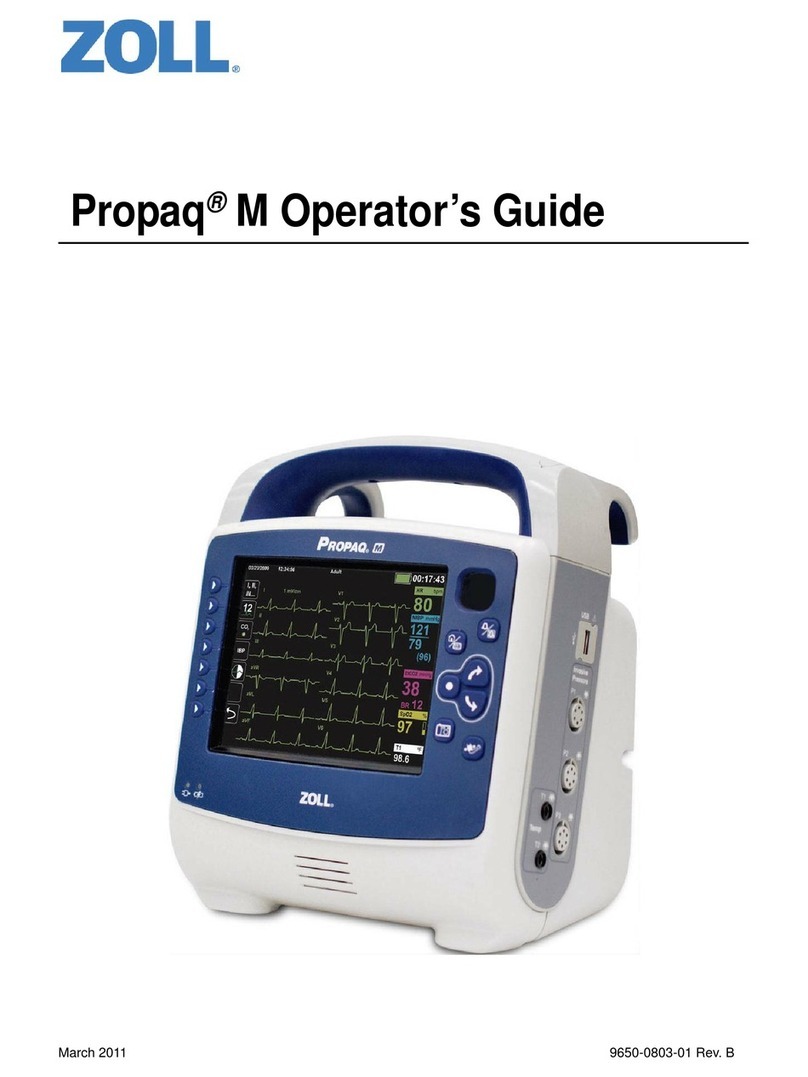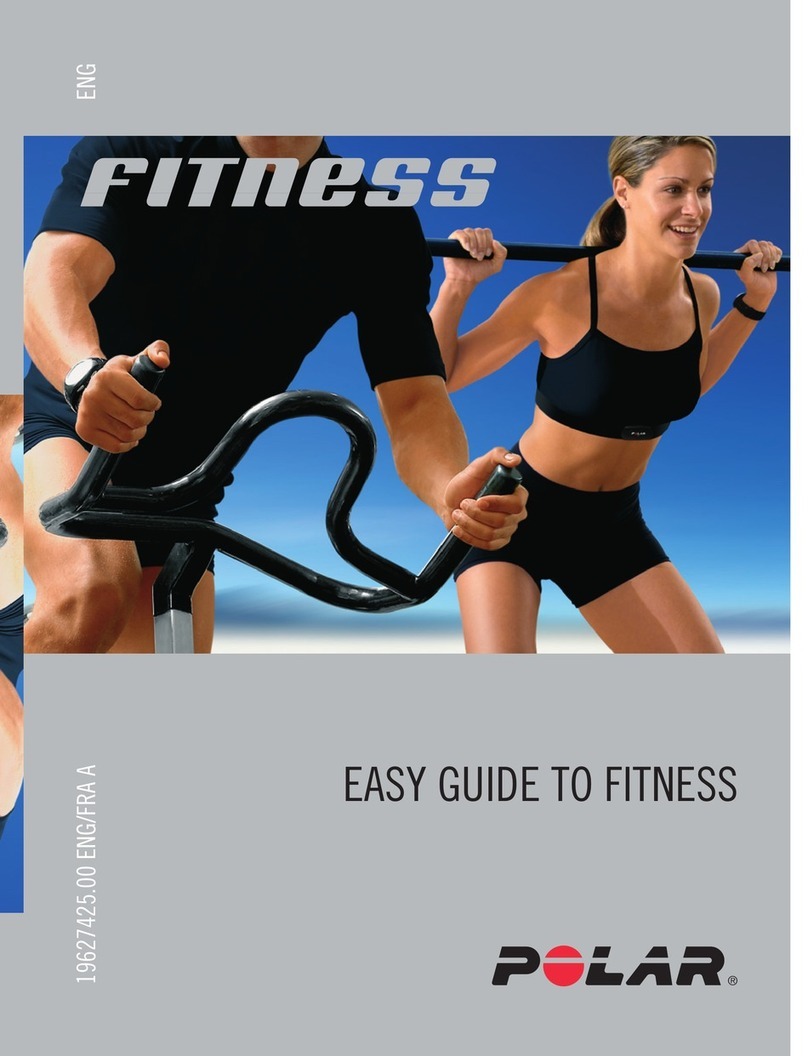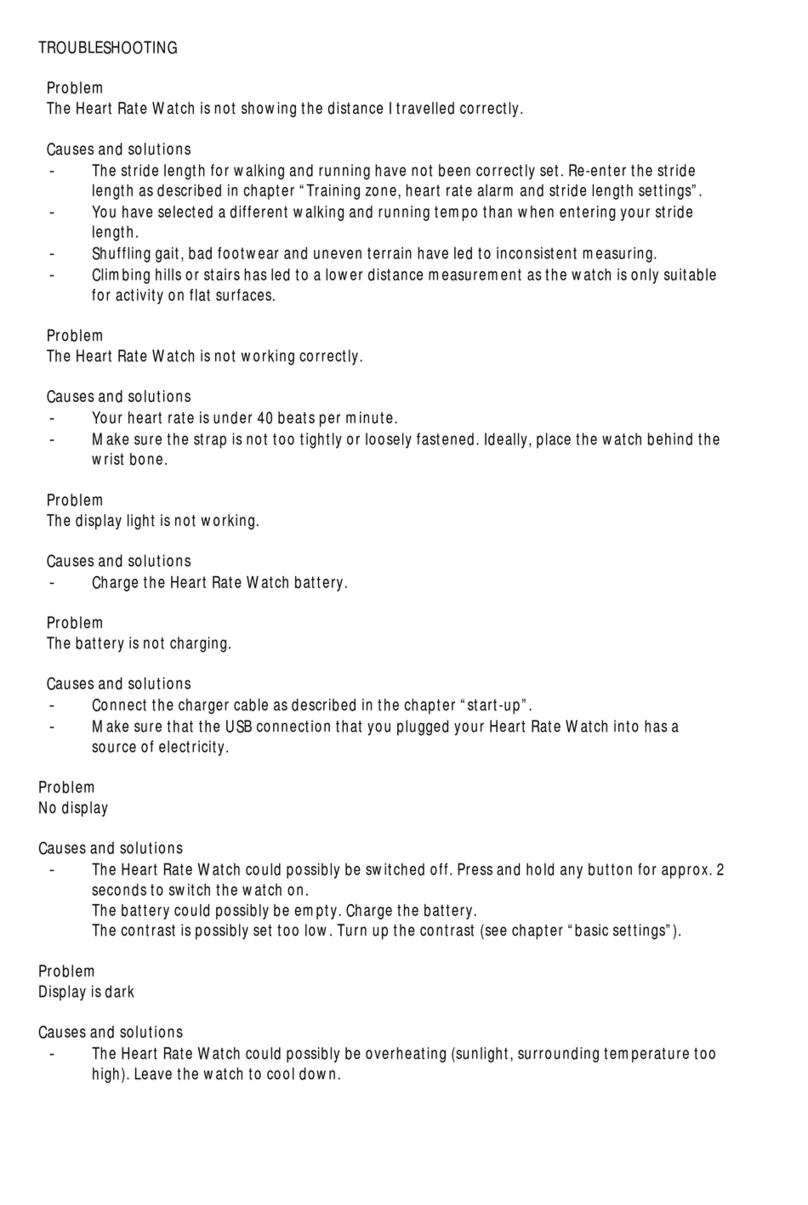Disty distyNotruf pro User manual

distyNotruf
Operating Instructions

Table of contents
Safety instructions................................................................................................................................ 1
Intended use..........................................................................................................1
Notes on lithium - ion batteries.................................................................................1
Recycling and Disposal...........................................................................................1
General.............................................................................................................................................. 2
Application.........................................................................................................................................
Various ways to wear the tag................................................................................................................4
Putting into operation...........................................................................................................................5
Subscription........................................................................................................................................ 5
Subscription using PARK......................................................................................6
Subscription using SARI.......................................................................................6
Configuration...................................................................................................................................... 6
Un-subscription.................................................................................................................................... 7
Factory setting..................................................................................................................................... 8
Configuration of parameters & changing functionality............................................................................10
Performance characteristics (features)...................................................................................................1
Emergency call (default: disabled)..........................................................................1
Busy Call handling (default: not activated)...............................................................14
Call forwarding active.......................................................................................14
Call acceptance (off-hook mode) (standard: push button)...........................................14
Announcement (Incoming Call) (default: not activated)..............................................14
Volume level........................................................................................................15
DECT Activity (default: enabled).............................................................................15
Shock sensor / Motion alarm (default: disabled)......................................................15
Man down.......................................................................................................16
Motion detection..............................................................................................16
Man Down Horizontal.......................................................................................17
Man Down Accelerometer.................................................................................17
Announcement tone off (bell/ring tone, default: disabled)..........................................18
Performance characteristics “Hospital” (default: disabled)..........................................19
Service call..........................................................................................................20
Out-of-Range (default: not activated)...................................................................20
Battery alarm (default: activated)........................................................................20
Operation with alarm server (default: not activated)..................................................20
There are two types of key presses:.........................................................................21
Simple pressure, longer 1 s....................................................................................21
Double pressure, within 2 s....................................................................................21
Alarm types.....................................................................................................21
Setting through DTMF............................................................................................22
Indication tones....................................................................................................2
Locating signal / Amokalarm.............................................................................2
Configuration via microphone................................................................................24
Charging.......................................................................................................................................... 24
Operating indications/status...............................................................................................................25
Package list...................................................................................................................................... 26
Technical Data................................................................................................................................... 27
Product approval/ mark..................................................................................................................... 2

distyNotruf pro, Operating instructions
Safety instructions
Intended use
This unit is foreseen for communication in a DECT - provided installation.
The user must be instructed on the use of this device.
Do not use the device under extreme environmental conditions.
Use only accessories and replacement parts supplied by us.
Use the charger only with the supplied power supply (see also section 'Charging').
WARNING!
Keep this unit a ay from your ear!
The sound pressure of the speaker can affect
the user's hearing.
Notes on lithium - ion batteries
The device is powered by a lithium - ion battery. For handling with this type of energy
source note the following:
•Charge the battery on a regular basis and as completely as possible. Do not leave
the battery for a long time in a discharged state.
•Keep the battery away from heat sources such as Heaters and open flames such as
Candles. Danger of explosion!
•Do not use charging devices that are damaged in any way.
•Do not disassemble or deform the battery. Your hands and fingers may be injured, or
battery fluid may get into your eyes or on your skin. If this happens, rinse the area
with a large quantity of water and inform your doctor immediately.
Recycling and Disposal
Your device is delivered in a package. This serves to protect against damage during
transportation/storage. Packaging is made from materials that can be disposed of
environmentally friendly and supplied to a proper recycling.
Take neither the device nor its accessories, at the end of its life cycle in the normal
household waste! Inform yourself about the options for environmentally - friendly disposal.
Page 1 of

distyNotruf pro, Operating instructions
General
To maintain an overview over the position of a stranger or staff in a difficult or dangerous
environment at all times, the DECT installation is complemented by a localization function.
This requires a mobile unit distyNotruf pro, which can be fastened e.g. to the wrist, hip or
the protective helmet.
The user or wearer can simply communicate with a remote (other telephone) extension by
simply pressing the push button.
With the help of an integrated acceleration sensor, the tag is also able to initiate an alarm
call automatically.
This Operating Manual is meant for the administrator of the facility who is well informed
about the DECT technology and has the duty of setting and managing this special terminal
device.
Also this manual describes the variant distyNotruf pro, most of the content is valid for the
distyNotruf. In this document it will be named as distyNotruf, or tag.
The device comes in a cardboard box along with a comprehensive User’s Manual.
Page 2 of

distyNotruf pro, Operating instructions
The IPEI (= serial number, e.g. 0142 1011124) is printed on the label.
Application
Page of
Bottom view, incl. both spring bars
Components of a DECT s stem

distyNotruf pro, Operating instructions
Various ays to ear the tag
The distyNotruf can be worn or fastened to your body in three different ways.
In case of dismounting press a small stick, like a paper clip, into the outside of the hole from
the tag so that the spring bar can be removed.
Possibility 2: Fastening ith the belt clip
To mount the belt clip, the bracelet has to be dismounted as
described above. Remove the spring pins from the bracelet and
insert one spring pin on the side of the charging plug. Press the
middle tab of the clip through the clamp and push it under the
mounted spring bar. Insert the second spring pin into the
opposite end of the clip. Move the clip to the approximate end
position, as shown above. Insert the one side of the spring bar into the hole provided for this
purpose. Press the other side of the spring pin towards the clip, locking the clip into the final
position.
The belt clip is designed in such a way that, when the clamp is pulled too
strong, the tab slips out of its mounting.
This prevents breakage or damage to the belt clip! To restore the function,
lift the clamp and insert the tab under the spring pin again.
Page 4 of

distyNotruf pro, Operating instructions
Possibility 3: Fastening ith the Neckband
Mount the belt clip as described above and connect the
snap hook through the hole of the clip.
The lock will open automatically, if the neckband is pulled
with too much force. This will prevent the user from being
hurt, should the device accidentally stick to an obstacle.
Putting into operation
Connect the distyNotruf with the charging cable & power supply (= Charging Set, CS),
plug the power supply into a wall socket and let the distyNotruf charge until the red LED
turns off.
Subscription
There is an in-built algorithm to accelerate the login process in such a way that the
distyNotruf begins by searching for the strongest base station. It is therefore of paramount
importance to ensure that the terminal device is logged-in in the proximity of a base station!
The preset authentication code (AC) is 0000.
The distyNotruf is prepared through the following procedure. The process functions only if
the device is not subscribed. See chapter on “Factory setting”.
The device is plugged into the CS. Press the key within the next 5 seconds and wait 10 sec
for the green LED to light up. Now let go off the key.
The function has now been activated. The green LED begins to flash. This indicates that the
distyNotruf is searching for the base station that is ready for subscription.
The DECT base station is activated for the subscription process. Ensure that no other base
station/DECT system has activated subscription readiness.
You will hear a “Beep” after successful subscription and the device will restart to accept the
data. The subscription process is thus completed and the distyNotruf can be removed
from the charger station. The device begins to search for the base station and register itself.
It switches to the “Stand-by state” ( = idle locked ) after successful synchronization.
The green LED will now flash up briefly once in every 10 seconds.
Page 5 of

distyNotruf pro, Operating instructions
Subscription using PARK
RFPI/ PARI (= Channel element/Base station) is the default on which subscription is
performed. This information can be found in ASCOM as System Administrator under DECT/
Radio/RFPI 9014BC1008 (<- Example!).
The process is described as follows. This is performed with the help of the programming
station ( Function ‘set PARK’, manual entry ).
•c_31_9014_bc10_08 Set the RFPI of the channel element that is
to be used for subscription.
(Please note the hexadecimal entry!)
The distyNotruf is subscribed as described above.
Subscription using SARI
In case of big systems (installation of multiple sub - systems), affiliation is regulated through a
SARI. This number will be disclosed to the system administrator and the new terminal device
set-up in the system.
The system is activated for subscription; the administrator has disclosed the SARI used (e.g.
111111111115) and the new terminal device set-up in the system. The SARI is entered in
the device through the programming station (PS, see chapter on “Configuration of
parameters & changing functionality”) (Function 14). Subscription is now performed as
described above.
Configuration
Some settings were made in the device during production, which shall be
adapted to the respective purpose of application. For this purpose, see the
section on “Requesting / Setting parameters” as well as “Configuration
data”. Factory settings are listed in the chapter on “Factor setting”.
It is necessary to configure the device accordingly depending on
application. This is easiest when done with the aid of the programming
station – a special charging station with PC connection.
It is advisable to restart the distyNotruf after changing parameters. This
is done using Function 3 at the end of the setting process on the
programming station.
Page 6 of

distyNotruf pro, Operating instructions
Un-subscription
The logical disconnection of the distyNotruf and the DECT base station is done by
deleting the DECT subscriber in the base station. This process also includes the removal of
relevant data in the distyNotruf through the DECT protocol as long as the function is
supported by the base station.
Process: see “Factory setting”.
This is the last step required by the system administrator to delete the subscription data of the
distyNotruf from the system and thus unsubscribe the device.
Subscription data are deleted also by resetting to the default status ( Factory setting ).
After a maximum of minutes, the distyNotruf switches to the sleeping mode: no LED
lights up, DECT activity is stopped.
A special feature is the "Factory setting" checkbox on the "Subscription" tab.
If you want to use a different AC than the factory value = 0000, you have to write this value
to the device with a the checkbox marked.
Page 7 of
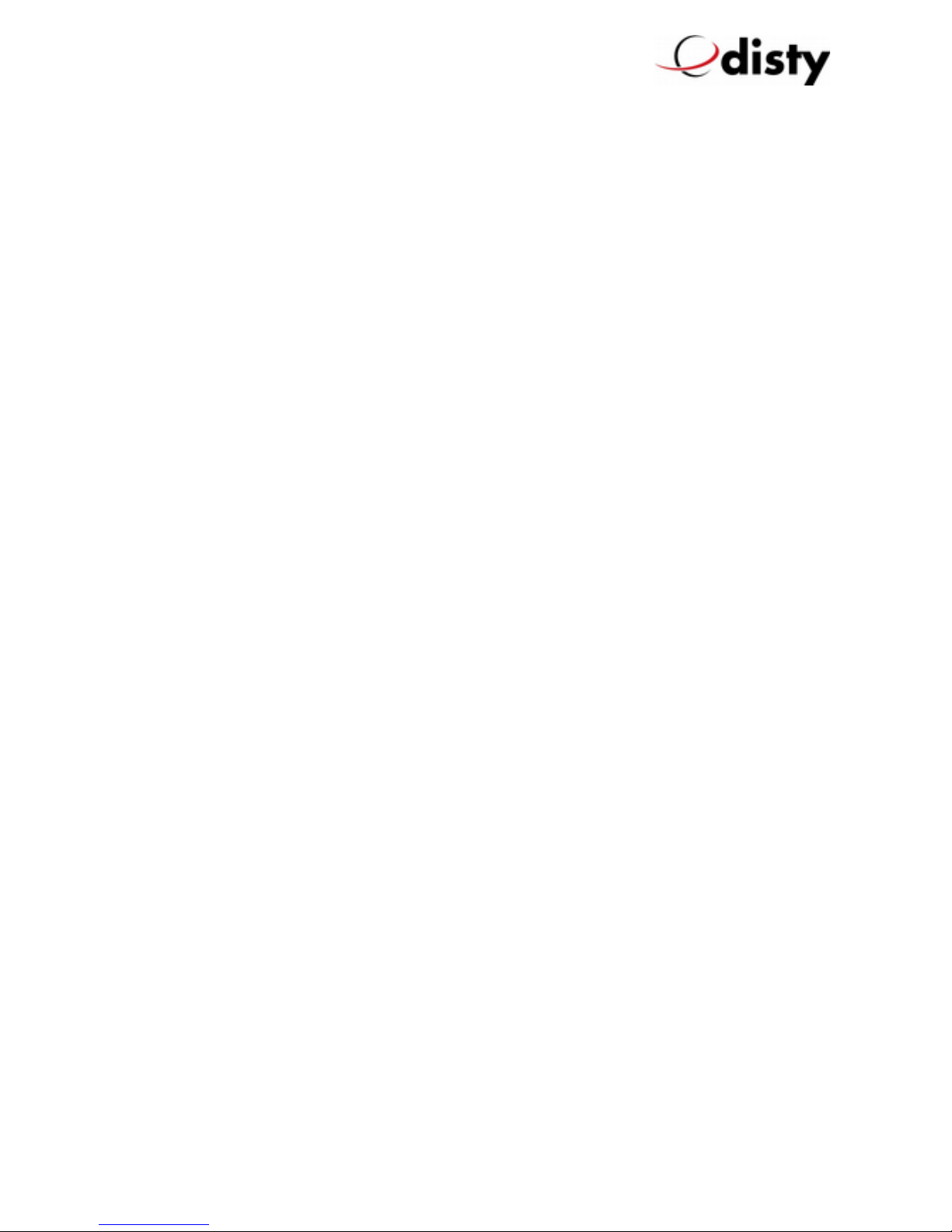
distyNotruf pro, Operating instructions
Factory setting
The following operating procedure is performed to reset to delivery status factory setting
(default), which will work only when the device is subscribed.
•Set distyNotruf to CS. Red LED illuminates as confirmation and acoustic “beep”
signal is heard.
•Press the alarm key latest after 5 seconds and hold for 10 seconds
•Green LED illuminates
•Let go of alarm key before LED switches off (2 seconds time)
•A 450 Hz - tone is heard and red LED illuminates
•Remove distyNotruf from charging cable
•distyNotruf switches to power down (every function is switched off)
•programmed alarm numbers are not deleted
NOTE:
The correct function of the alarm numbers has
to be proofed and adjusted if necessary.
A failed alarm can cause big costs and
trouble!
Page 8 of

distyNotruf pro, Operating instructions
All values return to basic setting. The device is now ready for subscription again.
Characteristic Factory setting Personal setting
Emergency call Not active1
Busy handling
(up to four entries)
Not active1
Busy handling timer 45s
Ring tone volume
DECT radio activity Not active
Shock sensor Not active
Hospital Not active
Authentication code (AC)
(up to eight digits)
0000
PIN 0000
Hotline Not active
Off-hook mode
(for incoming call)
Key
Out of range
(during connection)
Active
Out of range
(Standby)
Not Active
DTMF - Protocol Not active
Note: Alternatively, the factory setting can be established through the Programmer App (see
next chapter, Function 5 / 6).
The device can be disconnected from the charging cable thereafter (without function 2).
1 Programmed numbers will not deleted with normal factory reset.
Page 9 of

distyNotruf pro, Operating instructions
Configuration of parameters & changing functionality
Parameters can be configured in the distyNotruf using the programming adapter that can
be ordered as accessory.
The following is a description of the handling.
The charging cable is connected with the adapter and the device as shown above. This
equipment will be referred as PS in this document!
The programming adapter must be plugged into a free USB port of the PC.
Now, at least, the distyNotruf should be connected with the cable as indicated above. It
is important to choose the right direction of the jack. Otherwise the data transmission with
the PC will not work!
Note: If necessary, the installation of a driver (= Virtual COM-Port) may be required
(see installation advice of the programmer app).
The distyNotruf is not connected during installation.
The properties of the interface are 19200 Baud, 8N1.
The appropriate programming tool (‘disty Programmer App’) can be downloaded from the
homepage of the company Disty (see last page). Save it in a folder of your choice and start
it. A window will appear with the question: Execute or Cancel. Clicking on Execute will
open the program.
Page 10 of
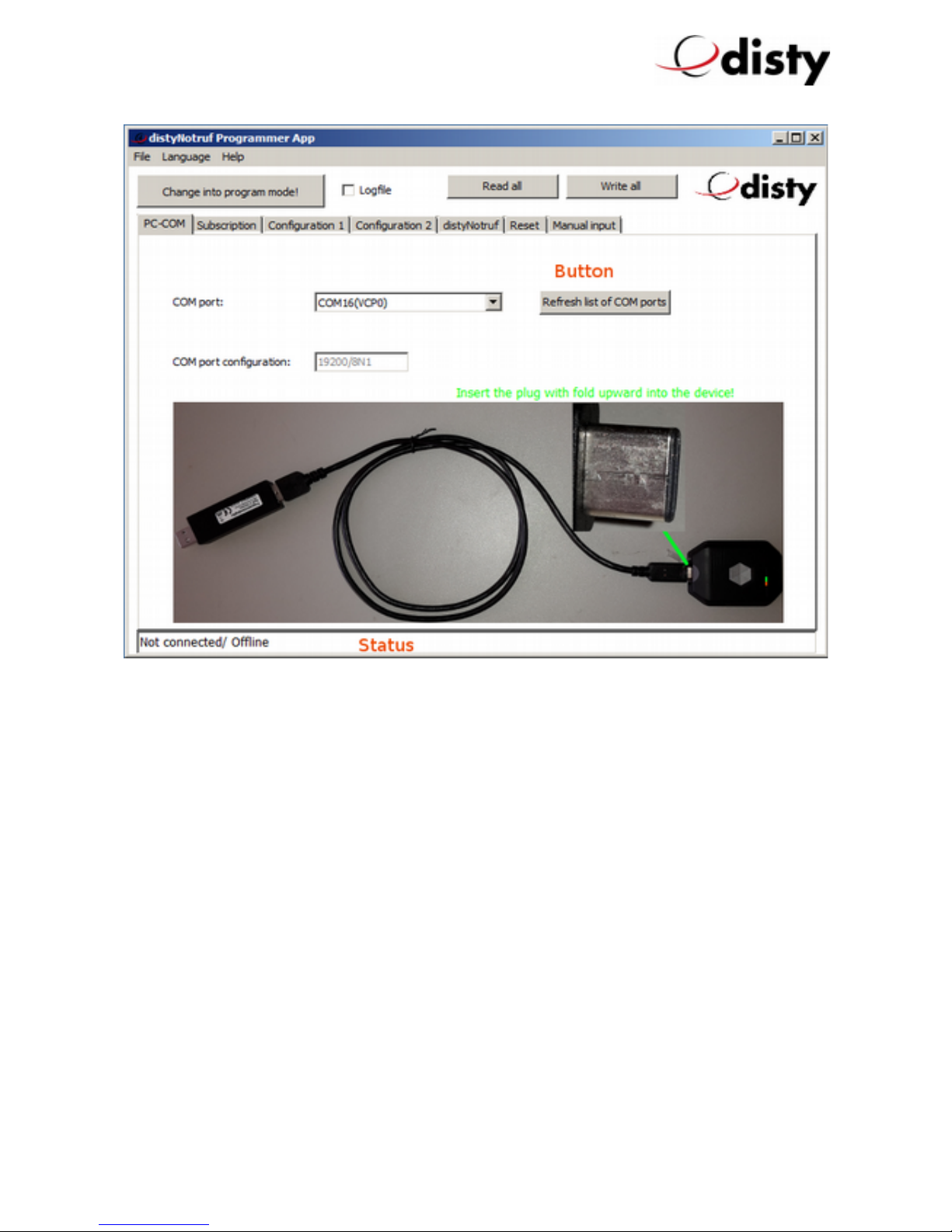
distyNotruf pro, Operating instructions
The App shows the sheet “PC-COM”. This is the default after starting the program. On this
sheet the appropriate COM port should be selected via the drop-down list.
With the upper left button ‘Change into program mode’ the App starts the programming
session.
The lower line shows the actual status.
After the PS has recognized the distyNotruf, the communication begins (the LEDs of the
tag will both be switched on). All relevant data are read from the device.
The status line will light up in green color. The tool is ready for use!
Now you can choose the function or value you want to change.
As an Example: the alarm number:
•go to sheet 'Configuration 1'
•write the appropriate number, which shall be dialed by pressing the alarm button,
into the field 'Alarm number'
Page 11 of

distyNotruf pro, Operating instructions
•initiate the transmission by clicking the 'write' button
After some time, at the end of transmission, we see the green status line again.
In this way other parameters can be set to your needs.
In the end you stop the session by pressing the upper left button again.
The tag will re - start and is ready for use.
The PC or USB - hub can be used as charging station for the tag.
The distyNotruf is plugged in and out to the charging cable as usual.
NOTE: Hints are shown while the cursor hoovers over the objects on the sheet
(see the green colored text above).
If ‘read’ - and its nearby ‘write’ - button are gray, then the value(s) are same in
the tag and programmer app!
Page 12 of

distyNotruf pro, Operating instructions
Performance characteristics (features)
Basically, the distyNotruf is conceived in such a way
that an event will establish a speech connection to a preset
number.
An event in this sense means press the button, insertion
into/ remove from charger or an incident due to the
acceleration sensor.
For setting or activation through ‘disty Programmer App’,
see preceding chapter.
Emergency call (default: disabled)
If the button is pressed for longer than one second in a
normal state, a link will be established with a programmed number; the red LED flashes.
That is a speech connection.
This can be terminated just by pressing the button again.
The emergency call is set through function 10.
If a distyNotruf is called, which has no emergency number set, then it stores the callers
identity (CLIP2) as emergency number. To outperform this function, the device must not be in
charging conditions!
The alarm number and other parameters can be programmed also via our Hotline (see
phone number on last page).
Just press the button after the distyNotruf is subscribed. It will call directly the hotline (not
valid for variant distyNotrufpro!).
It is important to proof, that the programmed
phone numbers ill function as intended!
2 Calling Line Identification Presentation
Page 1 of

distyNotruf pro, Operating instructions
Busy Call handling (default: not activated)
Active if the checkbox "Call forwarding" is set (function 46).
If the line is busy during an outgoing call or the called party does not answer within 20
seconds, the tag will try to dial the next number. This will continue until the call succeeds4.
The alarm number and a further four entries (Busy call) form a list of five telephone numbers
which are used in sequence. It is always tried to call the alarm number first.
To detect this situation, the device evaluates the busy signal and/or free signal.
Call for arding active
If this function is activated, an alarm call must be acknowledged by the receiver of the
emergency call with a DTMF sign ‘#’ (push button "#").
If the acknowledgment does not take place, the distyNotruf triggers an unsuccessful
emergency call and attempts to select it again or one of the additional programmed
numbers.
This ensures that an alarm is will reach the human helper and not "shipped" on a mailbox
or an answering machine.
An exception are internal calls. In this case confirmation is not necessary, because usual
DECT – Handsets can not send the appropriate acknowledgment.
Call acceptance (off-hook mode) (standard: push button)
This is used to set how an incoming call should be taken.
Possibility:
•Immediately (= announcement, see next section)
•Key-press
•Key-press or automatically after 40 seconds
•No calls
nnouncement (Incoming Call) (default: not activated)
If a call is made through any random number, the distyNotruf builds-up the connection
immediately. The loudspeaker and the green LED are switched on and a brief tone informs
the user that an audio connection has been established with the caller.
Time is adjustable; value used as an example.
4 The connection must last as long for minimum time as set above.
Page 14 of

distyNotruf pro, Operating instructions
Volume level
The volume of the loudspeaker can be adjusted in 8 steps, the indication tone in 2 steps,
and the bell tone in 4 steps (the larger the value, the louder).
Furthermore, the amplification of the microphone can be adapted to the respective
application.
With an additional parameter the plane of both speech and voice can be set to the required
environment conditions, e.g. Home, Office, Outside.
See also the "Configuration 1" tab, Audio.
DECT ctivity (default: enabled)
The DECT radio remains active during charging. This can be modified through the
configuration data in such a way, that the device is switched off during charging (see
Function 24.2)
Note: The alarm – functionality of the alarm button is enabled 5 sec after connecting the
device with the charging cable!
The activity of the acceleration sensor (see next chapter) is stopped while charging!
Shock sensor / Motion alarm (default: disabled)
Performance characteristics serve the purpose of recognizing an accident on the part of the
bearer e.g. fainting, non-usage of the device or touching of a secured object.
If the acceleration values of the sensor fall short of a specific value (= threshold) for a
specific amount of time (= time out), alarm will be triggered (Mode “Quiescence”/ ‘man
down alarm’).
See also the "Configuration 2" tab, shocksensor.
These features only ork if the tag is not connected to CS/PS and has no
voice connection, so the device is in "idle" or standby mode!
Page 15 of

distyNotruf pro, Operating instructions
Man do n
Alarm is reported in the mode “active” (/ ‘moved after timeout’) if motion is detected after a
specific period in which no vibrations/motions have been detected.
Motion detection
The values for “threshold” and “time out” can be set through configuration.
The profile can be adapted to needs by varying parameters and timeout.
Configuration is performed through Function 21. Timeout time can be set in this case,
between 20 and 254 seconds.
The ‘man down’ variation will then be active in the basic setting.
It will be set to ‘motion detection’ by setting the checkbox.
If an event is triggered, a speech connection established. This will be shown through a brief
flashing of the red LED.
The feature is switched off in the CS.
Examples of setting the functions:
a) Function “Man Down”, Timeout = 240 seconds
Alarm time of 4 minutes must be set through configuration.
Page 16 of
Mode “Active” / motion detection
Mode “Quiescence” / man down

distyNotruf pro, Operating instructions
If the device is not moved for a minimum of 4 minutes, the distyNotruf will call the
phone extension, which is pre-programmed as alarm number(s).
b) Function “Motion Detection”, Timeout = 180 seconds.
The function as well as the alarm time of minutes must be set through configuration.
If the device has not been moved for minutes and is then moved once again, the
distyNotruf will call the phone extension, which is pre-programmed as alarm
number(s).
Man Do n Horizontal
If the tag is not in the upright position, but in a horizontal position for a certain time, the
distyNotruf begins an alarm call. The timeout is determined by the configuration in a
range of 20 to 85 seconds.
Man Do n Accelerometer
If feature is active, the distyNotruf can detect a typical acceleration profile of a falling
person. On this event an alarm call is initiated.
The combination of the man down functions are "ored”. The function whose conditions
match will start the call first.
Before this, a so-called pre-alarm phase (with a duration of, for example, ten seconds) is
started. This is indicated visually and acoustically. To avoid a false alarm, the user can
cancel the alarm by pressing the key.
If the distyNotruf has detected an event, the device waits for the pre-alarm time before the
alarm call is started. During the pre-alarm phase, the red LED flashes and a beep sounds
every 2 seconds.
Note:
When using the "Man Do n Accelerometer" function and / or
"Man Do n Horizontal", the tag must be orn on the hip!
It is important to attach the device so that it can detect all
movements of the body.
Page 17 of

distyNotruf pro, Operating instructions
It is possible for the alerted person in charge to switch on a locating sound at the
distyNotruf in order to ease the finding of the wearer in need. This remains active even
after a successful (= acknowledged) alarm, and can be switched off at the device by means
of push-button sequence or remotely (see chapter "Indication tones" and "Setting via
DTMF").
nnouncement tone off (bell/ring tone, default: disabled)
When you get a call there is an audible indication in form of a short "beep".
The locator options setting can be changed so that this sound is not heard, e.g. in a ‘baby
sitter’ application.
Page 18 of
Table of contents