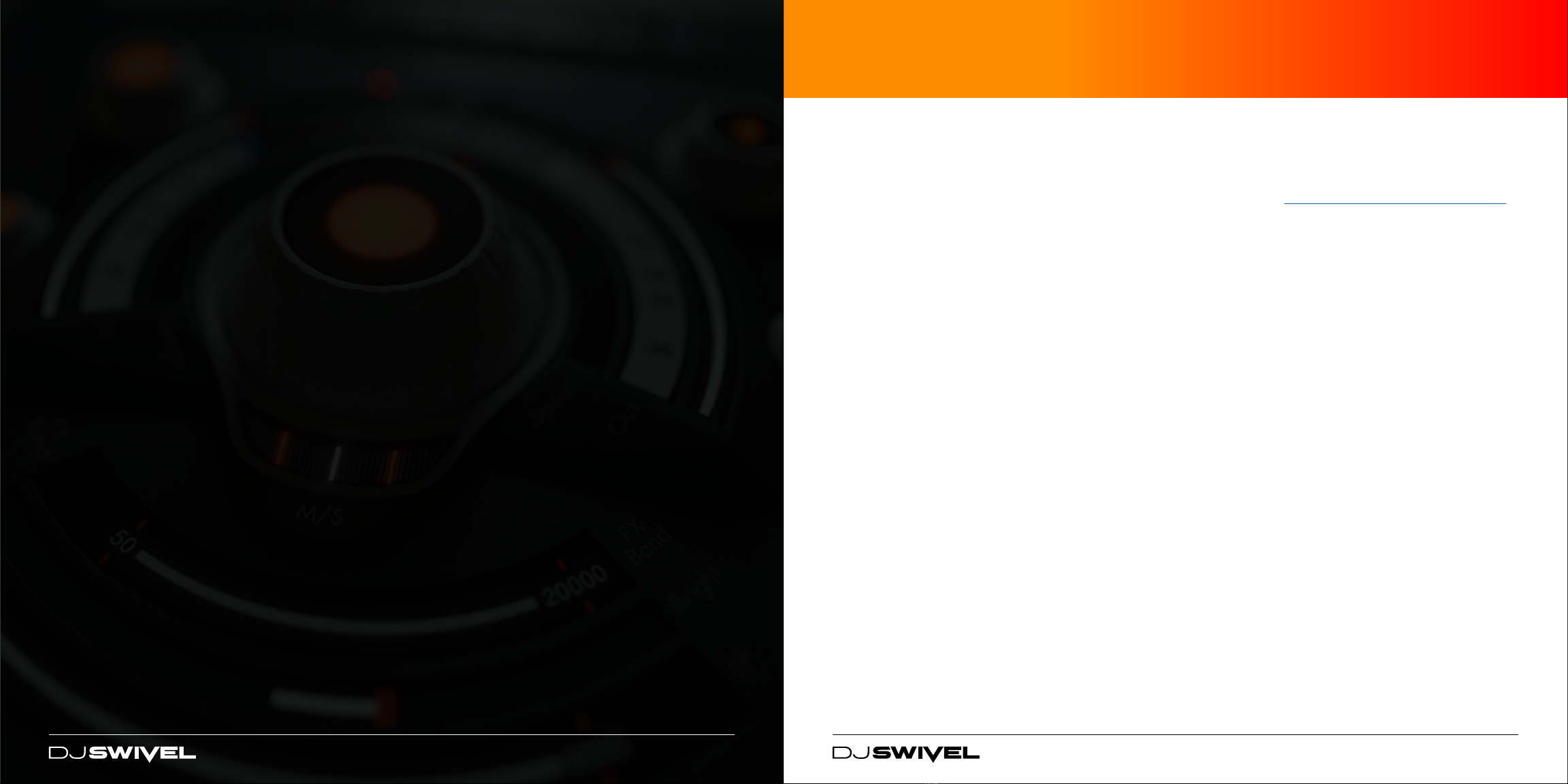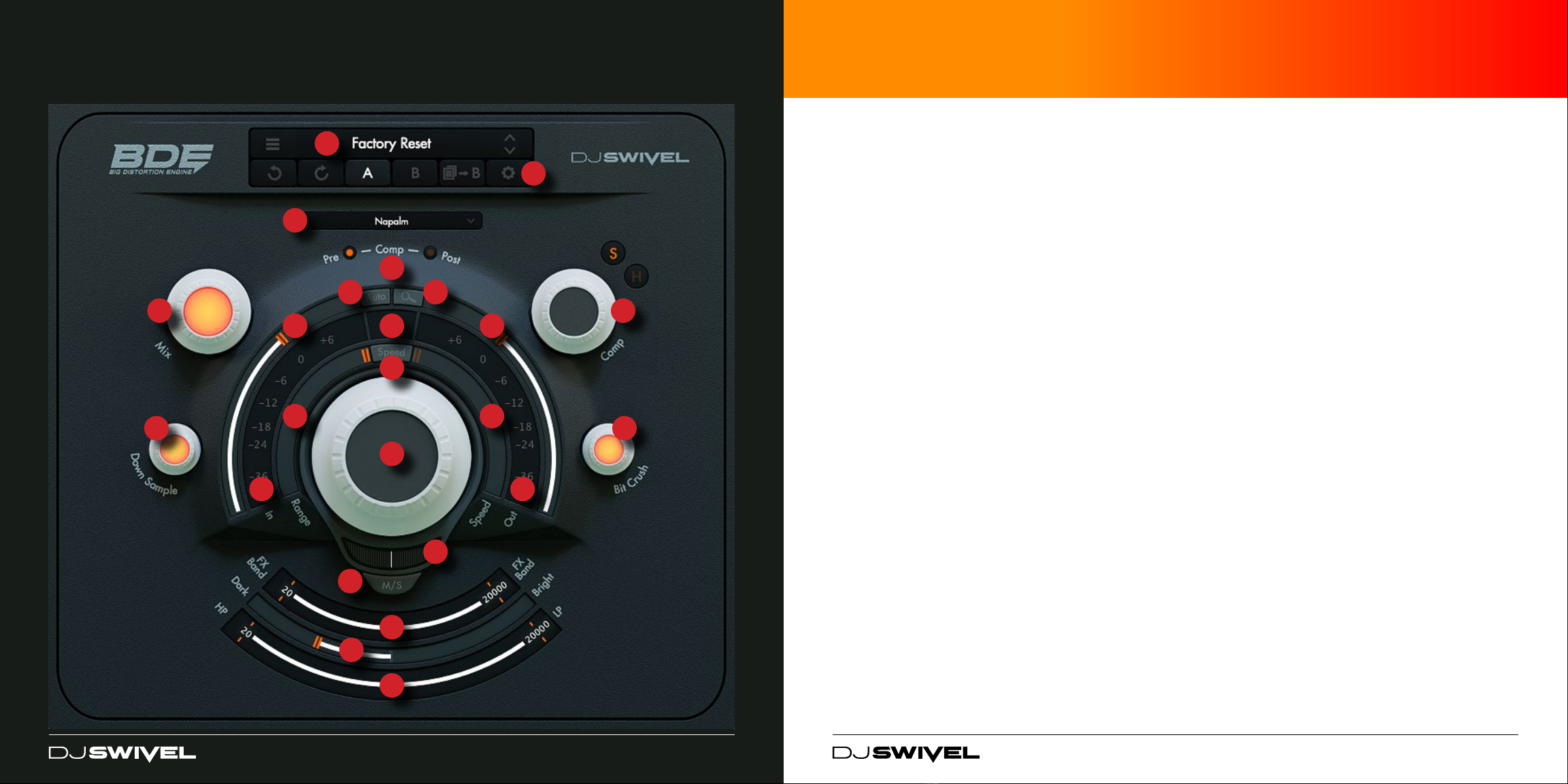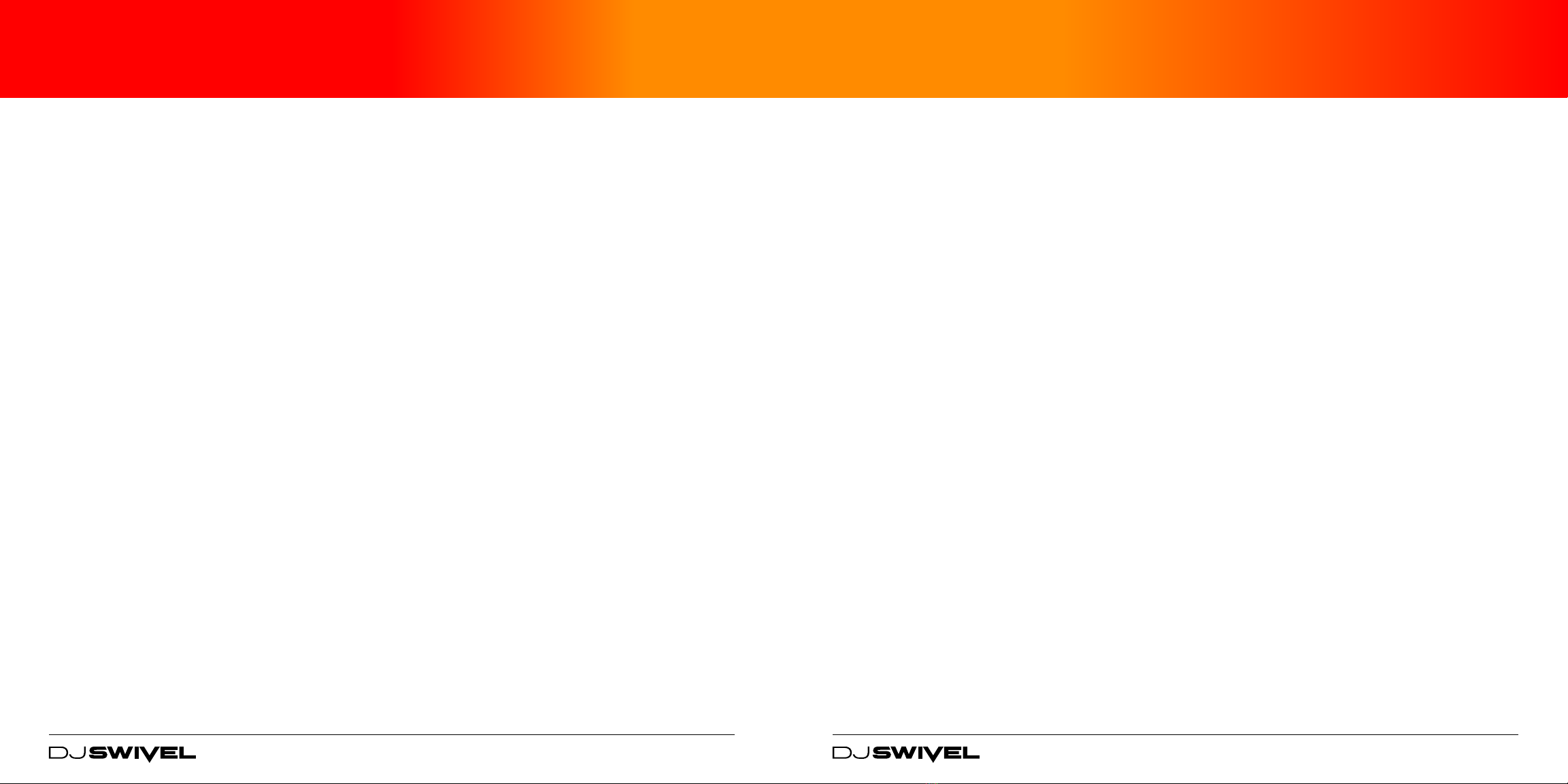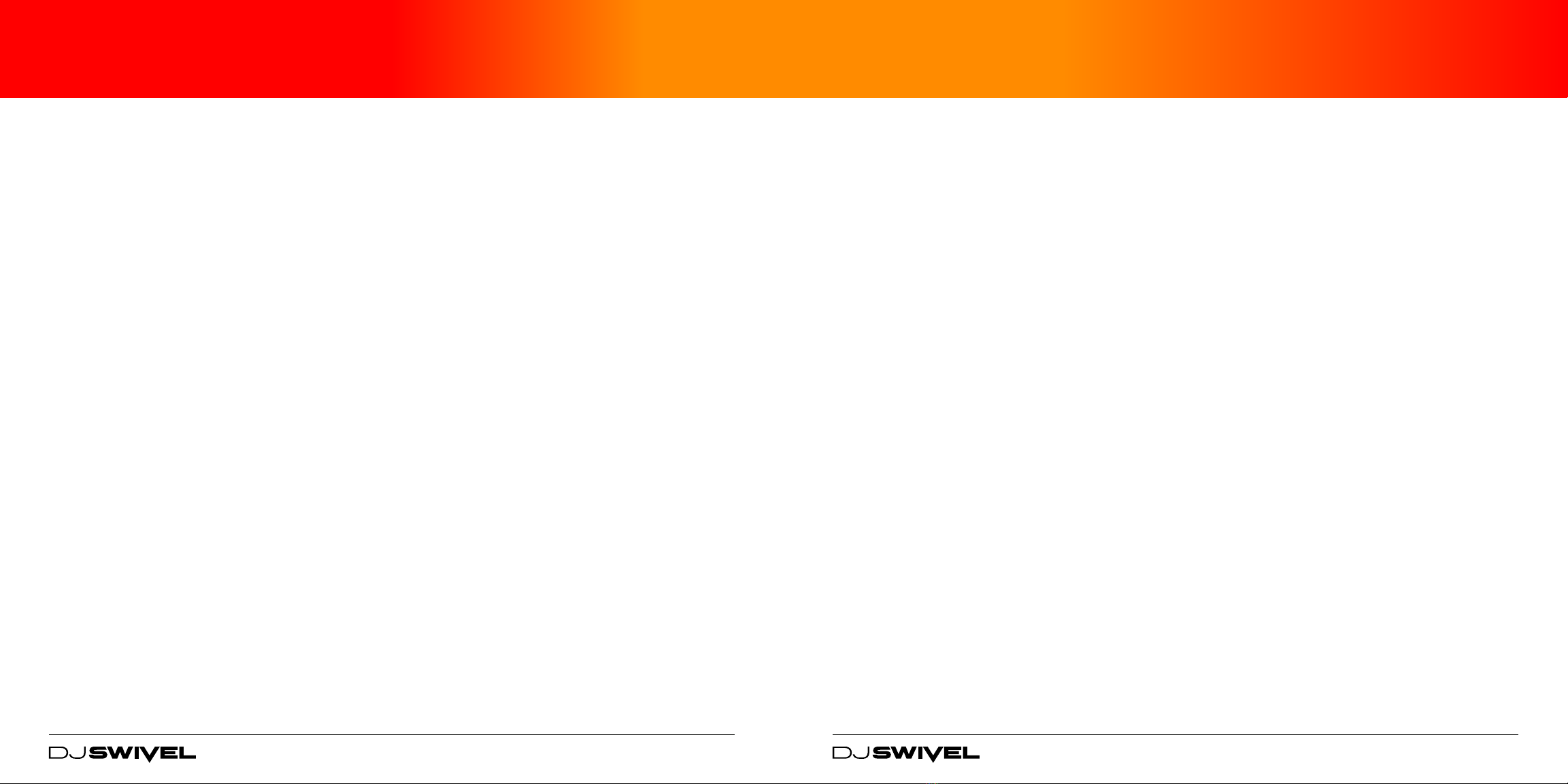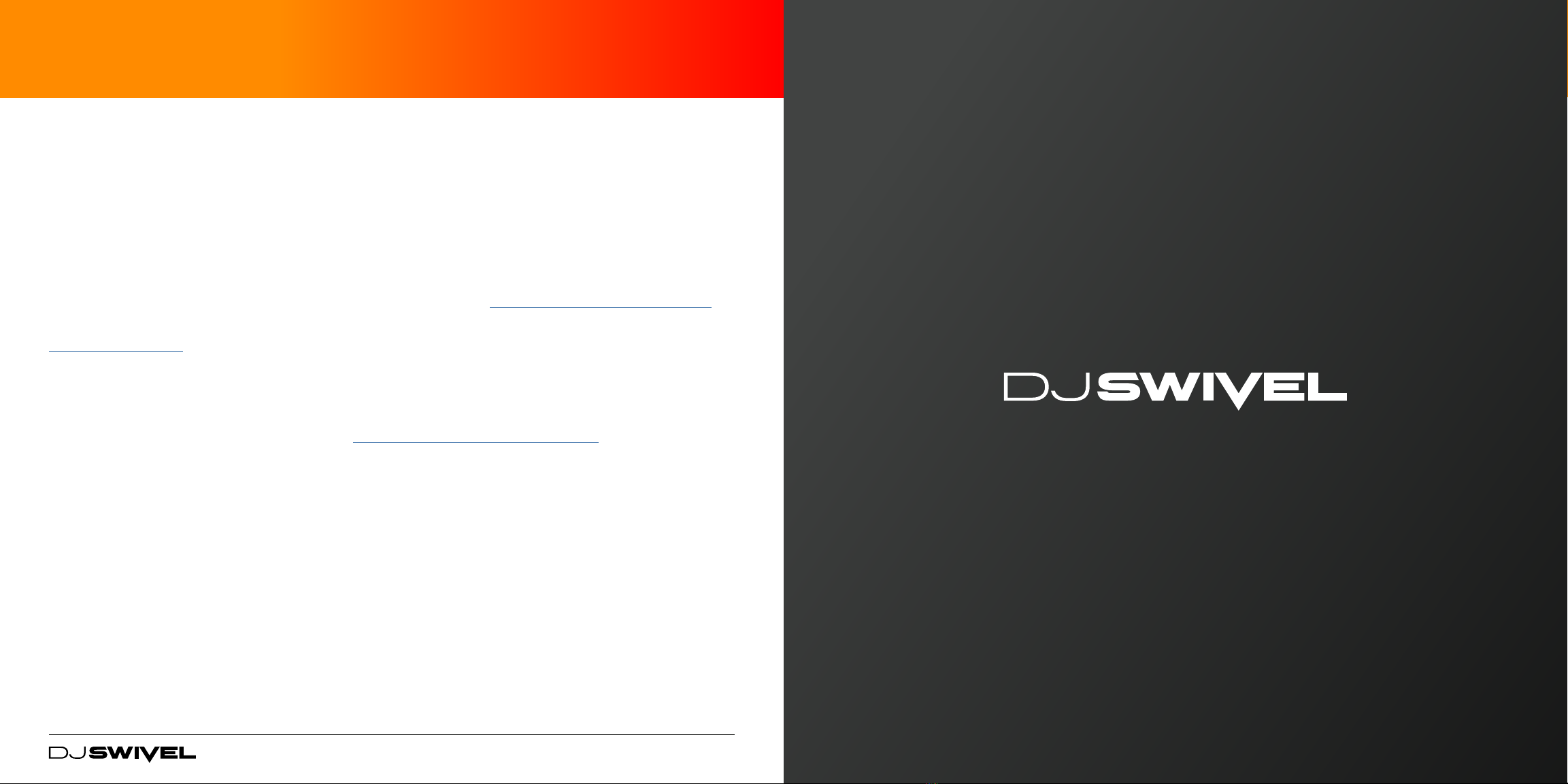8. Speed – This slider adjusts the me in which
the distoron dynamics react to level changes
in the signal. This creates a wonderful sounding
pumping eect, primarily on very dynamic signal
such as drums. This can in some cases create an
undesired sound depending on the characteriscs
of the audio you’re processing.
9. Speed On / O – This buon allows you to toggle
the Speed funcon on or o. It should be noted,
by turning the Speed buon on, the plugin latency
will raise by roughly 100ms. If looking to record
through BDE, Speed should always be turned o.
For the DAW to adjust correctly to the change in
latency, please stop playback and recording while
switching the Speed funcon on or o.
10. M/S On / O – When o, the M/S toggle switch
directs BDE to process distoron classically, in
either a stereo or mono fashion. When M/S is
turned on, BDE will process the mid and sides
of the signal. When engaged, you will noce the
input meter changes with the le side displaying
the Mid poron of the signal, and the right side of
the meter displaying the side poron of the signal.
11. M/S Slider – Adjust which poron of the signal
BDE is processing. When centered, both Mid
and Side are processed equally. When the slider
is moved to the center, the Mid poron of signal
is processed. When moved to the sides, the side
signal is processed.
12. Meters – These are standard Input and Output
meters. The white poron of the meter display
represents the volume of the signal, while the
blue poron of the input meter represents which
poron of the signal is being aected by the
distoron algorithm.
13. Value Display – The Value display window
is a universal window displaying the value of
most parameters throughout the plugin. When
you hover over an adjustable parameter, you’ll
noce the seng is displayed. When adjusng a
parameter the value will connue to be displayed
unl the mouse is no longer hovering over the
parameter.
14. Mix – The mix knob introduces more dry signal as
the value is lowered from the default at 100%
MAIN CONTROLS (CONTINUED)
15. Compressor – The compressor has a xed
threshold, and the Comp knob acts as a mix value
between wet and dry signal. The compressor also
has two sengs, so (S) and hard (H).
16. Comp Pre/Post – Adjust where in the signal chain
the compressor sits. When Pre is selected, the
audio signal will rst pass through the compressor
before hing the distoron. When set to post,
the compressor will eect the signal aer the
distoron.
17. Down Sample – This knob allows you to lower
the sample rate of the signal exing BDE.
18. Bit Crush - This knob allows you to lower the bit
rate of the signal exing BDE.
19. FX Band – The FX Band slider allows the user
to choose which poron of the signal is being
processed by the distoron algorithm. Everything
in between the low and high crossovers will be
processed by the Drive knob, and everything
outside of those frequency bands will exit the
distoron path as a clean signal. For best use of
the FX Band, please rst adjust your input level
correctly by either using the detect funcon or
using the the input slider manually.
20. Color – This Color slider is a gentle so slope EQ,
allowing you to darken or brighten the signal. This
process occurs post-distoron.
21. Filters – The lter slider oers a high pass (HP)
and low pass (LP) lter, giving the user some
addional control over the sonic characteriscs of
the signal exing the distoron path.
22. Presets – The Preset menu oers all of the typical
funcons one would expect from a preset menu.
The sandwich menu allows you to save or recall
presets. The second row of buons are as follows:
Undo, Redo, A/B audion, Copy A to B (or vice
versa), and sengs.
23. Sengs – This seng buon will open up the
acvaon window, and also displays useful
informaon like version number, and quick links
to support, manual or other products sold by DJ
Swivel.
8 9