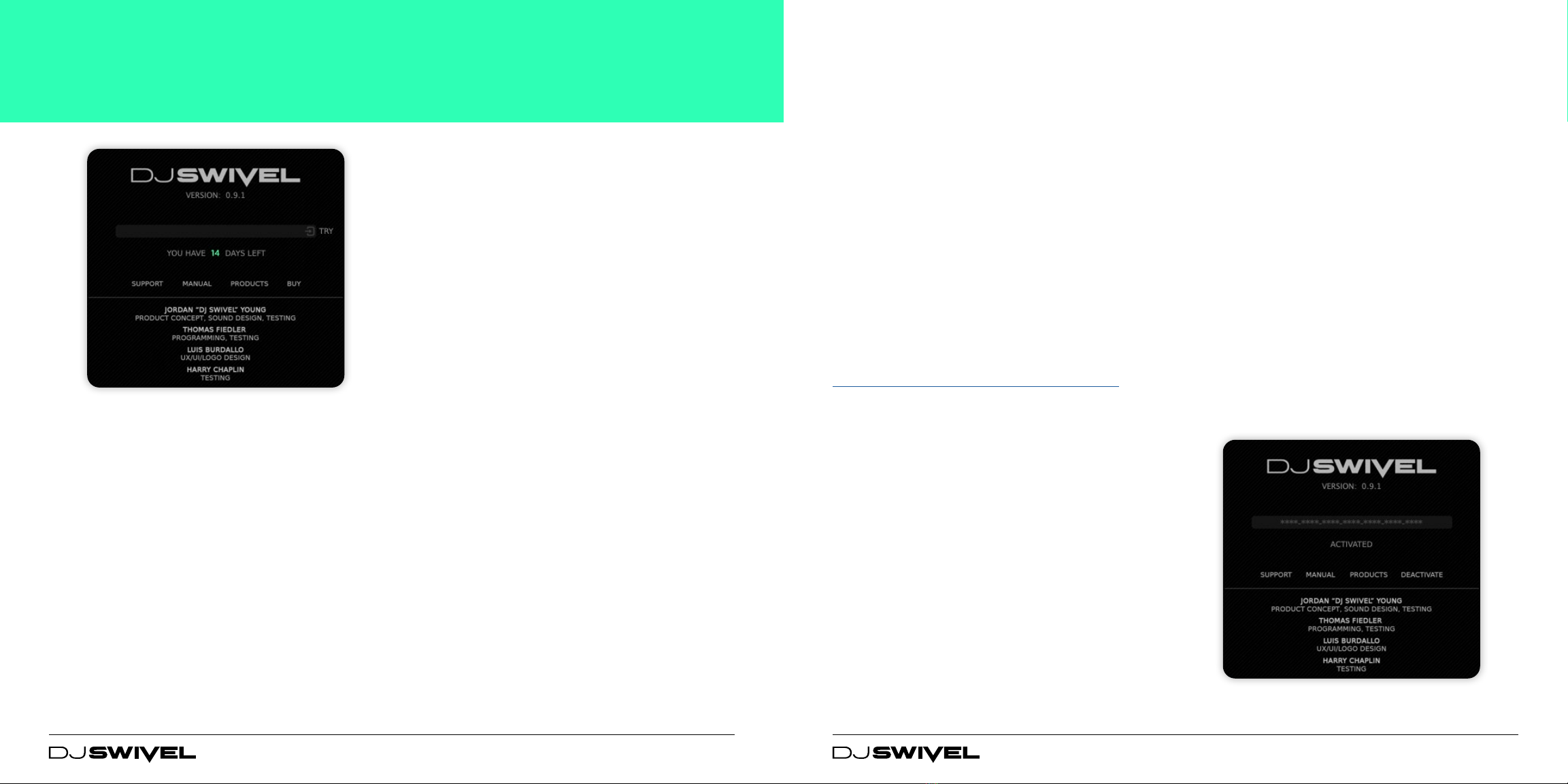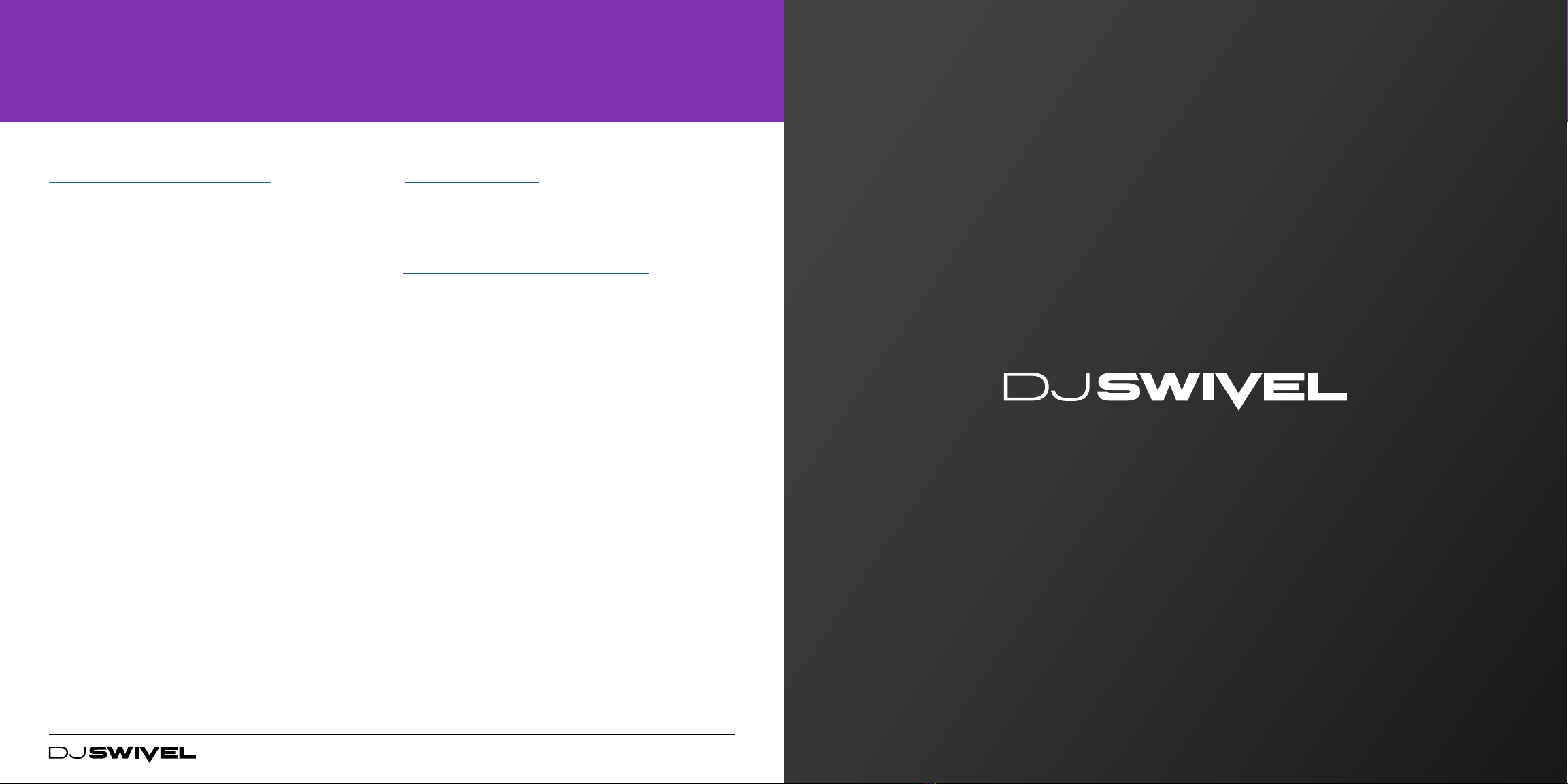TRIAL MODE
Spread comes with a complimentary 14 day free trial.
Once the evaluaon period has expired, you will be
required to purchase a license from www.djswivel.com/
products/spread in order to connue using the plugin.
The plugin will indicate how many days are le on your
free trial each me you open the plugin.
To enter Trial Mode, simply click the Try buon in the
dialog window that appears when you open Spread for
the rst me.
ACTIVATING SPREAD
Aer you have purchased Spread you will immediately
receive an email containing your personal serial code.
This serial code will unlock Spread from Trial Mode*.
1. Open up Spread in your DAW. If this is your
rst me opening Spread, you will see a prompt
displayed requesng you to enter the serial code
we’ve emailed you. Your serial code is a unique 28
digit alphanumeric string of text.
2. Copy the serial code from the email you have
received and paste it into the text eld. Make sure
that you’re copying the enre serial code.
3. Click Enter. If successful, you will see a prompt
indicang your product was registered successfully.
*If you’ve been using Spread in Trial Mode and would
like to register a recently purchased license, click the
gear icon in the Presets menu and click the Acvate
buon to enter the acvaon menu. From here you can
follow the same steps as above to acvate your product.
DEACTIVATING SPREAD
Deacvang a license can come in handy if you need
to authorize the plugin on a new computer and need
to free up an authorizaon. To deacvate your license
click “Deacvate” in the le corner of the sengs
menu.
The license can then be transferred back to your DJ
Swivel User Account and moved onto a new computer
by simply re entering your serial code in the acvaon
window when opening the plugin on a new computer.
OFFLINE ACTIVATION
For oine acvaon, simply enter your serial code
with Wi-Fi disabled and click “Acvate” to generate the
oine dialog window in Spread. Once displayed, please
save your computer ID le (comp-id.xml) which uniquely
idenes your machine by clicking “Save” and then
follow the instrucons on the page generated in your
browser.
If the link is not automacally generated please go to
www.djswivel.com/products/support/acvaon
Upload the computer ID le into the page generated in
your browser and then download the response le back
onto your computer. To acvate Spread oine simply
load the acvaon response le into the plugin by
clicking “UNLOCK” and your license will be acvated.
4 5
GETTING STARTED (CONTINUED)