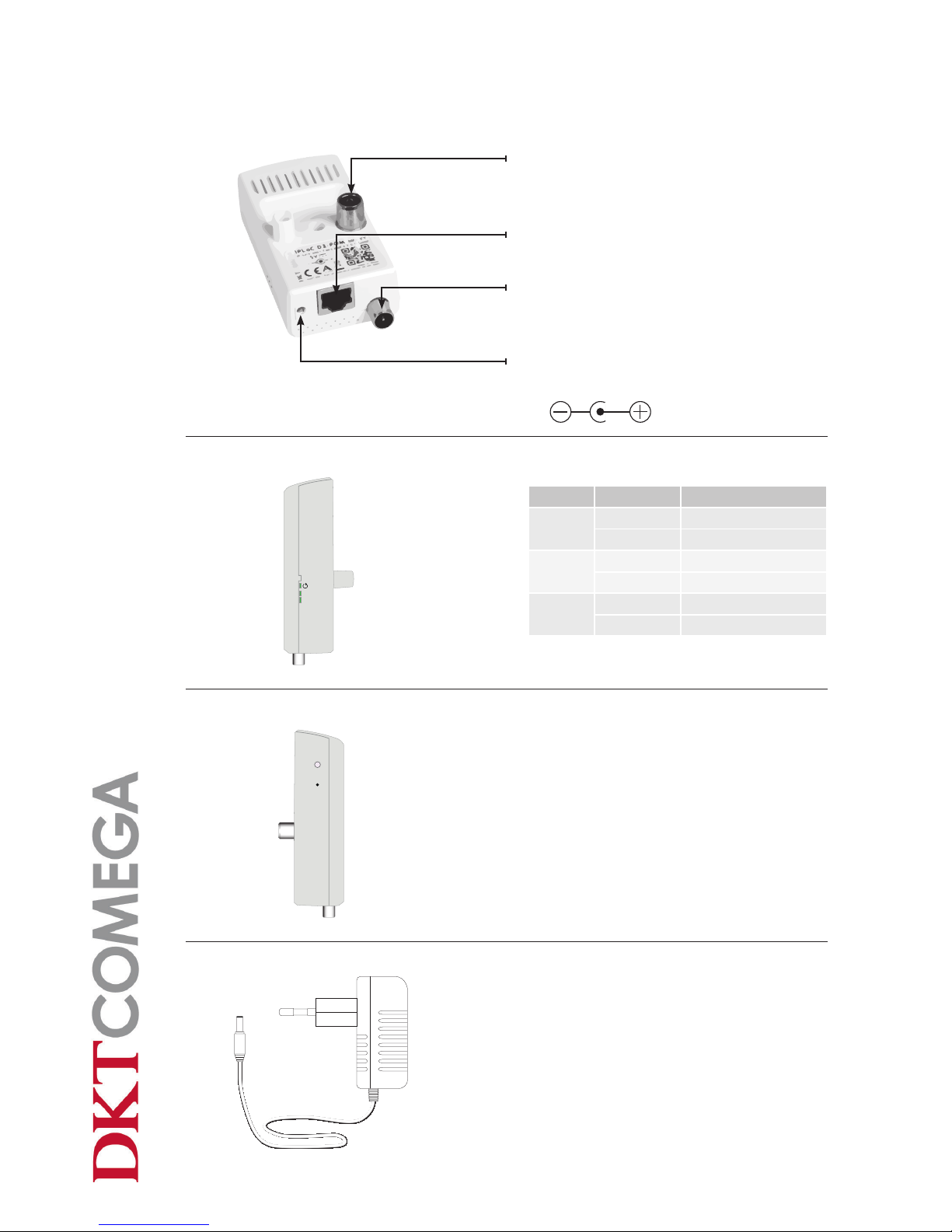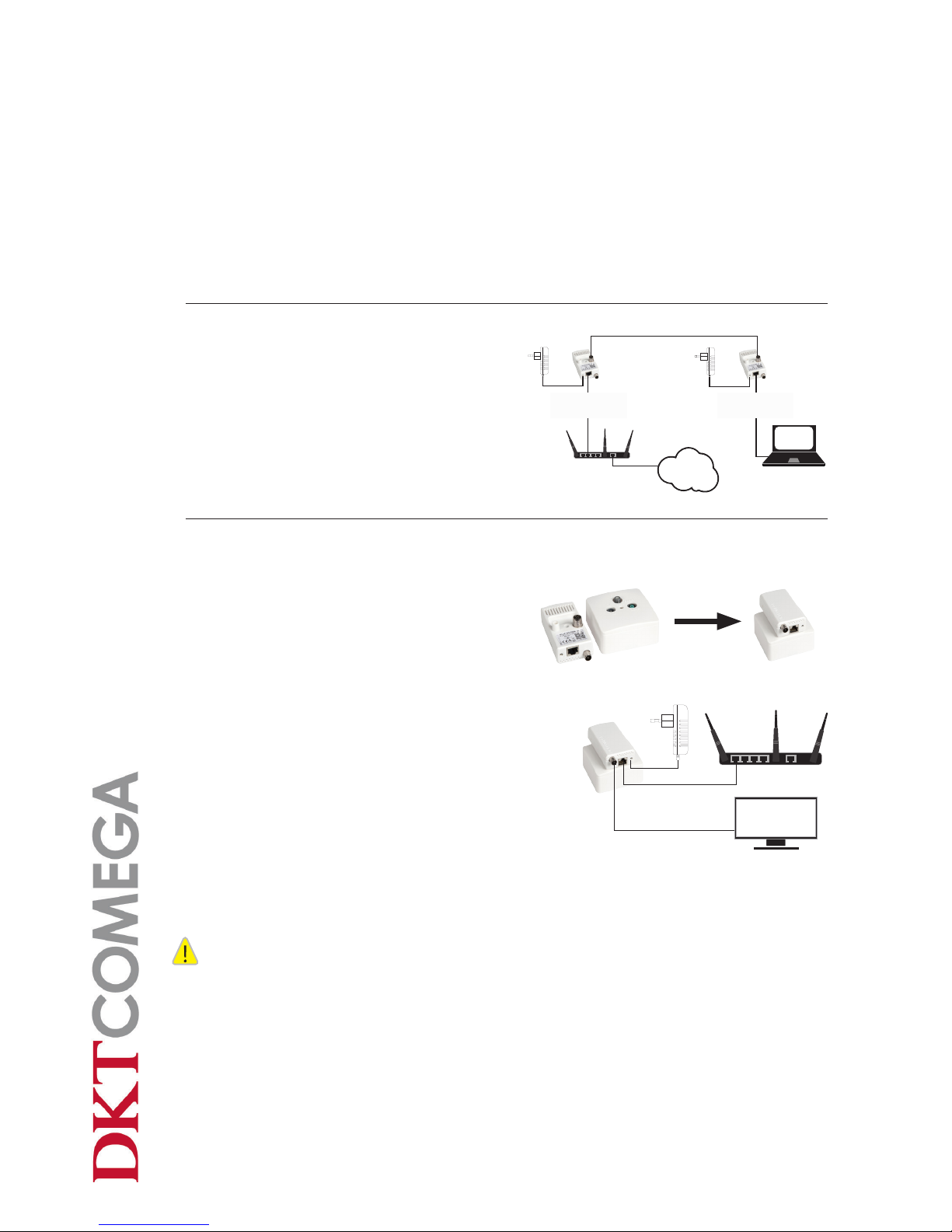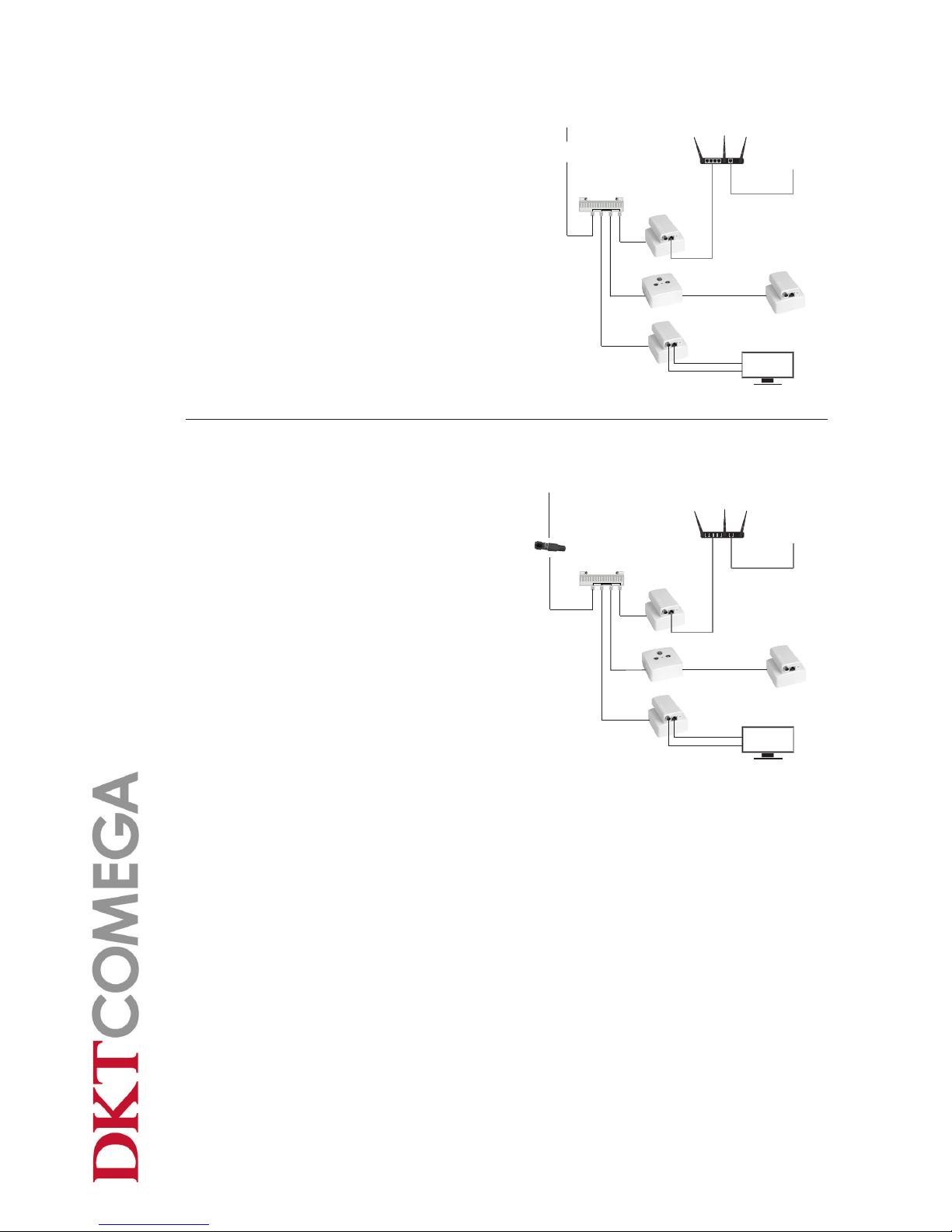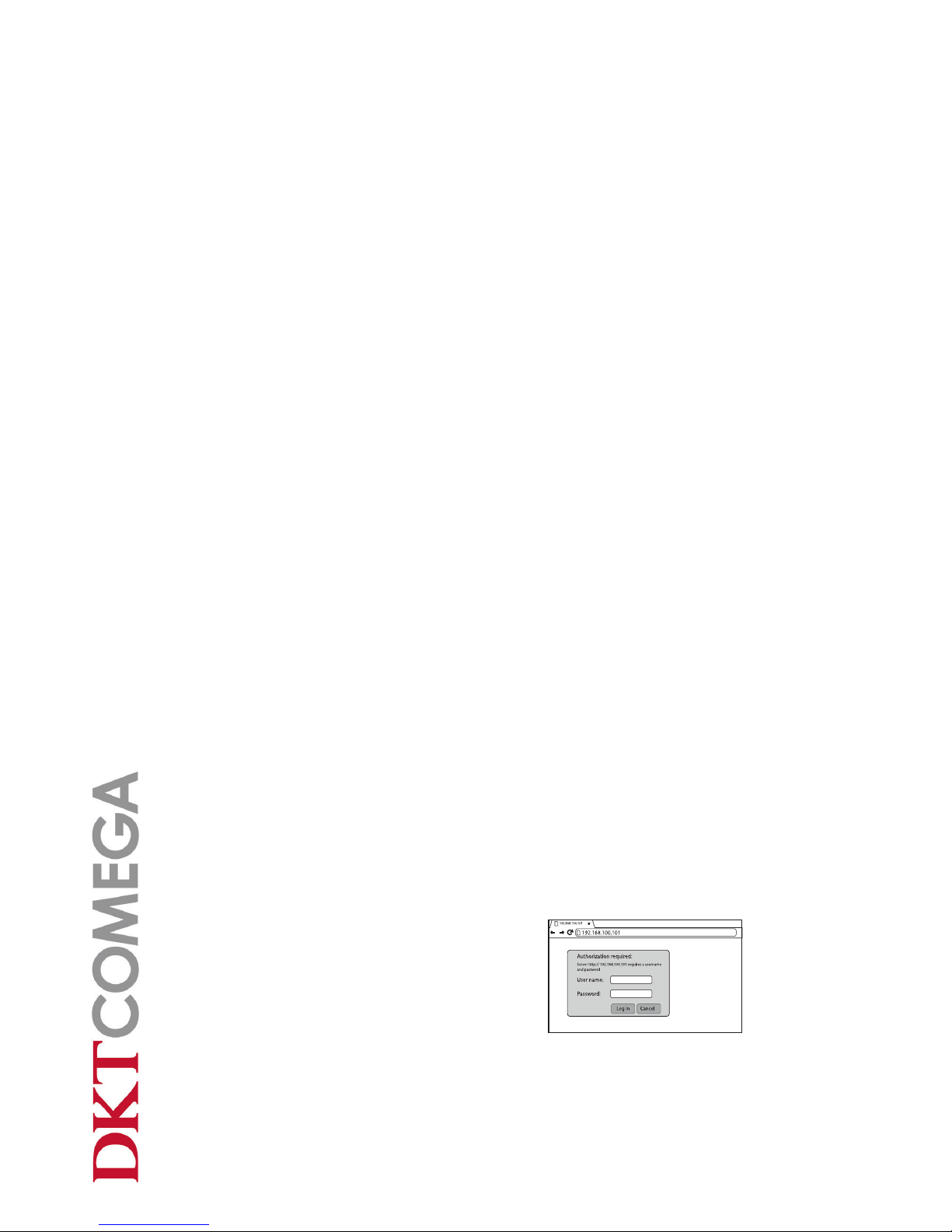Page 9
Web Interface
The IPLoC D2-POM is pre-congured with default parameters that will allow operation
without any additional conguration. However, if network security is required during ope-
ration, then the default parameters need to be modied or if you need to make any other
change to the IPLoC D2-POM conguration, then you need to access the web interface on
the unit.
Prior to conguring the IPLoC D2-POM , you will need to congure your Windows PC’s
network interface in order communicate with the IPLoC D2-POM.
Please conrm that your PC has an Ethernet card or network adapter already installed
before proceeding to the “Windows Conguration” section below to congure the network
settings of a Windows PC.
WindowsConguration
Logon to IPLoC D2-POM Webserver
Overview
To be able to ”talk” to the IPLoC unit, you need to set your computer in a static IP mode.
The webserver IP address on IPLoC is preset to 192.168.100.101
So your computer needs to have a address between 192.168.100.0to 192.168.100.100 or
between 192.168.100.102 to 192.168.100.254
In our brief example we use a computer with windows 7.
After you logon the MoCA Setup screen will appear.
• Open the start menu and click Control Panel.
• Under Network and Internet, Click on ”View Network Status and Tasks”.
• Single click ”Change adapter settings” on the left side of your screen
You might have more than one Internet connection listed here and you need to
determine which adapter is your connection to the Internet if this is the case.
• Right click on your network adapter and choose properties to open up the pro-
perties window of this internet connection.
• Click ”Internet Protocol Version 4(TCP/IPv4)” and then the Properties button.
• Tick ”Use the following IP address”
• Change the IP address to a value between 192.168.100.x (1≤x≤100 or 102≤x≤254)
Do not use 192.168.100.101 which is IPLoC D2-POM webserver address.
• Save your settings.
For further information how to change an IP address, search on the Internet.
Example
• Open a web browser on the computer and
open the address 192.168.100.101
• A login window appears
• Enter User name: admin
• Enter Password: moca-ecb
• Click on Log In button