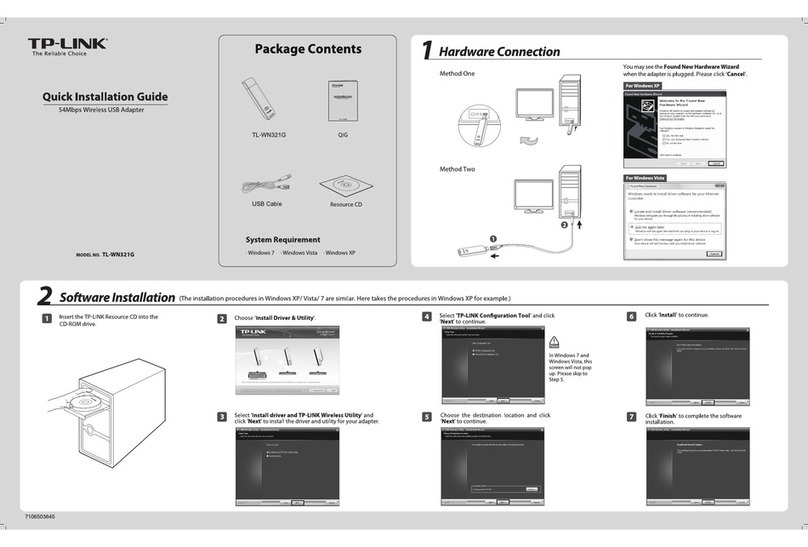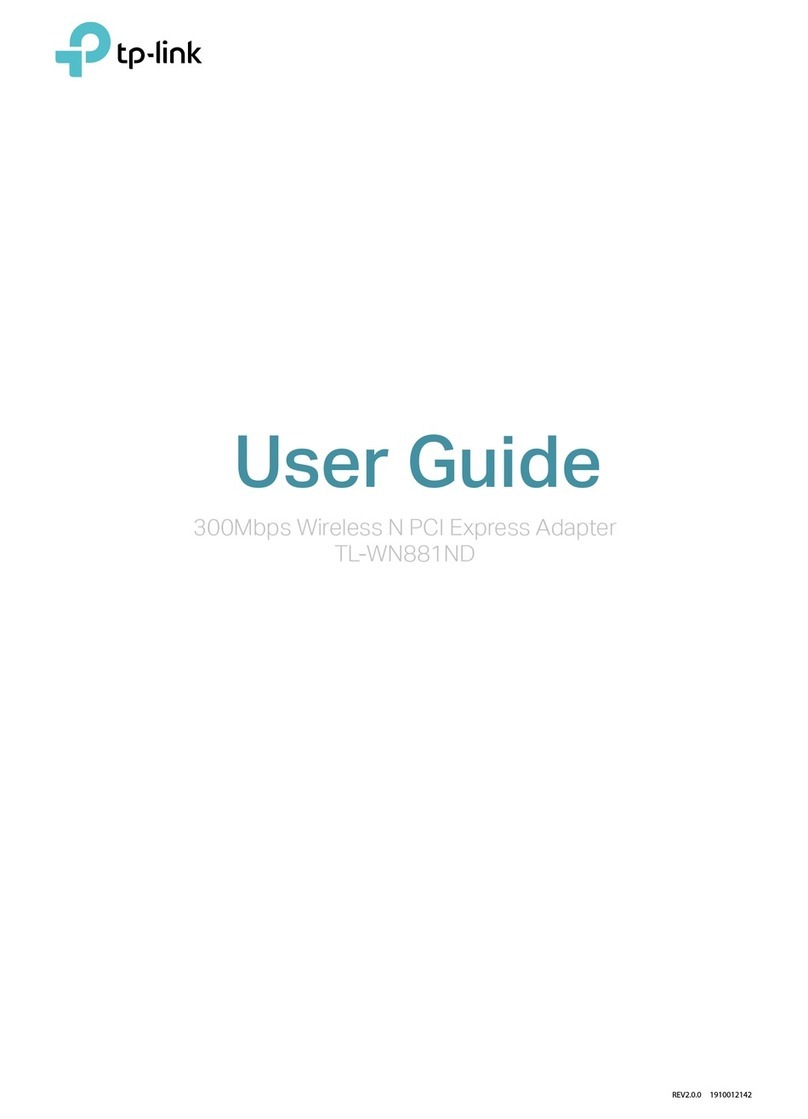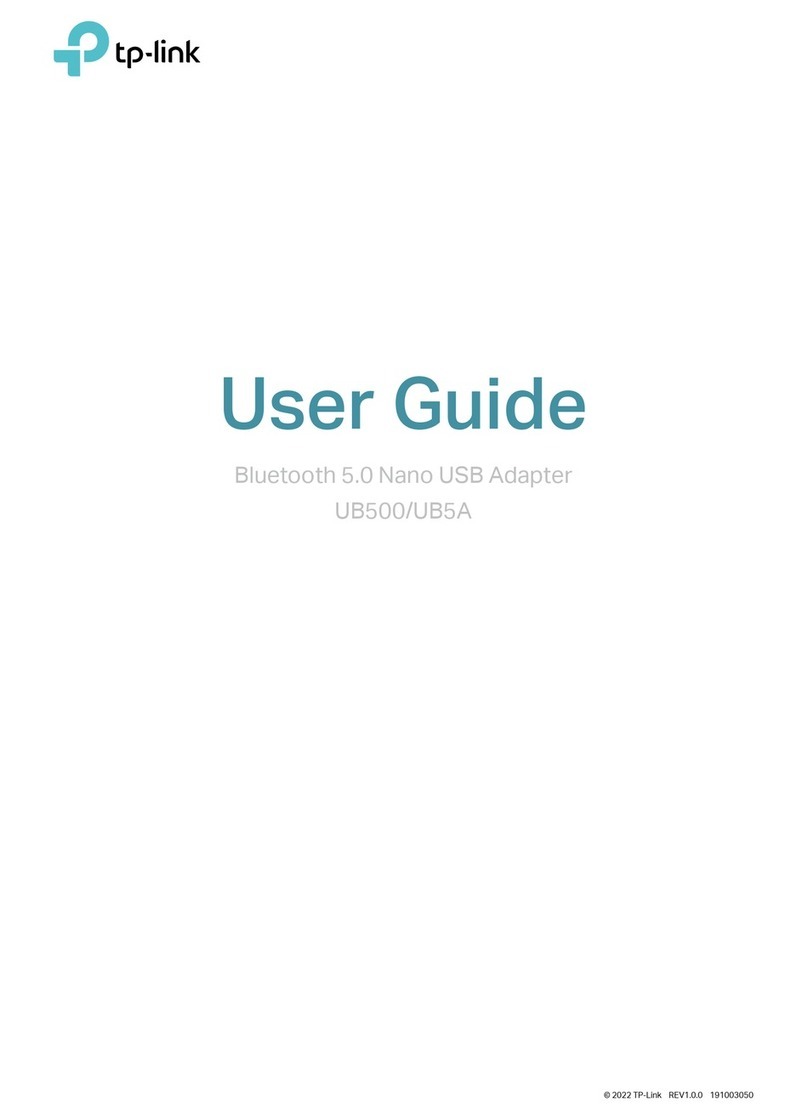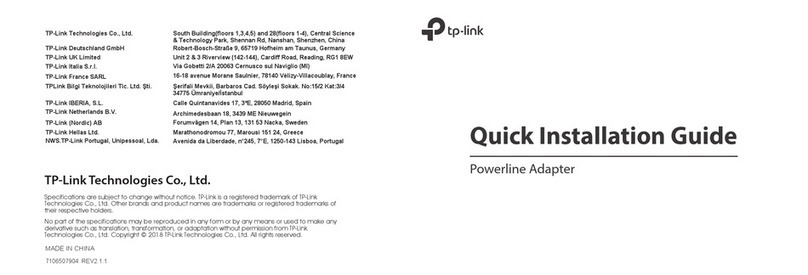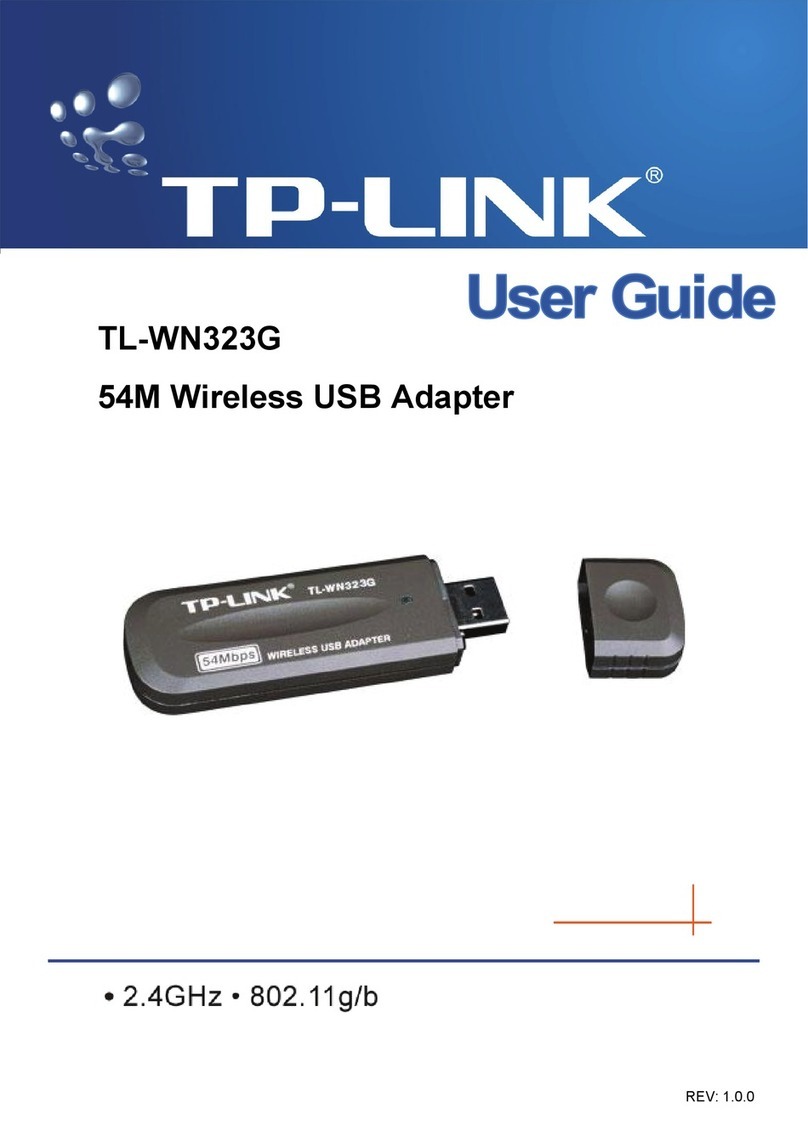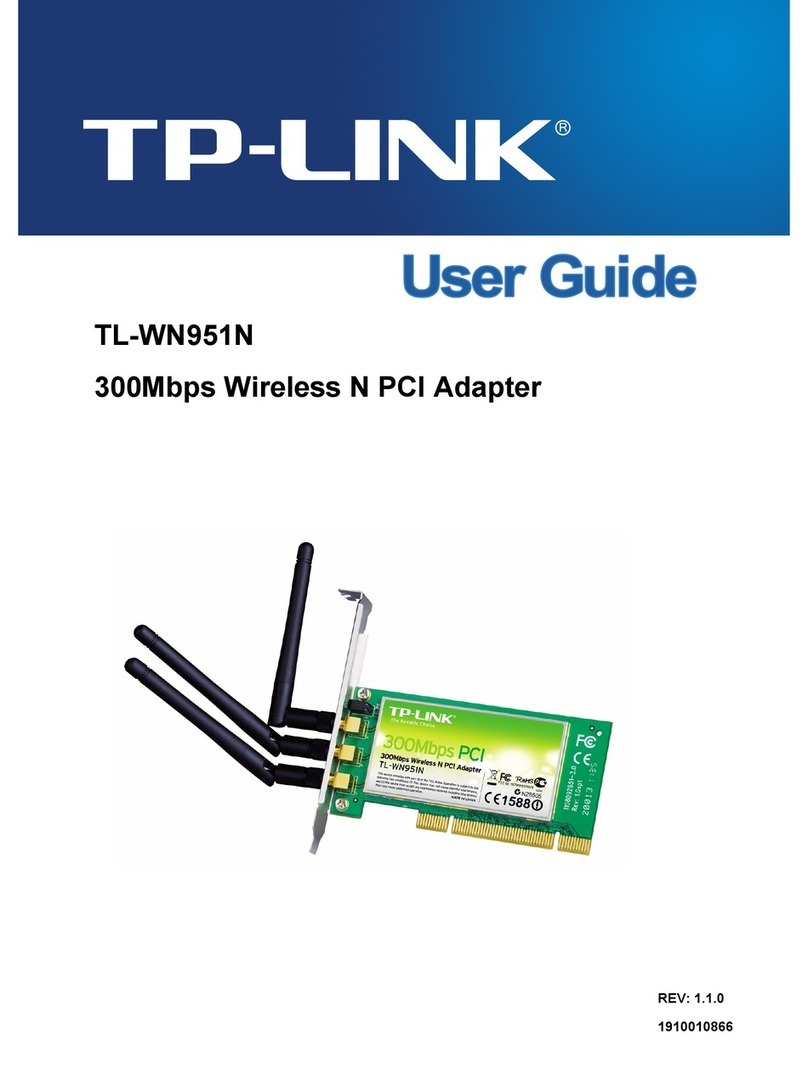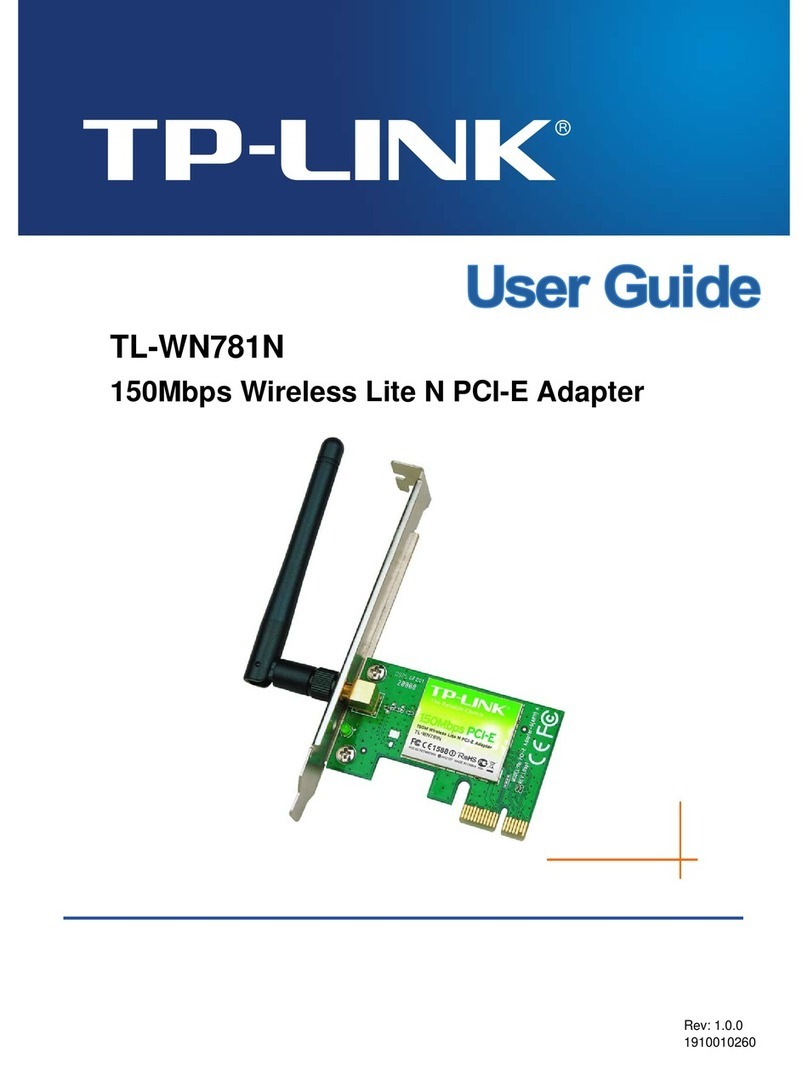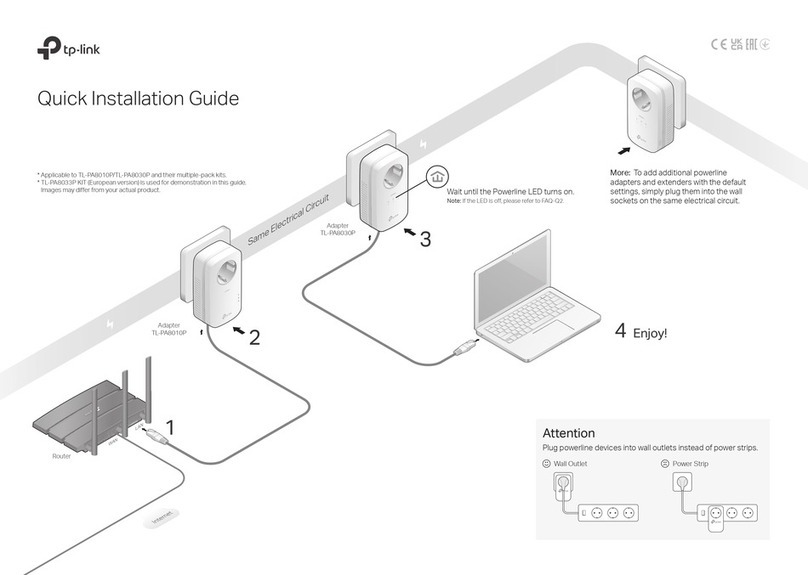Easy Management
Using tpPLC utility for advanced conguration:
1. Visit https://www.tp-link.com, and search for your product.
2. Find and download the compatible version of utility on its Support page.
3. Install the utility and start your conguration.
©2020 TP-Link 7106508750 REV1.0.1
Set Up a Secure Powerline Network by Pairing (Recommended)
You can create or join a secure powerline network using the Pair button on two devices at a time.
Tips: We recommend that you plug in the powerline devices near each other when pairing.
Physical Appearance
TP-Link hereby declares that this device is in compliance with the essential requirements and other relevant
provisions of directives 2014/30/EU, 2014/35/EU, 2009/125/EC, 2011/65/EU and (EU)2015/863. The
original EU declaration of conformity may be found at http://www.tp-link.com/en/ce.
To communicate with TP-Link users or engineers, please join the
TP-Link Community at https://community.tp-link.com.
If you have any suggestions or needs for our product guides,
For technical support, replacement services, user guides, and
other information, please visit
https://www.tp-link.com/support
,
or simply scan the QR code.
To create a secure powerline network:
To join an existing secure powerline network:
Note: If the Power LED does not blink, press the Pair button again.
Press the Pair button on any of the powerline devices
for 1 second. Its Power LED should start blinking.
1
Press the Pair button on any of the existing powerline
devices for 1 second. Its Power LED should start
blinking.
1
(Within 2 minutes) press the Pair button on another
device for 1 second. Its Power LED should start
blinking.
2
3When the Powerline LED lights up, a powerline
network has been successfully created.
(Within 2 minutes) press the Pair button on the new
powerline adapter for 1 second. Its Power LED
should start blinking.
2
When the Powerline LED lights up, a powerline
network has been successfully created.
3
Note: If the Power LED does not blink, press the Pair button again.
Support
DESCRIPTIONITEM
Press and hold for 1 second to set up or join a secure powerline network.
Press and hold for more than 6 seconds to reset the powerline adapter.
Pair Button
Used as a pass-through AC outlet to power other devices. It also reduces
some electrical noise that may interfere with powerline performance.
Integrated
Electrical Socket
DESCRIPTIONLED STATUS
Power
Powerline
Ethernet
On
O
On
O
On/O
The powerline adapter is on.
Quickly: Pairing is in process.
Slowly: Power-Saving Mode is on.*
The powerline adapter is o.
The powerline adapter is connected to a powerline
network.
The powerline adapter is not connected to any
powerline network.
The Ethernet port is connected or not connected.
* If the device connected to the adapter is turned o or inactive for more than 5
minutes, the powerline adapter will automatically switch to Power-Saving Mode.
Blinking
A4. Check if you have an internet connection by connecting the computer directly to
the modem or router.
Q4. What should I do if a successfully-paired powerline device does
not reconnect after it is relocated?
A1. Try another socket and make sure it is on the same electrical circuit.
A2. Try to pair the device again, and make sure the Powerline LED is on.
A3. Check for possible interference due to a washing machine, air conditioner or other
household appliance that may be too close to one of the powerline devices. Plug
the appliance into the integrated electrical socket to remove the electrical noise if
your powerline device has an integrated electrical socket.
Q1. How do I reset my powerline adapter?
A. With the powerline adapter plugged into an electrical outlet, press and hold
the Pair button until the Power LED goes o momentarily and then
comes back on.
Q2. What should I do if the Powerline LED is o?
A1. Try another wall socket and make sure all powerline devices are on the same
electrical circuit.
A2. Try to set up a powerline network by pairing. Refer to the section above for
instructions.
A3. If the problem persists, contact our Technical Support.
Q3. What should I do if there is no internet connection in my
powerline network?
A1. Make sure all powerline devices are on the same electrical circuit.
A2. Make sure the Powerline LEDs are lit on all of your powerline devices. If
they are not, pair all devices again.
A3. Make sure all devices are correctly and securely connected.
Safety Information
· Keep the device away from water, re, humidity or hot environments.
· Do not attempt to disassemble, repair, or modify the device.
· The socket-outlet shall be installed near the equipment and shall be easily accessible.
· For passthrough devices, plug the power strips into the integrated electrical sockets of the devices,
but devices of the same or another type not be stacked in normal use.
· Plug the powerline devices directly into the wall outlets but not the power strips.
Please read and follow the above safety information when operating the device. We cannot guarantee that no accidents or damage
will occur due to improper use of the device. Please use this product with care and operate at your own risk.
Frequently Asked Questions
Powerline LED
Power LED
Ethernet LED
Pair Button
Integrated
Electrical Socket
within 2 minutes
Existing
Powerline Device
New
Powerline Device
6
within 2 minutes
Blinking
Blinking
On
Blinking
Blinking
On