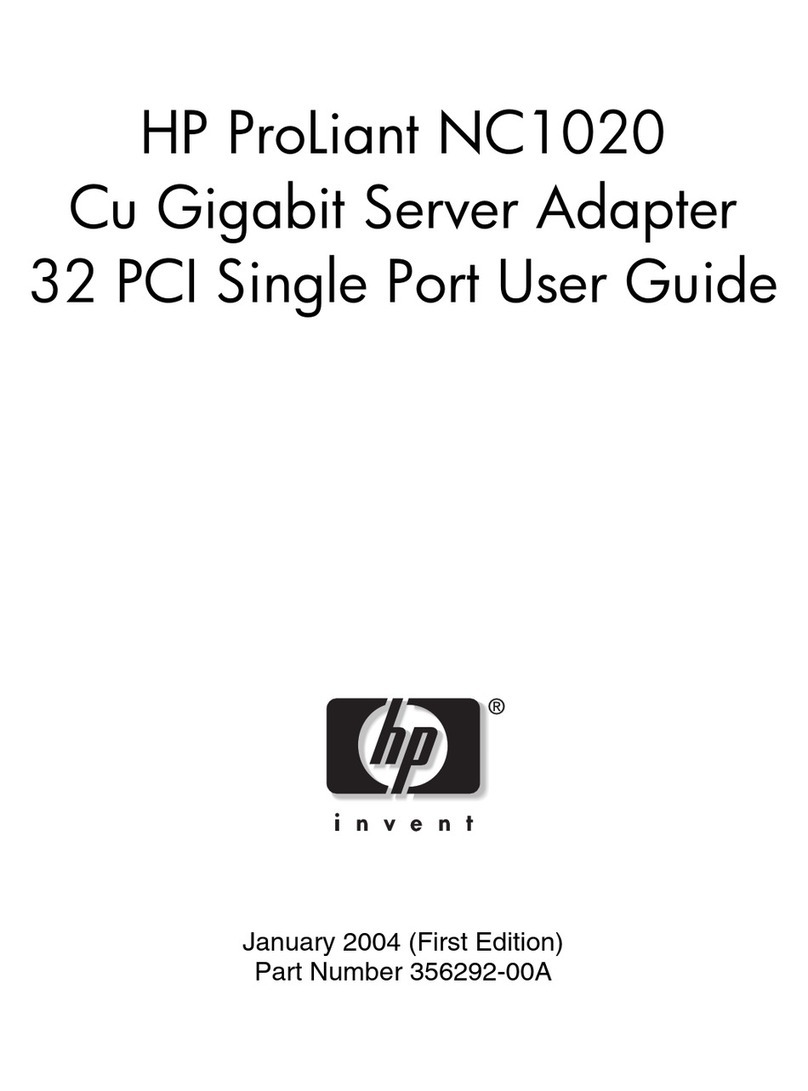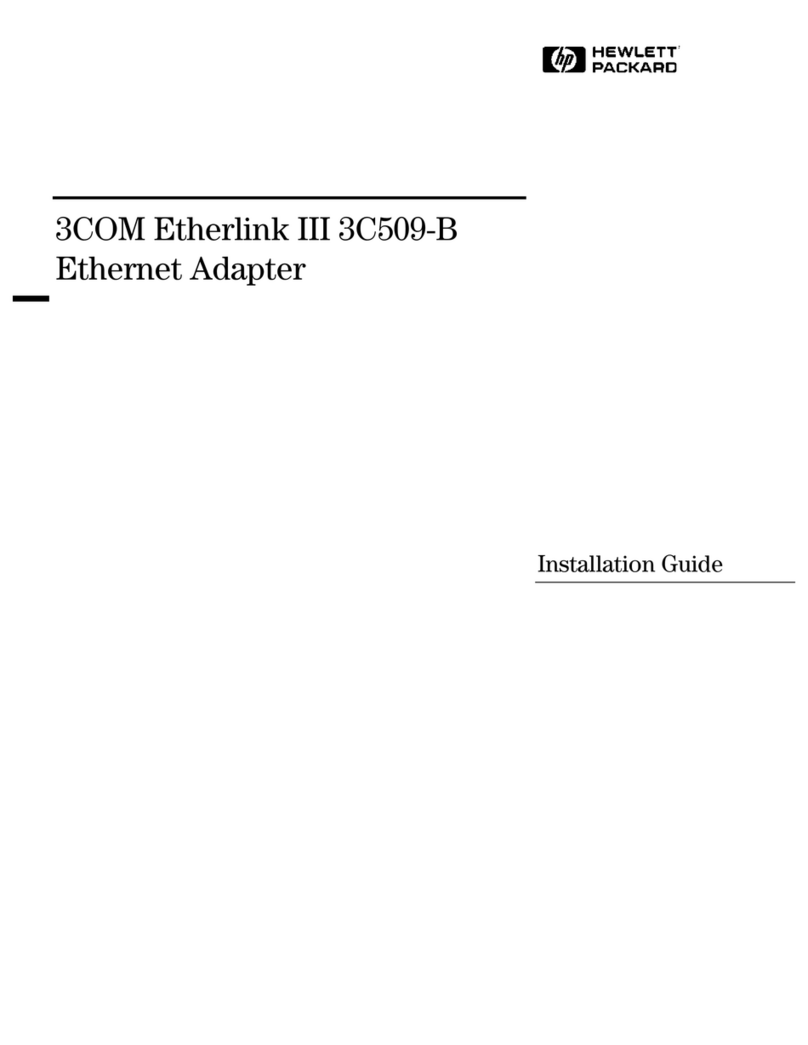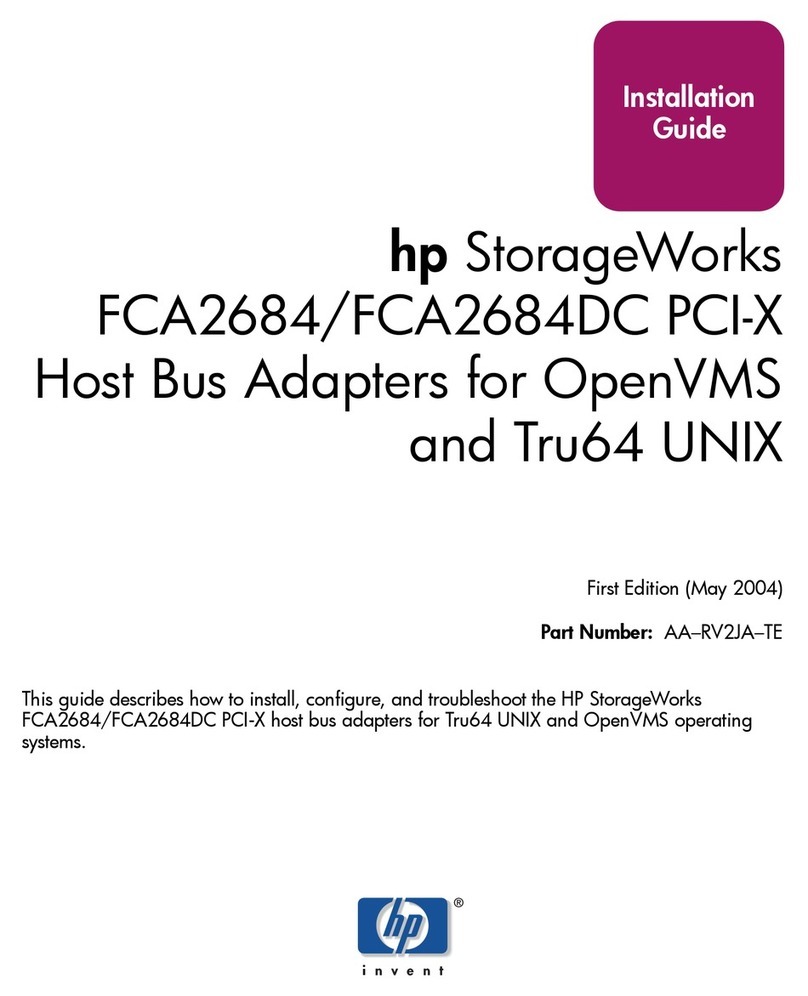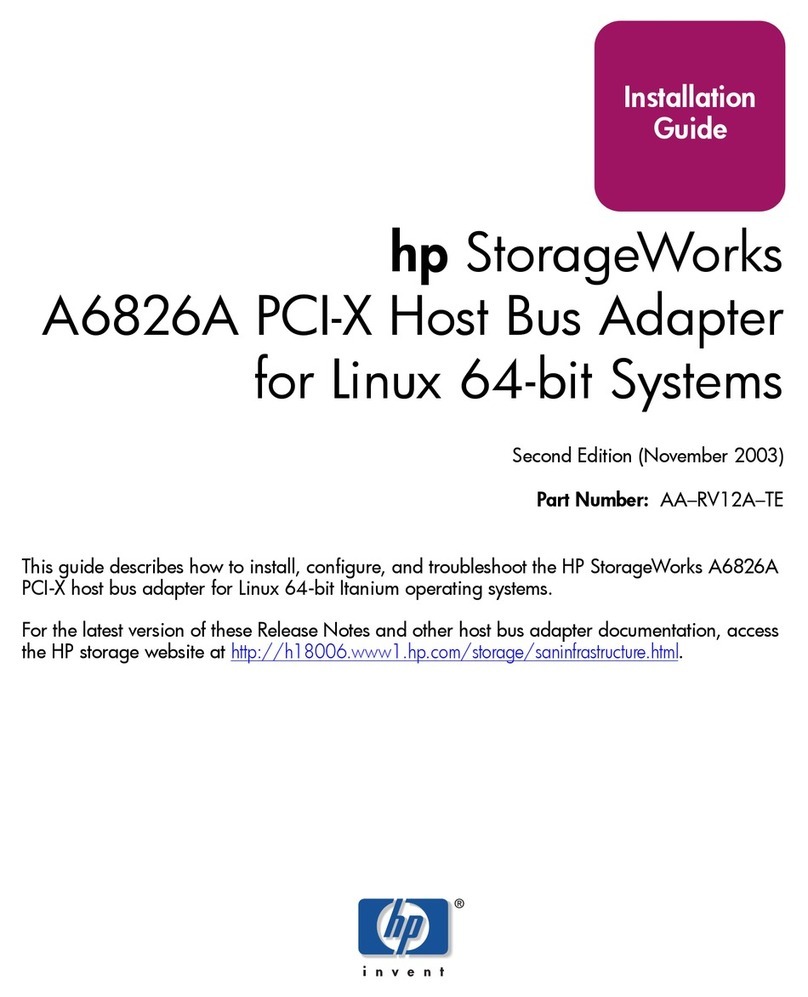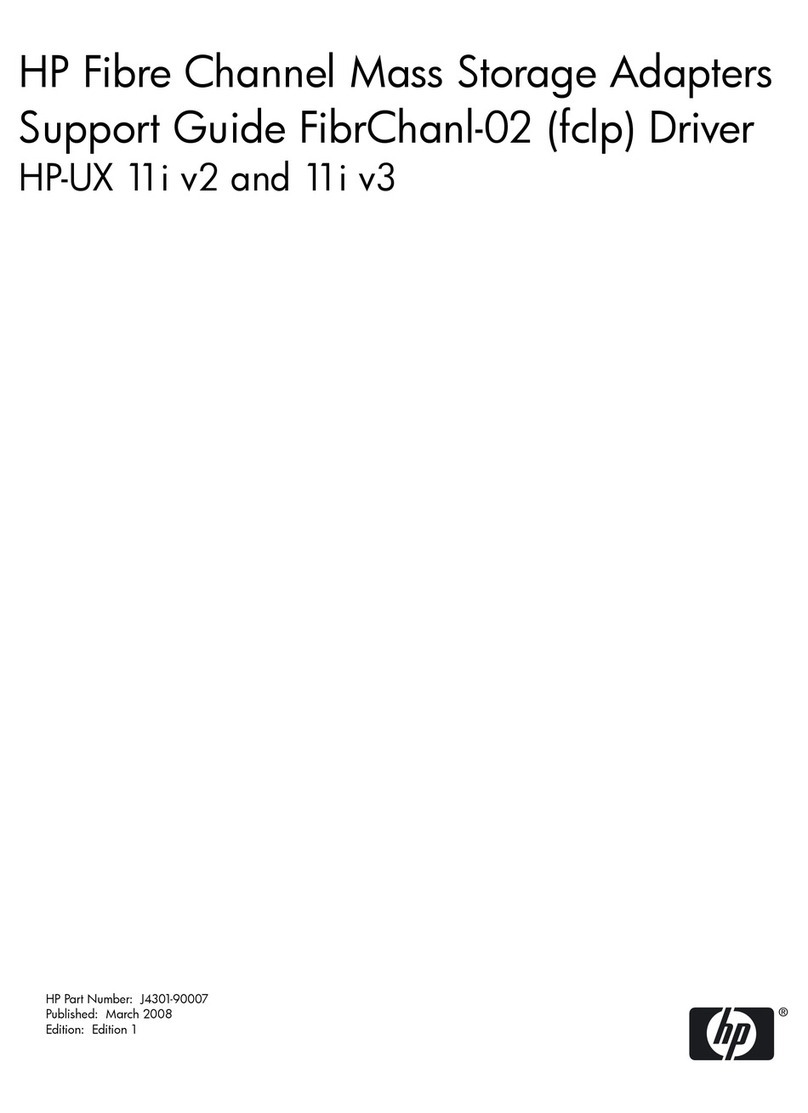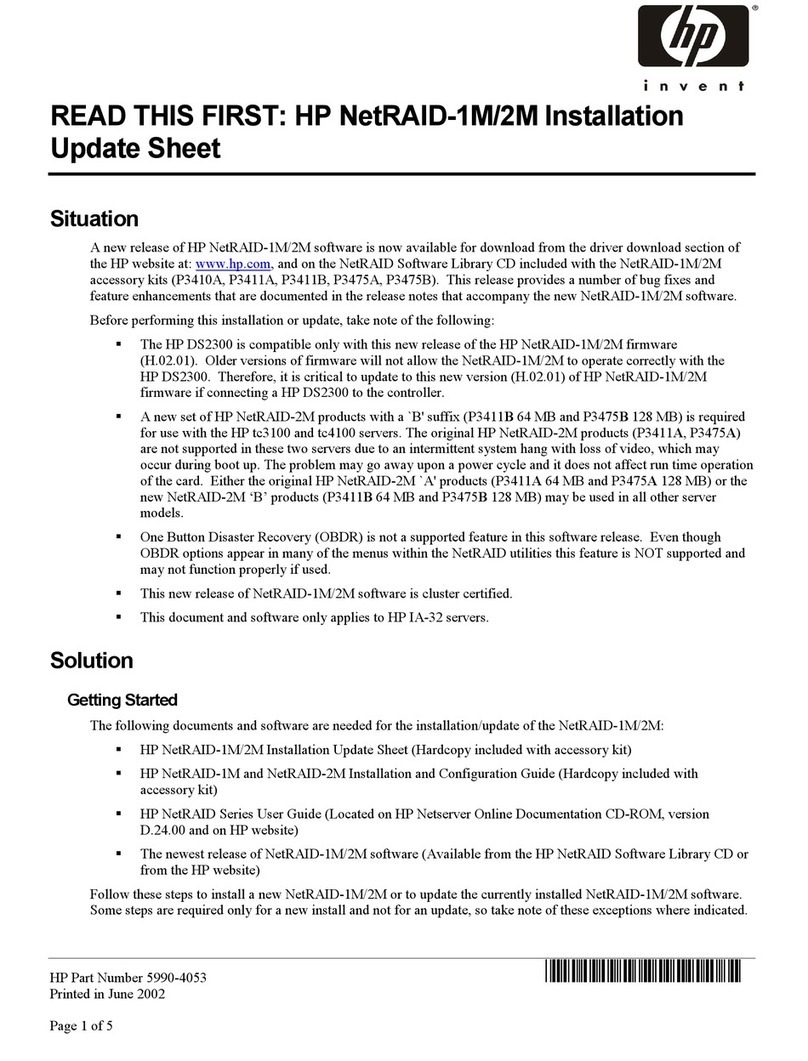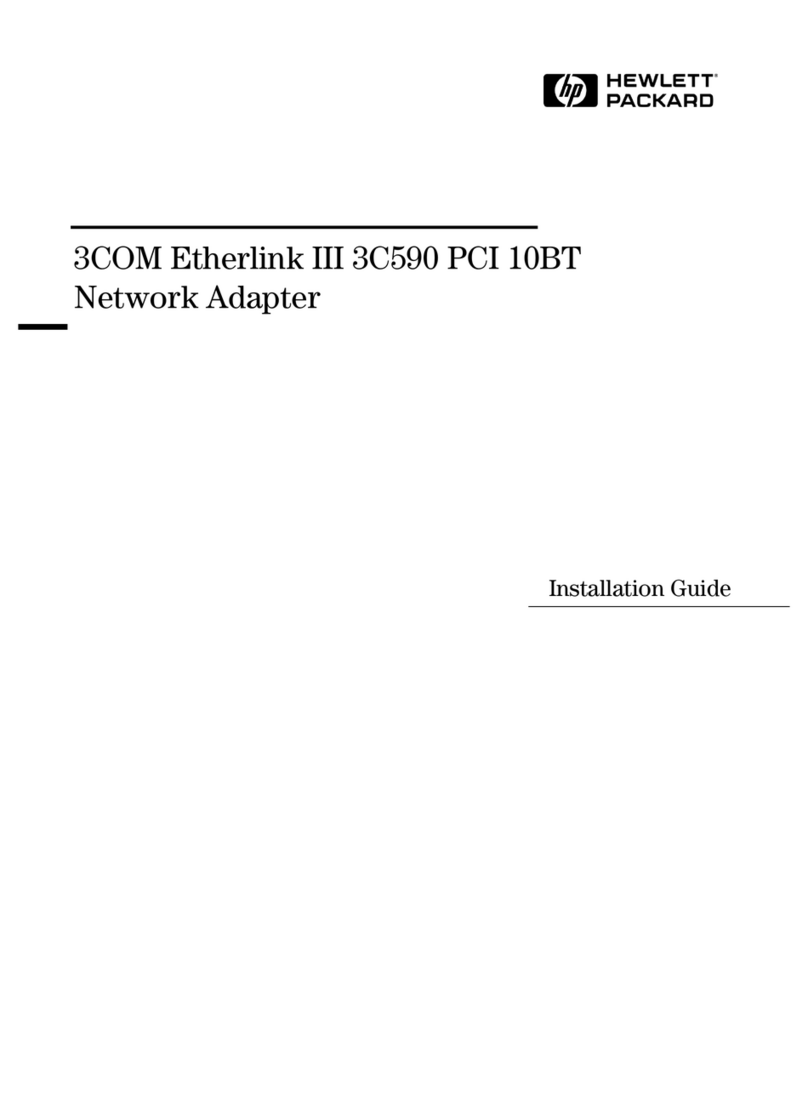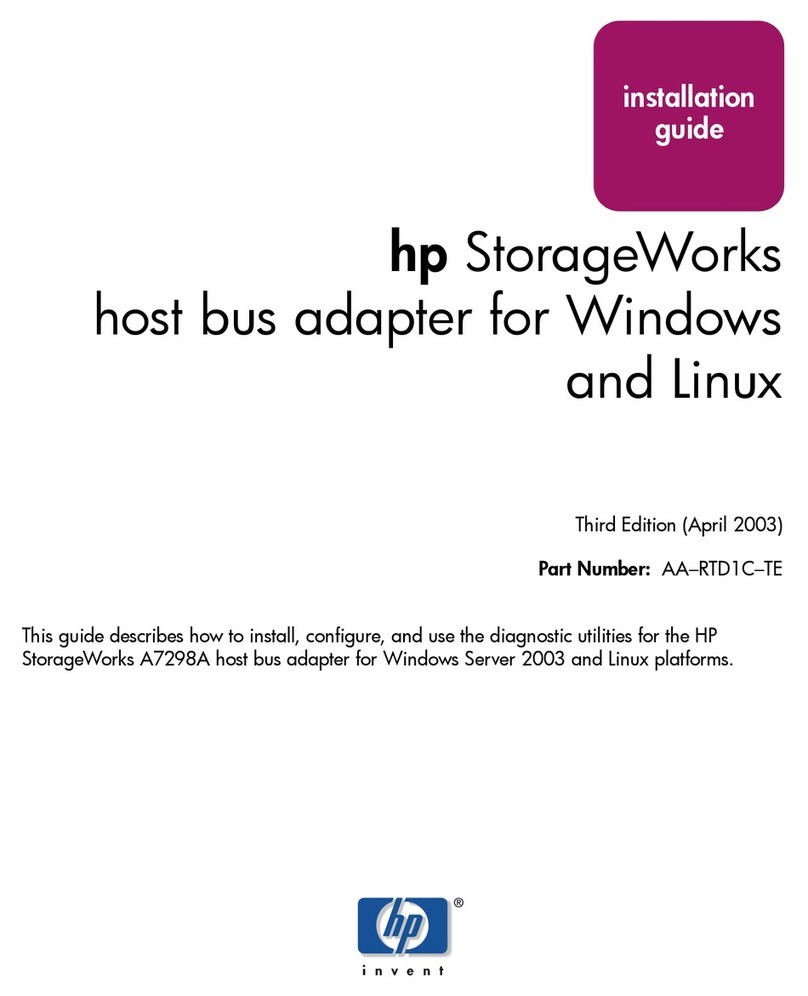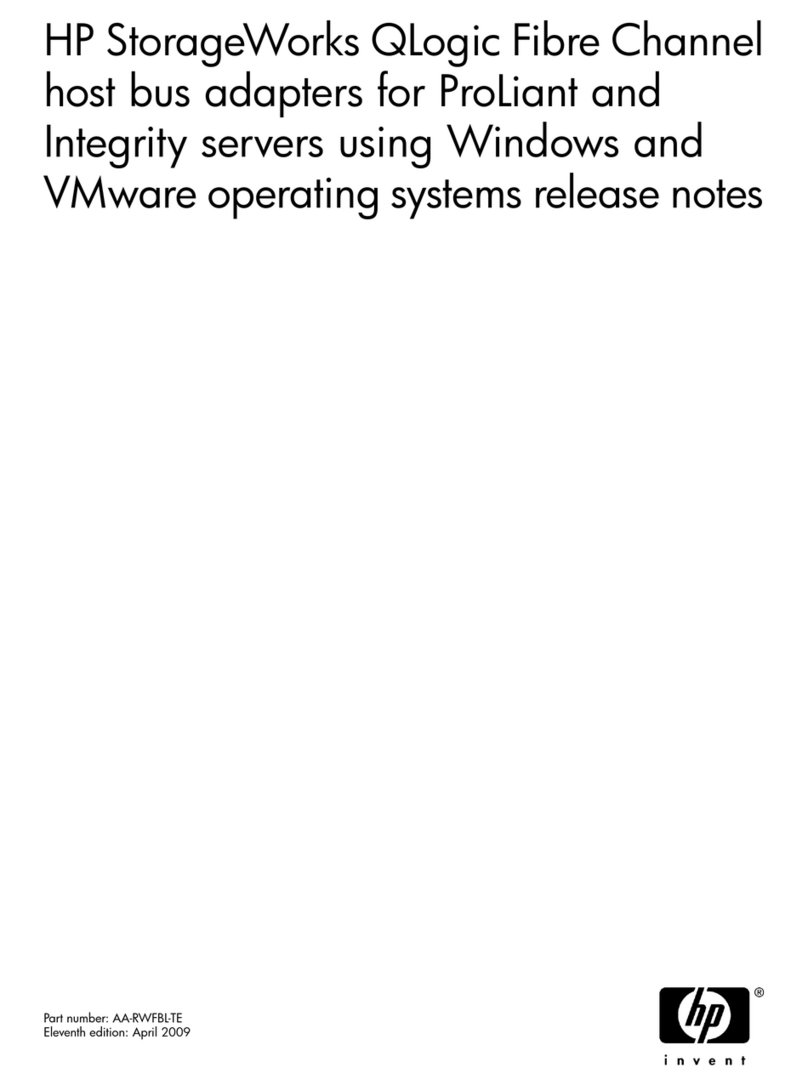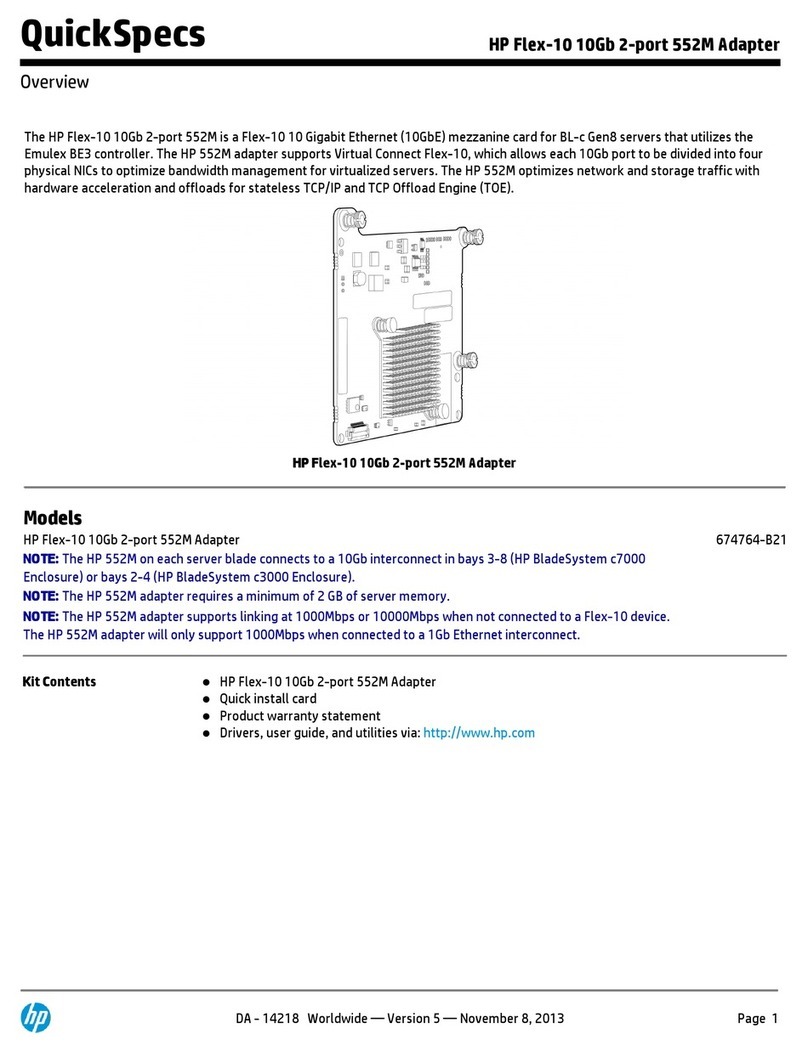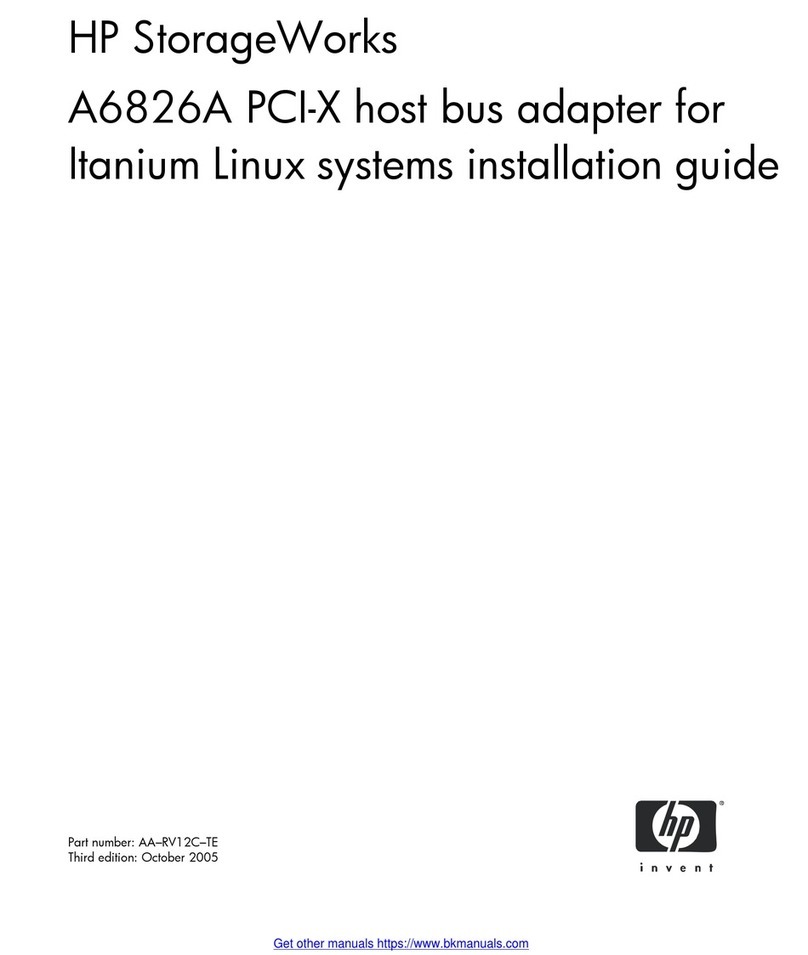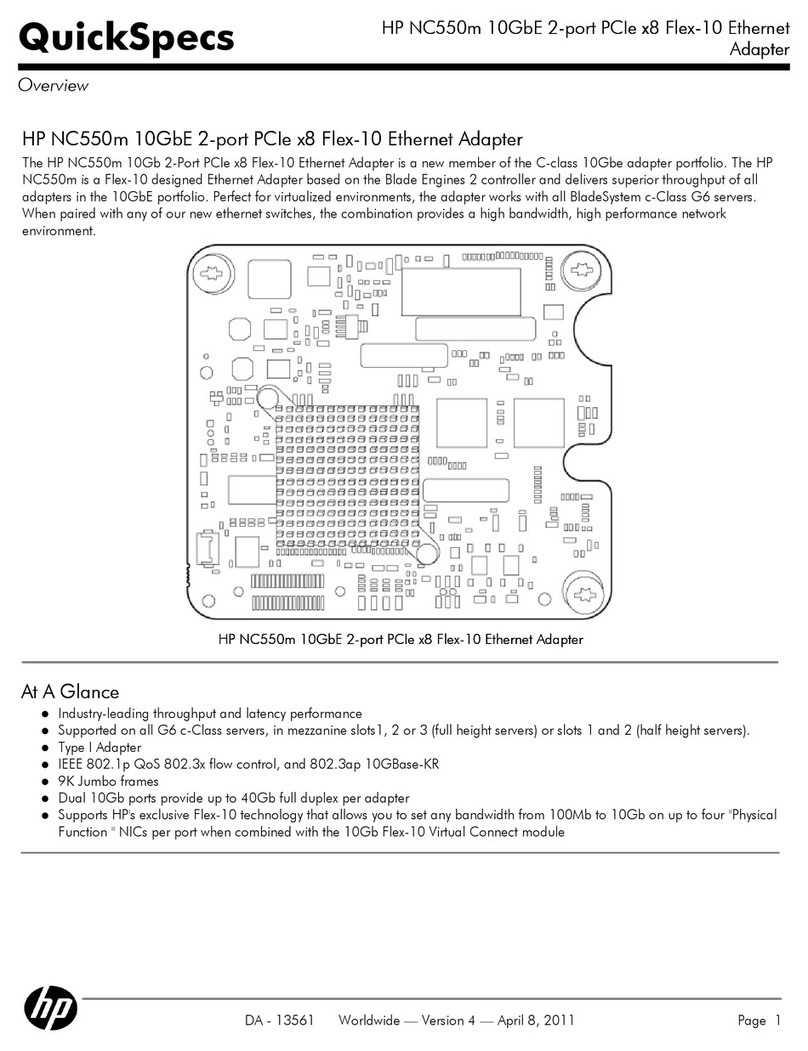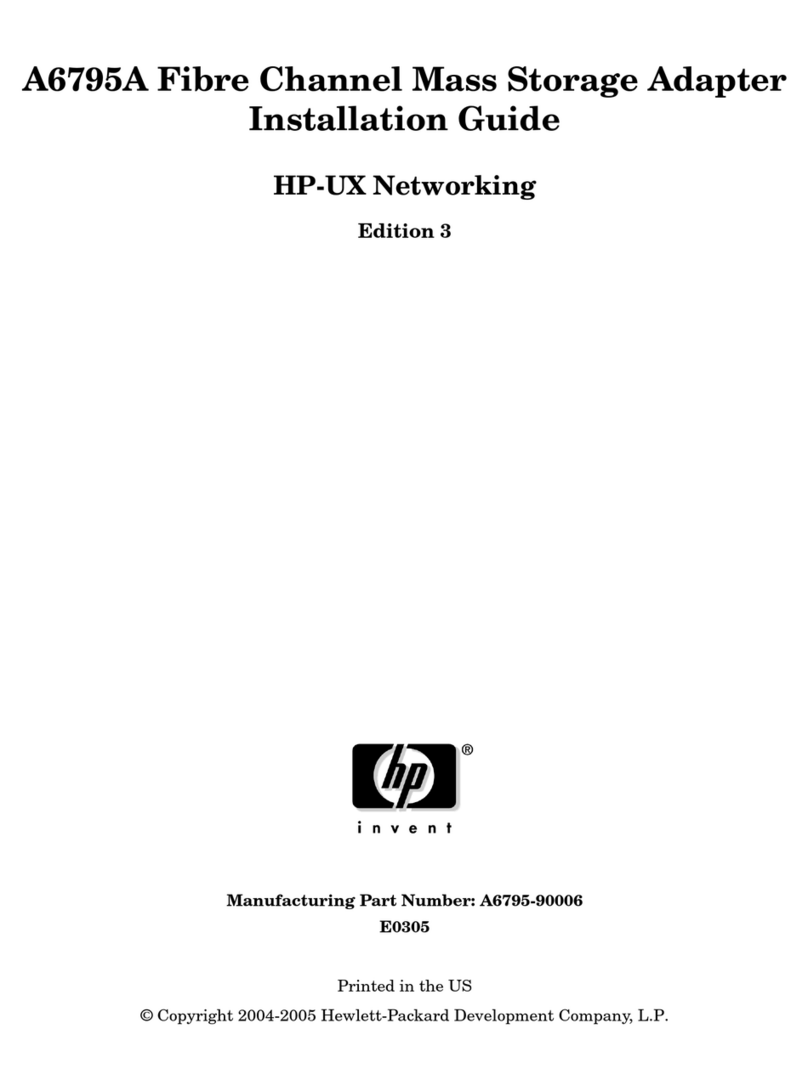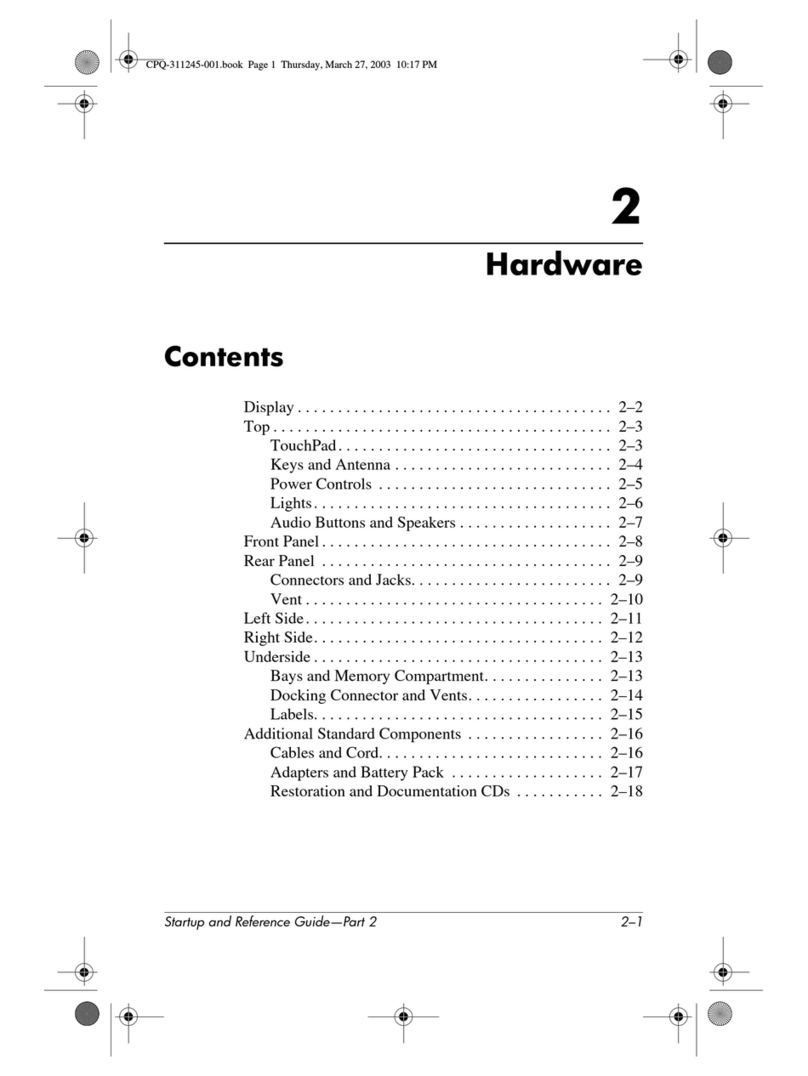Contents 3
Contents
Technician notes ........................................................................................................................... 4
Warnings, cautions, and notes.................................................................................................................... 4
Downloading files ..................................................................................................................................... 4
Introduction.................................................................................................................................. 6
Overview ................................................................................................................................................. 6
LED indicators........................................................................................................................................... 6
Installing an adapter ..................................................................................................................... 8
Installation overview .................................................................................................................................. 8
Preventing electrostatic discharge ................................................................................................................ 8
Installing an adapter in a server .................................................................................................................. 9
Installing a low profile bracket .................................................................................................................... 9
Connecting the network cable................................................................................................................... 10
Specifications............................................................................................................................. 11
UTP cable specifications........................................................................................................................... 11
General specifications ............................................................................................................................. 11
Compliance............................................................................................................................................ 11
Power and environmental specifications ..................................................................................................... 12
Regulatory compliance notices ..................................................................................................... 13
Federal Communications Commission notice............................................................................................... 13
Modifications.......................................................................................................................................... 13
European Union regulatory notice ............................................................................................................. 13
Canadian notice (Avis Canadien).............................................................................................................. 14
Korean class A notice .............................................................................................................................. 14
Japanese class A notice ........................................................................................................................... 14
Disposal of waste equipment by users in private households in the European Union......................................... 14
Electrostatic discharge................................................................................................................. 15
Preventing electrostatic discharge .............................................................................................................. 15
Grounding methods to prevent electrostatic discharge.................................................................................. 15
Support and other resources ........................................................................................................ 16
Before you contact HP.............................................................................................................................. 16
HP contact information............................................................................................................................. 16
Acronyms and abbreviations........................................................................................................ 17
Documentation feedback ............................................................................................................. 18