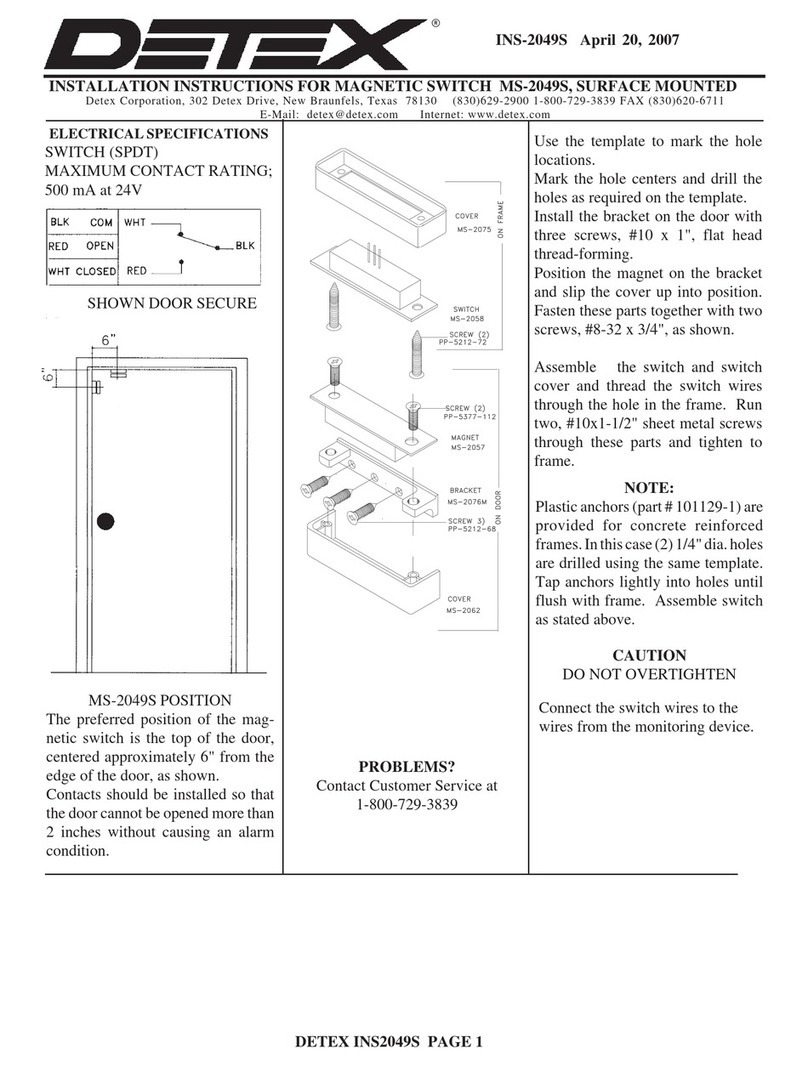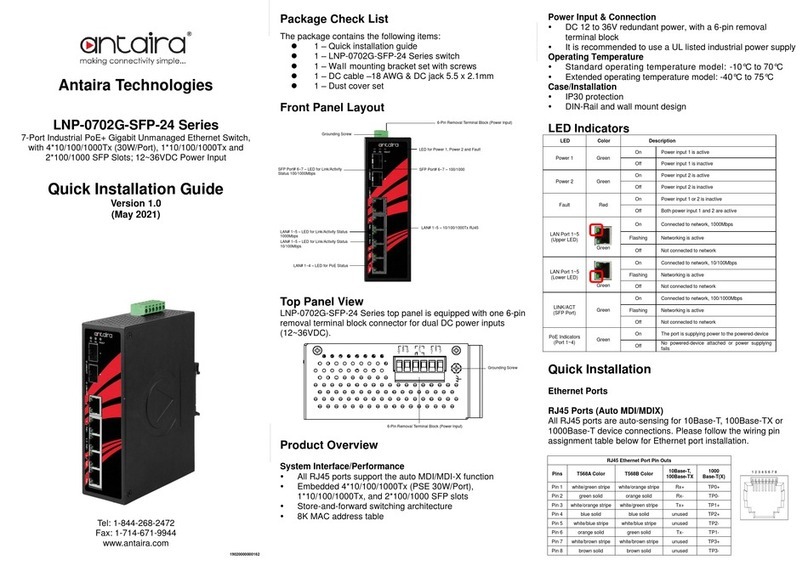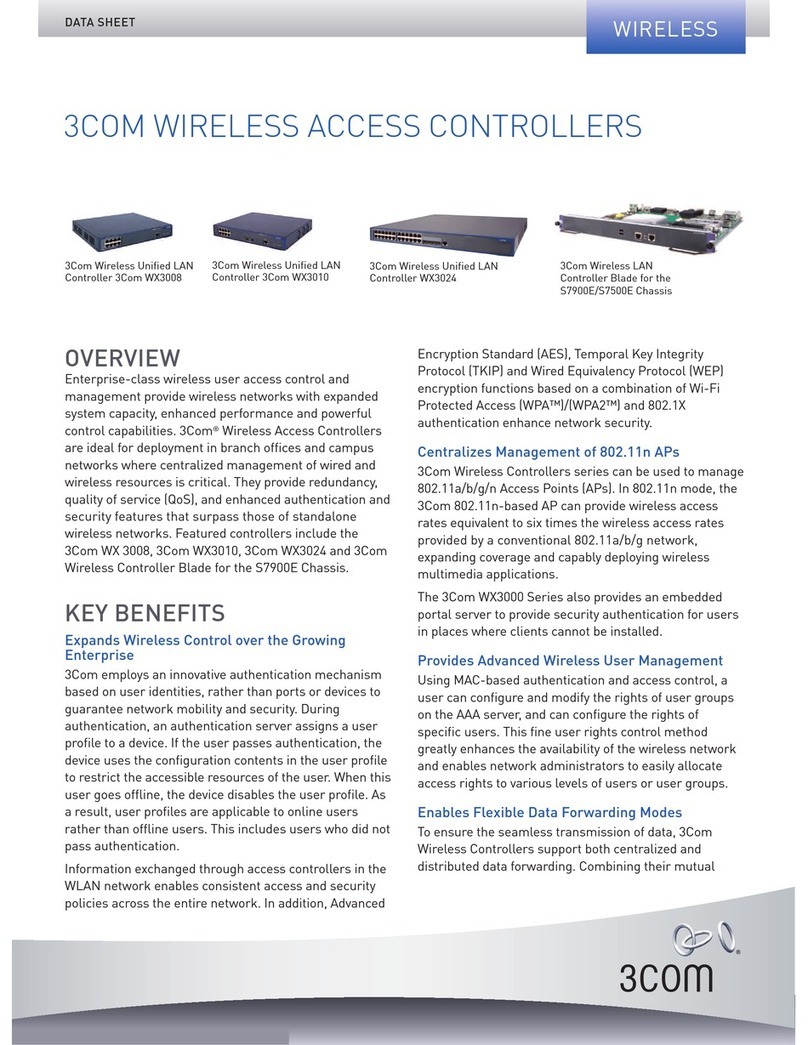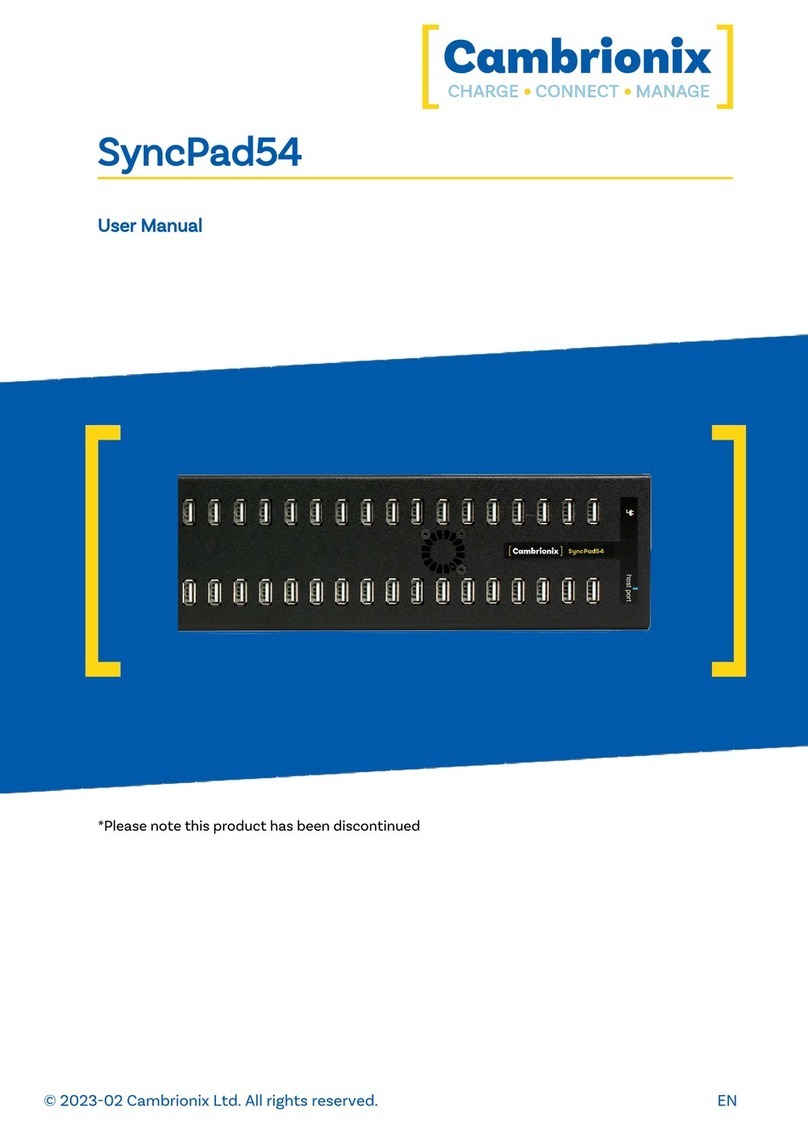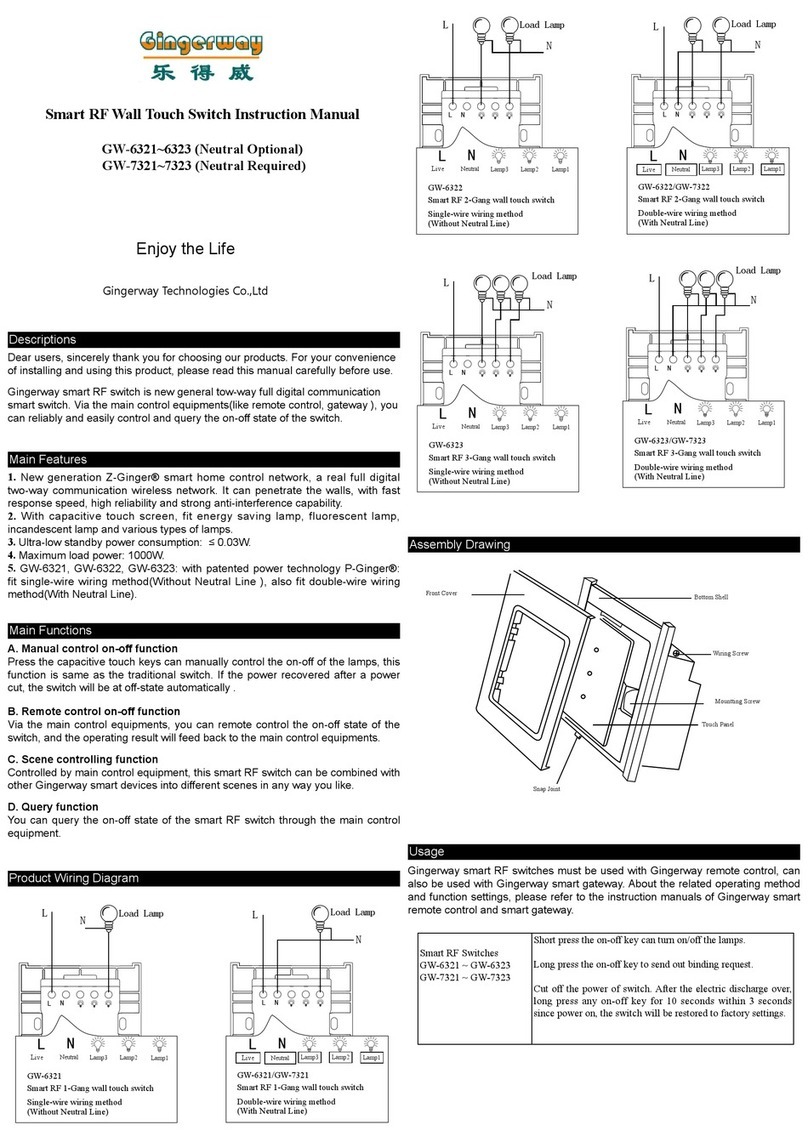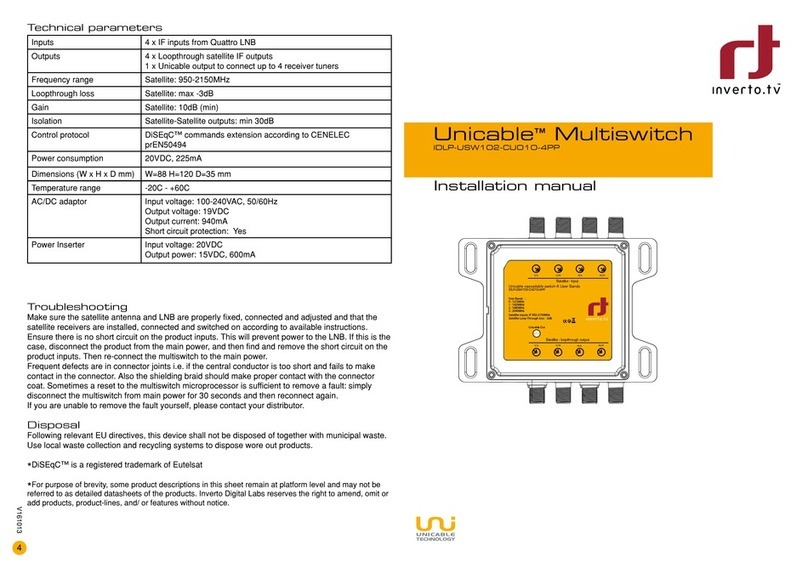DLI ISO32 User manual

DLI ISO32 User’s Guide
1.7.24.0

CONTENTS 1
Contents
1 Overview 2
2 Product features 3
3 Package contents 4
4 Basic setup and use 5
5 LCD and keypad 10
6 Setup page 14
7 Scripting 22
8 Event notification 40
9 Customization page 48
10 External APIs 49
11 Backing up settings 57
12 Firmware upgrade 58
13 Date/time 60
14 AutoPing 61
15 Energy monitor 65
16 System log 72
17 Locking down the controller 73
18 Resetting settings to defaults 75
19 Specifications 76
20 Open source code 77
21 Technical support 78
22 Limited five year warranty 79
DLI ISO32 User’s Guide: 1.7.24.0

2 CONTENTS
1 Overview
Congratulations on selecting the DLI Web Power Switch, a surge-suppressed, AC power switch with automatic
reboot and programmable power control.
Check out the main product features. Some more technical specifications are available as well.
Be sure to check the package contents when unpacking the unit, then follow the instructions for basic setup and
use if you are a first-time user. The device is controllable using LCD and keypad, which have several modes. This
should allow you to access the basic device features. More advanced settings are located on the Setup page.
DLI ISO32 can be:
• extended with user scripts;
•customized to add branding;
• accessed via a growing number of external APIs;
•upgraded to newer firmware versions.
It can be configured to:
•ping other devices and take action if they don't respond;
• shut down outlets to prevent equipment damage;
• send notifications when certain events occur;
DLI ISO32 utility functions include:
•monitoring and logging data from miscellaneous sensors;
• reading the system log
•setting date/time;
•backing up settings;
•locking down security-sensitive functionality;
•resetting settings to defaults.
The firmware is based on open-source code which is provided to give you the option to build totally custom firmware.
Please contact technical support in case of any problems.
We offer a limited five-year warranty on these units.
DLI ISO32 User’s Guide: 1.7.24.0

2 Product features 3
2 Product features
Congratulations on selecting the DLI Web Power Switch, a surge-suppressed, AC power switch with automatic
reboot and programmable power control. Its features include:
• 8 Switched Outlets + 2 Unswitched Outlets
Eight individual switch control circuits are provided with single outlets. Outlets are spaced for plugs and
adapters. Unswitched outlets are provided for "always on" devices.
• Simple Web Interface
The internal web server is accessible from any browser. Simply enter an IP. Configuration and control are
web-based.
• AutoPing™ Reboot
AutoPing continuously monitors an IP address. If a server, router, or other peripheral goes down, AutoPing
can automatically reboot it without user intervention. Several devices can be monitored simultaneously.
• Programmable LCD Display
A 2x16 LCD displays status for each outlet.
Custom messages can be displayed via user scripts.
• Multi-User Password Security
Multi-user authentication limits access to the power controller. The administrator selects which outlets each
user can control.
• Sequenced "On Timer"
A programmable delay timer allows outlets to be switched on in sequence, rather than simultaneously. Most
devices draw a surge of power when initially switched on. Using this timer, more equipment can share a single
circuit without overloads. Programmable scripts can be used to create customized power-up and shut-down
sequences with variable timing.
• MOV Surge Suppression
Dual 3600W metal oxide varistors clamp power surges and spikes, protecting attached devices.
• Scripting Language, Syslog, and Utilities
Lua scripting can be used to create custom control and reboot sequences, schedule periodic reboots, etc.
Internal and external event logs are provided.
• New Features
New features include HTTPS, WiFi support and Lua scripting.
• Field Upgradeable Firmware
Firmware is field upgradeable via Ethernet or WiFi.
DLI ISO32 User’s Guide: 1.7.24.0

4 CONTENTS
3 Package contents
• Web Power Switch Pro.
• Power Cord.
• RP-SMA WiFi Antenna.
Please contact the freight carrier immediately if your package appears opened or damaged in transit. Call DLI at
(408) 330-5599 for tech support, service, and hardware upgrades.
DLI ISO32 User’s Guide: 1.7.24.0

4 Basic setup and use 5
4 Basic setup and use
4.1 Factory defaults
The factory default network configuration is as follows:
• wired network: fixed IP address 192.168.0.100, netmask 255.255.255.0;
• wireless network: fixed IP address 192.168.254.1, netmask 255.255.255.0.
You can log in with username admin (lower case) and password 1234. It is recommended that you change the
password. You will be reminded to do so by a big red banner on the top of each page.
To reset to factory defaults, gently press the reset-to-defaults button below the LCD to enter the reset menu, then
select a reset option.
4.2 Initial setup
Use these shortcuts if you are an experienced installer. We recommend reading the entire manual for first-time
installation.
• Unpack. Save the carton.
• Attach the power cord.
• Attach an Ethernet cable from the controller to your LAN. Switch power on. If you are attached through a
switch, you may need to cycle switch power to establish a connection.
• Ping the default address 192.168.0.100 to confirm that a network connection is established. If you don't
receive a response, proceed to the IP setup section below.
• Log in to the power controller using the default user name admin and the password 1234. Note: "admin" must
be entered in lower case.
• Click the Settings link to reach the configuration page. Select the safest power-loss configuration for your
installation: all OFF, all sequential ON or pre-powerloss state.
• Configure the power switch as described below. After each change, click Submit and wait for the page to
refresh before continuing.
Tip: A three-bulb electrical safety-tester is handy for configuring the controller before attaching your equipment.
4.3 IP setup
If your network settings won't access the default IP, use a direct cable connection (temporarily bypass any switch or
router) and follow these steps to add a compatible static IP, such as 192.168.0.50.
4.3.1 Windows IP setup
Before adding an IP, close all programs and browsers. After the link is established, you can enable DHCP.
DLI ISO32 User’s Guide: 1.7.24.0

6 CONTENTS
4.3.1.1 Locating IP settings
In Windows, the first step is locating the network adapter TCP/IP properties. The procedure differs for each Windows
version:
Windows XP, 2000, 2003:
• Open Start / Control Panel / Network Connections.
• In "classic view", select Start / Settings / Control Panel /Network Connections.
• Right-click on Local Area Network Connection and select Properties.
• Proceed to step 2.
Windows Vista:
• Open Start, right click on Network, then on Properties.
• Double click Network and Sharing Center.
• Click Manage Network Connections. A Network Connections window appears.
• Right click on the network connection to the switch, i.e. Local Area Network.
• Proceed to step 2. Windows 7:
• Open the Start orb, click on Control Panel.
• Click View Network Status and Tasks, then Change Adapter Settings.
• Proceed to step 2
Windows 8:
• Mouse or swipe to the bottom right corner and select Settings.
• Select Control Panel.
• Select Network and Sharing Center.
• Change Adapter Settings.
• Right click on your connected network and select Properties.
• Proceed to step 2
4.3.1.2 Configuring static IP
The second step is adding an IP such as 192.168.0.50. Temporarily disable DHCP while configuring the switch.
• Select Internet Protocol TCP/IP V4 Properties and click Properties.
• Enter a compatible static IP such as 192.168.0.50.
• Click Apply and close windows.
• Ping the power switch to confirm the connection.
• Point your browser to 192.168.0.100
• Log in.
Detailed instructions are at http://digital-loggers.com/ip_setup.html
DLI ISO32 User’s Guide: 1.7.24.0

4 Basic setup and use 7
4.3.2 Mac OS X IP setup
• Turn AirPort off temporarily.
• Click the Apple logo, then System Preferences, then Network.
• Select Built-In Ethernet and then Configure.
• Under the TCP/IP tab, select Manually
• Enter an IP address such as 192.168.0.1 as shown:
• Make changes shown.
• Point a browser to 192.168.0.100 Log in.
Find Mac setup details at http://digital-loggers.com/mac_ip_setup.html
4.4 Windows IP configuration (2000, 2003, XP, Vista)
If your default Windows settings won't access the controller, use a crossover cable and follow these steps to reach
the controller's IP:
1. Close network programs and browsers
2. Go to Network Settings ->Local Area Network.
3. Use the keyboard shortcut — type "ncpa.cpl" and click OK.
4. Right click on your LAN connection and choose "Properties".
5. Highlight "Internet Protocol" and click the "Properties" button.
6. Click the "Advanced" button.
7. Under the IP Address settings, click the "Add" button.
8. Enter a new IP, such as 192.168.0.10, and a subnet mask of 255.255.255.0.
9. Press the "Add" button; this new IP is added the list.
10. Close all windows for the configuration to take effect.
11. Start your Browser and type 192.168.0.100 in the URL field.
The default user name and password are "admin" (lower case) and "1234".
DLI ISO32 User’s Guide: 1.7.24.0

8 CONTENTS
4.5 Basic switch operation
After power-up, the controller performs a sequence of self-tests to ensure reliability. The controller may then be
operated via a web browser. To access the controller, simply enter the IP address in the URL field of your web
browser, then log in. You will be presented with a screen similar to this:
Sessionexpiresin00:29:48
Isolated
Power
Switch
OutletControl
Setup
Scripting
EventNotification
Customization
ExternalAPIs
Backup/Restore
FirmwareUpload
Date/Time
AutoPing
EnergyMonitor
SystemLog
Logout
Support
Help
Manual
FAQ
ProductInformation
DigitalLoggers,Inc.
Sourcecode
Version1.7.14.0/1.7.14.0
S/N:ISO322203123456
Controller:DLIController
WedFeb2405:18:392016
IndividualControl
# Name State Action
1 Outlet1 OFF SwitchON
2 Outlet2 OFF SwitchON
3 Outlet3 OFF SwitchON
4 Outlet4 OFF SwitchON
5 Outlet5 OFF SwitchON
6 Outlet6 OFF SwitchON
7 Outlet7 OFF SwitchON
8 Outlet8 OFF SwitchON
MasterControl
AlloutletsOFF
AlloutletsON
Cyclealloutlets
Sequencedelay:3sec.
Main power controller page
Note that in this and many other pages, logical blocks can be collapsed by clicking in their right-hand corner,
and later expanded by clicking .
4.6 Common page layout
You can navigate the menu links to access the controller's features:
DLI ISO32 User’s Guide: 1.7.24.0

4 Basic setup and use 9
Isolated
Power
Switch
OutletControl
Setup
Scripting
EventNotification
Customization
ExternalAPIs
Backup/Restore
FirmwareUpload
Date/Time
AutoPing
EnergyMonitor
SystemLog
Logout
Support
Help
Manual
FAQ
ProductInformation
DigitalLoggers,Inc.
Sourcecode
Branding
Mainmenu
Customlinks
Power controller menu
Custom links can be configured on the Admin page. The branding block can be customized on the Customization
page.
4.7 Switching outlets on and off
The outlet control page lets you control outlets. The sequence in which outlets will be switched on is determined
by settings on the Admin page. To switch an outlet on or off, simply click to the right of the outlet name or number.
Switching an outlet off is immediate. Switching an outlet on may be delayed if a different (or possibly even the
same) outlet was recently turned on. The delay acts to protect the device from simultaneous inrush currents and
limit cycling rate. You may also "cycle" a device which is connected to the controller. This feature is useful for
rebooting Ethernet devices which may interrupt the web link to the controller. Clicking "Cycle" switches power off,
waits a few seconds, and then switches power back on. This resets the attached device. You may also "cycle" all
outlets using the "Cycle all outlets" button on the bottom of the page. Depending on your web browser settings,
you may need to click the "refresh" button to update the on-screen status display after changing settings. A screen
refresh setting is provided on the Setup page.
4.8 Logout
Browser logout is automatic when a session is closed or after a time-out period. You can use a menu link to log-out
in advance.
DLI ISO32 User’s Guide: 1.7.24.0

10 CONTENTS
5 LCD and keypad
The LCD has 2 lines, 16 character positions each. The displayed data depends on the mode, and possibly also on
user scripting.
The keypad has 5 keys:
• (UP),
• (DOWN),
• (ON),
• (CYCLE),
• (OFF).
During normal operation, the ISO32 LCD and keypad interface can be in one of the following modes:
• Outlet mode, which displays status of and allows to manipulate the unit's outlets;
• Meter mode, which allows to read measurements of the ISO32 meters and calibrate them;
• Network mode, which displays and allows to configure network settings.
You can cycle through the modes by pressing and keys simultaneously.
If the keypad is locked via web UI, the keypad doesn't work, and if you press a key, a message about this is displayed
and stays in place until the next update of the LCD data; no action is taken.
5.1 Outlet mode
At boot, ISO32 starts in Outlet mode.
Outlet mode
In Outlet mode, the and keys allow to choose the outlet to display. The first line shows states of all outlets.
The selected outlet is marked by a blinking cursor. Its name is displayed on the second line.
If the outlet is not locked (see below) and its physical state matches the expected state, it is displayed as:
• a plus sign for outlets that are on, or
• a minus sign for outlets that are off.
DLI ISO32 User’s Guide: 1.7.24.0

5 LCD and keypad 11
If the outlet's physical state doesn't match the expected state, (e.g. it will be switched on in sequence ), its state is
marked by:
• a minus/plus sign for outlets that are physically off, but should be on, or
• a plus/minus sign for outlets that are physically on, but should be off (this should be rare).
The button switches the selected outlet on, likewise the button switches it off.
You can press and hold each of the buttons for 3 or more seconds to lock the outlet in the corresponding state.
Locked outlets can't be manipulated from web UI or with scripting, and won't be switched by using the hardware
/ keys unless you hold the corresponding key for 3 or more seconds to unlock it. Locked outlets are displayed
as:
• a zero sign for outlets that are locked off, or
• an asterisk for outlets that are locked on.
The button cycles the selected outlet unless it's locked.
Managing outlet lock state can only be done using the LCD and keypad (unless you enable SSH). Locked outlets'
states cannot be altered, and they are not affected by power loss recovery mode. However, they are still affected by
over-current, over-voltage, and low-voltage safety shutdown configuration.
5.2 Meter mode
Meter mode
In Meter mode, the and keys allow to choose the selected meter. The name of the selected meter is
displayed together with its current measured value.
Meters can be calibrated. Pressing the button starts the calibration process for the meter. The leading character
of the line, previously a whitespace , becomes an asterisk to indicate that.
Meter calibration submode
The calibration progress and method are shown on the bottom line. For example, for voltages and currents, single-
point scale calibration is used, so "1/1 SC" (first and only point, scale) is displayed.
DLI ISO32 User’s Guide: 1.7.24.0

12 CONTENTS
You can use the and buttons to adjust the value displayed to match the reading of an external measurement
device (in his case, most likely a digital multimeter). Pressing will revert the value displayed to the original
measurement.
If this is the last point to calibrate, pressing will confirm and store the calibration values and leave calibration
mode; the display will be updated in ∼2 seconds and you will see a corrected reading. If there are more points to
calibrate, pressing saves the current value and lets you input another calibration point.
You can cancel calibration at any time by pressing .
You can reset calibration to default by pressing when not in calibration submode. You will be asked to confirm
this by pressing , or decline by pressing .
5.3 Network mode
Network mode
In Network mode, the and keys allow to select the network parameter. The selected parameter name is
displayed together with its current value.
Network configuration submode
The following parameters are present:
Parameter Type Default/sample value
HTTP port TCP port∗80
HTTPS port TCP port∗443
SSH port TCP port 22
SSH enabled Yes/No No
Syslog server IP address 0.0.0.0 (none)
LAN protocol Static/DHCP Static
LAN IP IP address 192.168.0.1
LAN netmask Netmask 255.255.255.0
LAN gateway IP address 0.0.0.0 (none)
LAN DNS server IP address∗0.0.0.0 (none)
LAN MAC MAC 7C:E1:FF:..:..:..
WiFi enabled Yes/No Yes
WiFi SSID String DLI....
WiFi mode Access Point/Station Access point
WiFi encryption None/WPA/WPA2 WPA
DLI ISO32 User’s Guide: 1.7.24.0

5 LCD and keypad 13
Parameter Type Default/sample value
WiFi key Random string ...
WiFi channel Channel number or auto 11
WiFi protocol Static/DHCP Static
WiFi IP IP address 192.168.254.1
WiFi netmask Netmask 255.255.255.0
WiFi gateway IP address 0.0.0.0 (none)
WiFi DNS server IP address∗0.0.0.0 (none)
WiFi MAC MAC 7C:E1:FF:..:..:..
Most values can be changed. Pressing the button allows to change the parameter. The leading character of the
first line, previously a whitespace , becomes an asterisk to indicate that.
Different kinds of values are changed in different ways:
• for selectable options, like static/DHCP IP address mode, WiFi mode and encryption, the / keys cycle
through the available options;
• for netmasks, the / keys decrease or increase the number of set bits in the mask;
• for IP and MAC addresses, a virtual cursor is used to allow modification of individual address bytes; the cursor
is initially placed on the last byte, and can be advanced to the preceding byte by pressing ; the /
keys increase or decrease the current byte's value;
• for the WiFi pre-shared key, any of the , or buttons generates a new key;
• the WiFi SSID can't be changed from keypad.
Options marked with a star (∗) correspond to configuration items which can have multiple values (including none)
which can be set from the web UI. You can only can only set a single value from the keypad for these, and ...
is displayed on the LCD if the option doesn't have a single value. For IP addresses, 0.0.0.0 means 'none' (e.g. no
default gateway, no syslog server, etc.).
Pressing saves the current value and starts network reconfiguration if needed. The display isn't updated in-
stantly, and you need to refresh it by pressing / . You can cancel editing at any time by pressing
.
DLI ISO32 User’s Guide: 1.7.24.0

14 CONTENTS
6 Setup page
The setup page allows the administrator to configure the power controller. These settings are supported:
6.1 Controller and outlet names
UnitNames Confirm
Controllername
DLIController
Outlet1name
Outlet1
Outlet2name
Outlet2
Outlet3name
Outlet3
Outlet4name
Outlet4
Outlet5name
Outlet5
Outlet6name
Outlet6
Outlet7name
Outlet7
Outlet8name
Outlet8
Submit
Controller and outlet names
Use the controller name fields to assign a Controller Name to the power controller itself. Examples are "Server
Rack Power Strip" or "Plutonium Refinery Control". The Controller Name field appears on the top of the home page.
Assign a separate name to each outlet, such as "Missile Launcher" or "Email Server" to make identification of each
circuit simple.
You can use characters from the full Unicode character set; they'll be transliterated for display on the LCD if neces-
sary.
6.2 Delays
Delay
Wrongpasswordlockout
60
minutes.(0-60)
ONsequencedelay
3
seconds.(1-255)
Cycledelay
0
seconds.(1-255)
Brown-outre-latchdelay
10
seconds.(1-255)
Refreshscreenevery
1
minutes.(1-255)
Enablescreenrefresh
Submit
Delays
DLI ISO32 User’s Guide: 1.7.24.0

6 Setup page 15
When a time value is entered in the "All ON sequence delay" field, the power controller will pause for a period of time
before switching each outlet on in sequence. This delay helps prevent the power surges and blown circuit breakers
which can occur when multiple devices are switched on simultaneously. A delay of 60 seconds is suggested for
server applications. You may also enter a screen refresh delay in this section. If "Enable screen refresh" is checked,
and a delay value is entered, your browser should periodically update the status screen.
6.3 Power loss recovery modes
PowerLossRecoveryMode
Whenrecoveringafter
powerloss
TurnallOutletsoff
TurnallOutletson
Returntopre-powerlossstate
Submit
Power loss recovery modes
The power loss recovery mode setting has three settings which take effect after a power failure:
1. You can turn all outlets off (all systems will be switched off until manually turned on later) by checking the first
box.
2. You can automatically turn all outlets on using the "All ON sequence delay" described above. Check the
second option to do this.
3. You can return to the same outlet settings that were used prior to the power loss. The "All ON sequence
delay" will also be used in this instance. Click the third option to return to pre-powerless state.
6.4 User-defined links
UserDefinedLinks
# URL Description
1
http://www.digital-loggers.com/
DigitalLoggers,Inc.
2
/src.tar.gz
Sourcecode
Submit
User-defined links
You may link to other power controllers, your own web pages, or remote web sites by entering up to four URLs and
descriptions in the Setup page. For example, enter "Site Two Power Controller" in the description field with a URL
of "http://192.168.0.250/". These links appear on every page of the main web UI.
DLI ISO32 User’s Guide: 1.7.24.0

16 CONTENTS
6.5 Network settings
GeneralNetworkSettings
Hostname
power
Location
Rack#3
Contact
JoeRandom<joe@random.example>
HTTPPort
80
HTTPSPort
443
EnableSSHServer
SSHPort
22
SyslogServer
192.168.0.2
Syslogseverity
threshold
Samesubnetaccess
only
FROM192.168.0.0-192.168.0.255(wired),192.168.254.0-
192.168.254.255(wireless)ONLY
AllowedSSHpublic
keys
Submit
Debug
General network settings
You can adjust the HTTP and HTTPS port bindings. If left empty, the corresponding service is not accessible. It
may be a good idea to disable HTTP if HTTPS satisfies your needs. Disabling both for security is possible; you can
use the LCD and keypad, or SSH to re-enable them if needed.
Enabling SSH will allow full control over the device, possibly bypassing most of the restrictions, e.g. setting protec-
tion. The SSH port is customizable as well. The SSH server also accepts public key authentication for a configurable
set of keys (the format is the same as in the authorized_keys file).
You can limit the severity of the locally recorded log messages by setting a minimal severity. Note that the local
log is circular, with old messages being replaced by newer ones; messages aren't persisted across reboots. For
persistent storage, you can configure the unit to send the system log to a syslog server. All messages, regardless
of severity, are sent; the receiver is expected to do the filtering.
Same subnet restriction can used to prevent remote access from outside. ONLY MACHINES IN THE SAME SUB -
NET WILL CONNECT AFTER ENABLING THIS. If connectivity is lost, use a local connection such as a laptop with
a crossover cable to restore your original network settings; you can also use the LCD and keypad for that.
DLI ISO32 User’s Guide: 1.7.24.0

6 Setup page 17
6.5.1 Wired network settings
LANConfiguration
MACAddress
7C:E1:FF:00:00:00
Protocol
IPaddress
192.168.0.100
Subnetmask
255.255.255.0
Gateway
192.168.0.1
DNSservers,comma-
separated
192.168.0.1
Submit
DynamicIP/DHCP
Wired network settings
The device MAC address is provided for reference only and cannot be changed in this form. If you need to change
the MAC address, you may do so via LCD+keypad, SSH or using the REST-like API. Be sure you know what you're
doing, as e.g. assigning a conflicting MAC address, or a broadcast MAC address will make an interface unusable.
To configure the unit to use static IP assignment, a fixed IP address and network mask must be entered. If a
default gateway is specified it must be on the same subnet as the IP address specified. A number of DNS server IP
addresses can be supplied separated by commas, e.g. 192.168.0.1,8.8.8.8. If DNS servers are available,
some other configuration variables can accept hostnames instead of IP addresses.
If you wish to configure the unit to use DHCP IP assignment, you needn't change the IP, network mask, default gate-
way and DNS servers; rather, after the unit obtains a DHCP lease, the parameters will be displayed for reference.
It is recommended to configure the DHCP server to provide a static lease for the ISO32 using its MAC address (also
displayed).
When changing IP addresses, you may need to restart the unit and your network switch to validate the new IP on
an "auto-configuring" switch port.
DLI ISO32 User’s Guide: 1.7.24.0

18 CONTENTS
6.5.2 Wireless network settings
WiFiConfiguration
WiFimoduleenabled
MACAddress
7C:E1:FF:00:00:00
Protocol
Channel
Mode
SSID
DLI_ISO3256
Encryption
EncryptionKey
••••••••
IPaddress
192.168.254.1
Subnetmask
255.255.255.0
Gateway
DNSservers,comma-
separated
Submit
StaticIP
11(2462MHz)
AccessPoint
WPAPSK
Wireless network settings
The wireless network adapter has settings similar to those of the wired network adapter (see above), and adds
WiFi-specific ones.
It's possible to disable the wireless module entirely by unchecking the "WiFi module enabled" checkbox. The
wireless MAC address is configured to match the wired MAC address as the adapters will never be on the same
subnet in a regular setup. Use LCD+keypad, SSH access or the REST-like API if you need to change that.
The WiFi module can operate either in Access Point ("server") or Station ("client") mode. Either way, the name of
the wireless network to create/connect to must be specified as the SSID.
If the unit is configured to be an Access Point and have a static IP assignment, it starts a DHCP server on the
wireless interface.
It is possible to use no encryption on the WiFi channel, or one of the WPA, WPA2 or WPA/WPA2 mixed mode with
pre-shared key (the key has to be entered then). WEP encryption is considered insecure and is not supported.
Other encryption modes are not supported.
6.5.3 Network settings protection
You may press the "protect" button to lock the network settings (this will also affect the external API settings). Once
locked, the network settings cannot be changed except by pressing the physical reset button on the front of the unit.
DLI ISO32 User’s Guide: 1.7.24.0

6 Setup page 19
6.6 Access control
The administrator's username and password can (and should) be changed from the default values. Note that you
need to provide the current password for confirmation.
Administratorcredentials
Administratorlogin
admin
Oldadministratorpassword
Newadministratorpassword
Confirmnewadministratorpassword
Submit
Protect
Administrator credentials
In addition to the administrator, any number of users with individual passwords and outlet permissions may be
configured on the setup page. Only the administrator can edit user names and passwords (users can only inspect
and switch outlets).
Accesscontrol:
UserName Password ControlledOutlets Apply
12345678
tom
•••••••
Change
dick
Change
harry
•••••••••
Change
Change
User access control
Checkboxes to the right of each user name outlet control access privileges. Users can only see and interact with
the chosen outlets. For example, user 'harry' would see the following on login:
# Name State OFF/ON CYCLE
1 Outlet4OFF SwitchON
2 Outlet7OFF SwitchON
3 Outlet8OFF SwitchON
Logout Help 3sec.
User outlet control screen
Individual outlets can be manipulated as usual. The top links allow switching all accessible outlets on, off or cycling
them.
DLI ISO32 User’s Guide: 1.7.24.0
Table of contents
Other DLI Switch manuals