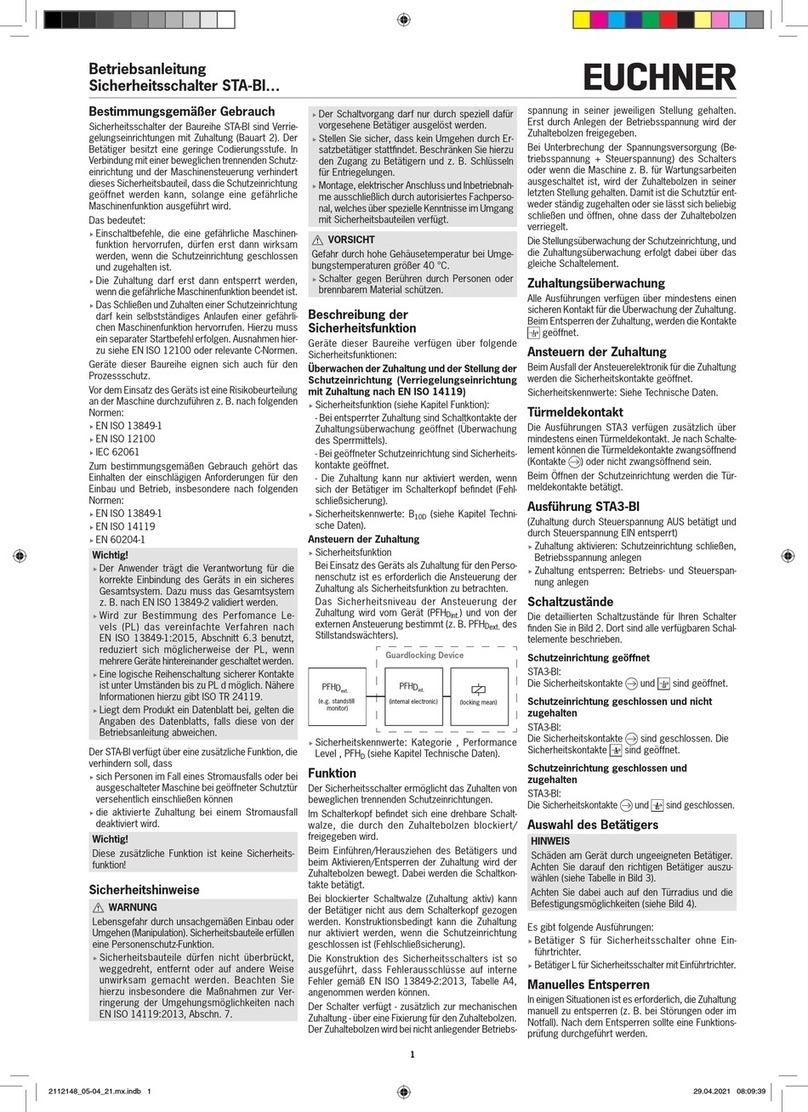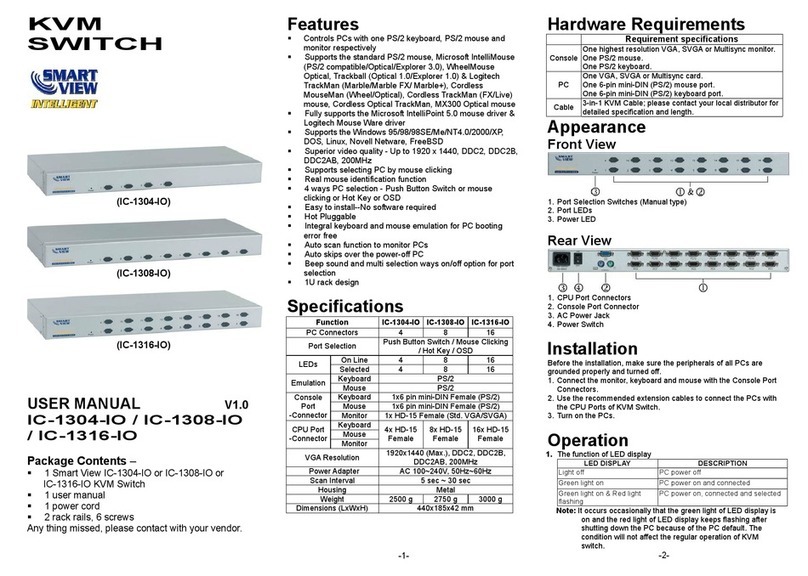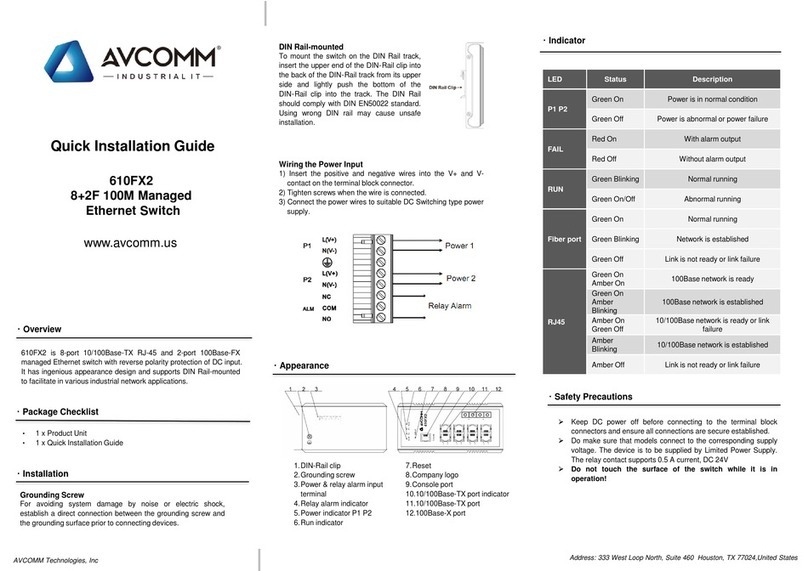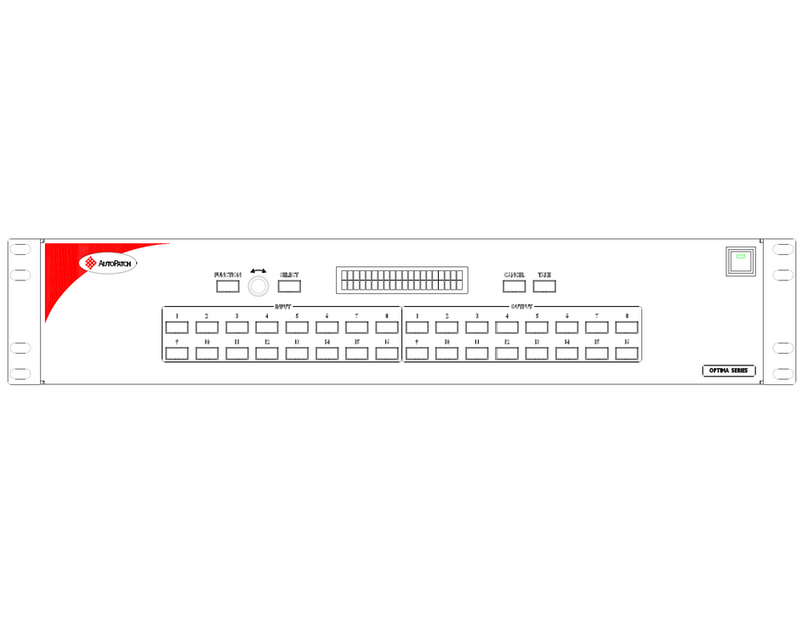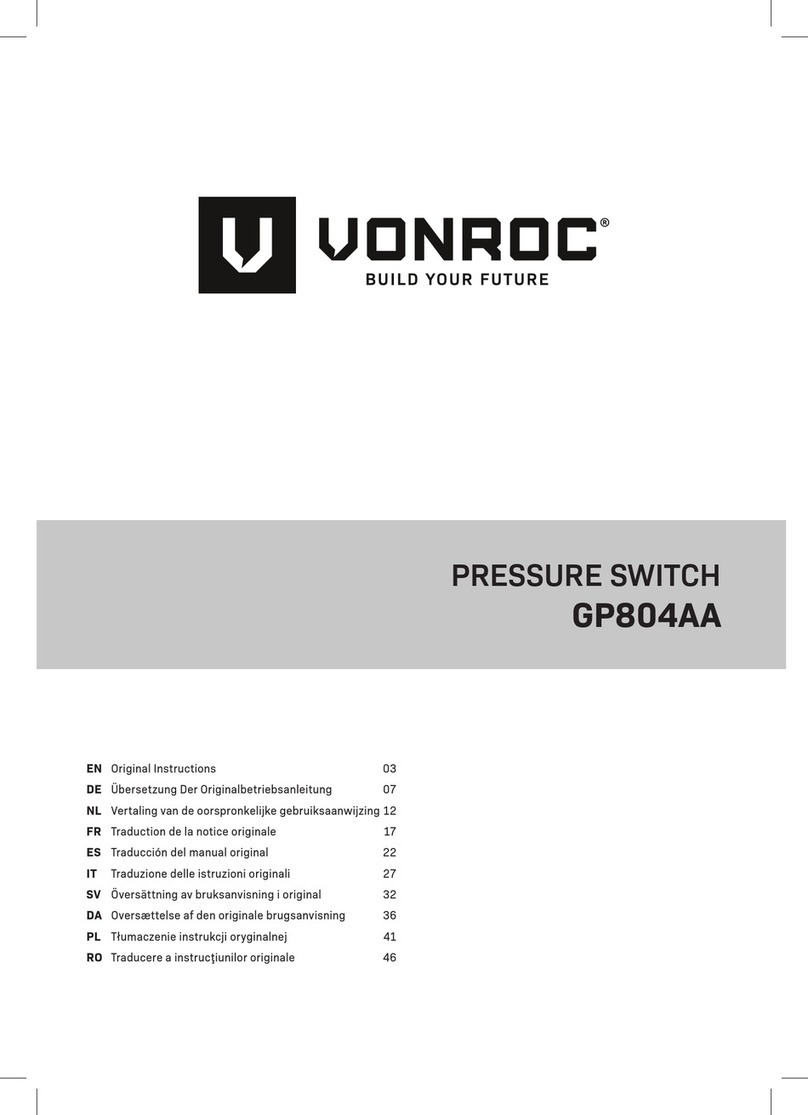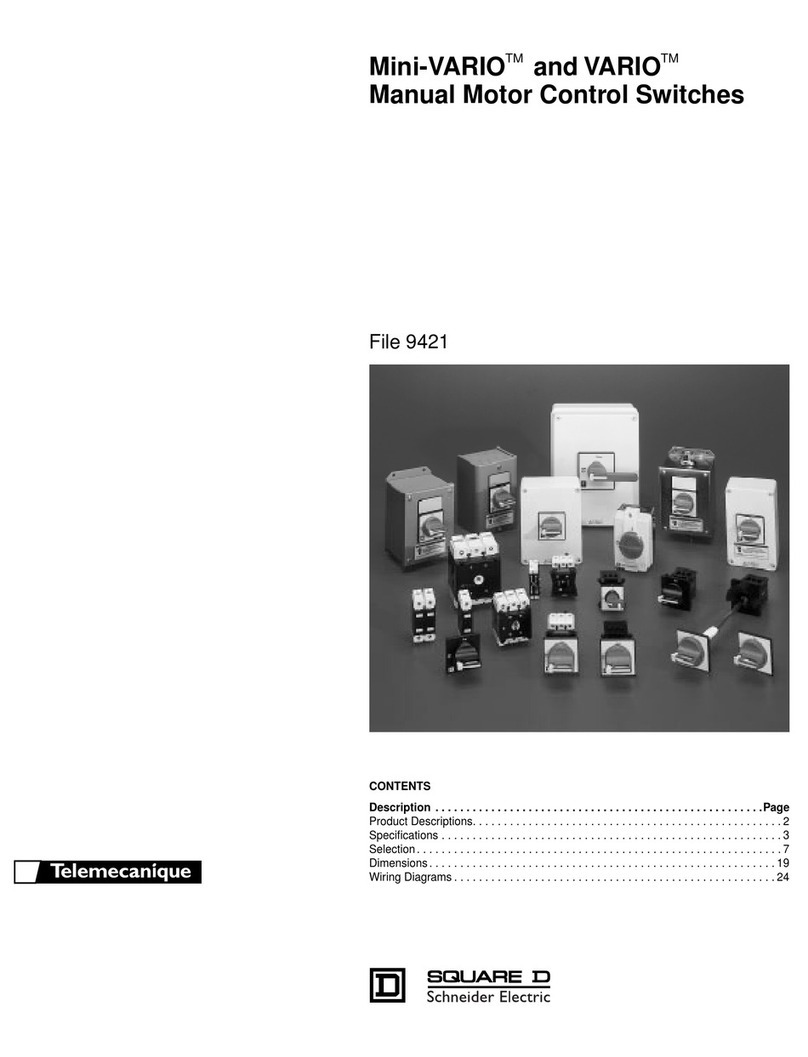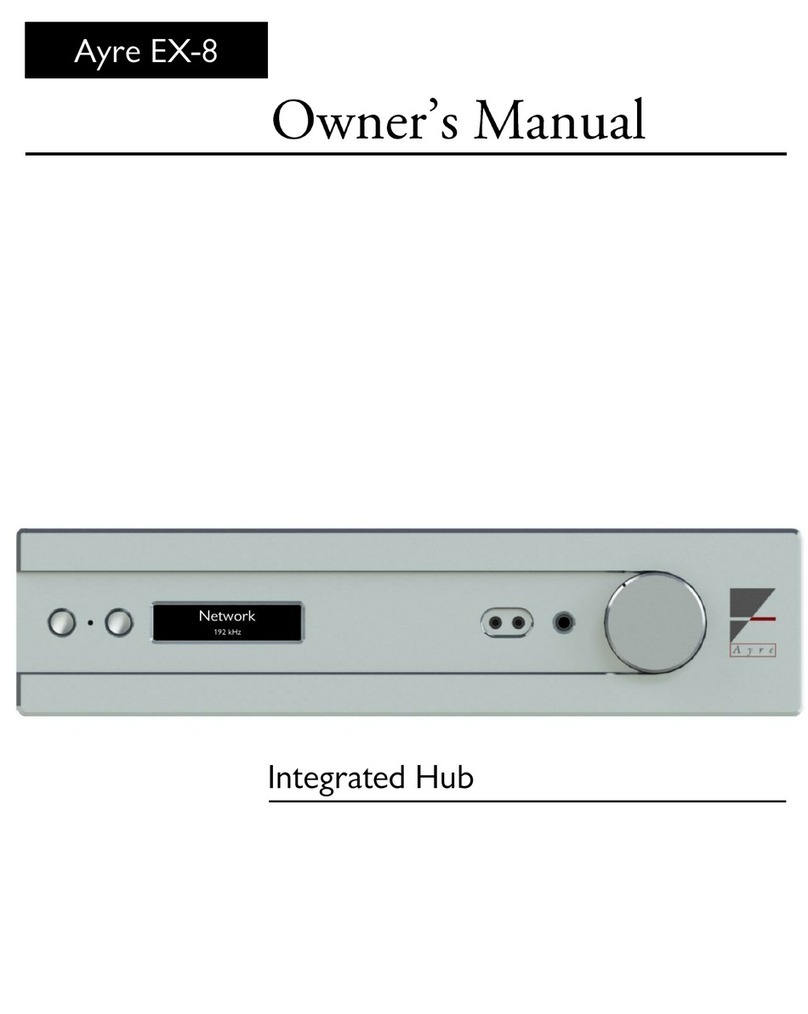DLI Pro User manual

USER’S GUIDE
Web Power Switch Pro

Web Power Switch Pro digital-loggers.com
2
Features
Congratulations on selecting the Pro, a smart web-controlled AC power
switch. Features include:
Simple Web Interface
The internal web server is accessible from any browser. Simply enter an
IP. Conguration and control are web-based.
AutoPing™ Reboot
AutoPing continuously monitors an IP address. If a server, router, or
other peripheral goes down, AutoPing can automatically reboot it without
user intervention. The Pro can monitor several devices and multiple IPs
simultaneously.
8 Switched Duplex Outlets + 2 Unswitched Outlets
Eight individually switched control circuits are provided. Outlets are
spaced for plugs and adapters. Un-switched outlets are provided for
“always on” devices.
Programmable LCD Display & Keypad
A 2x16 LCD displays status for each outlet. Custom messages can be
displayed via user scripts A keypad adds local control. Outlet states may
be locked and the admin can disable the keypad.
Multi-User Password Security
Multi-user authentication limits access to the Pro. The administrator
selects which outlets each user can control.
Sequenced “On Timer”
A programmable delay timer allows outlets to be switched on in
sequence, rather than simultaneously. Most devices draw a surge of
power when initially switched on. Using this timer, more equipment can
share a single circuit without overloads. Programmable scripts can be
used to create customized power-up and shut-down sequences with
variable timing.

Web Power Switch Pro 3
MOV Surge Suppression
A 3600W metal oxide varistor clamps power surges and spikes,
protecting attached devices.
Scripting Language and API
Lua scripting can be used to create custom control and reboot
sequences, schedule periodic reboots, etc. Internal and external event
logs are provided. A powerful RESTful API is now available.
New Features
Supported protocalls now include Email, MQTT, IFTTT,Alexa, SNMP,
Jabber, HTTPS, SSH, NTP, MODBUS, UPNP, AutoPing and Lua
Scripting. The hardware features longer clock battery life, WiFi
support, and a connection for external enviromental (ie temperature)
sensors.
Field Upgradeable Firmware
Firmware is eld upgradeable via Ethernet.
Package Contents
• Web Power Switch Pro with NEMA 5-15 plugs
• RP-SMA WiFi Antenna
• C-19 to 5-15 power cord for 120V use.
Options
• Custom length cords & plugs: digital-loggers.com/cords.html
• L shaped bracket for vertical rack mounting
• External temperature sensor
• External power sensing relay with dry contact output
• Compatible rack mount and DIN mount relay versions are in stock
Inspection
Please contact the freight carrier immediately if your package
appears opened or damaged in transit. Call DLI at (408) 330-5599 for
tech support, service, and hardware upgrades. The product performs
a brief self-test when rst powered up.

Web Power Switch Pro digital-loggers.com
4
Important Factory Defaults
IP: 192.168.0.100
User name: admin
(lower case)
Password: 1234
To reset to factory defaults, gently
press the reset-to-defaults button
below the LCD to enter the reset
menu, then select a reset option.
Quick Setup
Use these shortcuts if you are an experienced installer. We recommend
reading the entire manual for rst-time installation.
• Unpack. Save the carton. Attach the line cord. Power up.
• Attach an Ethernet cable from the controller to your LAN. Switch power
on. If you are attached through a switch, you may need to power-cycle
your switch to initially establish a connection.
• Ping the default address 192.168.0.100 to conrm that a network
connection is established. If you don’t receive a response, proceed to the
IP Setup section below.
• Log in to the Pro using the default user name admin and the password
1234 Note: “admin” must be entered in lower case.
• Click the Settings link to reach the conguration page. Select the safest
power-loss conguration for your installation: (all OFF, all sequential ON,
or pre-powerloss sequential ON) Note that pre-powerloss means the last
previously congured state, and it does not take cycling into account.
“Power loss” is dened as loss of AC power for more than 100ms.
• Congure the Pro as described below. After each change, click Submit
and wait for the page to refresh before continuing.
Tip: A three-bulb electrical safety-tester is handy for checking
conguration before attaching loads.

Web Power Switch Pro 5
Setup via LAN
If your network settings won’t access the default IP, use a direct cable
connection (temporarily bypass any switch or router) and follow these
steps to add a compatible static IP, such as 192.168.0.50 Before adding
an IP, close all programs and browsers. After the link is established, you
can enable DHCP.
If you prefer, you can also adjust network settings using the keypad and
LCD. See Setup and Control via Keypad on page 7.
Windows Step 1
In Windows, the rst step is locating the network adapter TCP/IP
properties. The procedure diers for each Windows version:
Windows XP, 2000, 2003: Open Start / Control Panel / Network
Connections. In “classic view”, select Start / Settings / Control Panel /
Network Connections. Right-click on Local Area Network Connection
and select Properties. Proceed to step 2.
Windows Vista: Open Start, right click on Network, then on Properties.
Double click Network and Sharing Center, click Manage Newtork
Connections. A Network Connections window appears. Right click on
the network connection to the switch, ie. Local Area Network. Proceed
to step 2.
Windows 7: Open the Start orb, click on Control Panel. Click View
Network Status and Tasks, then Change Adapter Settings. Proceed
to step 2.
Windows 8-10: Right-click on the Windows Start button. Select Control
Panel. Select Network and Sharing Center or Network->Network
Settings. Click Change Adapter Settings or Adapter Options. Right
click on your connected network and select Properties. Proceed to step
2.
Windows Step 2
The second step is adding an IP such as 192.168.0.50
Temporarily disable DHCP while conguring the Pro.
Select:
Internet Protocall TCP/IP V4 Properties
and click Properties.

Web Power Switch 7 digital-loggers.com
6
Enter a compatible static IP such as: 192.168.0.1
Click Apply and close windows. Ping the Pro to conrm the connection.
Point your browser to 192.168.0.100 Log in. Detailed instructions are at
digital-loggers.com/ip_setup
Mac OS X
Turn AirPort o temporarily. Click the Apple logo, then System
Preferences, then Network. Select Built-In Ethernet and then
Congure. Under the TCP/IP tab, select Manually and enter an IP
address such as 192.168.0.0 as shown:
Make changes shown. Point a browser to 192.168.0.100 Log in. Find
Mac setup details at digital-loggers.com/mac_ip_setup
Network Conguration
HTTPS is disabled by default. WiFi is
enabled with a random key.
Start by establishing a hard-wired
network connection to 192.168.0.100,
or use the LCD and keypad to display
the default WiFi SSID and password.
The Settings page controls network
conguration:

Web Power Switch Pro 7
The IP address of the controller needs to initially match the “class C”
of your system. In other words, the rst three bytes (192.168.0) must
match the IP on your computer to access the Pro. Using a ping utility is
a good way to conrm a valid network conguration. An “unreachable”
report from Ping indicates miscongured network settings.
Once you have a connection, the Pro may be operated via a web
browser. To access the Pro, enter the IP address in the URL eld of
your web browser. The default is http://192.168.0.100 SSH is disabled
by default.
After setup, the HTTP and SSH ports (if enabled) may be moved to
improve security. For example, changing the HTTP port to 2015 requires
a browser URL of 192.168.0.100:2015 to reach the power controller.
Note: Some browsers deny connections to ports under 1024 by default.
Setup and Control via Keypad
In addition to setup via LAN, you may use the keypad and display to
get started and to manually control the basic functions of the switch.
This section describes basic keypad usage.
Press any key to activate the keypad. If you don’t receive a response,
they keypad is locked out (see below).
Outlet (port or relay) status shows on the rst line. The outlet name or
time/date of last modication shows on the second line. Three symbols
are used for relay status + (ON), - (OFF), and * (LOCKED). In this
example, the relay 1 is locked ON, the even numbered relays are ON,
and relays 3.5.7 are OFF. The ashing cursor indicates outlet 8 is
selected:
Select an outlet by pressing ‘UP’ (next) or ‘DOWN’ (previous). Hold ‘UP’
or ‘DOWN’ to advance automatically. Select an outlet, then:
• Turn the selected outlet ON by pressing ‘1’.
• Turn the selected outlet OFF by pressing ‘0’.
• Cycle selected outlet OFF-then back-ON by pressing ‘CYCLE’.

Web Power Switch Pro digital-loggers.com
8
The OFF time for a power cycle (ie. 10s OFF before turning ON)
is adjusted here on the web UI setup page:
•
Holding ON or OFF
down for a few seconds has a locking eect. For example, if an outlet is
currently in the ON state, it can be locked in this state by long-pressing
‘1’. A star appears, ie:
Press ‘0’ and hold for a few seconds to unlock. Similarly, if the outlet is
currently in the OFF state it can be locked by holding ‘0’ and unlocked by
holding ‘1’.
Although the web interface is more commonly used, the keypad can be
helpful for initial setup and for minor changes. To enter network setup,
press ‘UP’ and ‘DOWN’ keys simultaneously:
Network setup consists of several pages. Use the ‘CYCLE’ key to loop
through them.
• ‘UP’ and ‘DOWN’ are used to select a eld within the page.
• Pressing ‘1’ means “yes” or “add 1”
• Pressing ‘0’ means “no” or “subtract 1”
Available keypad settings are:
• IP address (default 192.168.0.100)
• Netmask (default 255.255.255.0)
• Gateway (default 192.168.0.1)
• Syslog server (default 0.0.0.0 = disabled)

Web Power Switch Pro 9
IP addresses are comprised of four octets per page. Select an octet with
‘UP’ (next) or ‘DOWN’ (previous). Press ‘1’ to increment the octet, or ‘0’
to decrement.
HTTP Port
Press ‘1’ to increment the port, or ‘0’ - to decrement.
Same Subnet Restriction
Press ‘1’ to activate restriction, ‘0’ - to deactivate. When activated, only
devices in the same class-C can access the switch. Note: whitelists can
only be edited from the web UI.
Web conguration protection
Network settings are locked on the web setup page when protection is
enabled. Press ‘1’ to activate protection, ‘0’ - to deactivate. If you are
installing the switch in a remote location, bear in mind: you will need
physical access to the switch to unlock it.
Password for admin user
Press ‘0’ to leave the password unchanged. Press ‘1’ to assign a new
random case-sensitive password.
Save/Discard
Exits setup. Press ‘0’
to discard all changes, or ‘1’ to save. Review your selections using
‘CYCLE’ to correct errors before saving.
The physical keypad can be disabled by the admin from the Web
interface here on the SETUP page:

Web Power Switch Pro digital-loggers.com
10
Reset-to-Defaults
Press the reset button gently to enter the reset menu:
Please be gentle. Mashing it with a screwdriver could damage it.
Consider exporting a backup of your settings rst.
The LCD displays an overview of reset options on the second line.
Use UP and DOWN buttons to select a reset option:
Clear Lock Bits
Clears protection bits only. Other settings are preserved.
Reset network and scripting
Clears protection bits, reset network settings and admin login, disable
autoping and scripts. Other settings are preserved.
Reset Network and Scripting + Enable WiFi
Clears protection bits, resets network settings and admin login,
disables autoping and scripts, and enables open WiFi access.
Other settings are preserved.
Complete Wipe
Resets all settings to factory defaults and remove any user les.
All settings will be lost!
Complete Wipe + enable WiFi
Resets all settings to factory defaults and removes any user les, then
enables open WiFi access. All settings are lost and WiFi is open!
To trigger the reset, press and hold the reset or CYCLE button.
NB: If all settings are reset (the two last ‘wipe’ modes), the Subnet
Restriction will be enabled to prevent remote access using the default
password. ONLY MACHINES IN THE SAME SUBNET WILL BE ABLE
TO CONNECT AFTER RESETTING TO DEFAULTS. If connectivity is
lost, try a local connection such as a laptop to restore network settings.

Web Power Switch Pro 11
Home (Outlet Control) Page
To access the home page, rst enter the controller’s IP address
in the browser URL eld, then log in. User admin has access to all
features. Other users have limited access to outlets as assigned by the
administrator
Outlet Control
Clicking “Outlet Control” links to the home page used for manually
switching outlets on and o. Access to specic outlets is determined by
username. Admin controls all circuits.
Setup
The setup page lets you set outlet names, create web links, adjust
startup delays, and set a power loss recovery mode. You can also add
user accounts and change login credentials on this page.
Scripting
The Lua language lets you easily customize the Pro. Scripts may be
started manually, automatically on power-up, by external http commands,
or by AutoPing events. Find a list of commands and examples at: digital-
loggers.com/scripts.html
AutoPing
The AutoPing page lets you set parameters to automatically reboot
attached equipment. First, specify an IP address to ping. Next, adjust the
timing settings and use the checkboxes to link the IP to power circuits.
For example, if a router is unreachable, you may set AutoPing to reboot
both a router and a switch attached to two dierent circuits. Learn more
on page 14 and at digital-loggers.com/autoping2.html

Web Power Switch Pro digital-loggers.com
12
System Log
The Pro keeps an internal event log including logins, outlet switching,
power interruptions, and AutoPing events. Recent events are stored in
the log and accessible from the System Log page. SYSLOG export is
supported. For more information: digital-loggers.com/syslog.html
Logout
Browser logout is automatic when a session is closed or after a time-out
period. Use this link to log-out in advance.
Programmable Web Links
User-dened web links are provided. Set names and destination URLs for
these links on the Settings page. These are convenient for connecting to
other power controllers, linking to page hosted elsewhere, and for starting
scripts.
Switching and Cycling Outlets
The outlet control page lets you control any outlet (except the always-on
pair). A master control lets permitted users switch all outlets on or o.
To switch an outlet, simply click to the right of the outlet name or number.
On->O switching is immediate O->On switching speed is limited by the
adjustable On Sequence Delay setting.
Use the keypad for local control: Select an outlet using the arrow keys,
then press on, o, or cycle. Press ON or OFF for 5 seconds to lock or
unlock an outlet. Locking prevents web access. To change the display
mode, press the up and down arrows simultaneously. The keypad may be
disabled on the Setup page.
You may want to Cycle a device which is connected to the Pro. This feature
is useful for rebooting Ethernet devices which may interrupt the web link to
the controller. Clicking Cycle switches power o, waits for the Cycle time,
and then switches power back on while conforming to the ON Sequence
Delay. This reboots the attached device.
You can also cycle all outlets using the Master Control on the bottom of the
page. An adjustable ON sequence delay takes eect when outlets are
turned on one after another, ehether when using the
All Outlets On button, on power-up, or when
switching manually using the front panel. This
prevents power surges. A separate Cycle delay
setting is provided on the setup page.
Depending on your web browser settings, you may
need to click the Refresh button or F5 key to update the on-screen status
display after changing settings. Screen refresh rate is adjusted in two
places: on the Setup page and in your browser settings.

Web Power Switch Pro 13
Setup Page
The Setup page allows the admin to congure:
Controller and Outlet Names
Use the controller name eld to assign a name to the Pro.
An example is Rack 4 PDU.. The Controller Name will appear on top of
all pages. Assign a separate name to each outlet, such as DSL Router
1or Email Server to aid identication. Check the Conrm box to the
right of the outlet name if you would like a pop-up window to appear
before switching critical outlets.
Power-On Sequence Delay
When a time value is entered in the All ON Sequence Delay eld,
the Pro will pause for a period of time before switching each outlet
on in sequence. This delay helps prevent power surges and blown
circuit breakers which can occur when multiple devices are switched
on simultaneously. A delay of 60 seconds is suggested for server
applications.
You may also enter a screen refresh delay in this section. If Enable
screen refresh is checked, and a delay value is entered, your browser
should periodically update the status screen.
Wrong Password Lockout
After three failed login attempts, the Pro can disable access for a
selected period of time.
Power Loss Recovery Modes
The power loss recovery mode setting has a very important setting that
determines operation after a power failure:
1. Turn all outlets o (all systems will be switched o until
manually turned on later, possibly by a script).
2. You can automatically turn all outlets on using the sequence
delay timer described above.
3. You can return to the same outlet settings that were used prior
to the power loss. ie. 1 On, 2 O, etc. The ON Sequency delay
timer is used here as well.
Note: If you have written a power-on script, the recovery mode takes
eect before script execution begins. Scripts start after self-test,
approximately 30 seconds after power-up.
User Dened Links
Add hyperlinks to other power controllers, your own web pages, or

Web Power Switch Pro digital-loggers.com
14
remote web sites by entering URLs in the Setup page. For example,
enter “Site Two Power Controller” in the description eld and a URL of
“192.168.0.250” These links appear on the left side of the web pages.
Access Control
The administrator can grant users access to only certain outlets. To set
permissions, login as admin rst, then create a permissions matrix by
entering user names on the left and checking allowed outlets on the right.
Network Settings
A valid xed IP address, network mask, and gateway must be entered in
this section.
When changing IPs, you may need to restart your network switch to
validate the new IP on an “auto-conguring” switch port. Be sure to record
the new IP address.
Use the Protect button to lock the network settings. Once protected, the
network settings cannot be changed except by pressing the physical reset
button on the side of the Pro.
AutoPingTM
AutoPing Operation and Settings
AutoPing is an automatic system for rebooting IP equipment without
human intervention. AutoPing will monitor a device. If it stops responding,
AutoPing can cycle power to reboot it. For example, you might use
AutoPing to monitor an external multi-cast IP to automatically reboot a
DSL router or WiFi AP.
To use AutoPing, rst add an IP address. Next, link that IP address to one
or more outlets. Timing settings must be considered.
Add IP Address to AutoPing
Use this option to specify the address of an IP device you wish to monitor.
After entering the IP address, the settings page will refresh and you can
select the outlets associated with this address. Use the checkboxes in
the AutoPing section to correlate the IP address to one or more outlets. If
communications to the target IP is lost, these outlets will be rebooted. Four
main parameters control AutoPing:
Time between pings
This is the time between each “ping” check of the IP address. 60 seconds
should be useful for most applications.
Ping failures before reboot
This sets the number of failed communications attempts that must be
sequentially detected before a power cycle. For example, when set to
5, the target system must fail to respond 5 times in a row before it is
rebooted. Since occasional network timeouts and packet loss can occur

Web Power Switch Pro 15
during normal Ethernet operation, between 5 and 10 pings is suggested.
Times to Attempt Reboot
If you have an unreliable target device, or one that may be damaged
be excessive power cycling, you can limit the number of times it will be
rebooted here. For example, entering 5 to reboot your server up to 5
times before giving up.
Device Reboot Delay
After power cycling to reboot a device, a waiting period will occur before
the IP address is re-checked by AutoPing. This delay allows the device
time to reboot. Most devices take some time to reboot. Windows and
Linux servers can force automatic le system checks which may take
several minutes to complete. To allow for startup delays, enter a time
delay in the Device Reboot Delay period. For example, a reasonable
value for a typical server might be 10 minutes (600 seconds). Entering
600 would cause the power controller to start checking the server for
normal IP operation 10 minutes after reboot.
AutoPingTM Example
In this example, we use AutoPing to automatically reboot a DSL router.
Since the switch is connected inside the router, we select a target IP
of 8.8.8.8 This is a multi-cast address which connects to a multitude
of Google name servers. We can safely assume that if none of them
respond, we have lost network connectivity.
We connect the router to outlet 1, enter the external IP on the left, and
leave all timing values at defaults.
Find more details at: digital-loggers.com/AutoPing2.html

Web Power Switch Pro digital-loggers.com
Internet Access
Like to access your power controller over the Internet? Need router
settings? Learn how to congure your home router at portforward.com
A rewall is recommended. Give us a call if you need help.
Mobile Device Access
Most mobile users nd the web UI scales well on phones and tablets,
so no special app is normally unnecessary. Non-admin accounts have
a simplied UI suitable for mobile devices with small screens. Third-
party applications are available to control various DLI products from
Android and IOS. These apps are sold and supported by independent
developers, not by DLI. Learn more: digital-loggers.com/mobile.html
Real-Time Clock
An internal Real-Time-Clock (RTC) is provided. This clock can be set
manually using the Date/Time link. The time zone can be selected based
on GMT. Internal batteries have an estimated 15-year lifetime.
Lua Scripting
The controller can be customized using the Lua language. A full description
is beyond the scope of this manual, so please take advantage of the
emedded example scripts and context sensitive help. You may also nd
lua.org helpful.
Safety Shutdown
The Pro uses a UL rated thermal circuit breaker for safety. In the event
of an overload, the breaker will trip. Correct the situation by removing
excessive load, then allow a minute or two for the breaker to cool.
Cycling power on and o with the red rocker switch resets the breaker.
The maximum rated current is 15A.

Web Power Switch Pro
External Environmental Sensor
A 3.5mm jack near the antenna connector provides power and ground
for TTL environmental sensors. The tip is TTL data, the ring provides
5V and sleve is grounded. The Dallas DS18B20 is currently supported.
Sensors are sold separately.
Open Source Code
In compliance with the spirit of the GNU public license, most source
code is provided for reference. Purchasing a TLA and signing an NDA
from Atheros are highly recommended before attempting any custom
development. DLI can’t provide warranty or oer tech support for
modied units.
Technical Support & FAQs
Please register. Painless on-line registration gets you free tech support,
access to rmware updates, and information when updates and new
features become available. Take advantage of the FAQ page:
digital-loggers.com/ProFAQs.html
Your Suggestions Are Appreciated!
At DLI, we listen to customers. Please send suggestions to

Web Power Switch Pro digital-loggers.com
Latest Manual FAQs
AutoPing Rack Mount Model
Scripting DLI Homepage

Web Power Switch Pro
14
Specications
Applications Test equipment. Commercial, industrial, and
residential remote power control and reboot
Indoor use only
Audio Alert 73dBa at 12” programmable
Circuit Breakers Manual reset, 15A Thermal Supplemental, UL
Clock / RTC 15 year Li battery, under 2 grams
Controls / Display Reset -to-factory-default switch, 2x16 Backlit LCD
w/ PowerSave, 5 button keypad, manual reset
Enclosure Steel, double grounded. Vented 4 sides. Fanless.
Ethernet Interface 10/100 autosensing, Static IP, TCP port selectable,
8 pin RJ-45 w/ internal FCC ltering
FCC Testing Part 15 FCC ID 2ACIUPRO
Humidity 8-80% RH Operating
Input Power Cord Removable 16-14AWG 120VAC C-19
Inlet and Outlet Rating UL, CSA 15A, 5-15,120VAC only
Input Frequency Power supply - DC-400Hz
Operating Temperature -30º to 170ºF, -34º to 77ºC
Options - Factory Input cord length and 120V plugs, rack bracket
Power Supply Rating 90-240V, AC/DC Autosensing
Password Transmission Encrypted, base 64 or HTTPS
Power Dissipation 3.9W Typ Max (all on) <3 W idle
Power Fail Hold-Over 200ms minimum (all relays on)
Power-Up Modes Last used settings, all power on or o, sequential
on or run user-script ~30s after power-up
Protocall Support Alexa, HTTP, HTTPS, IFTTT, SSH, SSL, MQTT, Lua,
SNMP, JABBER, SYSLOG, RESTful API, MODBUS,
EMAIL, XMPP, UPNP
Relay Specs 40A AC NO, 1/2HP, 12V DC coil
Surge Protection 3600W Metal Oxide Varistor
Size 5.5x13.7x1.6’”
Weight (packed) Single unit 4.7lbs 2.2kg
WiFi Atheros 9331 2.4G 802.11n RP-SMA - FCC Note:
The EPCR5 may only be used with (1) the manu
facturer supplied antenna (Gain: 2.0dBi),or (2) a
50 Ohm antenna of equal or lesser gain.
1

Web Power Switch Pro digital-loggers.com
18
Limited Five Year Warranty
The terms of this warranty may be legally binding. If you disagree with the terms
below, return the product immediately in original unopened condition for a full
refund. The purchaser assumes the entire risk as to the results and performance
of the unit. DLI makes reasonable eors to snure that this power controller is free
of major defects. No agency, country, or local certications are included with this
unit. It is the responsibility of the user to obtain such certications if necessary
for the customer’s application. Buyer acknowledges and agrees that he is solely
responsible for proper use, certication and safety testing of components supplied
by DLI. DLI’s entire liability and exclusive remedy as to defective hardware shall
be, at DLI’s option, either (a) return of the purchase price or (b) replacement or
repair of the hardware that does not meet DLI’s quality control standards and
has been returned through proper RMA procedures. DLI’s liability for repair
or replacement is to DLI’s customer ONLY. NO SUPPORT IS PROVIDED
FOR MODIFIED FIRMWARE. MODIFICATION OF FIRMWARE VOIDS ALL
WARRANTY. Warranty service requires an original invoice from DLI and an RMA
number provided by technical support. RMA material must be shipped prepaid to
DLI. RMA numbers are valid for 15 days from date of issue. This warranty does not
cover products which are modied (including rmware modications), subjected to
rough handling, or used in applications for which they were not originally intended.
Batteries are not covered under warranty. Physical damage caused by customer
or in transit to DLI is not covered under warranty. Please insure shipments. No
oral advice or verbal warranties made by DLI’s employees, dealers, or distributors
shall in any way increase the scope of this warranty. DLI makes no warranty as to
merchantability or tness for any particular purpose. DLI assumes no liability for
incidental or consequential damages arising from the use or inability to use this
product. This warranty gives you specic legal rights. You may also have other
rights that vary from state to state. Since some states do not allow the exclusion of
liability for consequential damages, some of the above limitations may not apply.
Auto-PingTM is a registered trademark of Computer Performance, Inc. Since this
is a FLASH based product, rmware should not be updated over the Internet or a
busy LAN. Packet loss could result in FLASH corruption, requiring mail-in service.
This product is designed for indoor use only. It should not be used for outdoor,
mobile, airborne, or FDA Class III applications.
DIGITAL LOGGERS, INC.
2695 Walsh Avenue
Santa Clara, CA 95051
Digital-Loggers.com
© 2003-2018 DLI This product is protected by pending US patents and foreign patents
Released 12/16/2018
Table of contents
Other DLI Switch manuals
Popular Switch manuals by other brands

MISUMI
MISUMI IESH-MB208-R Hardware installation guide

ABB
ABB ATS-16 A operating manual

EUCHNER
EUCHNER CET3-AR Series quick start guide

elsner elektronik
elsner elektronik Corlo Touch KNX WL Technical specifications and installation instructions
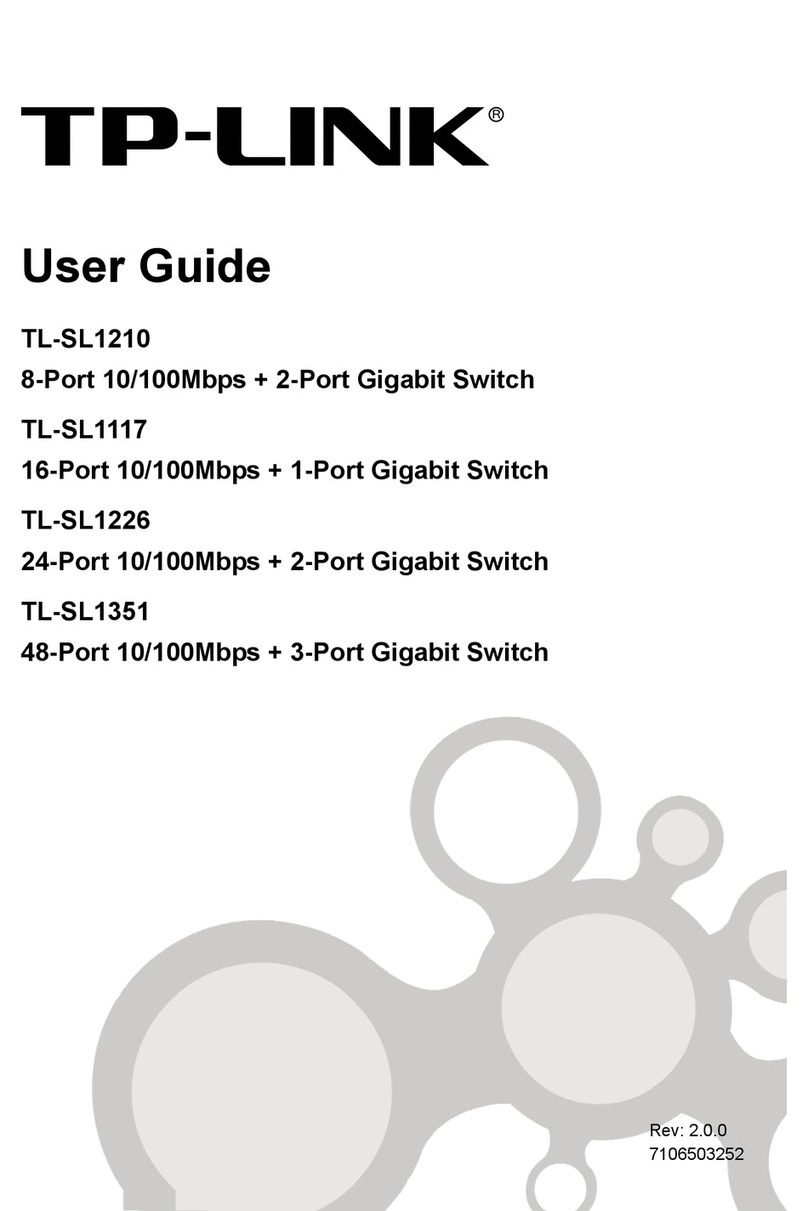
TP-Link
TP-Link TL-SL1226 user guide

Intel
Intel Express 210T user guide