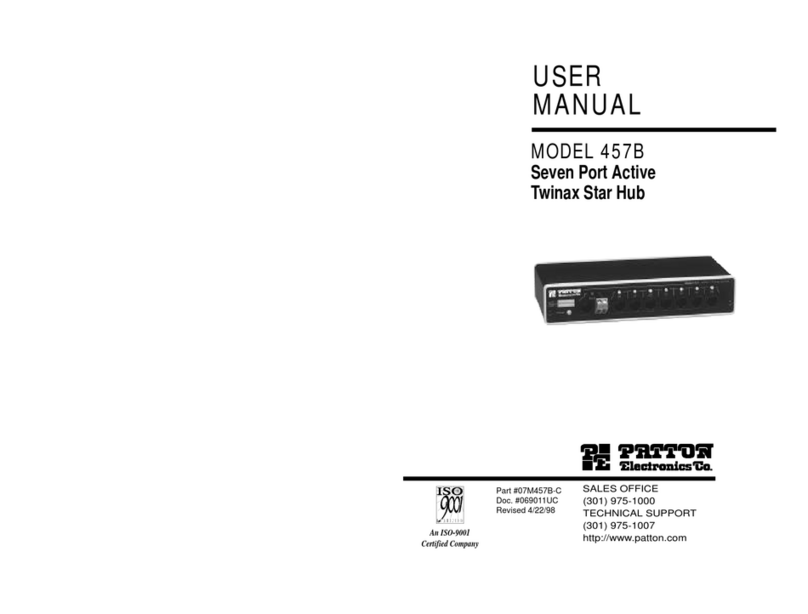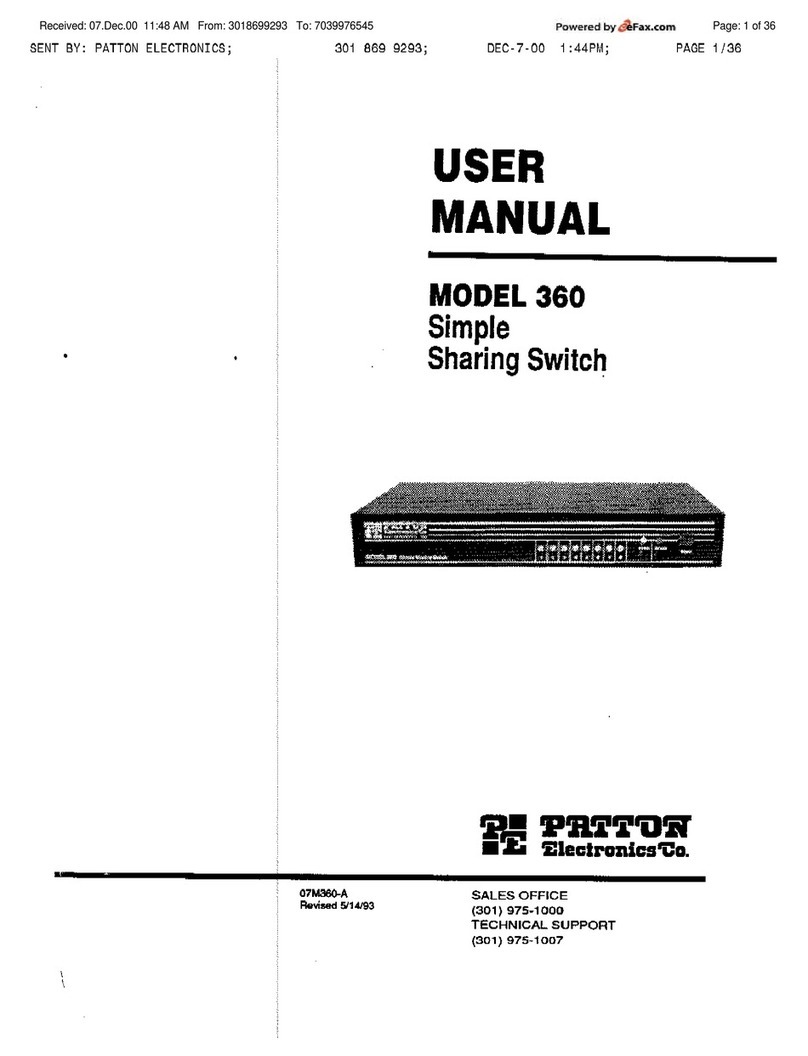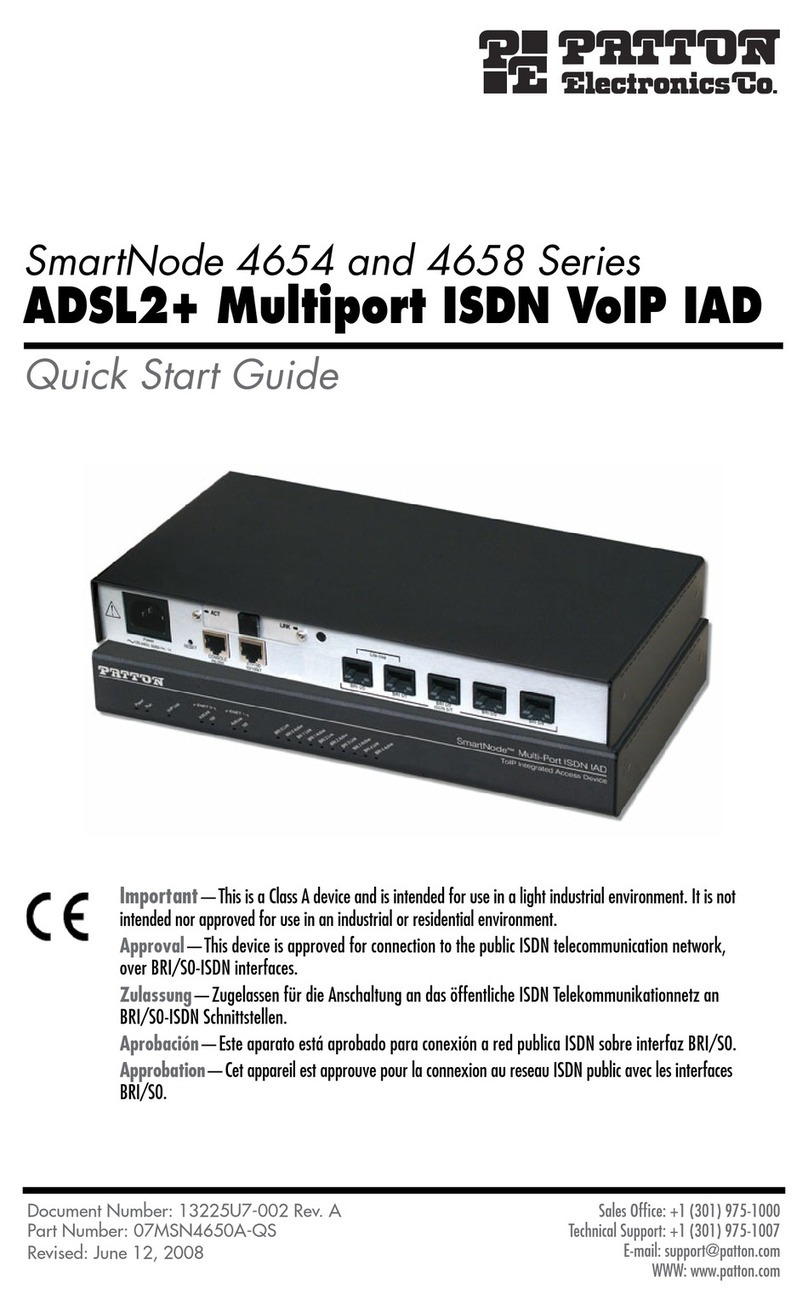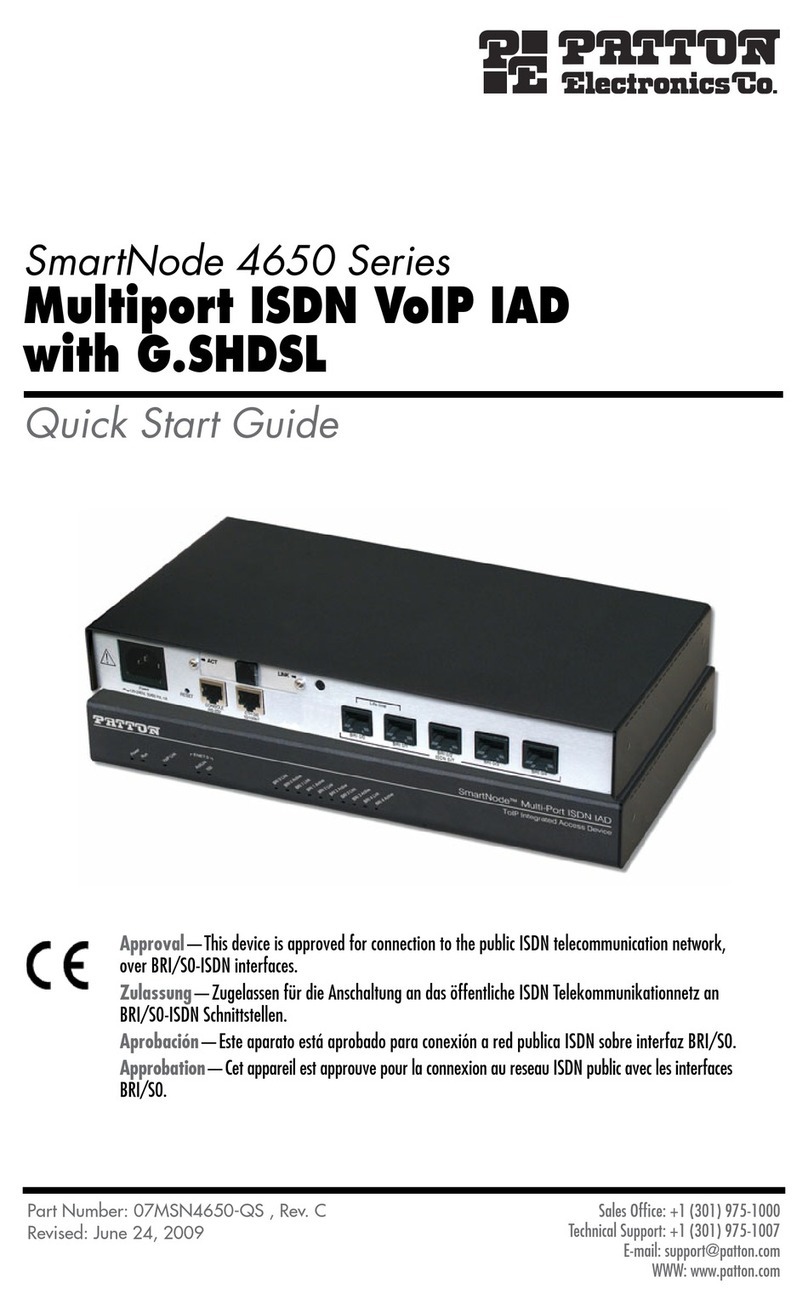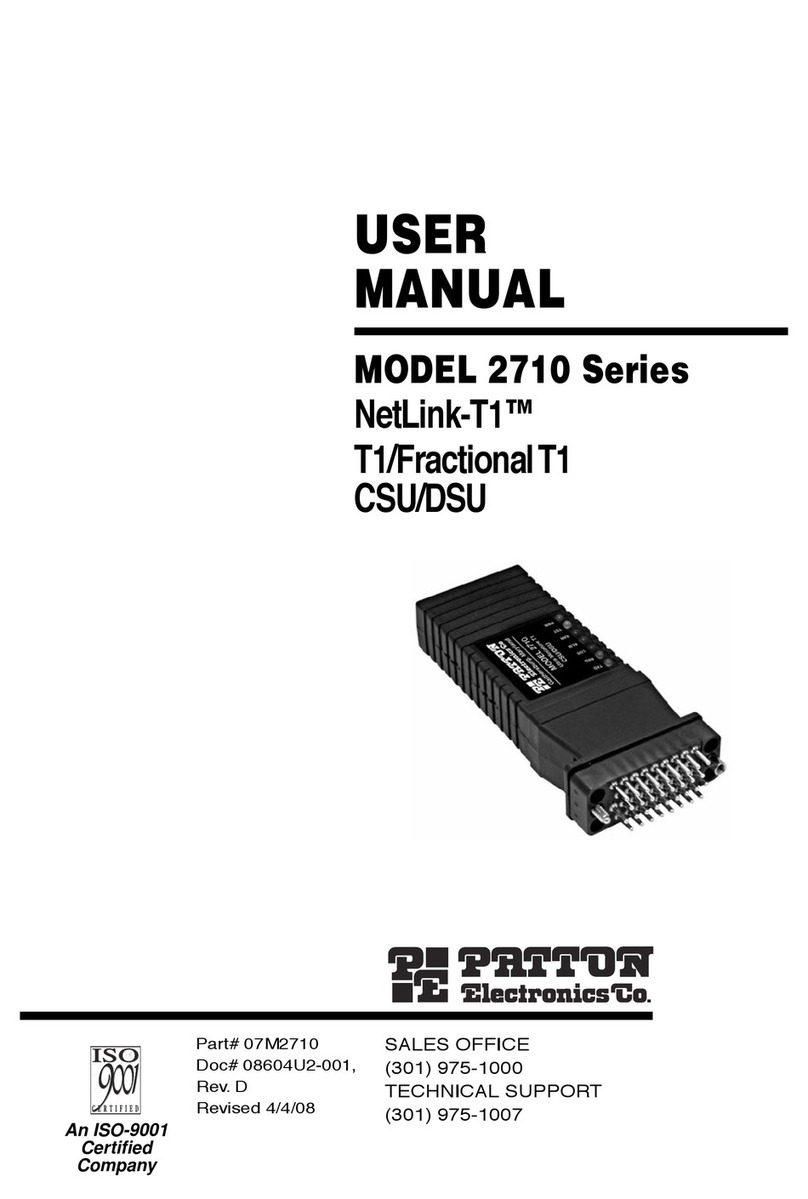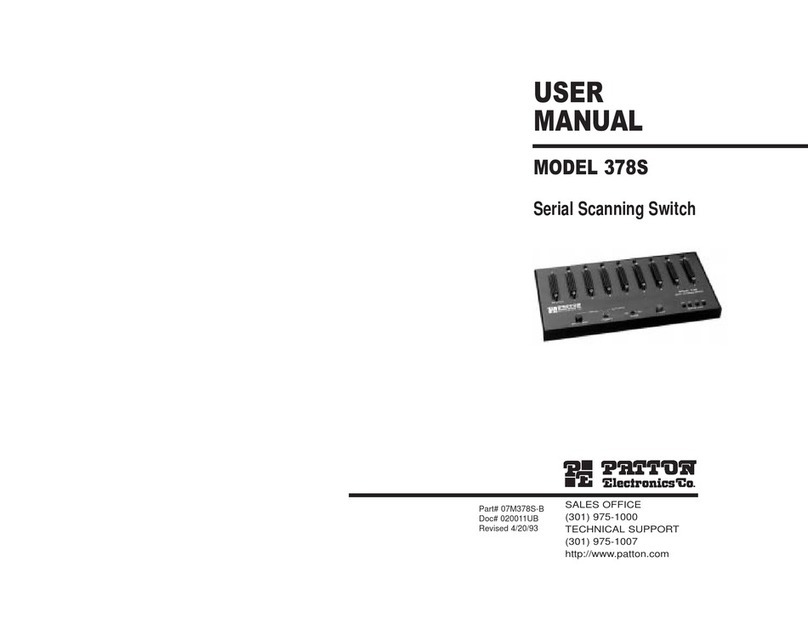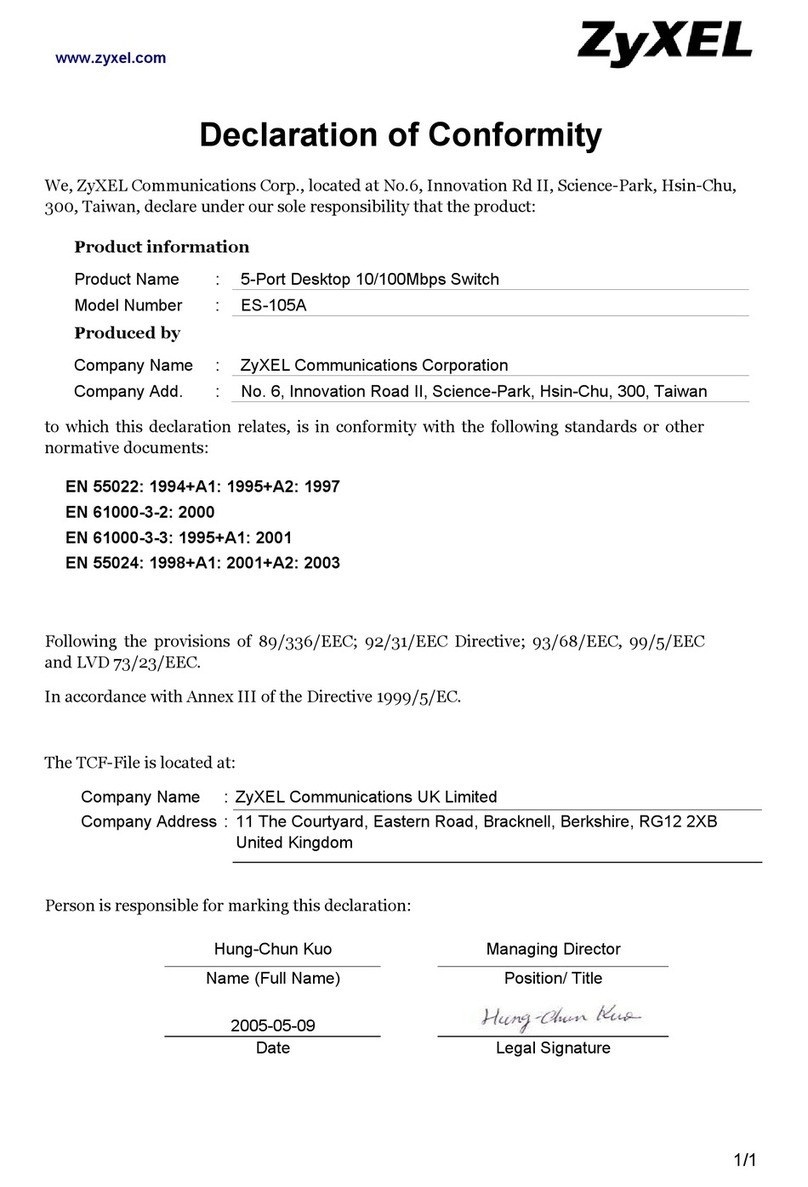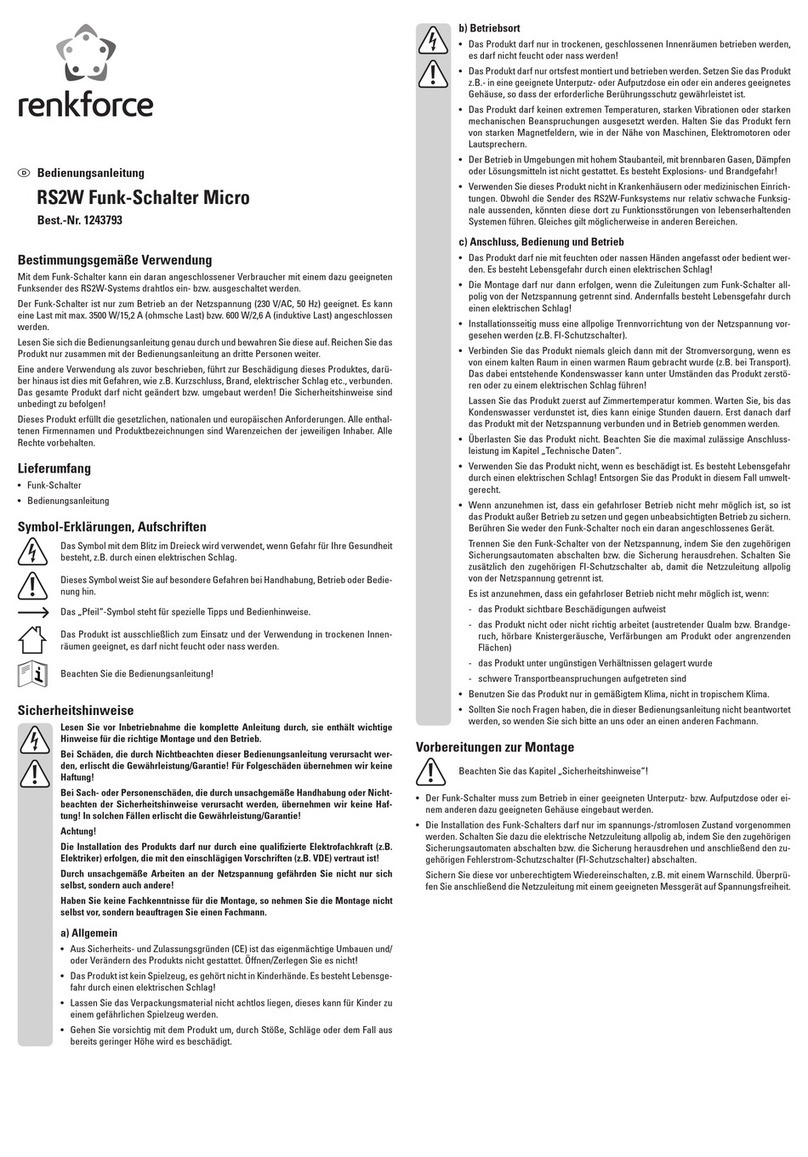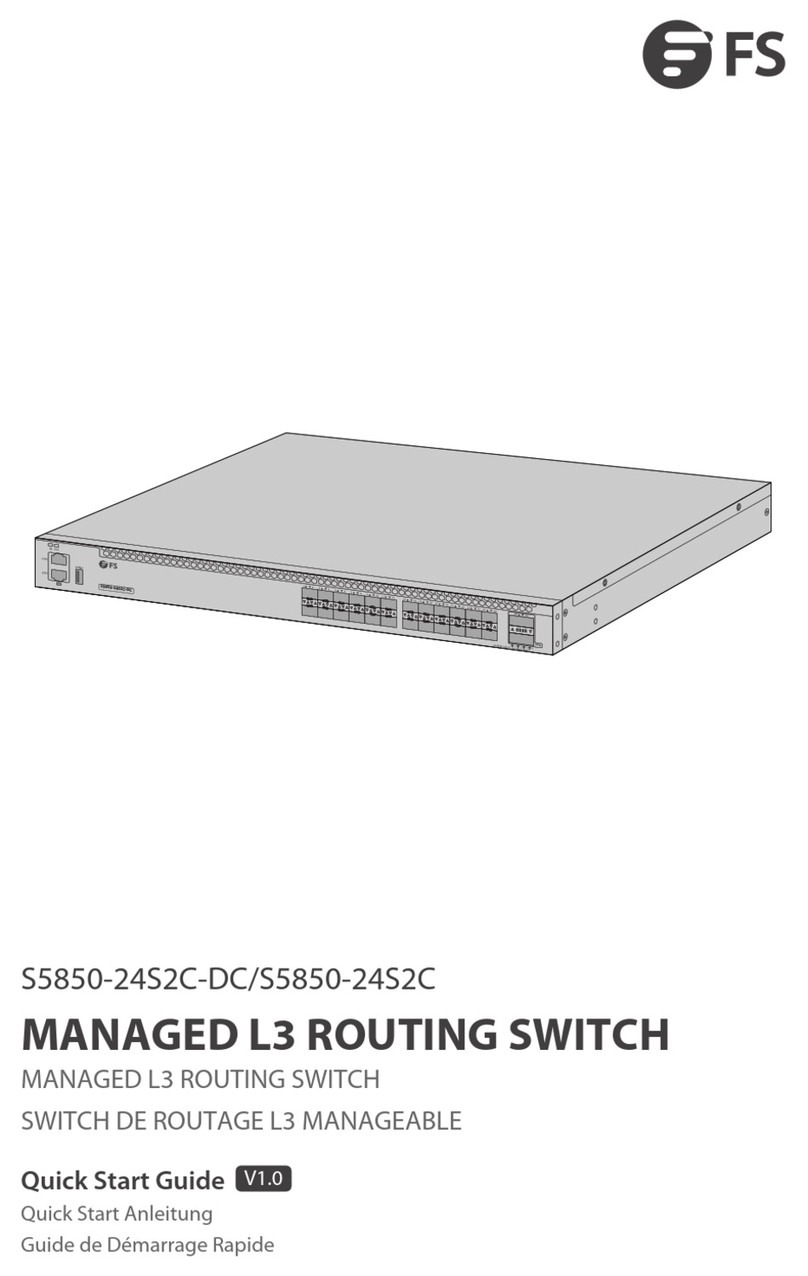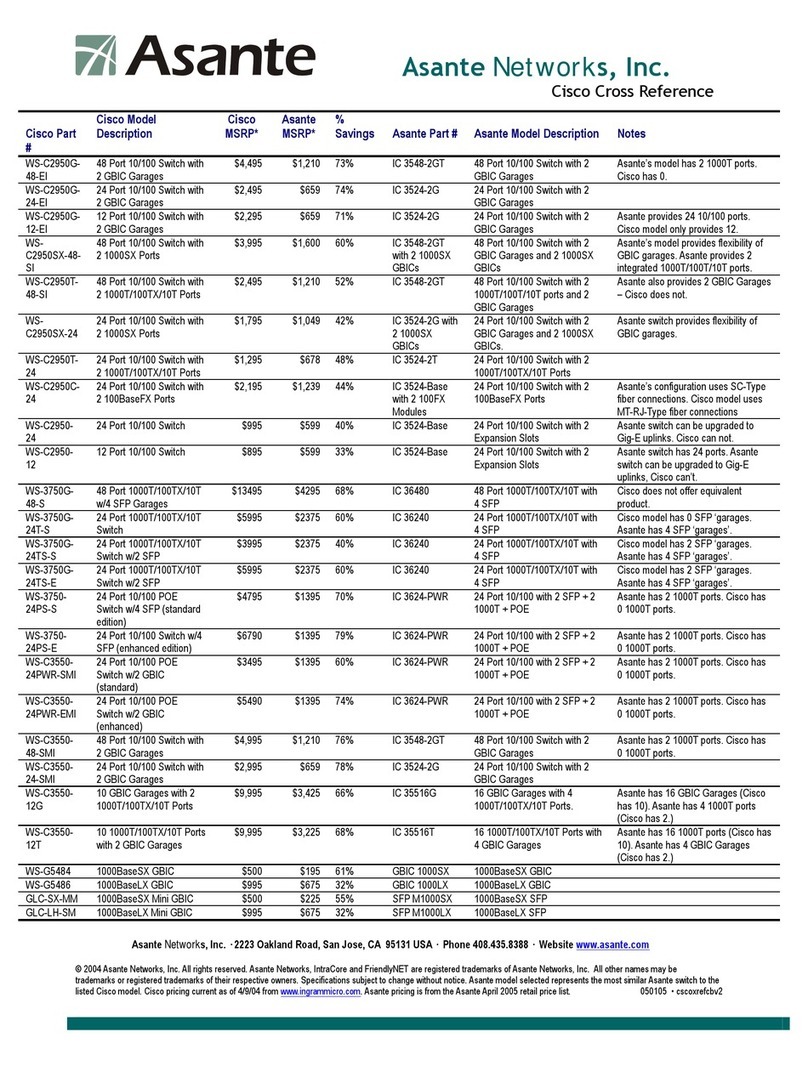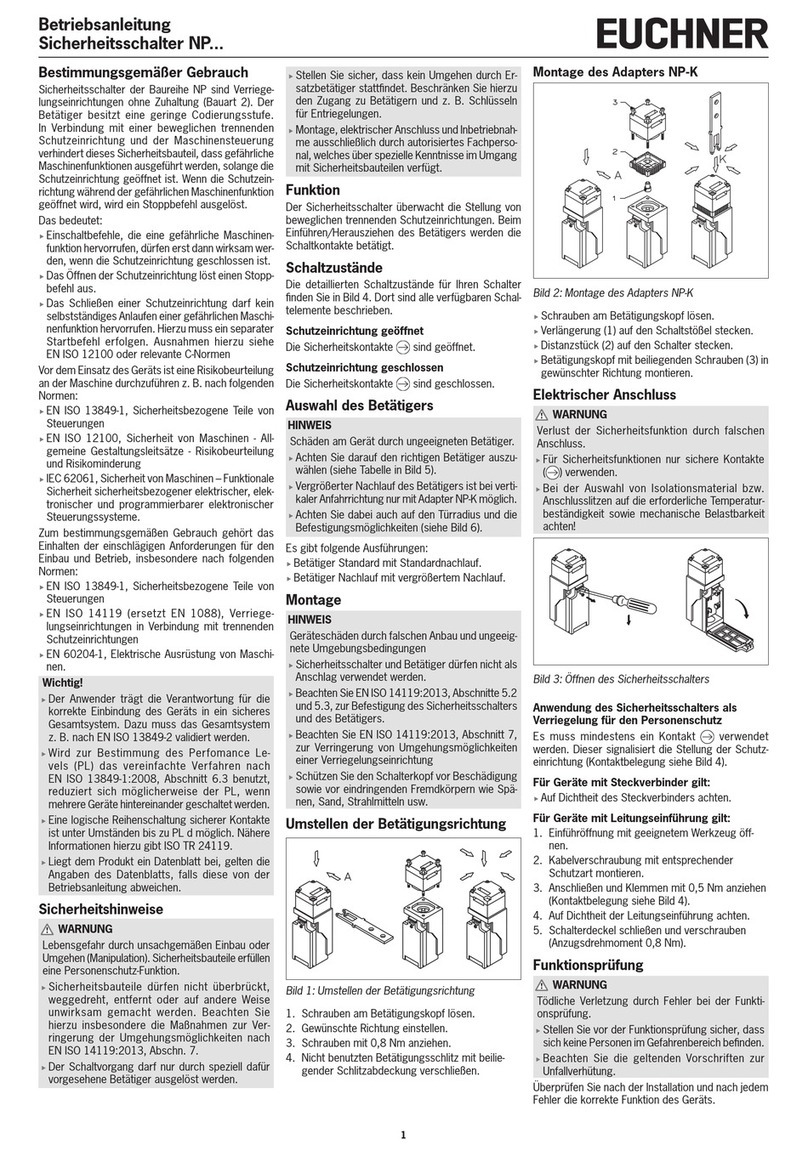FEATURES LISTING
• FULLY AUTOMATIC SCANNING No operator controls, codes or
switches are required.
• "LOCK-ON" MANUAL SELECTION. Users can override auto scan-
ning to manually select ports and gain exclusive printer use.
• 256K INPUT BUFFER. Unit will scan new ports while printing a doc-
ument in memory from another PC.
• LED's FOR EVERY PORT. Red indicators show scanning in process
and which port is printing.
• VARIABLE TIME OUTS. The user can select how long the switch
waits between characters before it assumes the end of a document
and resumes scanning.
• MEMORY CLEAR BUTTON. Convenient push button erases the
buffer's memory.
• VERY EASY TO USE AND INSTALL. No complex set-up procedure,
just connect the PC's and the Printer and it's ready to operate.
DESCRIPTION
The Model 378 Parallel Scanning Switch is a simple way for any
number of Personal Computers (2,3,4,5,6,7 or 8) to share a single par-
allel printer.
Here's how it works! The fully automatic scanner looks at each
port, waiting for one of the PC's to send data. When data is sent from
a PC to the 378, it is immediately loaded into the buffer and the printer
begins to output. The unit resumes scanning for another PC sending
data as soon as the first PC has finished entering data into the buffer.
LED's on each of the PC ports lets you see the scanning action and
observe when a PC has gained access to the printer.
The automatic scanning can be disabled to allow manual switching
using a "manual step" button on the 378. This allows a single user to
gain exclusive, uninterrupted use of the printer. Also, a convenient
"buffer clear" button will let you erase the buffer's memory at will.
1
TECHNICAL SPECIFICATIONS
Interface: Centronics/ IBM Parallel
Scanning Priorities:
Manual
- Step through operation by operator push button.
Rotate
- The Model 378 continues scan after time-out, with the
next in line.
Linear
- The Model 378 returns to port 1 and continues to scan
after time-out.
Controls:
Power
- On/Off
Scan Mode
- Manual, Rotate & Linear
Buffer Clear
- "Zaps" Buffer Contents
Time Out
- 2, 8 or 30 Seconds
Time Out: Amount of time from last byte received until scanning
resumes may be 2, 8 or 30 seconds.
Buffer Options: None, 64K, 128K or 256K.
Indicators:
-
8 LEDs
monitor scanning operation. Glows steady when data is
being transmitted to the 378 and from the 378 on the respective
computer and printer ports.
-
1 LED
Blinking indicates that it is the next port to be scanned.
The port LEDs flicker with data transmission.
- All 8 LEDs blink if a RAM failure is detected.
Word Length: 8 Bits
Connectors: DB-25 Female
Power: 9V DC, Wallmount transformer included.
Scanning Rate: Scans all 8 ports each second.
Size: 10"W x 5"D x 1"H
2