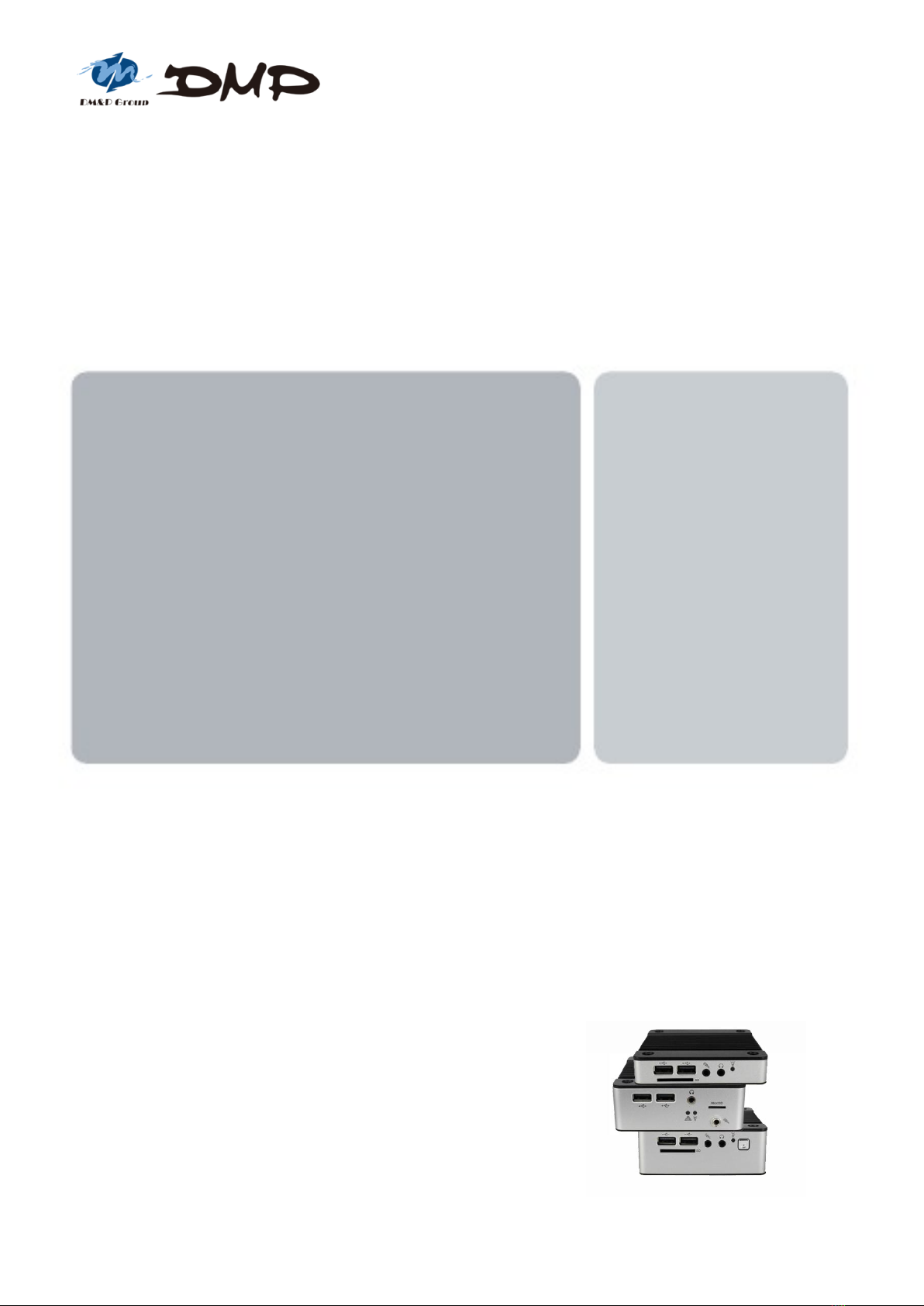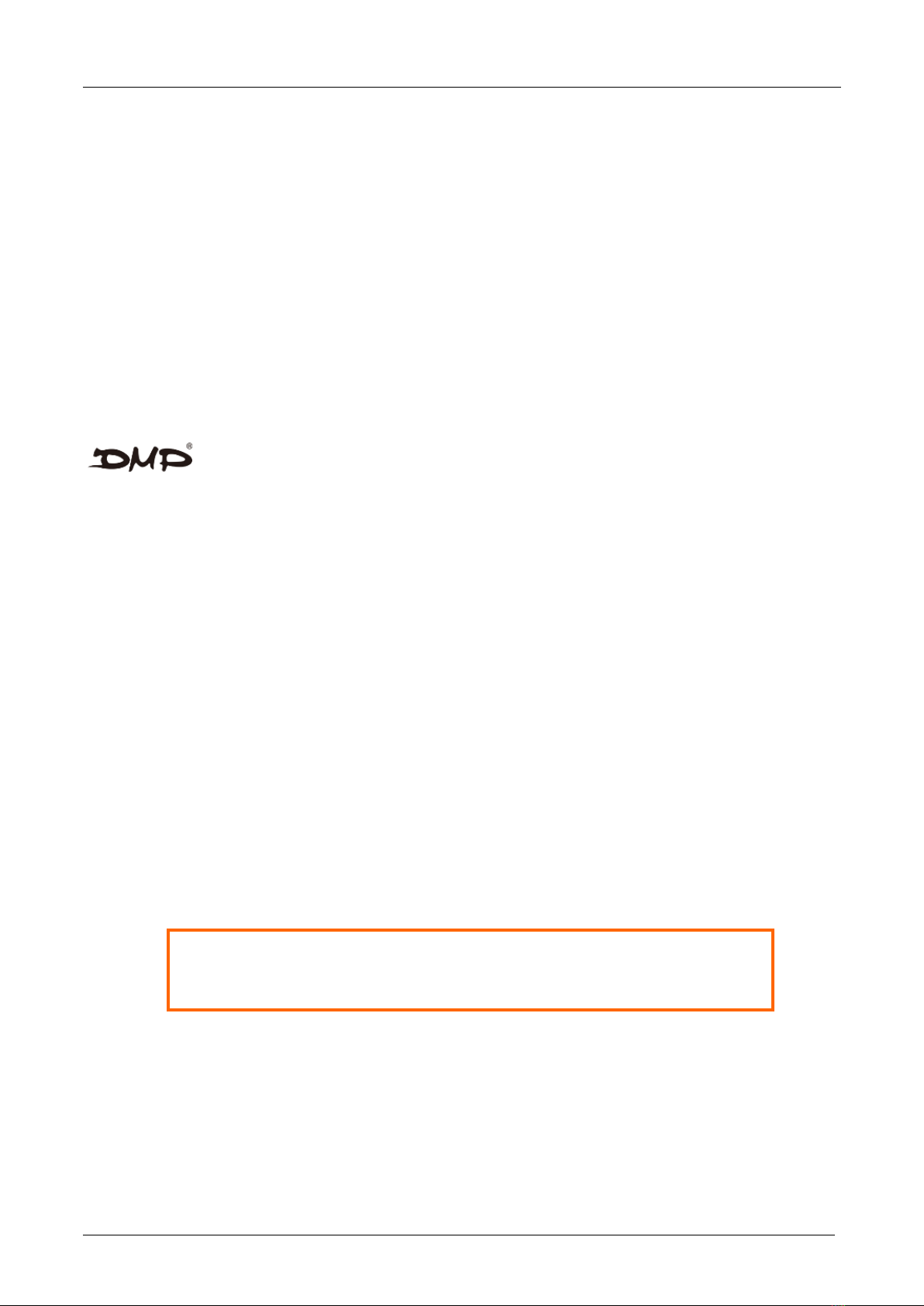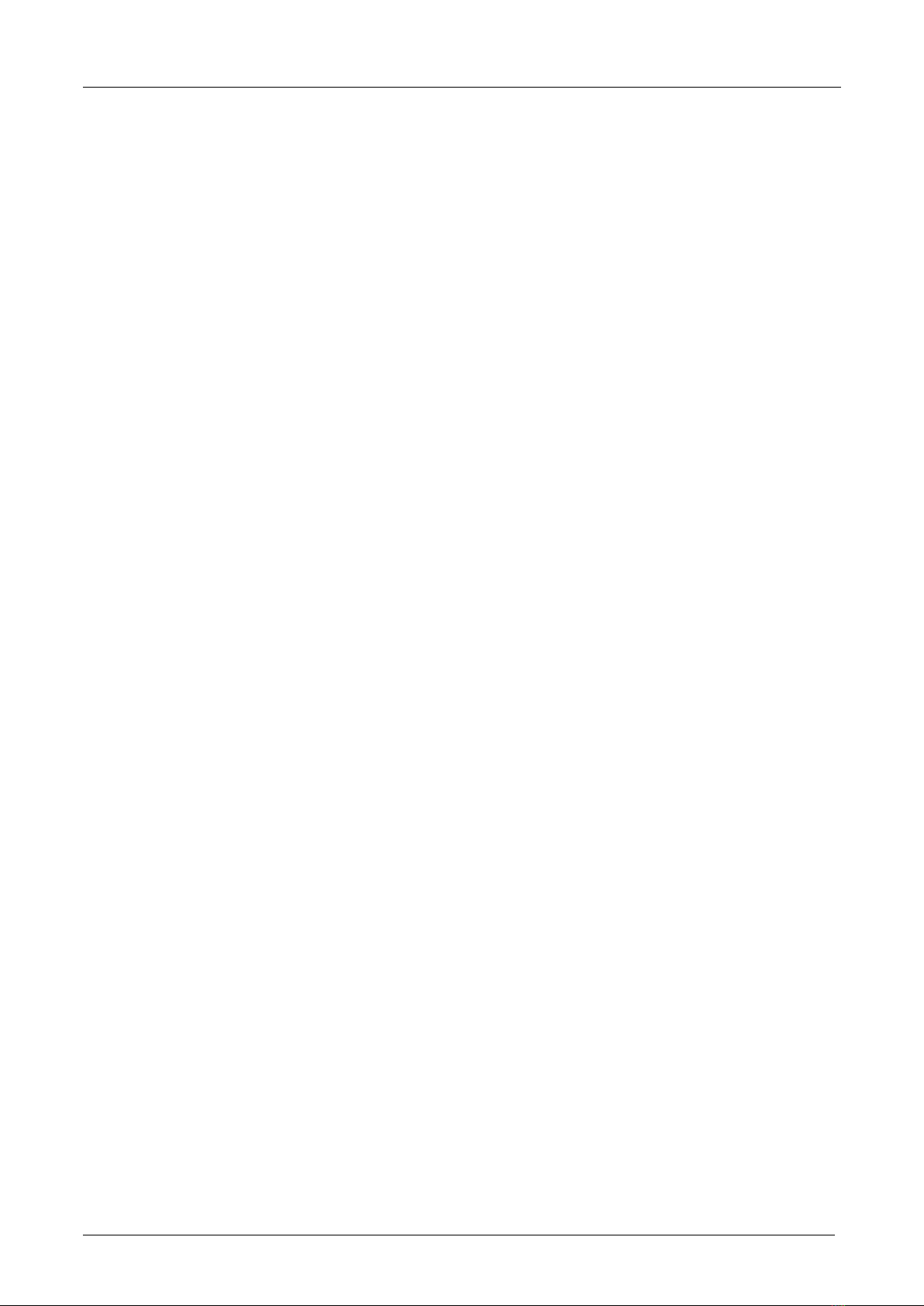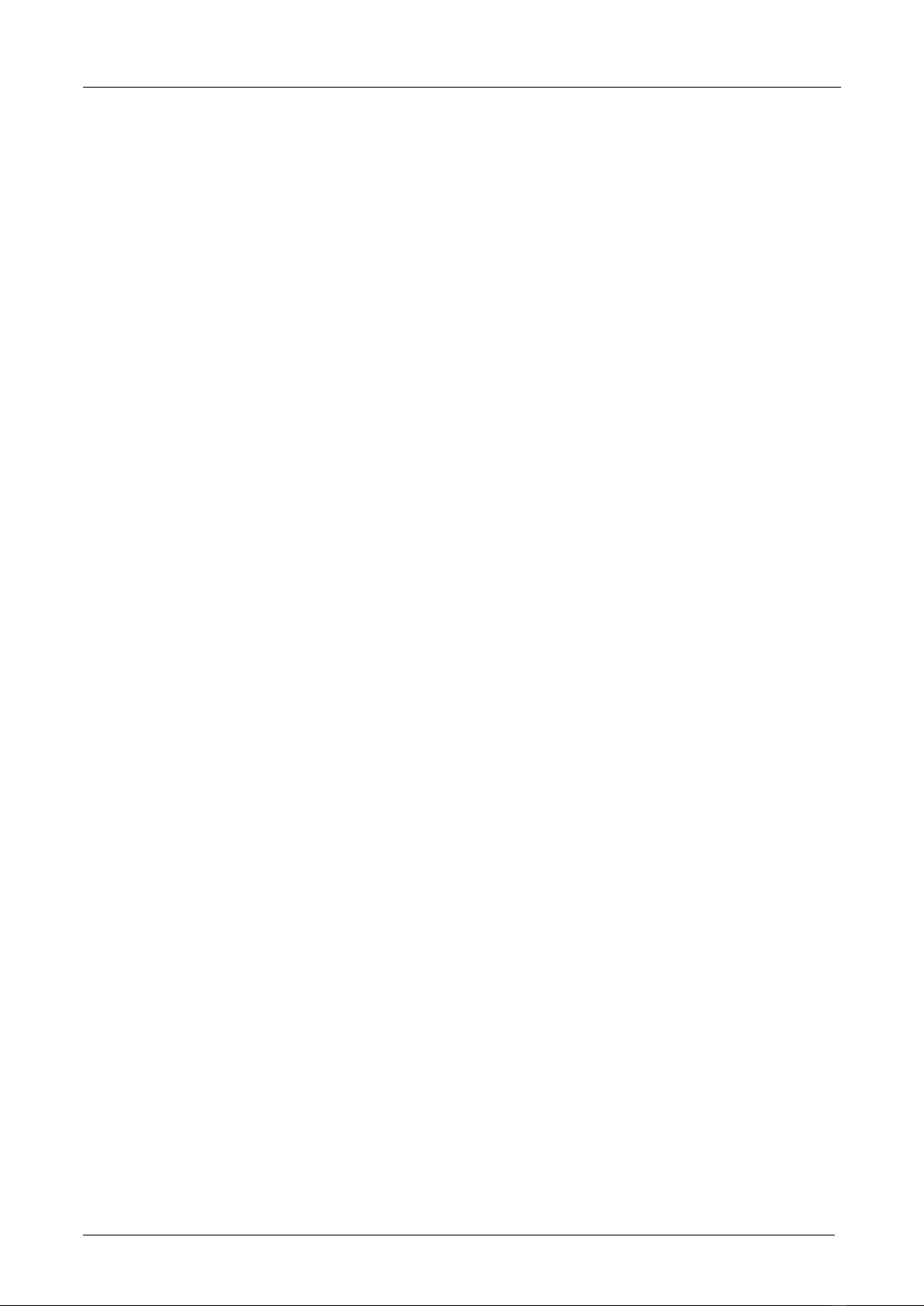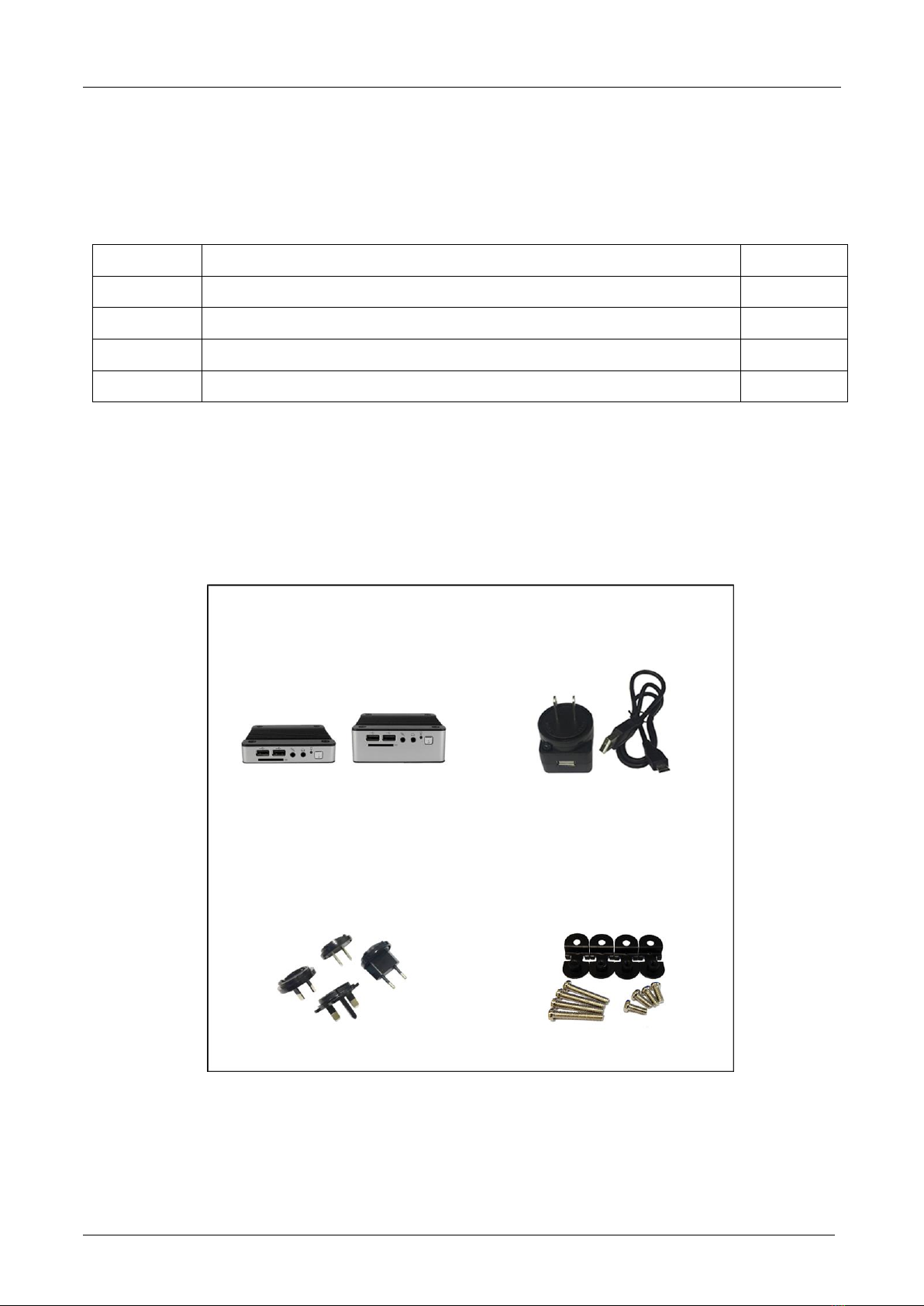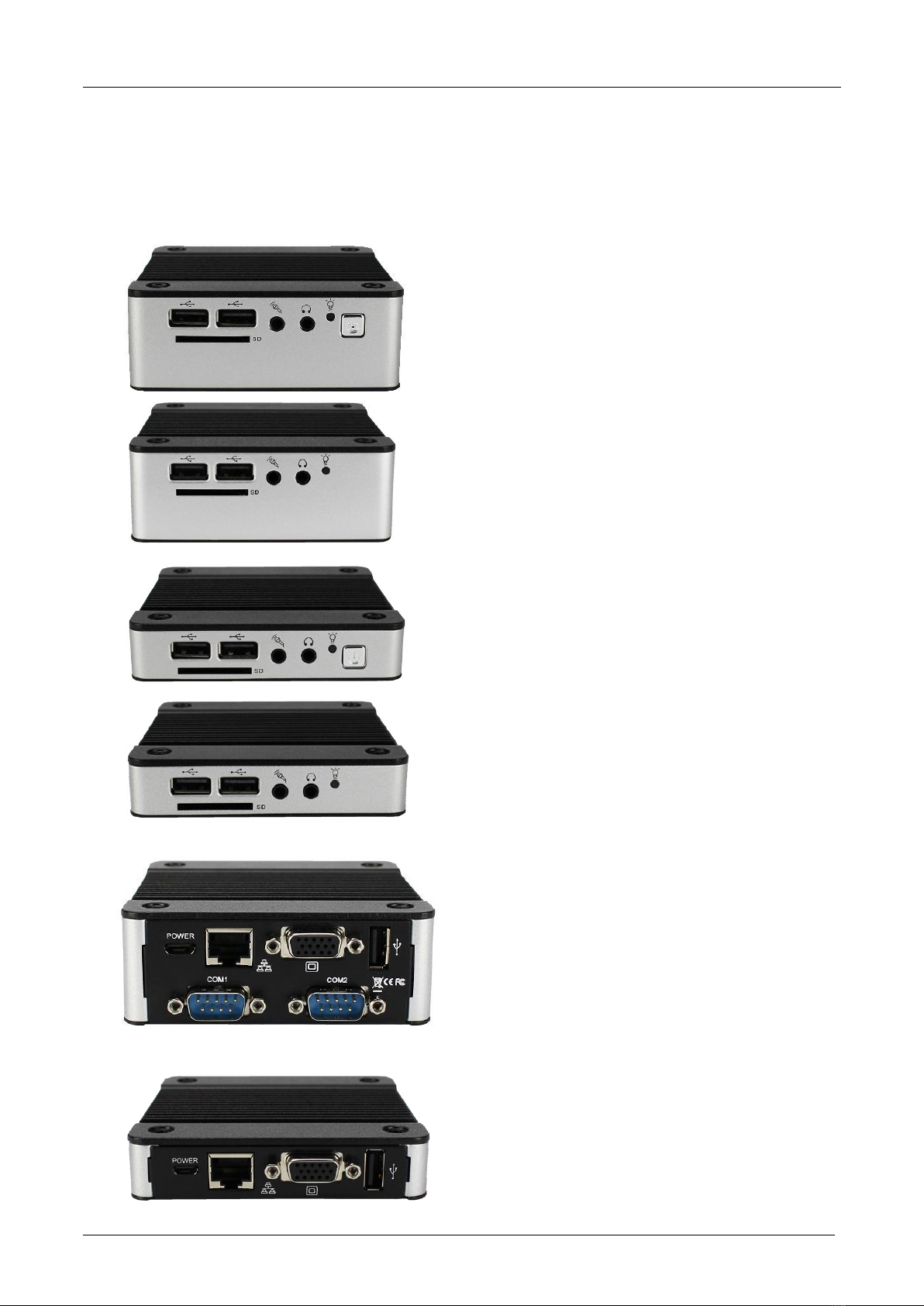EBOX-335xDX3 Series User Manual
DMP Electronics Inc. 4
Purchase Agreement
Purpose:
In accordance to the general commercial conduct of Trust and FairTrade, herewith below is the agreement
for the protectionfor both parties, DMP and Users in pursuant of trading.
ProductDescription:
EBOX-335xDX3 Series is a simplifiedand economical design of an embedded device for Special Purpose PC.
It is comprised of x86 technology design withonboard 1GB/2GB DDR3 System memory, VGA or HDMI display,
USB, COM ports, and LAN Interfaces.
Distribution Convention:
1. ThisProduct includesa PCanda power supply unit.Uponreceivingthisproduct, pleaserefertouser manual
to check for the contents and appearance of this product; contact the nearest dealer or DMP office
for any defective or missingpartsimmediately. Supplier will not be responsible foranyreported discrepancy
thereafterthe expiration period of 3-days from the received date.
2. In consideration of transportation and thecost of storage,the supplier provides to thedistributors
a warranty of 12 months. This warranty covers the failure caused by hardware breakdown
(excluding hard drives), butdoes not cover the act of misuse and mishandling.
3. The supplier will not accept unknown post, therefore if you wish to repair or to return your goods,
please contact your nearest dealer to make your declaration, at thesame time, apply for an RMA number
(RMA stands for Return Merchandise Authorization), ask for RMA form andfill-up for authorization.
4. Thefreight forreturn goods for repair willfollow the International customary practice and convention.
Both parties istopay for freight of one shipment each. The shipper is required toprepay the freight from
the place of origin (This means that thereturnee/user covers the freight for return goods, while theSupplier
covers thefreight for goods after the repair).
5. Obsolete warrantyis referred to as: (1) Expiration of warranty or (2)Damage due to misuse within warranty.
TheSupplier will be taken into consideration of the circumstances,to provide repair service with charges
expensefor obsolete warranty. This expense includes the cost of material andthe cost of labor.
Note: If there is other particular issue, not listed in theabove conditions, both parties agreed to follow
General Law of Commerce with fair and reasonablediscussion in handling andresolving the argument.