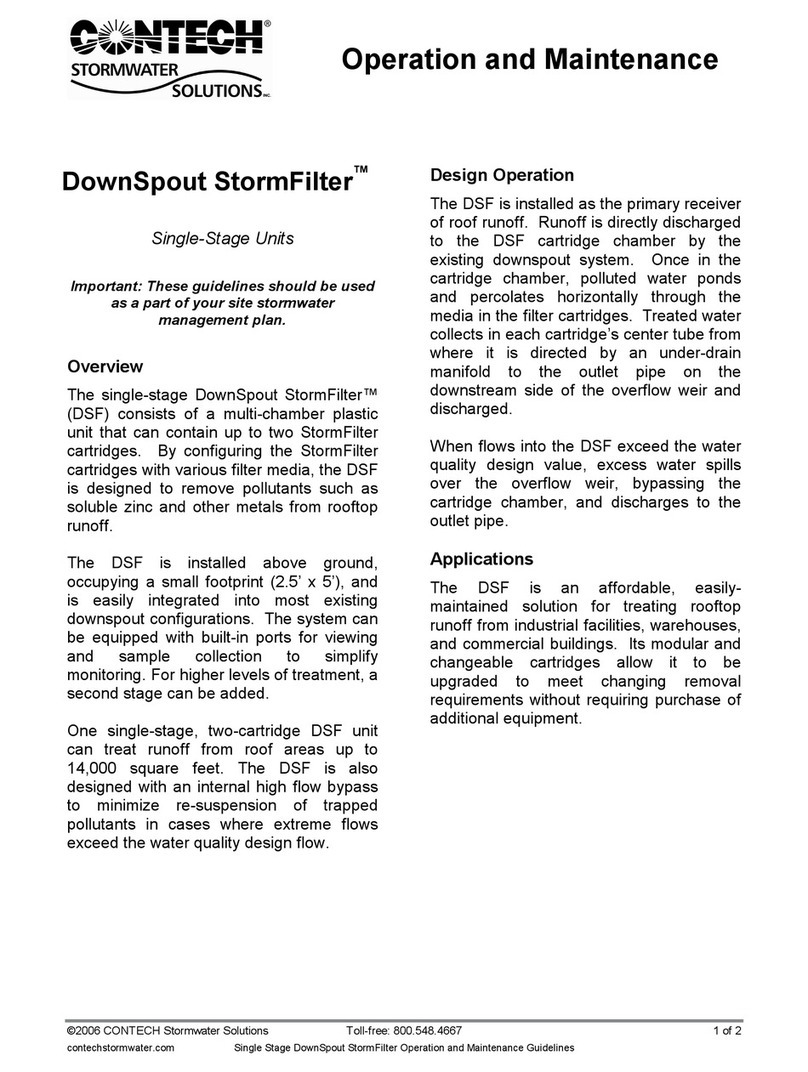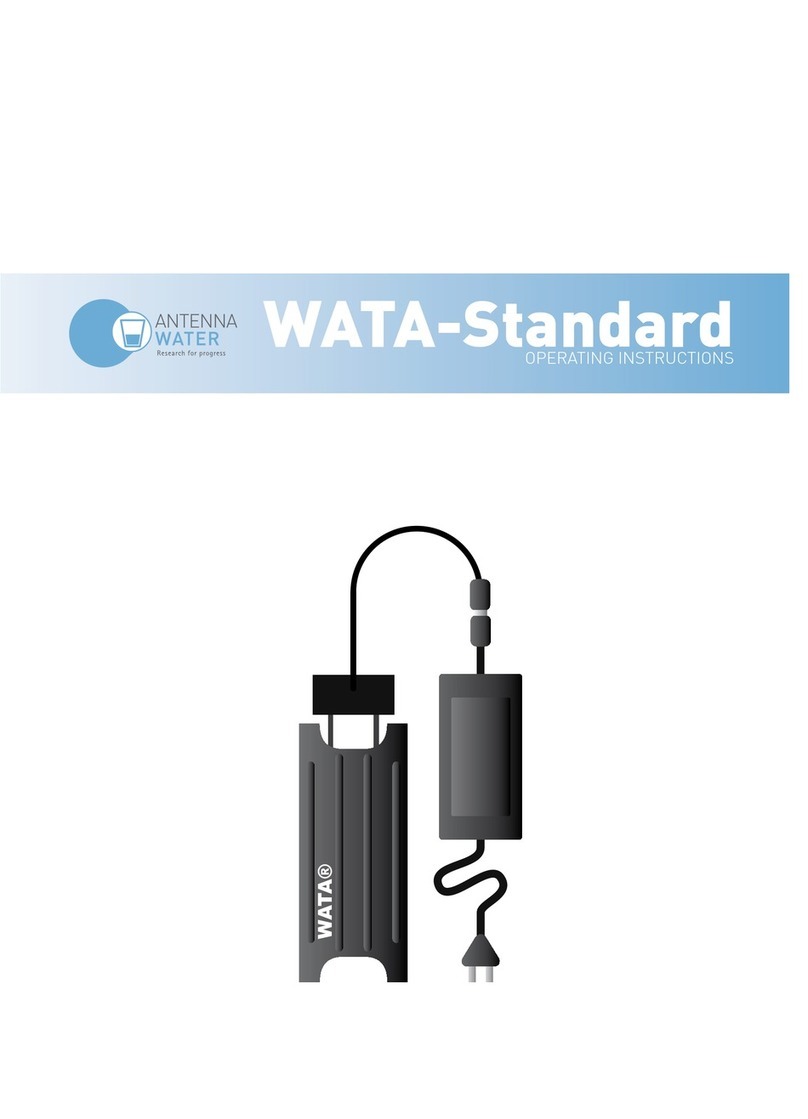Contents
Introduction..........................................................................................................................................................4
Function................................................................................................................................................................5
Intended use.................................................................................................................................................5
Safety instructions................................................................................................................................................6
Hazards due to the combination of water and electricity............................................................................6
Electrical installation according to the requirements ..................................................................................7
Safety use .....................................................................................................................................................7
Technical Specifications........................................................................................................................................8
Installation............................................................................................................................................................9
Connect...............................................................................................................................................................10
Supply of dirty water ..................................................................................................................................10
Connecting waste water drainage..............................................................................................................10
Clean water connections............................................................................................................................11
Connecting air pump ..................................................................................................................................11
Connect UV (C) lamp ..................................................................................................................................12
Connecting pond pump..............................................................................................................................12
Commissioning ...................................................................................................................................................13
Order of commissioning .............................................................................................................................13
Control from a webserver...............................................................................................................................14
Connect to a smartphone or tablet usingwifi.......................................................................................14
Connecting the web server to a local network.....................................................................................14
Connecting to the web server from a remote network.......................................................................14
Web server settings............................................................................................................................................15
Service ........................................................................................................................................................16
Settings.......................................................................................................................................................16
Heating .......................................................................................................................................................17
Rinsing times...............................................................................................................................................17
Alarms.........................................................................................................................................................18
Email ...........................................................................................................................................................18
Info..............................................................................................................................................................19
Maintenance...................................................................................................................................................20
Error list ..........................................................................................................................................................21
Electrical diagram ...........................................................................................................................................22
Attachment I: EC declaration of conformity...........................................................................................................23