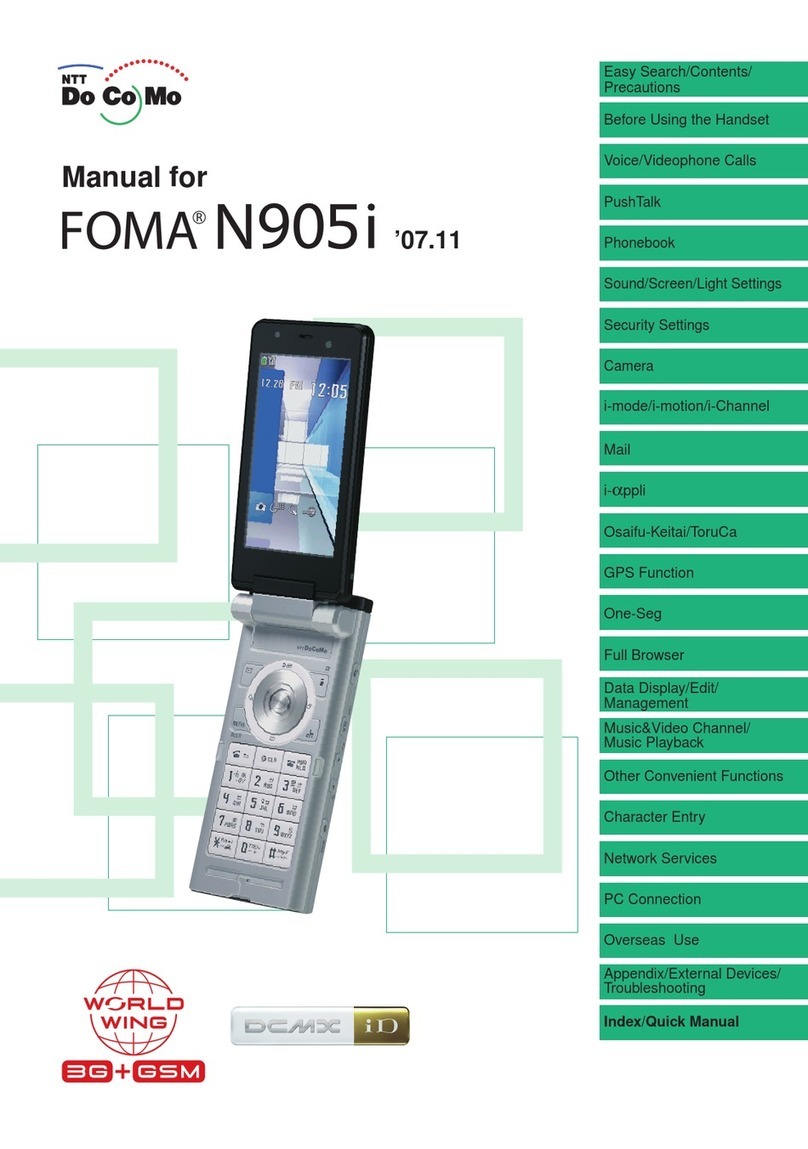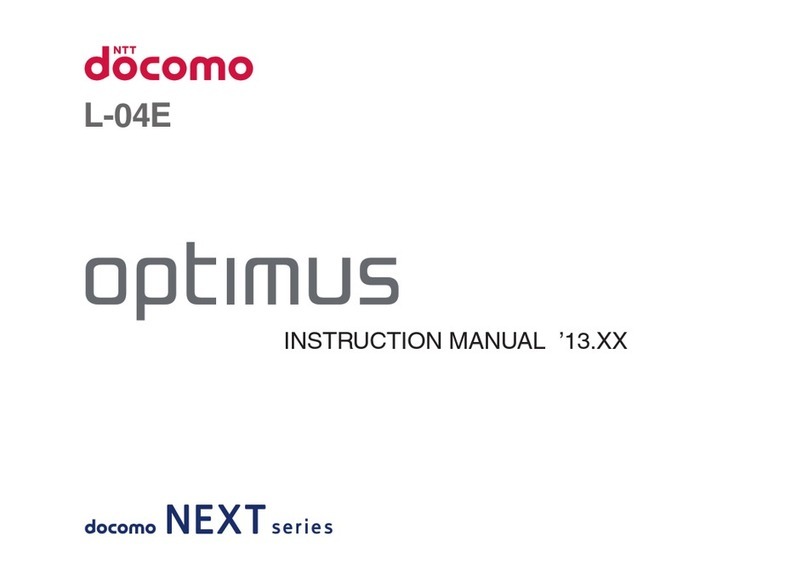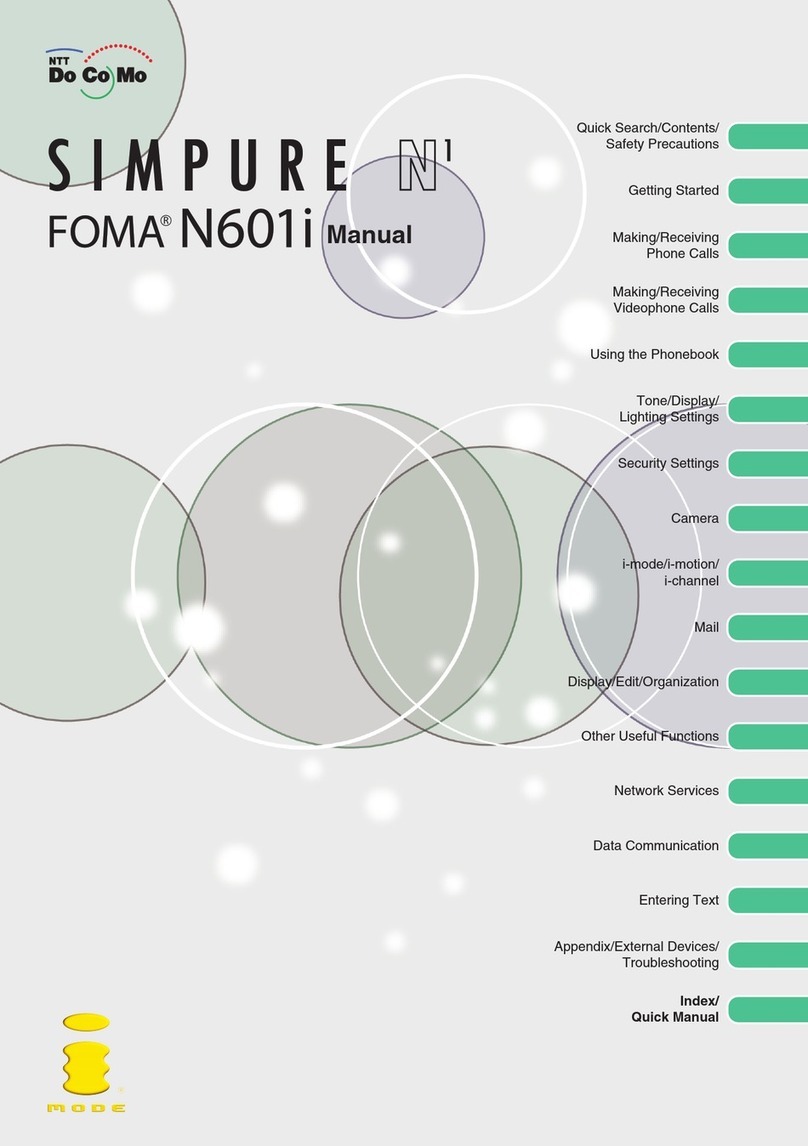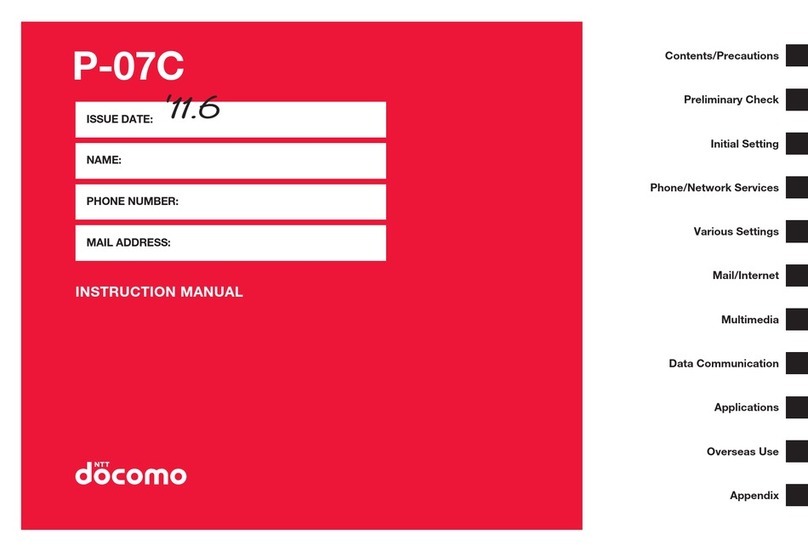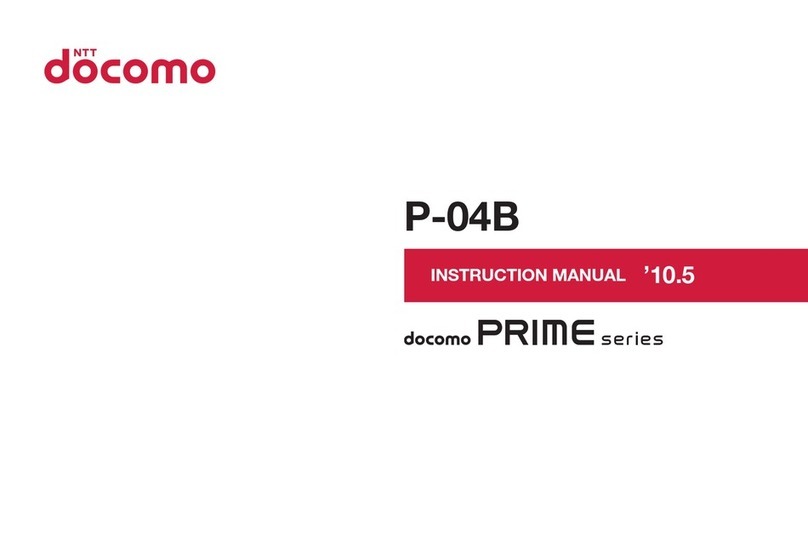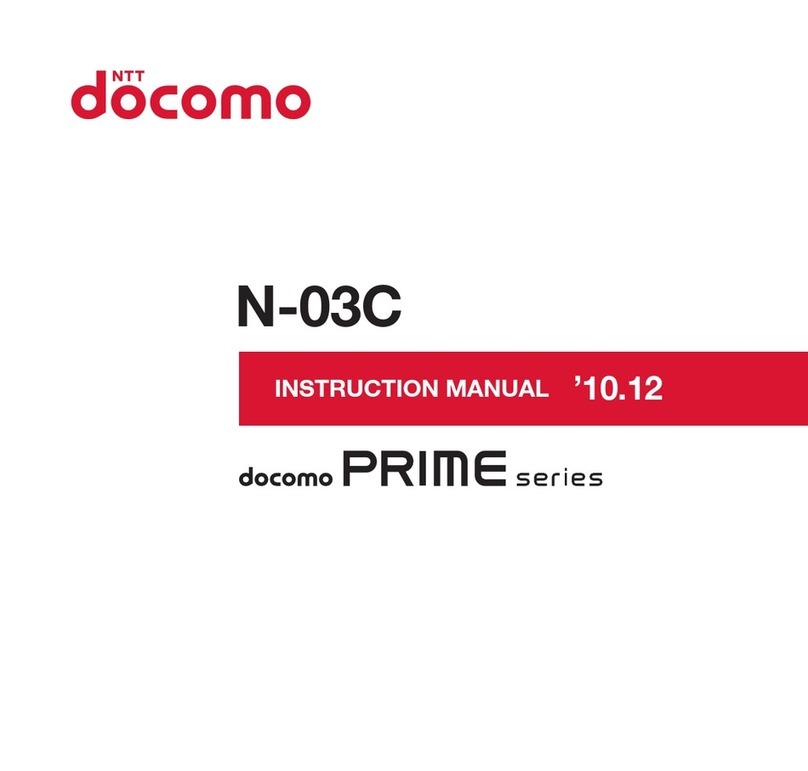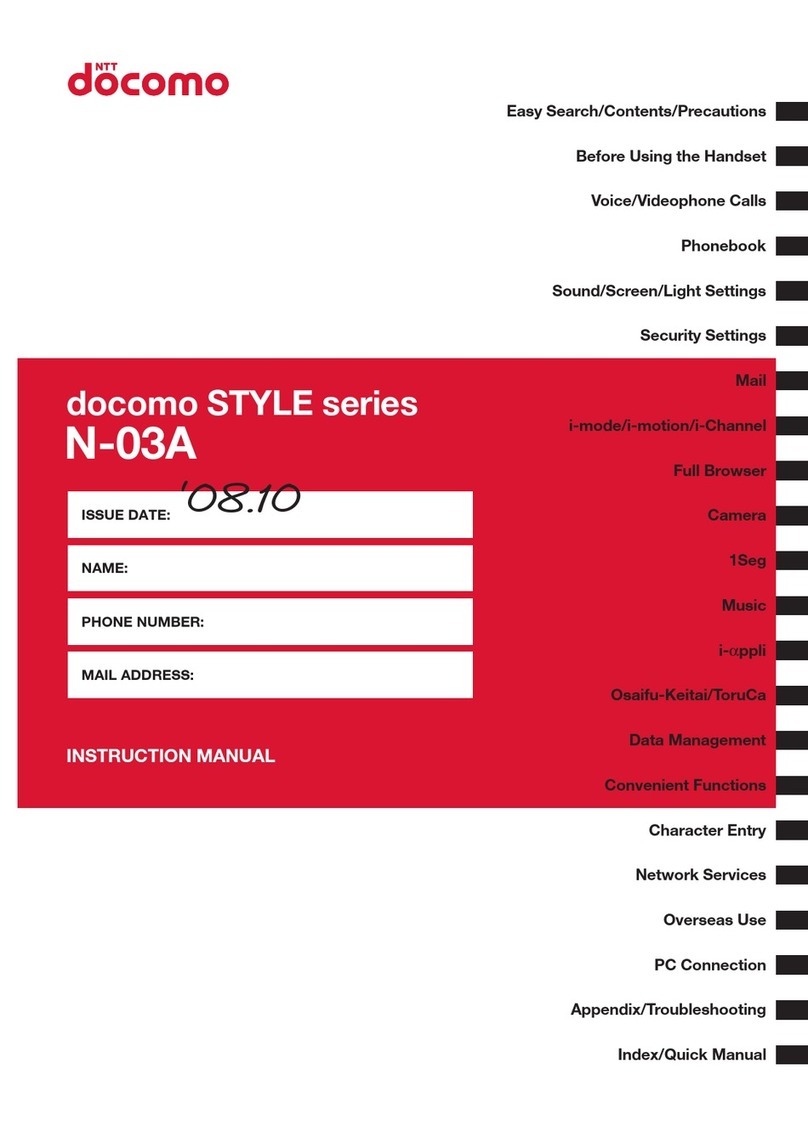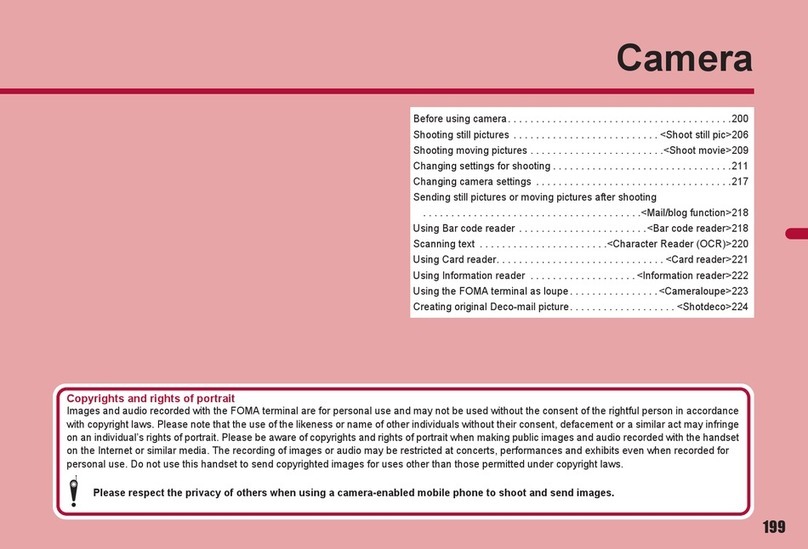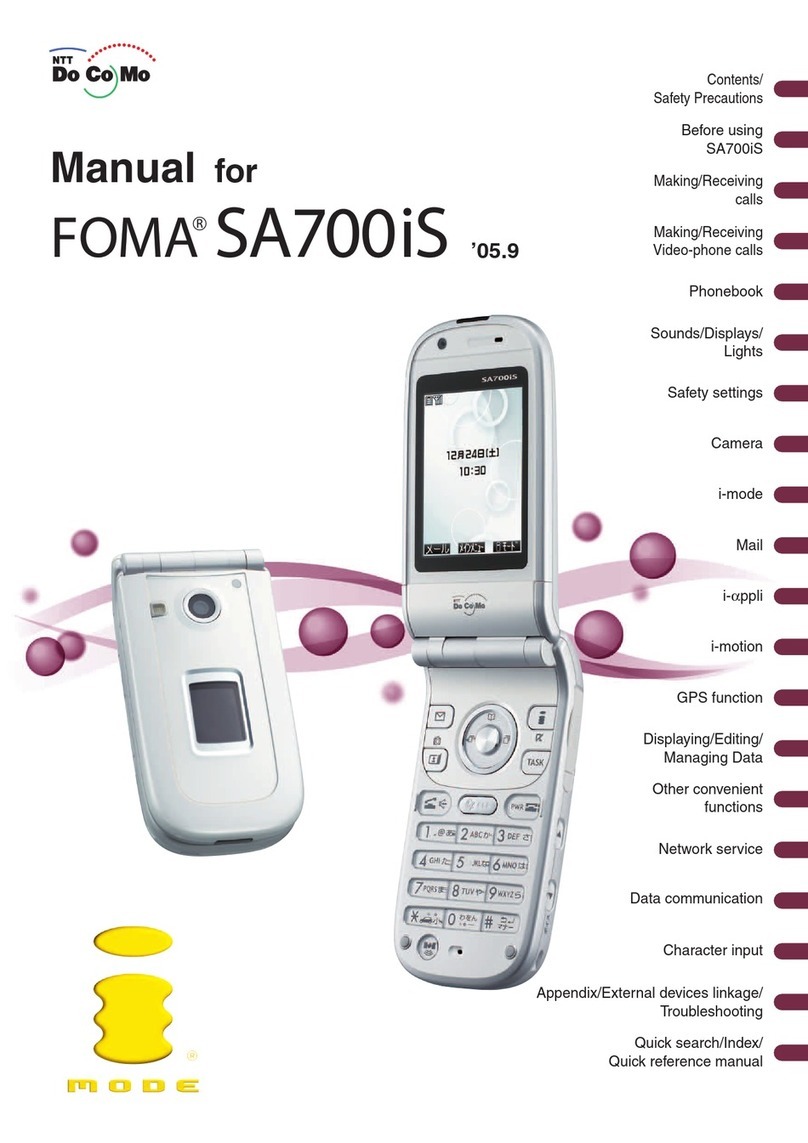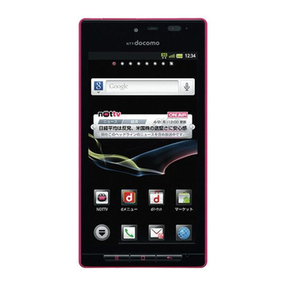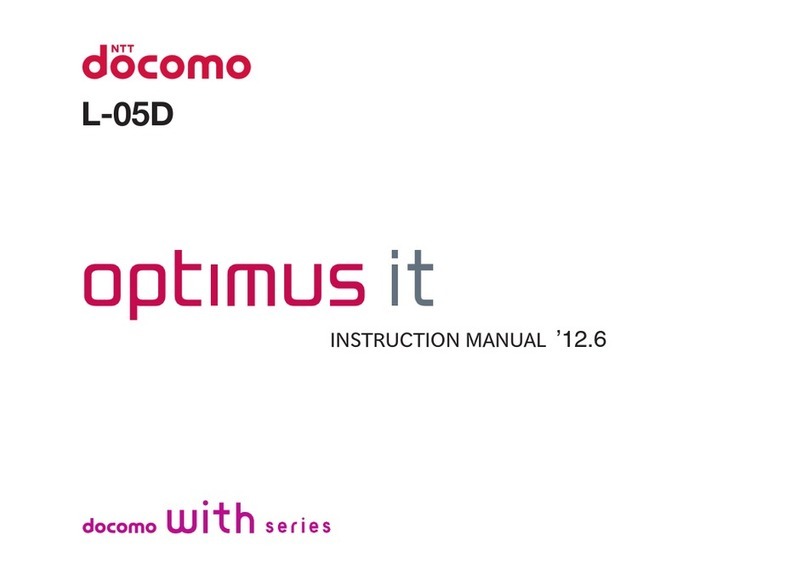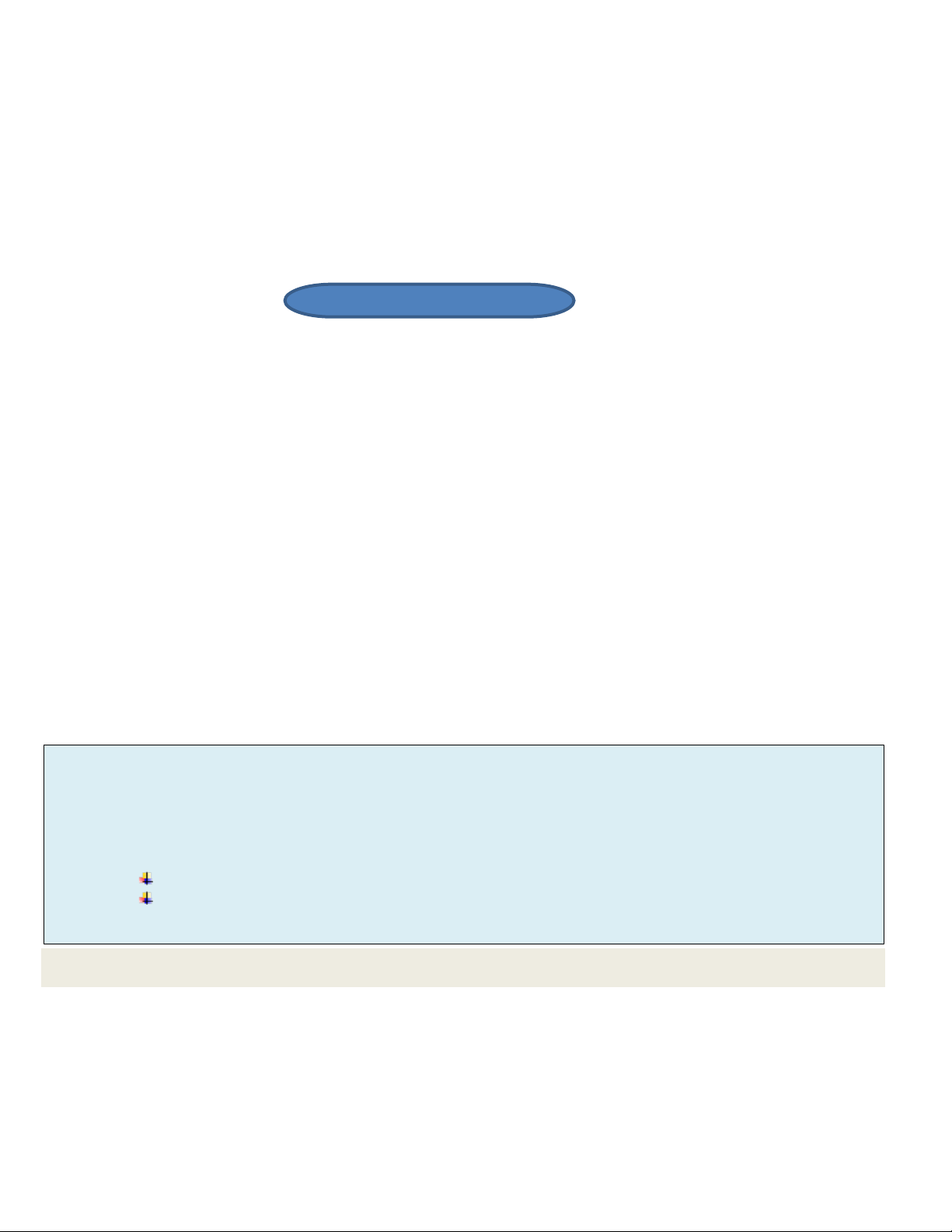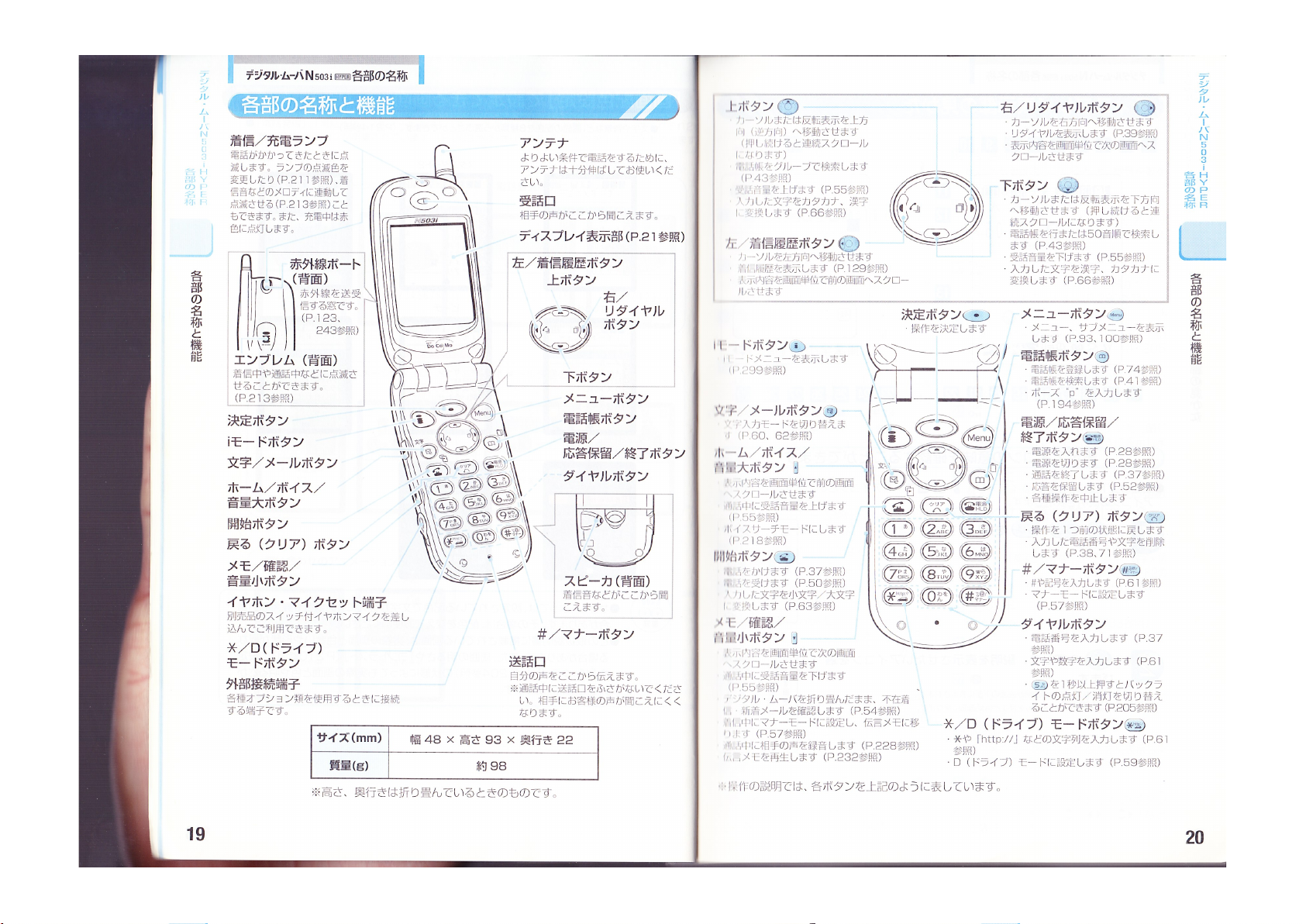You can perform the following operations by displaying the submenu on the text input screen.
* Switching between Upper/Low Cases: The display will go back to the text input screen, and the text will switch
between Upper Case ⇔Low Case.
* Switching between Single-byte/Double-byte: The display will go back to the text input screen, and the text will
switch between Single-byte ⇔Double-byte.
* Input Symbols
* Input Pictograms
* Insert Preset Phrases: The display will move to the screen for selecting preset phrases.
* Insert a Line: The display will go back to the text input screen and will be entered.
* Insert/Overwrite Mode (See P.65): The display will go to the text input screen, and the mode will switch between
Insert Mode ⇔Overwrite Mode.
* Copy, Cut, Paste (See P.72): The display will go back to the text input screen, and from there you can copy, cut
and/or paste the text.
* Switching between Kana-input and Pocket-Bell input: The display will go back to the text input screen, and the
text input method will be switched between Mode1 ⇔ Mode 2.
The items, which cannot be input from the text input screen on the submenu, or functions, which cannot be
selected from the text input screen on the submenu, will be displayed in gray.
When you select “Input Symbols” When you select “Input Pictograms”
Important Pictograms can be used when inputting the text in the Text Memo (see P. 188), registering present
phrases (see P. 156) and creating an “iMode mail.”
Additional explanation
When the text you want to type in can be input only in the single-byte format, it will be shown in the single-
byte format only. In the cases of registration of mail addresses (see P. 77), search by address (see P. 45),
entry of iMode mail addresses (see P. 362), URL entry (see P.349), and registration of host names for
setting telephone numbers to be connected (see P. 458), only the symbols that can be used will be
displayed.
When You Select “Insert Preset Phrases”:
When you select “Insert Preset Phrases,” you will see a screen where you can choose a
preset phrase folder. Preset phrases are already registered in the Preset Phrase Folders
1 and 2 (see P. 156). You can also register your own phrases. You can retrieve the preset
phrases in the Preset Phrase Folders 1 and 2 through voice search (see P. 218).
The folder 3 through 5 will not be displayed if there is no preset phrases registered therein.
PhoneBookRegistration
HowtoInputText
InsertPresetPhrases
Folder1
Folder2
Cont’dtothenext