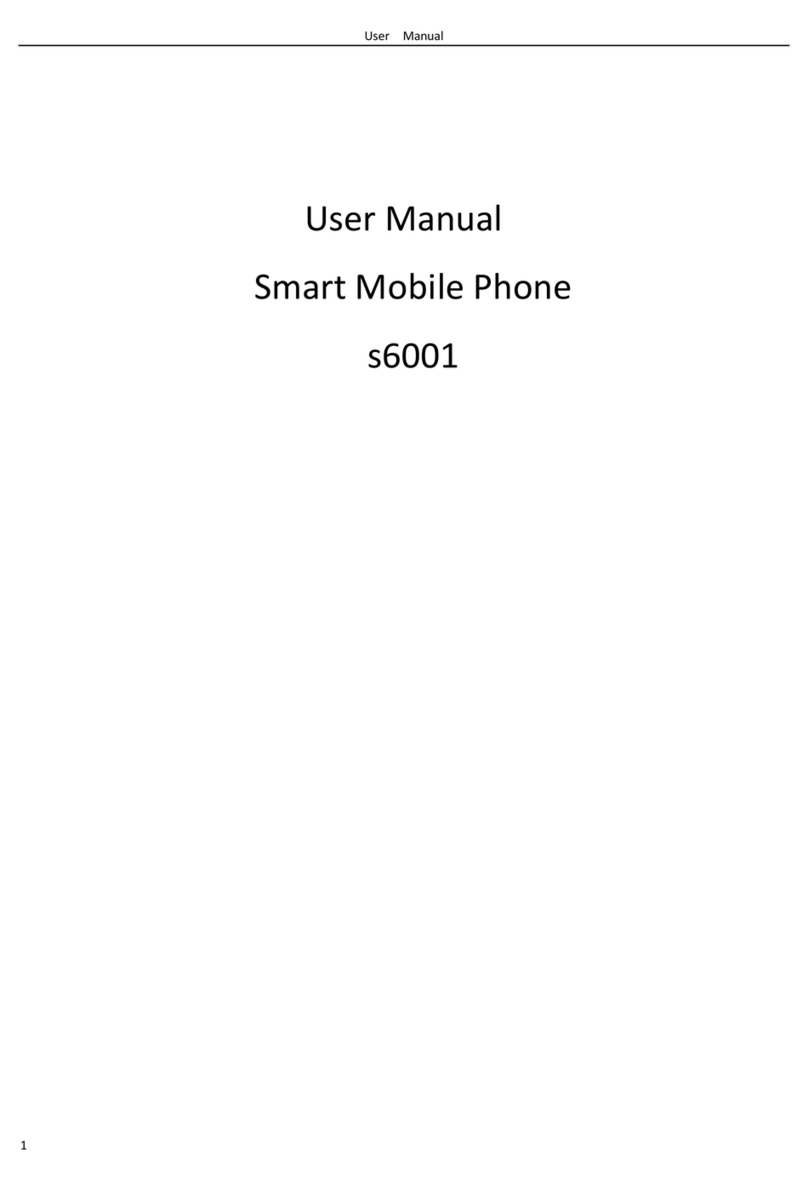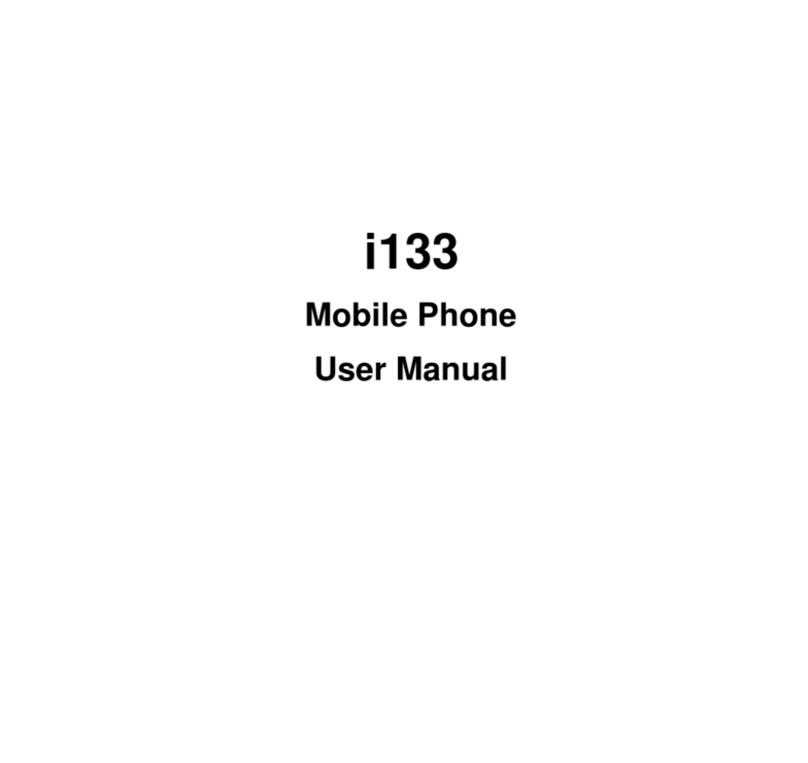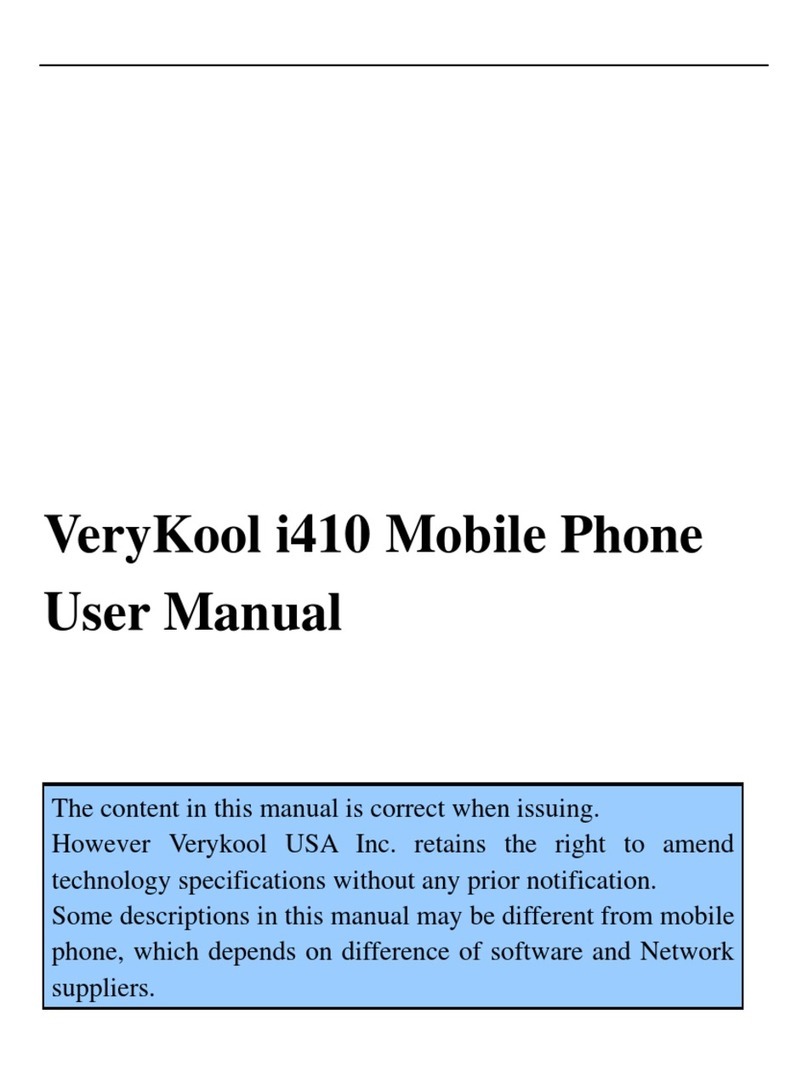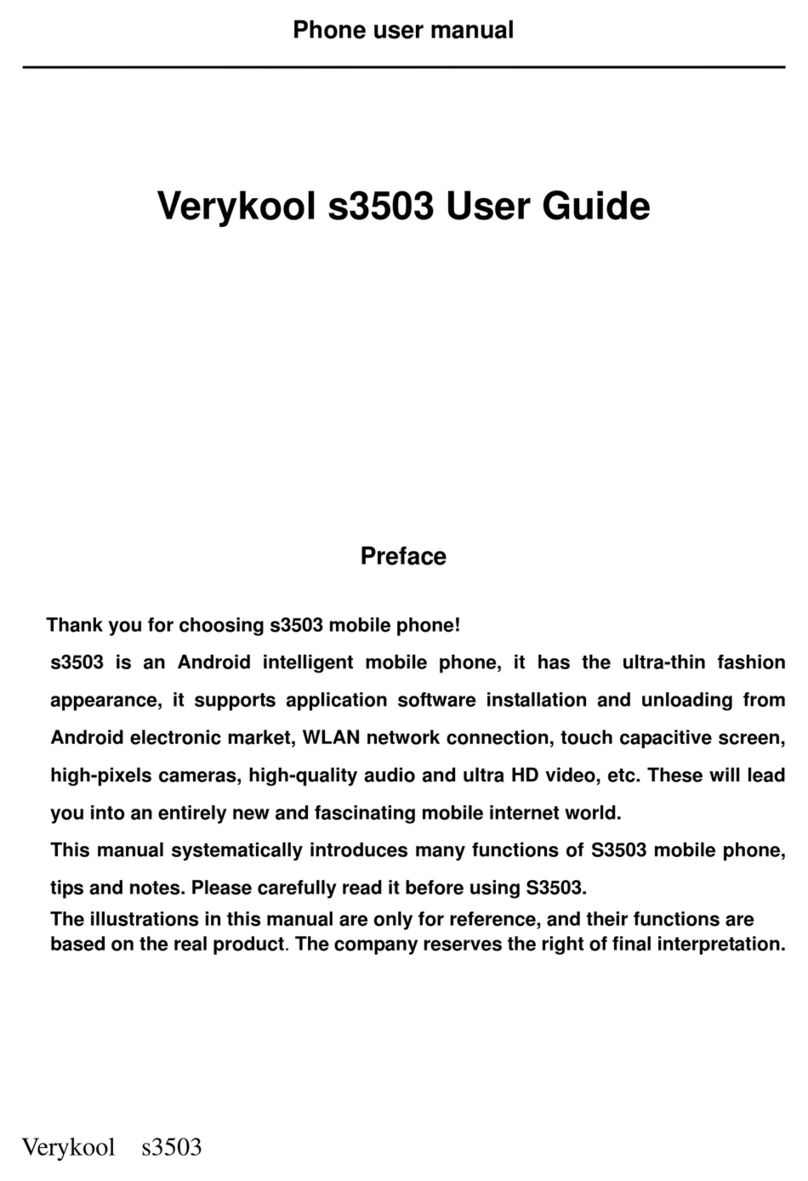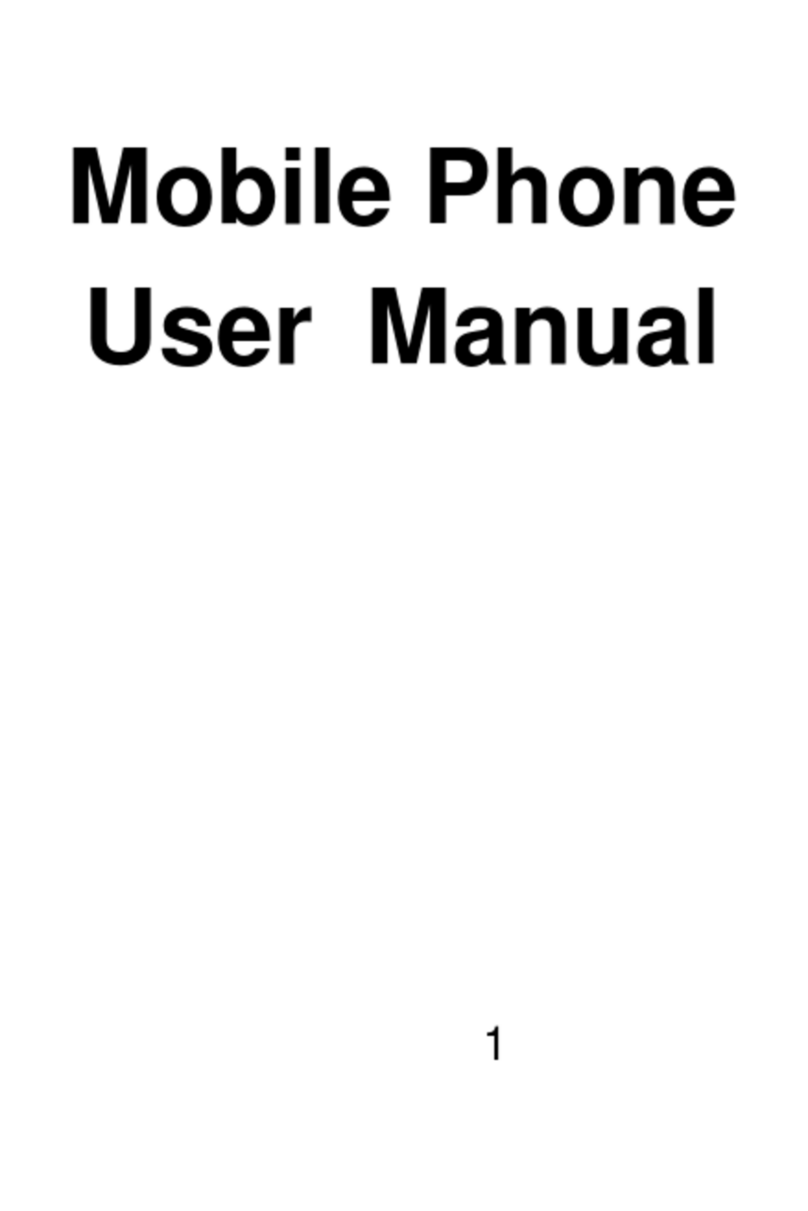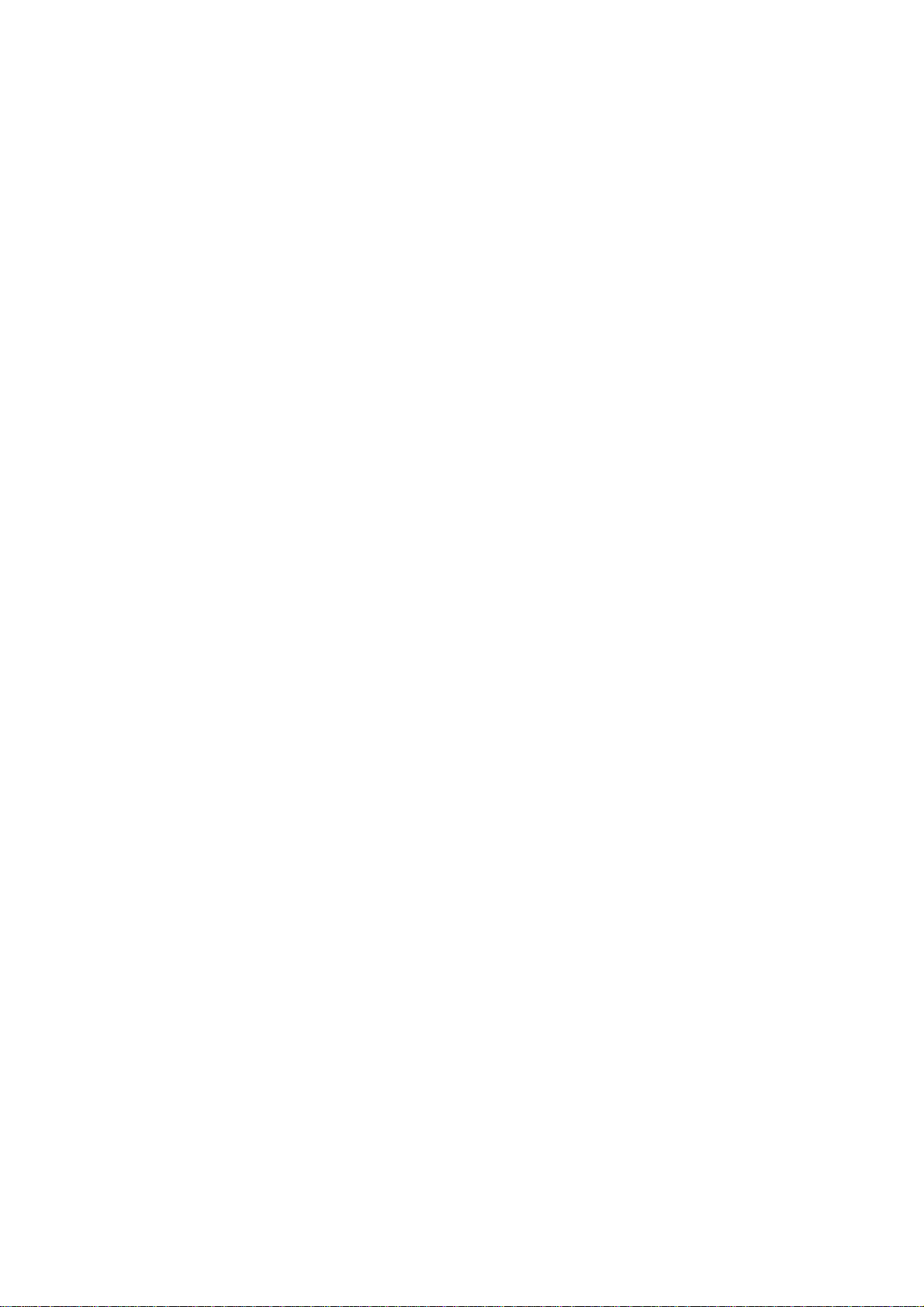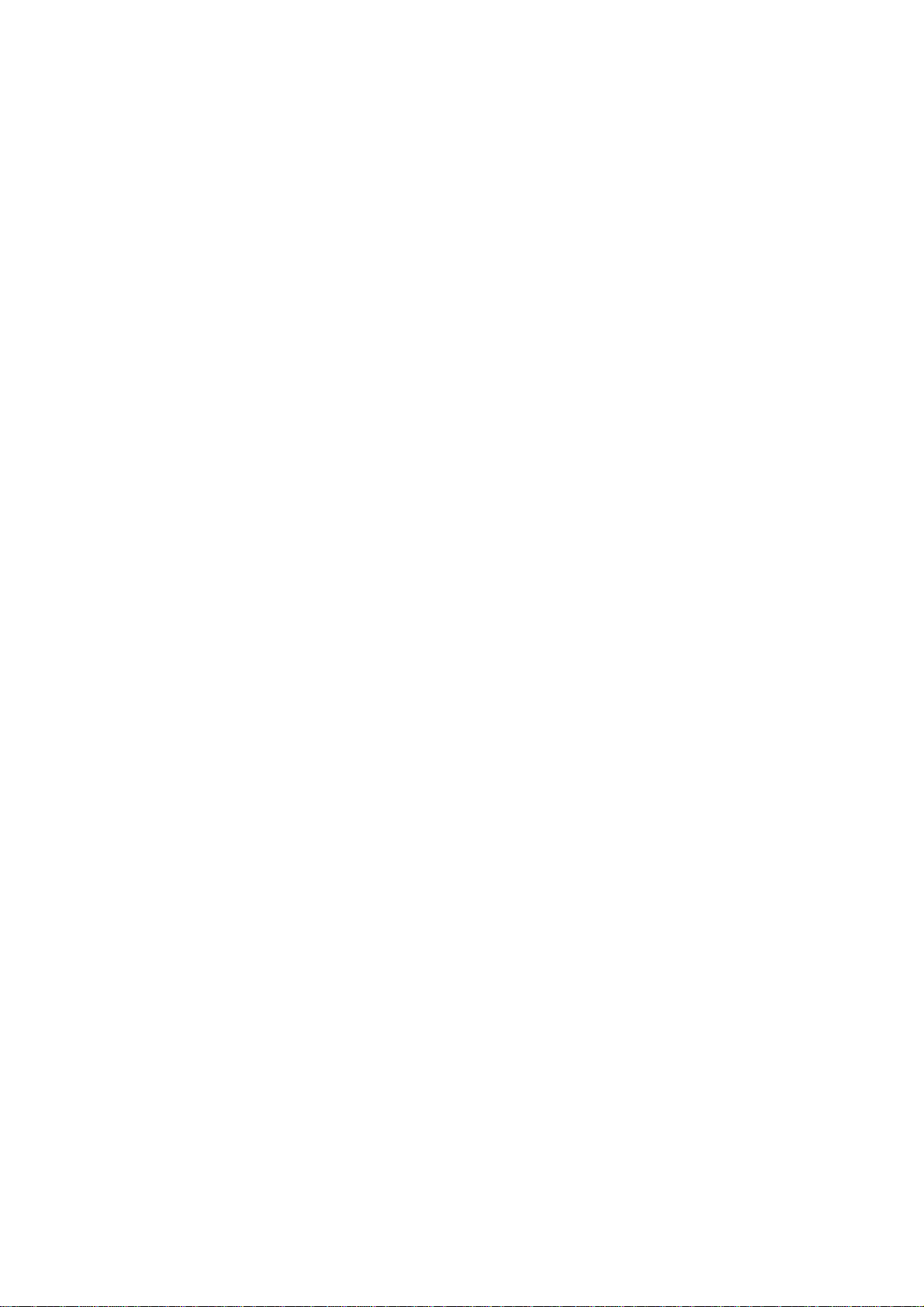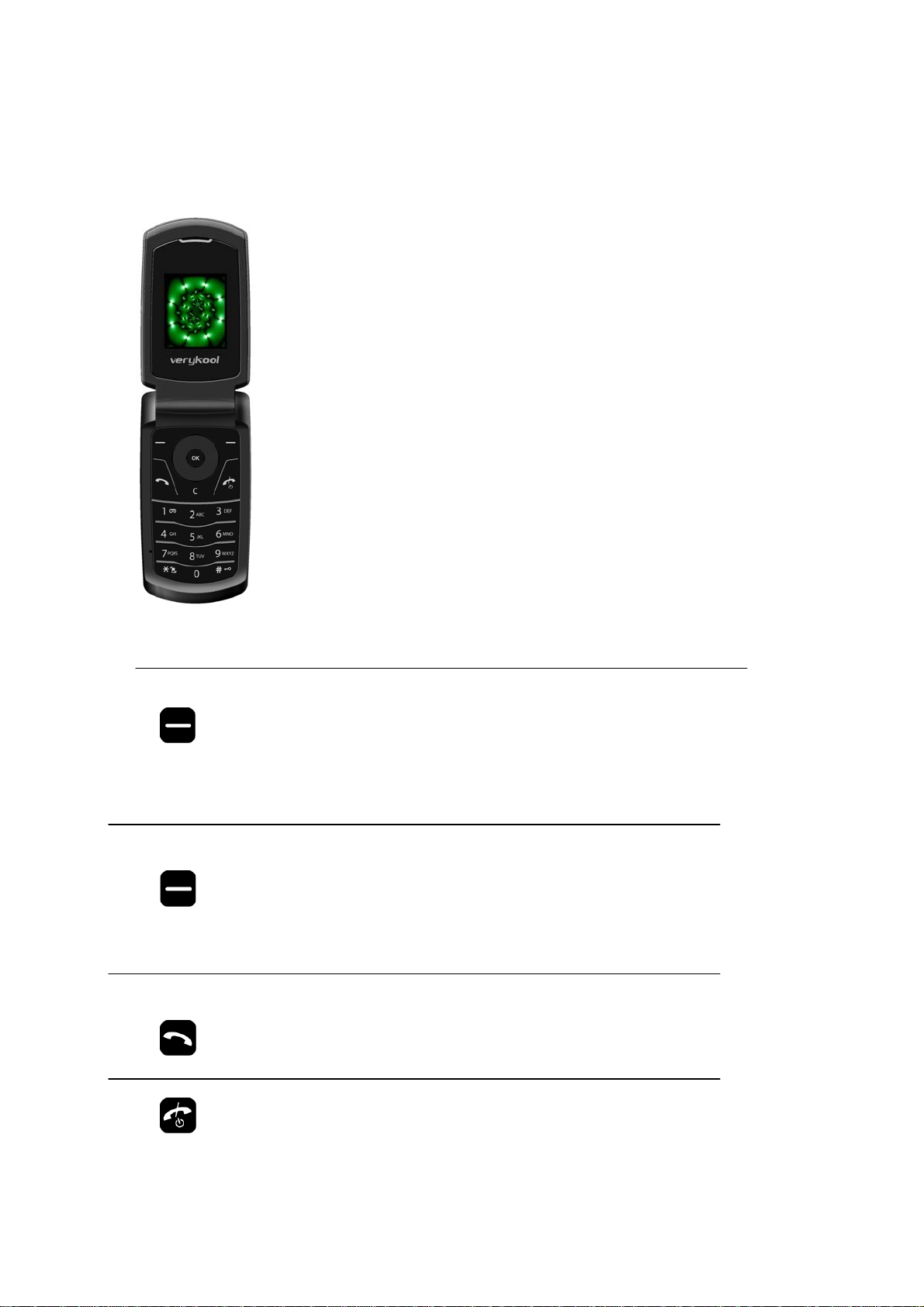Guidelines for Safe and Efficient Use
Hold your phone as you would any other phone, with the antenna pointed up and over your
shoulder.
Do not cover the antenna when the phone is in use, this affects call quality and may cause the
phone to operate at a higher power level than otherwise needed.
As with any other radio transmitting equipment, you are advised that for the satisfactory operation
of your phone and for your own safety, use your phone only in the normal operating position.
Vehicle Use
Safety comes first. Use your phone responsibly while driving
Please observe the following safety tips:
When driving a car, driving is your first responsibility.
Use a headset or hands-free kit, when available.
Program important numbers to your phone when possible and keep calls to a minimum.
Pull off the road and park your vehicle before making or answering a call when a hand-free kit is
not available.
Suspend calls in progress during hazardous driving conditions.
Radio Frequency (RF) Exposure and SAR
This phone is designed and manufactured not to exceed limits for exposure to radio frequency
(RF) energy set by the Federal Communications Commission (FCC) of the U.S. Government.
These limits are part of comprehensive guidelines and establish permitted levels of RF energy for
the general population. The guidelines are based on standards that were developed by
independent scientific organizations through periodic and thorough evaluation of scientific studies.
The standards include a substantial safety margin designed to assure the safety of all persons,
regardless of age or health.
The exposure standard for this phone employs a unit of measurement known as the Specific
absorption Rate, or SAR. The SAR limits set by the FCC are 1.6W/kg. Tests for SAR are
conducted using standard operating positions accepted by the FCC with the phone transmitting at
its highest certified power level in all tested frequency bands. Although the SAR is determined at
the highest certified power level, the actual SAR level of the phone while in use can be well below
the maximum value. This is because the phone is designed to operate at multiple power levels so
as to use only the power required to reach the network. In general, the closer you are to a
wireless base station, the lower the output power. Before a phone model is available for sale to
the public in the U.S. and Canada, it must be tested and certified by the FCC that it does not
exceed the limits established by each government for safe exposure. The tests are performed in
positions and locations (e.g., at the ear and worn on the body) that conform to a uniform testing
methodology determined by an expert standards body and then reported to the FCC. The highest
SAR values for this model phone when tested for use on the head and body were 0.867 W/kg (GSM band
850 MHz Head), 0.789W/kg (GSM band 850 MHz Body), 0.799 W/kg (PCS band 1900 MHz
Head), and 1.240W/kg (PCS band 1900MHz Body).
The SAR Body-worn testing was performed with a 15mm air gap. The Users must be informed that
they must maintain 15mm separation to the body when using body-worn accessories and the accessories
must not contain metallic components.
While there may be differences between the SAR levels of various phones and at various
positions, they all met the governmental requirements for safe exposure. Please note that
improvements to this product model could generate differences in the SAR value for later
products; in all cases, products are designed to be within the guidelines.