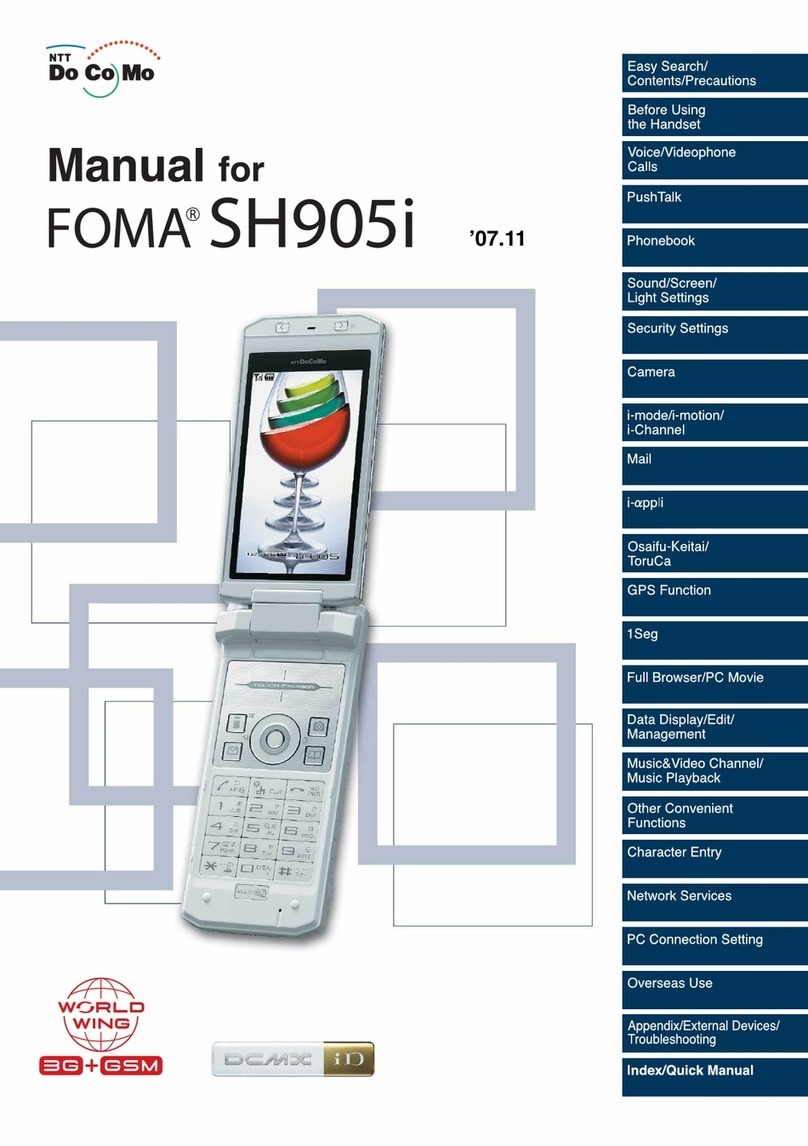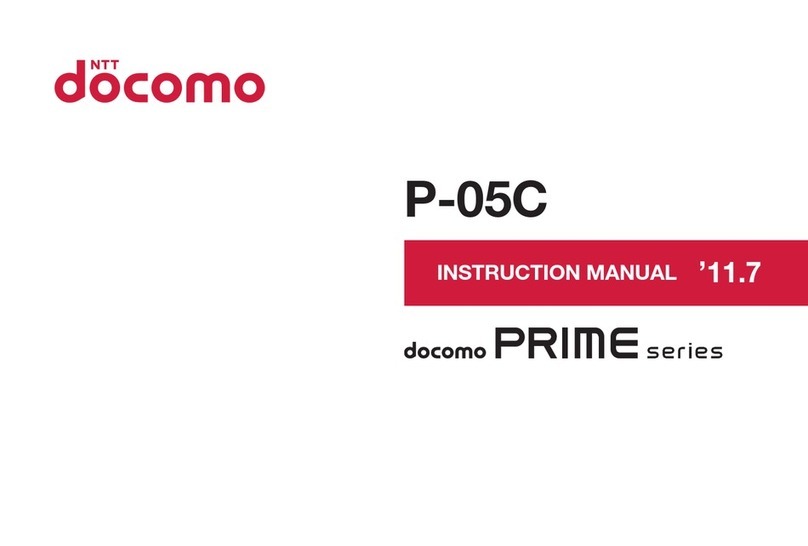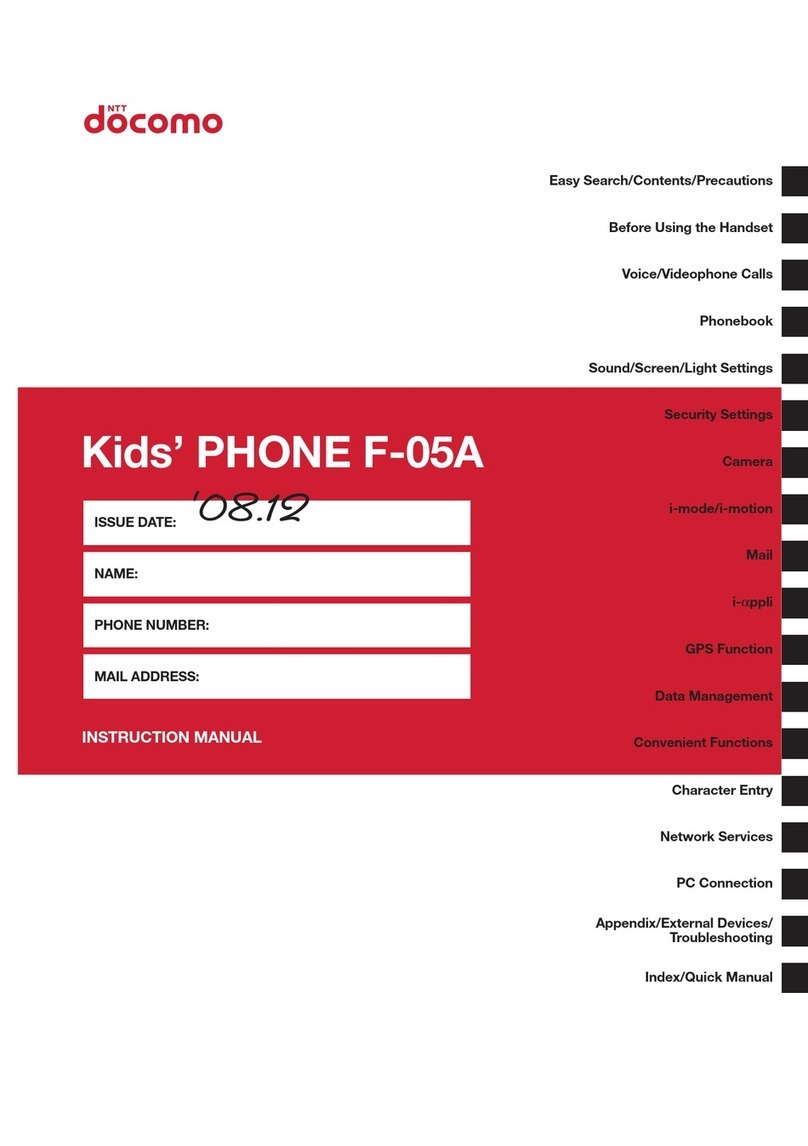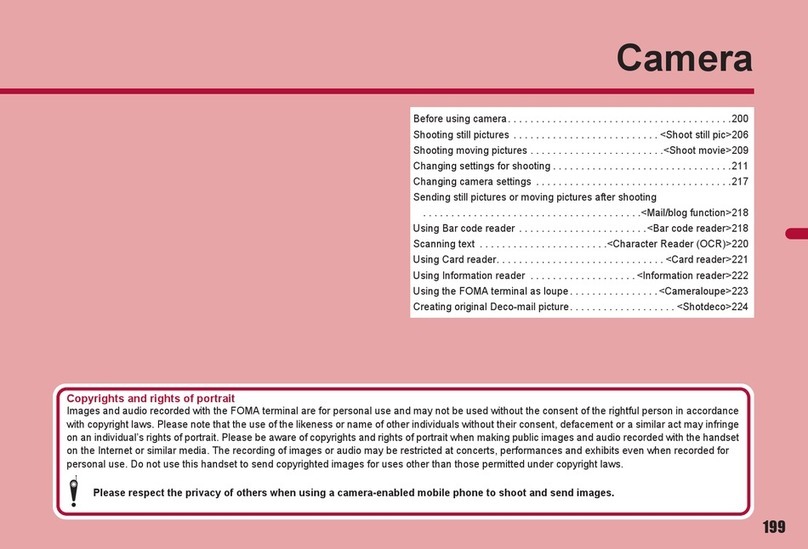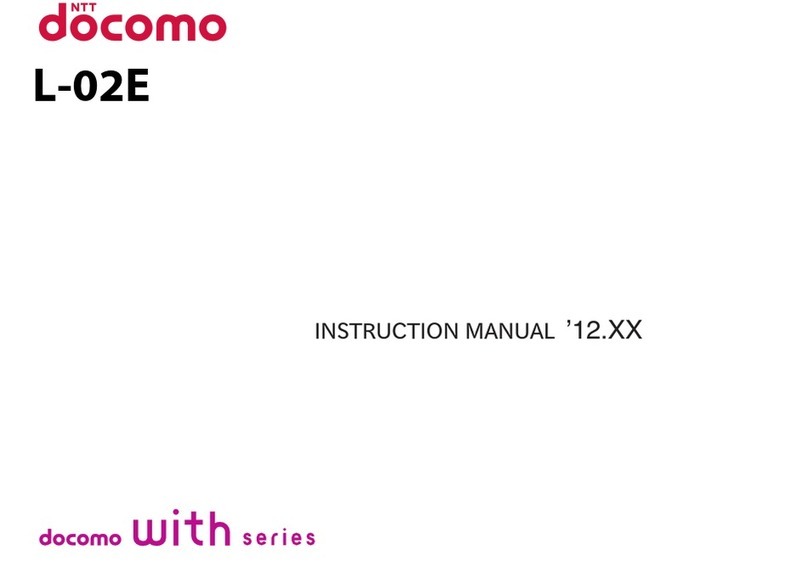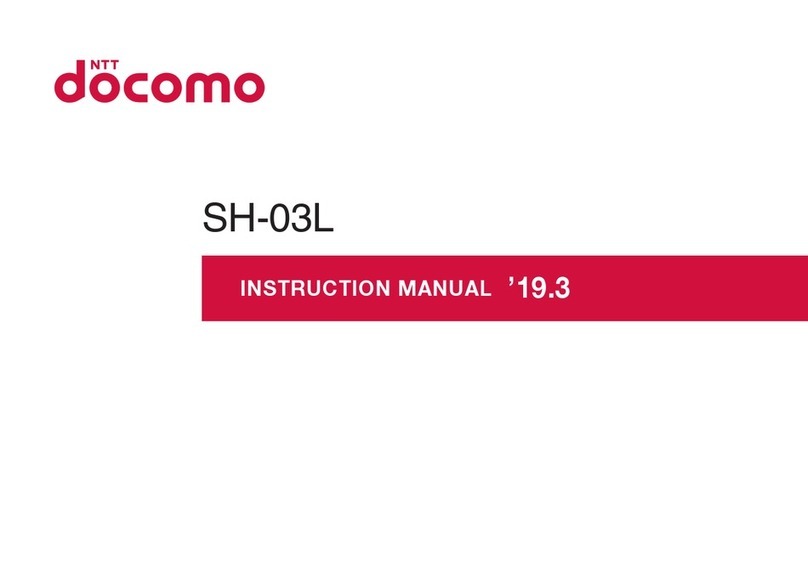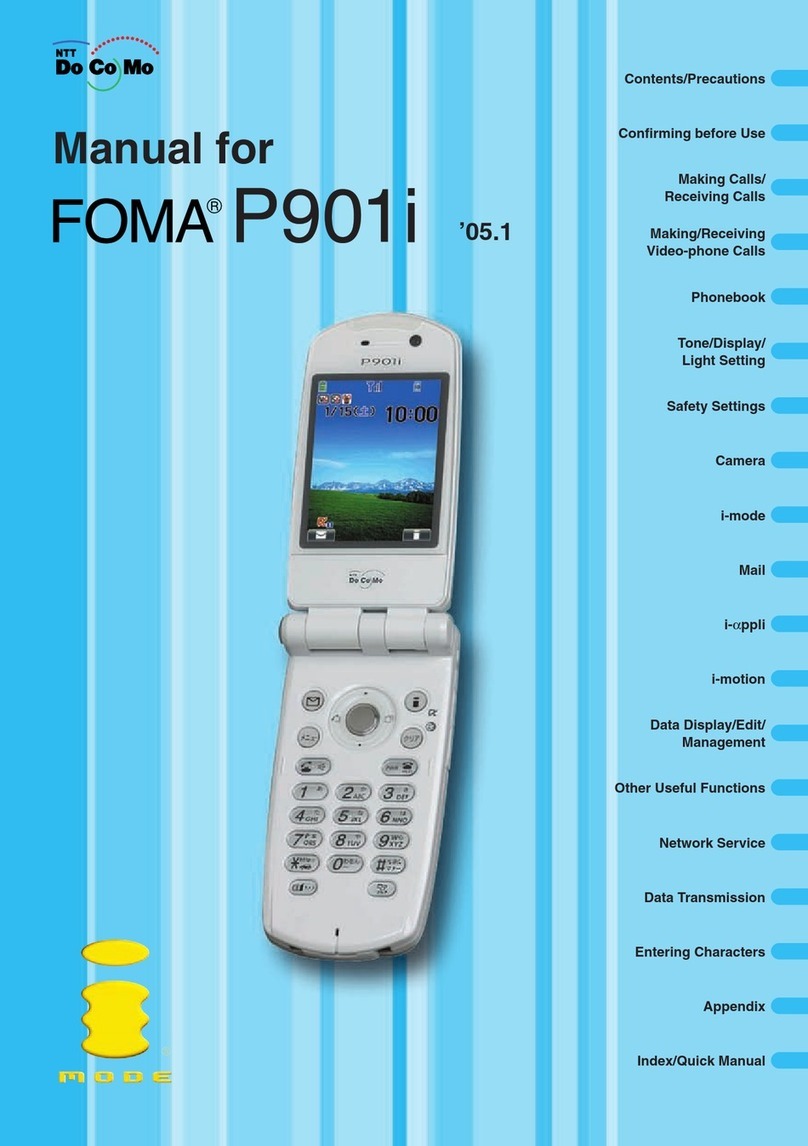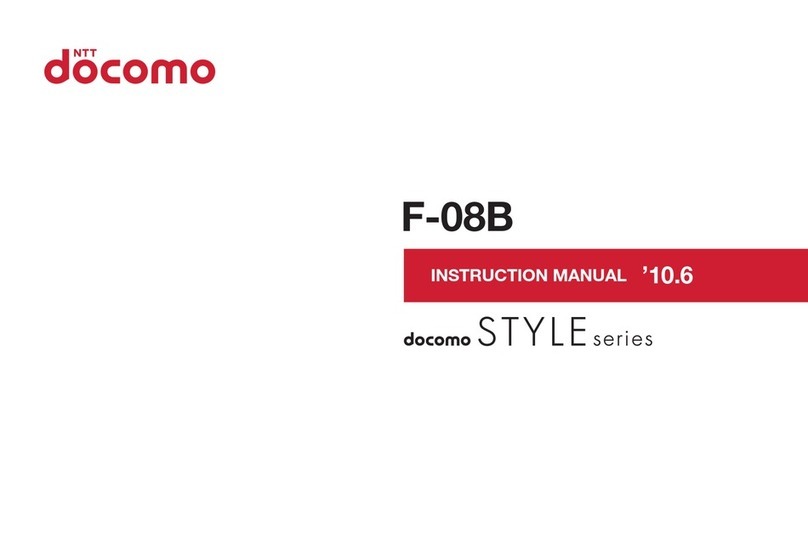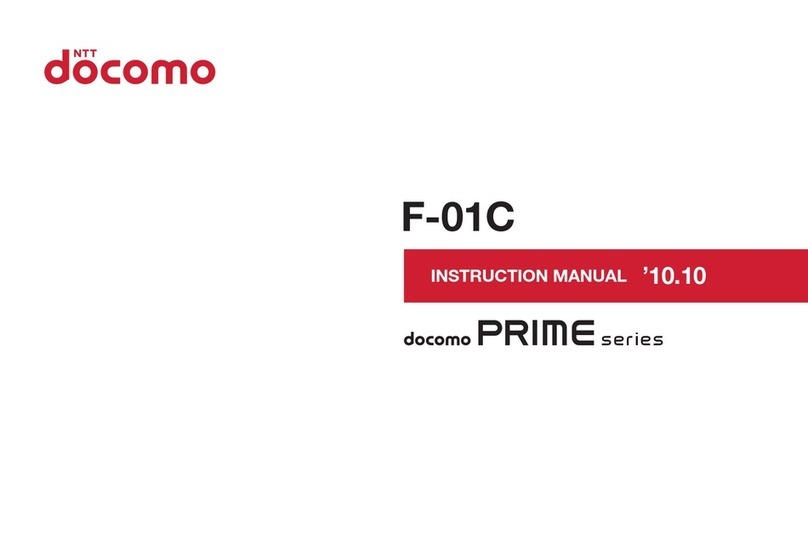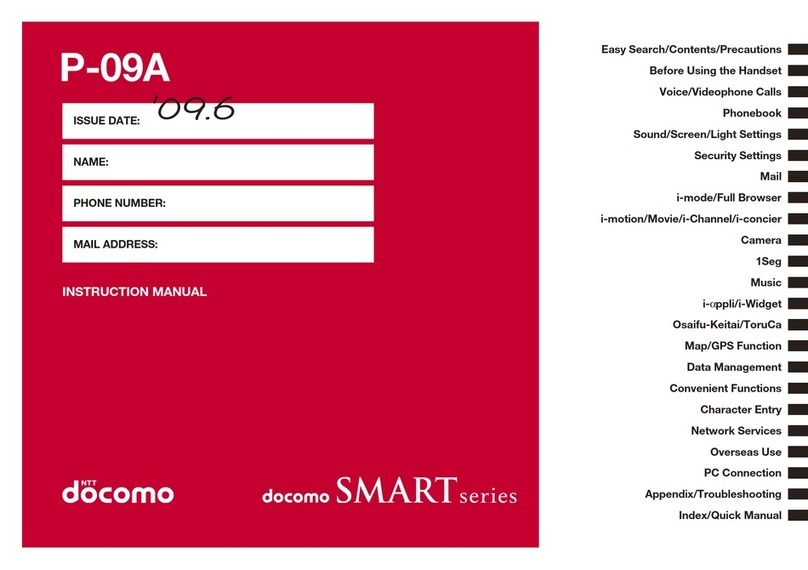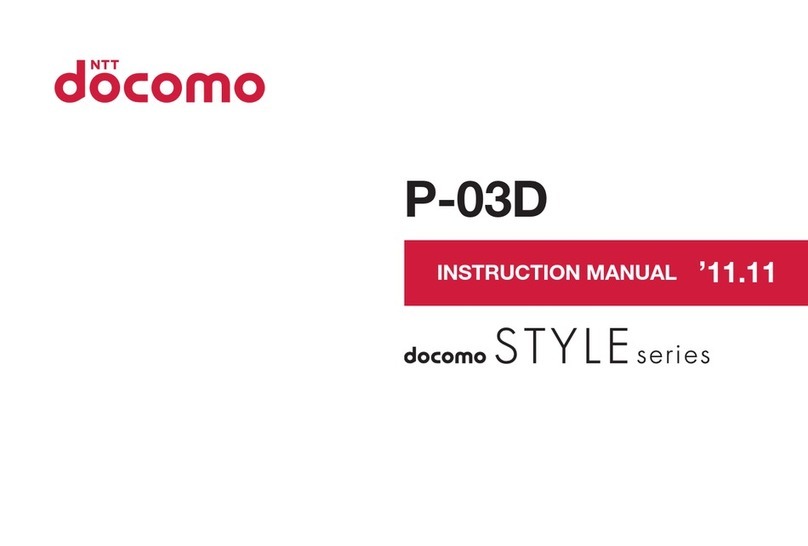6Contents/Precautions
SH-03G_E_01.fm
[6/12]
If the display part or camera lens is damaged, be
careful of broken glass and the exposed inside of
the handset.
Tape is pasted on the back of the display while the surface
of the display is covered by a protective film so as to
minimize the possibility of glass scattering. However,
touching the broken or exposed parts may cause bodily
injury.
If the internal battery leaks or emits an unusual
odor, immediately stop using the handset and
move it away from any naked flames or fire.
The battery fluid is flammable and could ignite, causing a
fire or explosion.
Do not swing the handset by its strap etc.
May hit you or others around you, resulting in an accident
such as bodily injury.
Do not use a damaged handset.
May cause fires, burns, bodily injury or electric shock.
For using a motion sensor and geomagnetic
sensor, check the safety around, hold the handset
and do not swing it more than necessary.
May cause an accident such as bodily injury.
If the display is broken and the liquid crystal then
leaks, do not get the liquid on your skin (face,
hands, etc.).
May result in loss of eyesight or harm to your skin.
If the liquid crystal comes into contact with your eyes or
mouth, immediately rinse the contacted area with clean
water and seek medical treatment.
If the liquid crystal comes into contact with your skin or
clothes, immediately wipe the liquid crystal off with alcohol
etc., and rinse the contacted area with soap etc.
The surface of the display is covered with a
protective film for ensuring the security
(shatterproof property of reinforced glass panel)
against any damages caused by the handset being
dropped or receiving a strong impact etc. Do not
remove the film forcibly or damage it.
Using the handset with the film removed may cause bodily
injury if the display gets damaged.
Do not dispose of the handset in ordinary garbage.
May cause fires or damage to the environment. Take the
unnecessary handset to a sales outlet such as a docomo
Shop or follow the instructions by a local institution that
handles used handsets.
If you use the handset in a vehicle, contact the
vehicle manufacturer or dealer to check whether
the operation of the vehicle is affected by signals.
May interfere with the operation of electronic equipment in
some vehicle models. In this case, stop using the handset.
Use of the handset may cause itching, rashes,
eczema, etc. depending on your constitution or
health condition. If this occurs, immediately stop
using the handset and seek medical treatment.
For details on materials of each part nP. 7 “Material list”
Look at the display in a well-lit place, keeping a
certain distance from the screen.
Otherwise, eyesight may be weakened.
If the battery fluid etc. leaks, do not get the liquid on
your skin (face, hands, etc.).
May result in loss of eyesight or harm to your skin.
If the liquid etc. comes into contact with your eyes, mouth,
skin or clothes, immediately rinse the contacted area with
clean water.
If the liquid etc. comes into contact with your eyes or mouth,
seek medical treatment immediately after rinsing the
contacted area.
Handling adapters
Do not use if the cord of the adapter is damaged.
May cause fires, burns or electric shock.
Never use the AC adapter in humid locations such
as a bathroom.
May cause fires, burns or electric shock.
The DC adapter should only be used in negative
grounded vehicles. Never use it in positive
grounded vehicles.
May cause fires, burns or electric shock.
Do not touch adapters if you hear thunder.
May cause electric shock.
Do not short-circuit the charger terminal when
connected to an outlet or cigarette lighter socket.
Also, do not allow any part of your body (hands,
fingers, etc.) to come into contact with the charger
terminal.
May cause fires, burns or electric shock.
Do not place heavy objects on the cord of the
adapter.
May cause fires, burns or electric shock.
When plugging/unplugging an AC adapter into/from
the outlet, do not allow metallic straps or other
metallic objects to come into contact with the
prongs of the plug.
May cause fires, burns or electric shock.
Do not apply excessive force on an adapter by
moving it up/down or to the left/right with the
adapter connected to the handset.
May cause fires, burns, bodily injury or electric shock.
Never try to connect the microUSB plug when the
handset or AC adapter is wet.
Inserting the microUSB plug while the equipment is wet may
cause short circuit when you charge the battery and lead to
abnormal overheat, malfunction, fires or burns due to water,
foreign objects, etc. adhering to the handset or microUSB
plug though the handset provides waterproof performance.
Do not handle the cord or charger terminal of the
adapters or outlet with wet hands.
May cause fires, burns or electric shock.
SH-03G_E.book 6 ページ 2015年6月2日 火曜日 午前9時28分