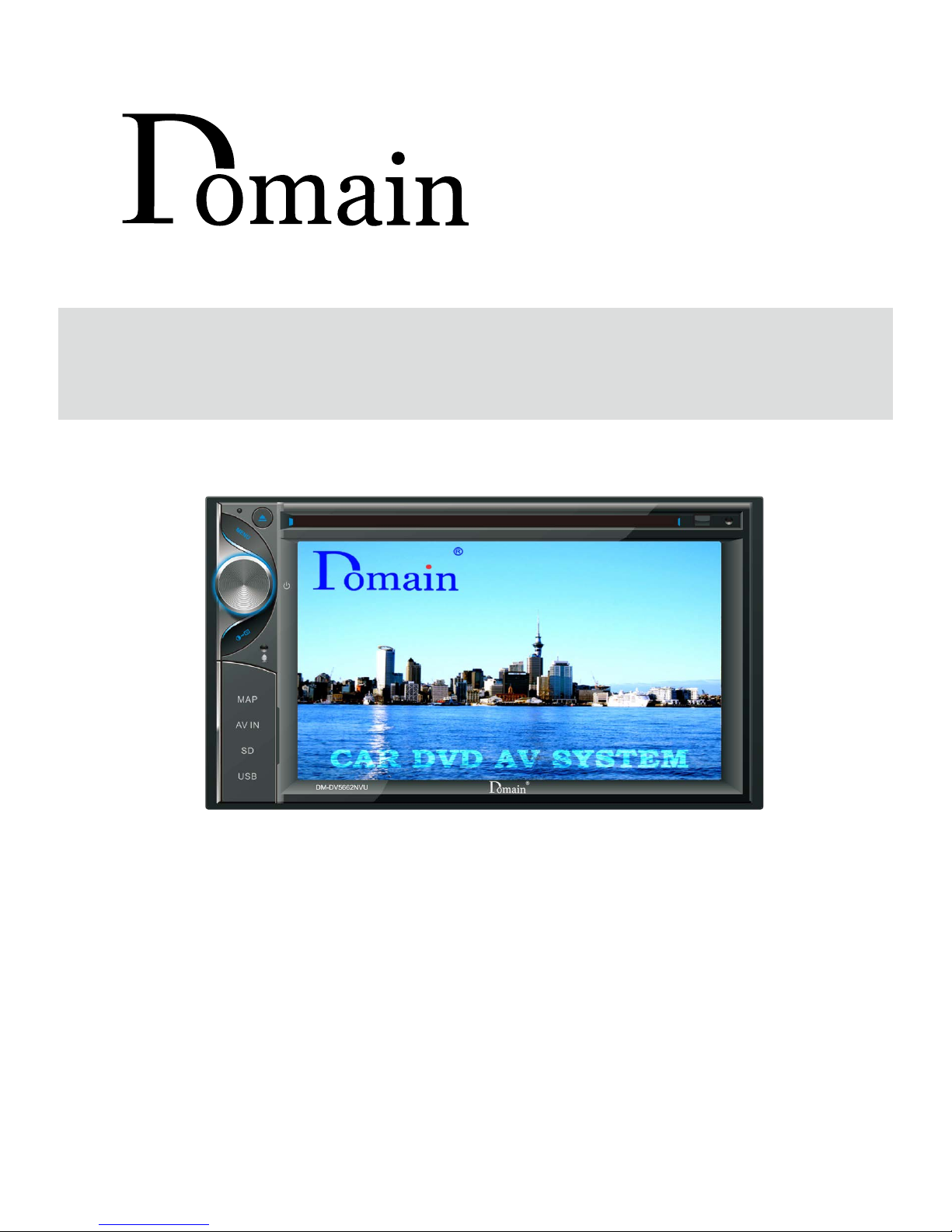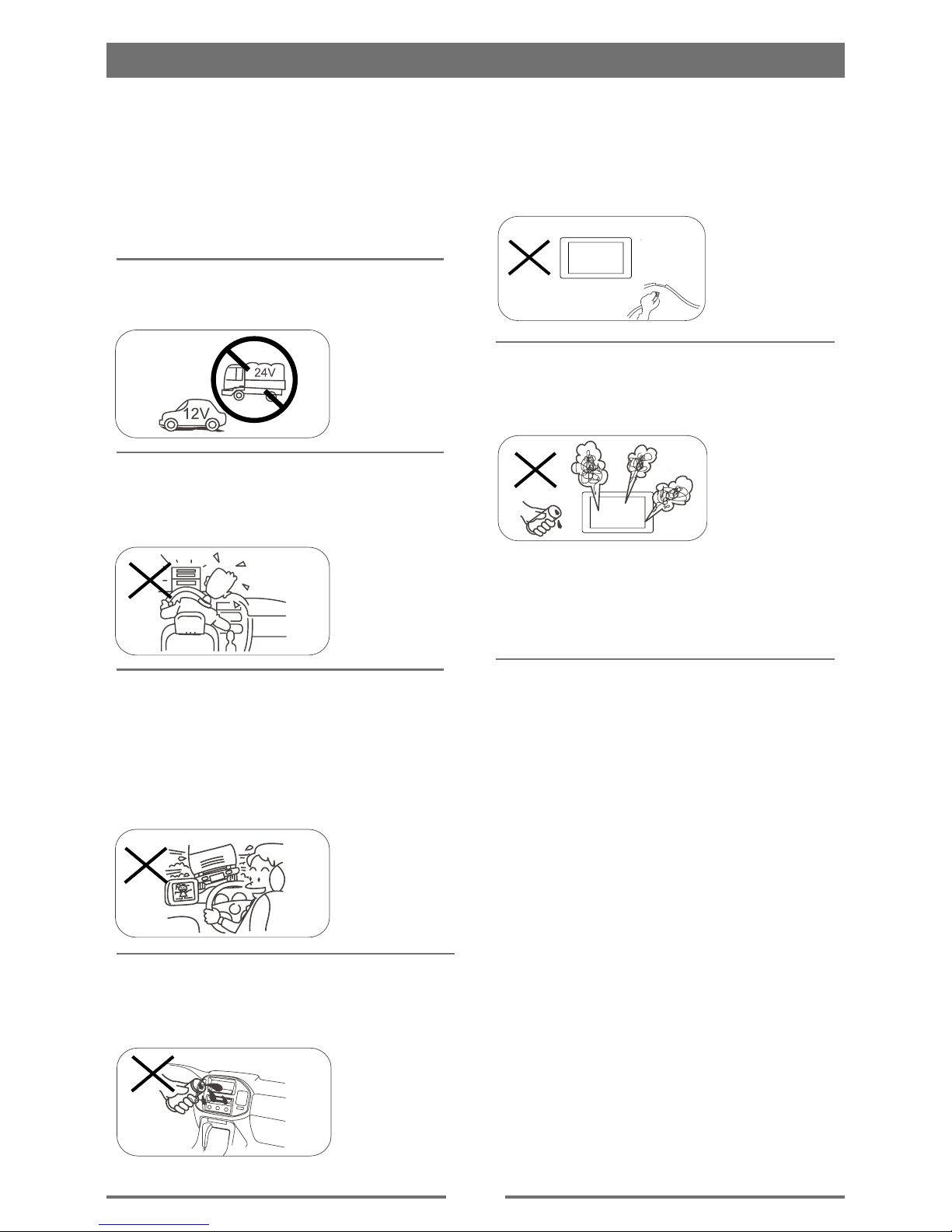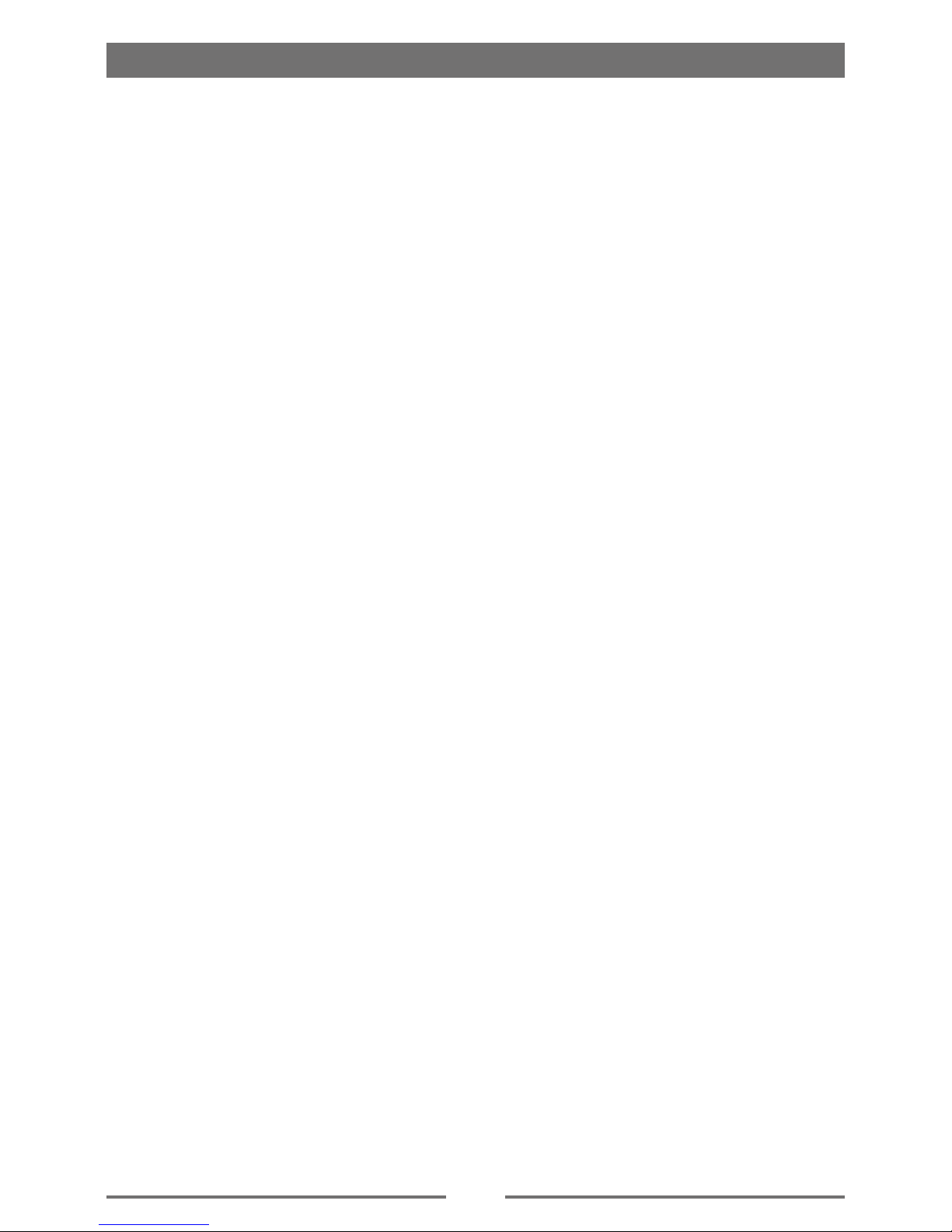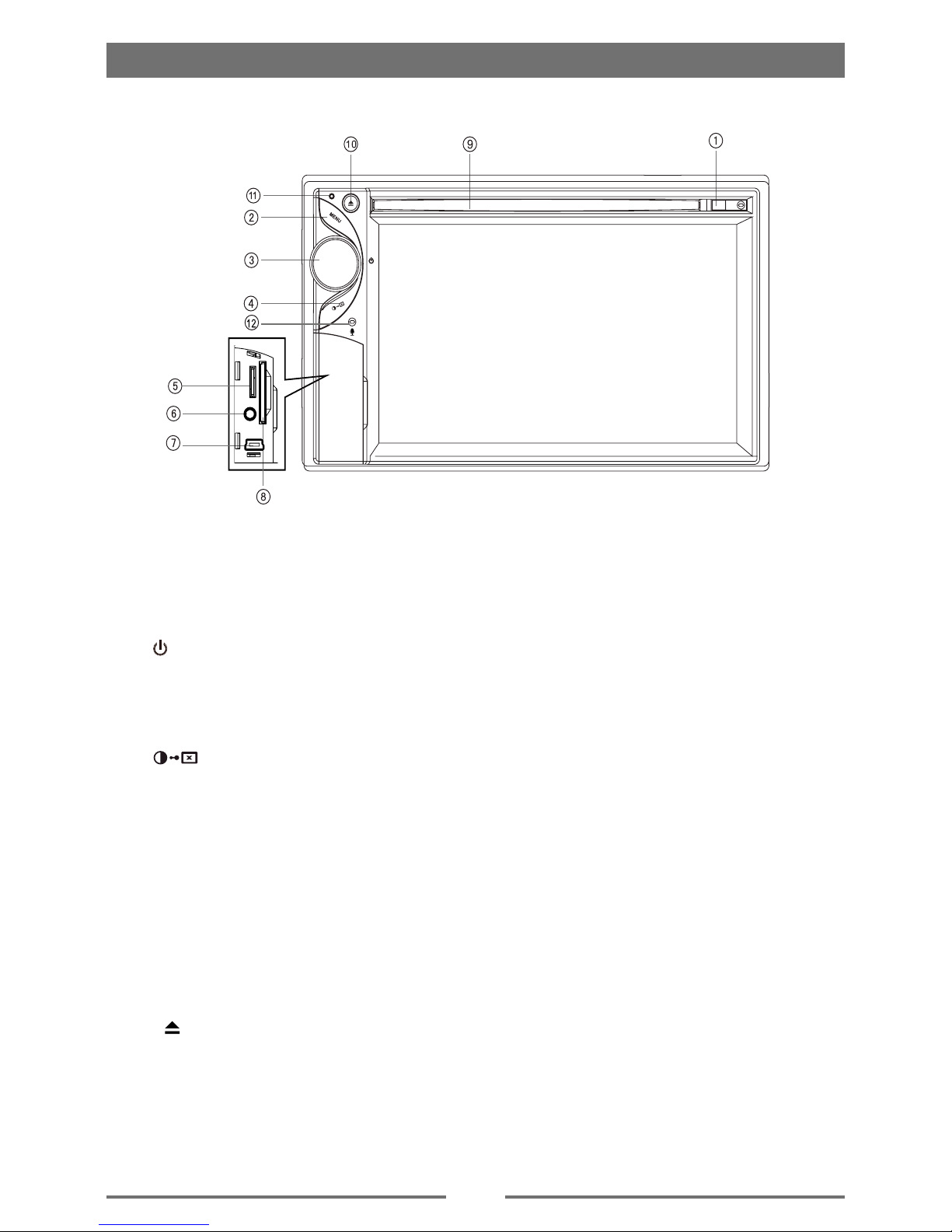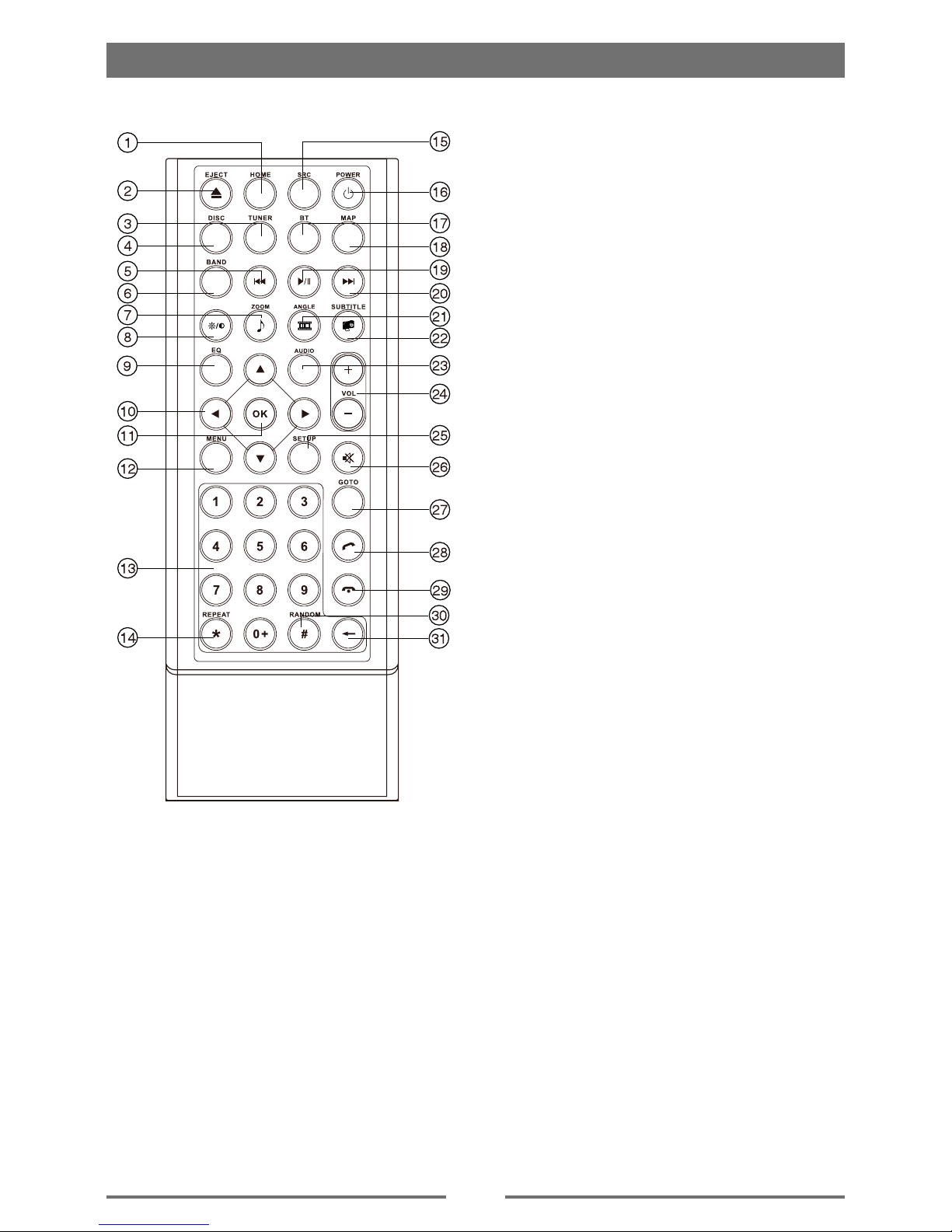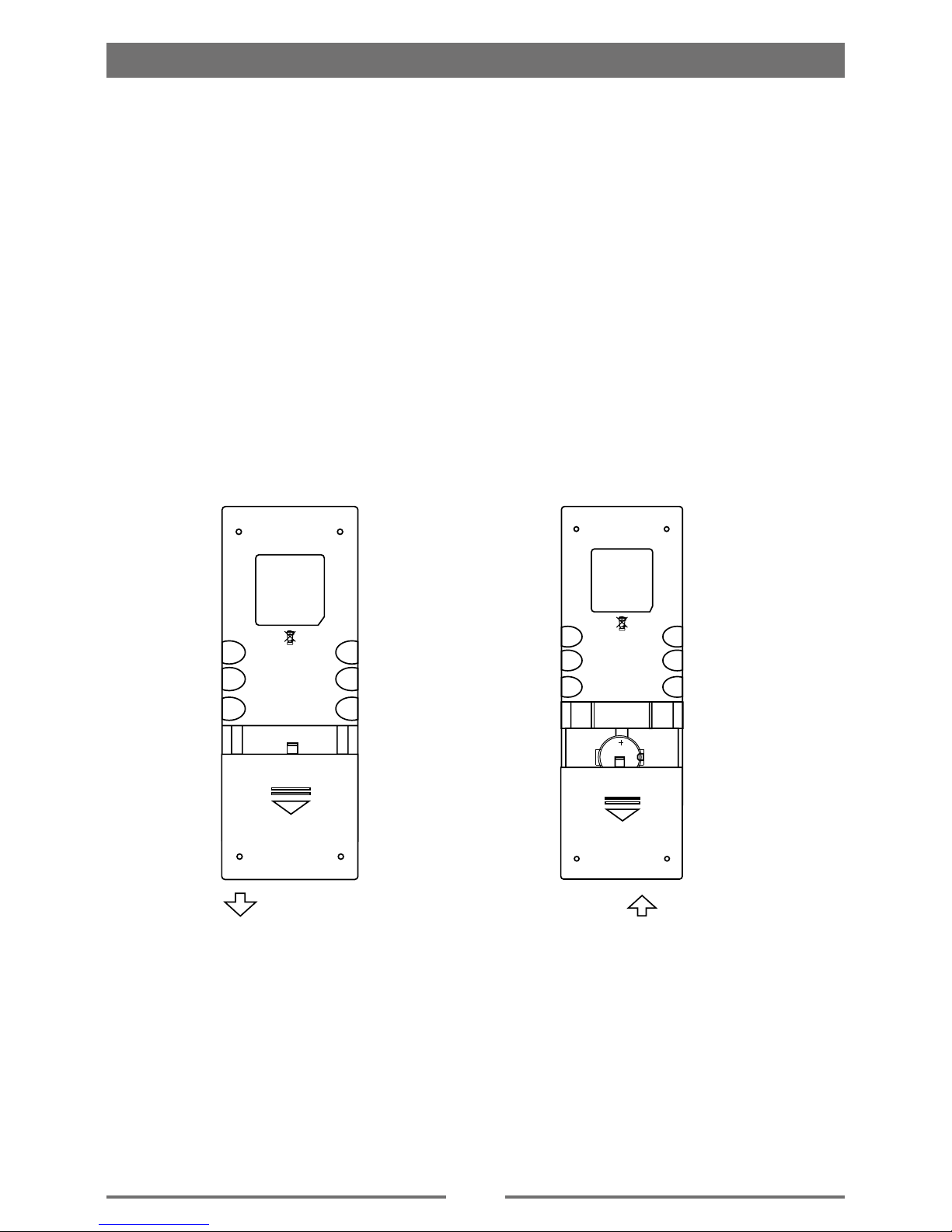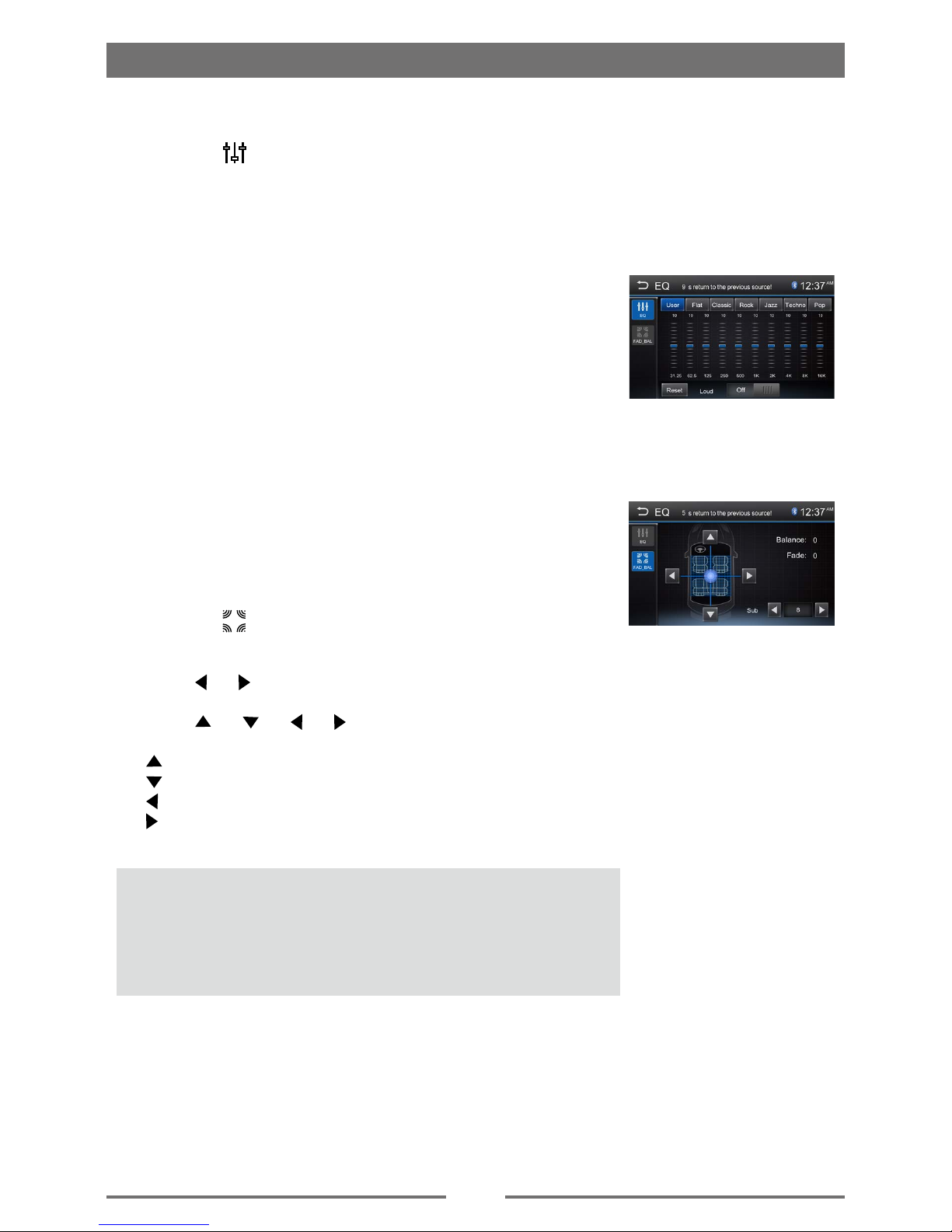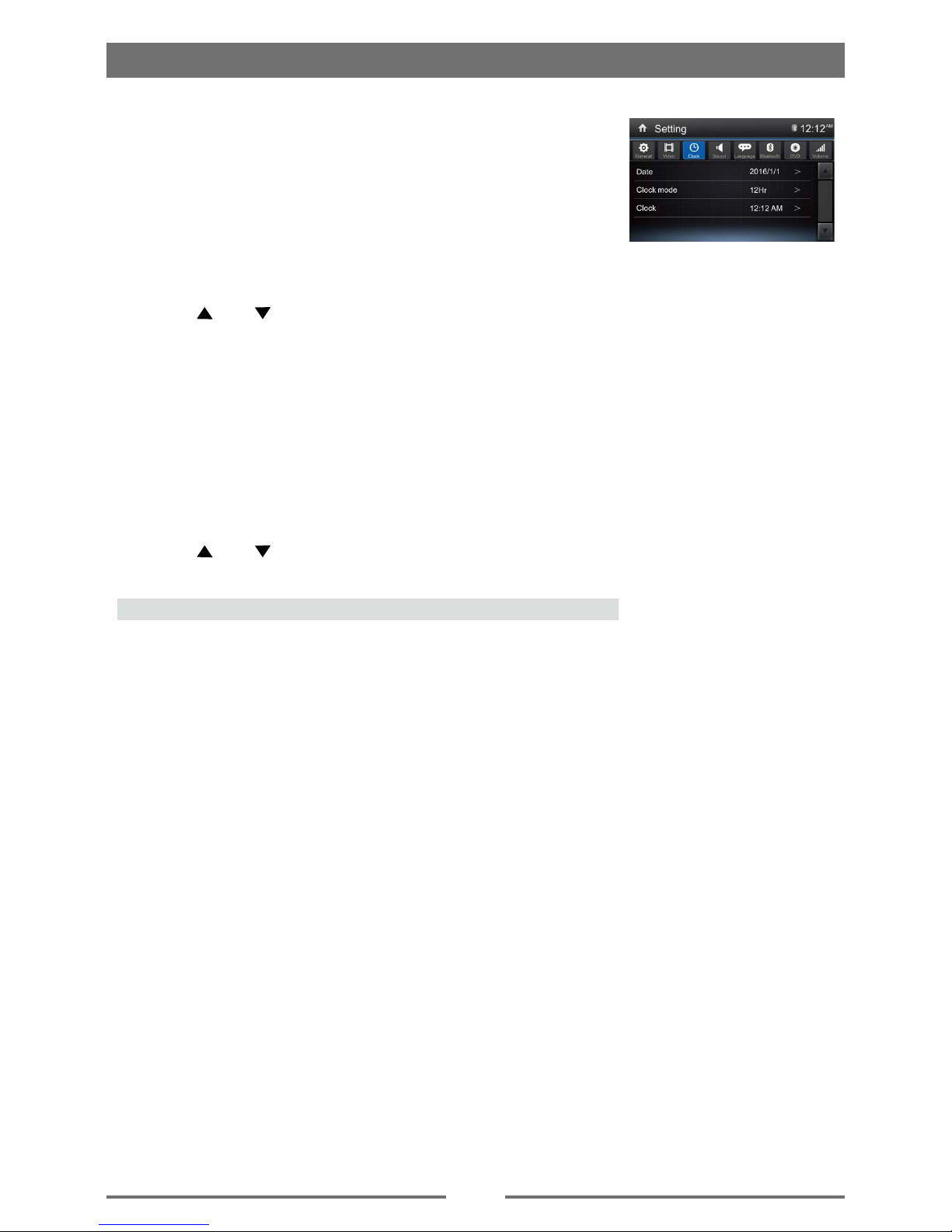3
Contents
Safety Precautions ...................................1
Contents....................................................3
Before Using .............................................4
Front Panel .............................................4
Remote Control.......................................5
Notes on Remote Control Usage ............6
Basic Operations......................................7
Parking Brake Inhibit...............................7
Mute ........................................................7
Power On / Off ........................................7
Audible Beep Conrmation .....................7
Playing Source Selection ........................7
Volume Adjustment.................................7
EQ Menu.................................................7
Basic Operations......................................8
Select Preset Equalizer ..........................8
Adjust EQ Parameters ............................8
Adjust FAD BAL ......................................8
Set Date /Time ........................................9
Set Date ..................................................9
Set Clock Mode ......................................9
Set Time .................................................9
Radio Mode .............................................10
Radio Display........................................10
Select Radio as Playing Source ...........10
Select One Radio Band ........................10
Tune......................................................10
Preset Station .......................................11
Local Seeking .......................................11
EQ Selection .........................................11
Playback Mode........................................12
Load a Disc ...........................................12
Eject a Disc ...........................................12
Touch Screen Controls .........................12
Controlling Playback .............................12
Connect a USB Device .........................12
Remove a USB Device .........................12
Insert a SD Card ...................................12
Remove a SD Card...............................12
Play/Pause............................................12
Previous/Next .......................................13
Search for a Folder ...............................13
Repeat ..................................................13
Repeat A-B ...........................................14
Shufe (Random) Play..........................14
Select Audio Mode................................14
Select Subtitle Language ......................14
Video Setup ..........................................14
Playback Information ............................15
Direct Track Entry .................................15
Rotate Pictures .....................................15
Zoom.....................................................15
Bluetooth Mode ......................................16
Pair the Bluetooth-enabled Devices .....16
Disconnect Bluetooth Device ................16
Make a Call ...........................................16
Receive a Call.......................................17
Adjust Bluetooth Settings......................17
Settings ...................................................18
Display System .....................................18
Adjust General Settings ........................18
Calibration.............................................18
Adjust Video Settings............................18
Adjust sound settings............................19
Adjust Time Settings .............................19
Adjust Language Settings .....................19
Adjust Bluetooth Settings......................19
Adjust DVD Rating ................................20
Adjust Volume Settings.........................20
Other Modes............................................21
Listen to Other Devices ........................21
Reset ....................................................21
Replace a Fuse.....................................21
GPS ......................................................21
Specications .........................................22
Troubleshooting .....................................24
Installation...............................................25
Wire Connections...................................27