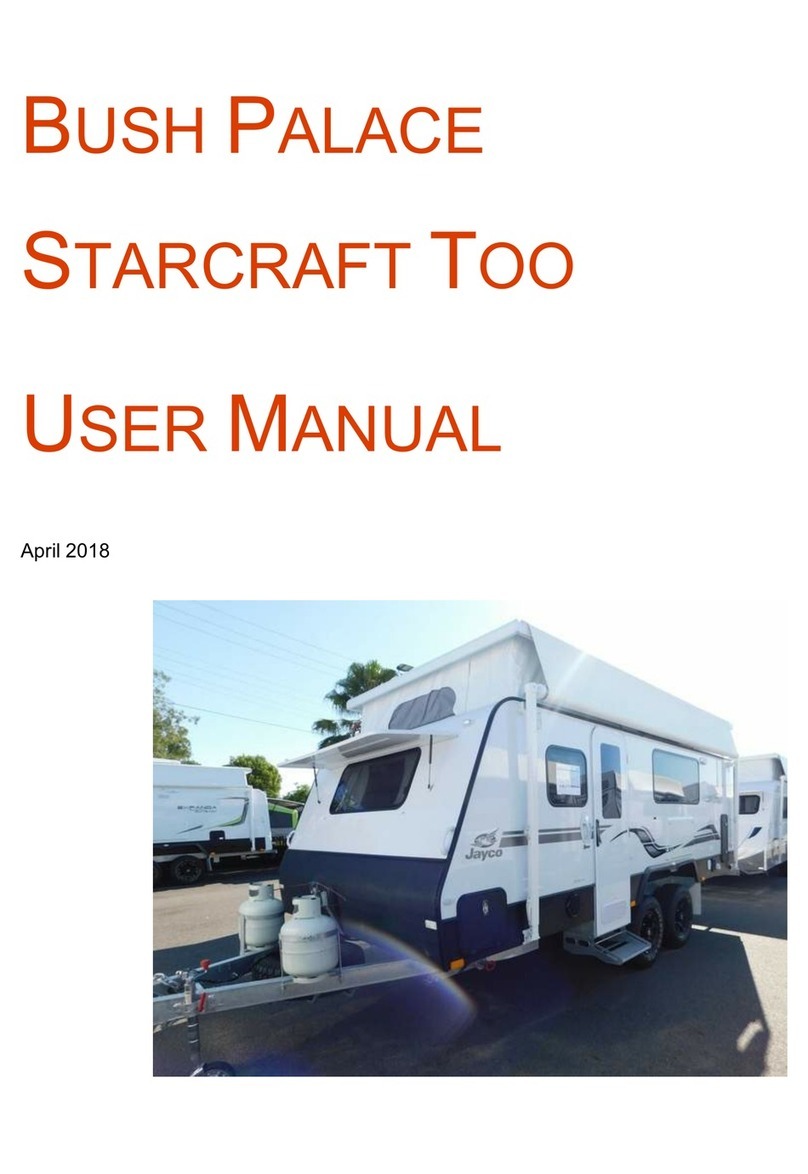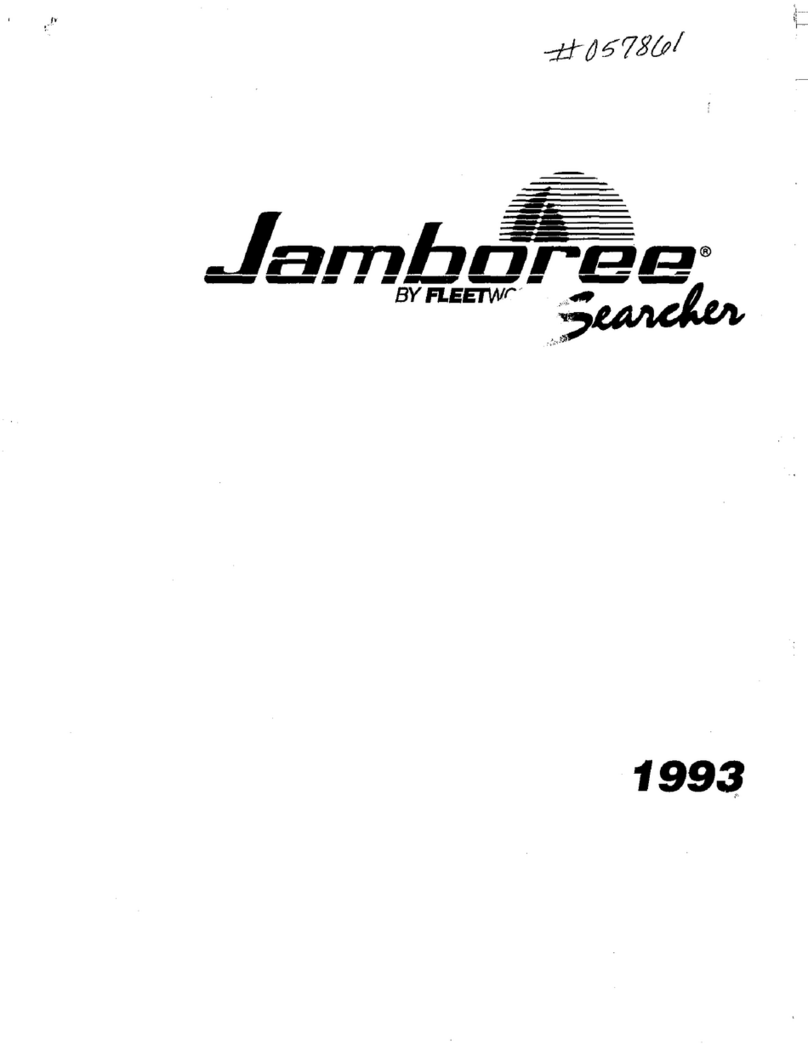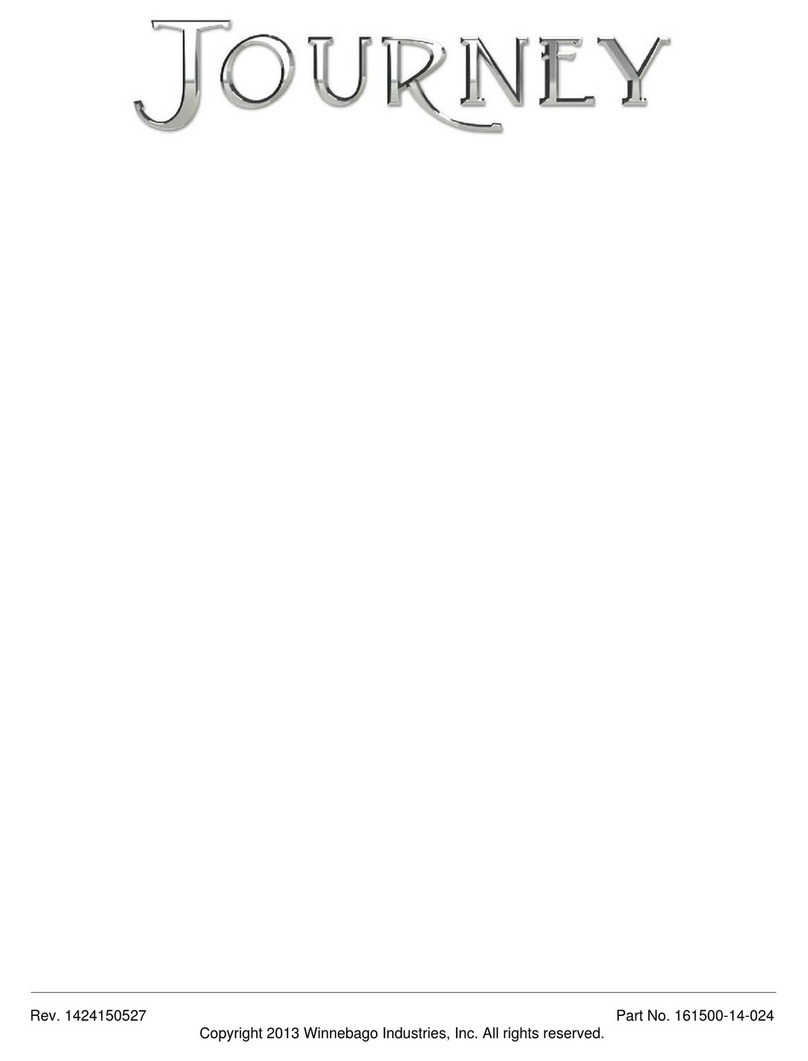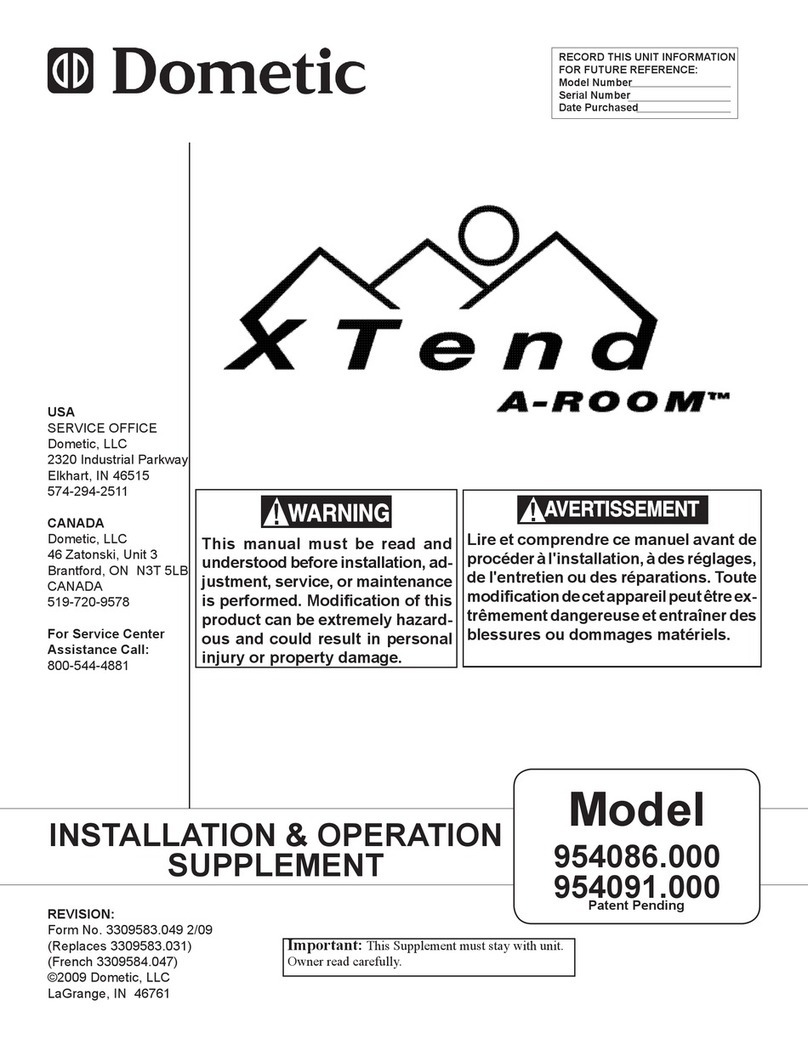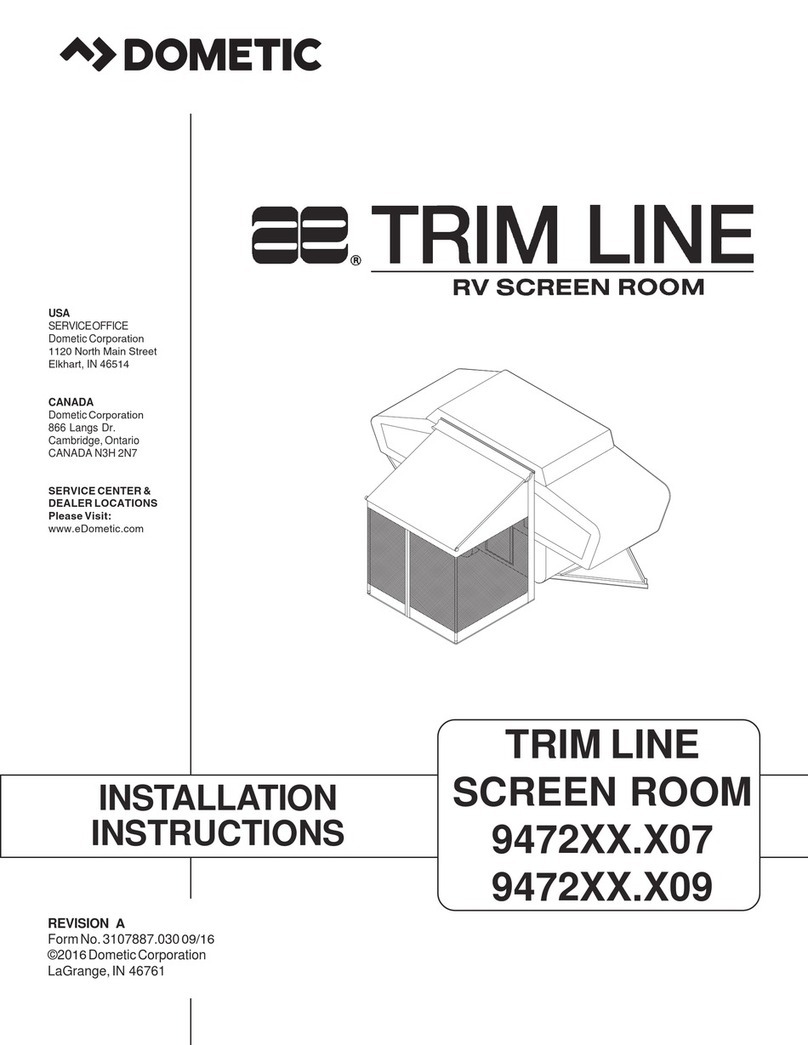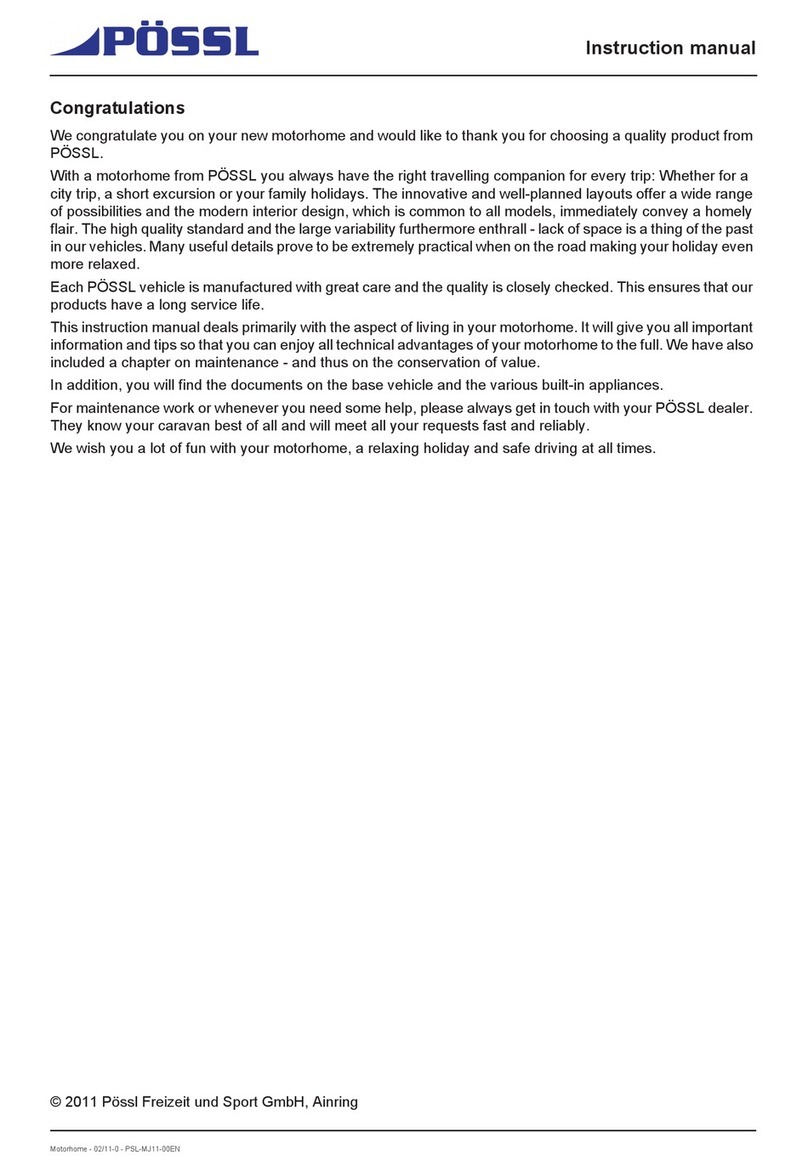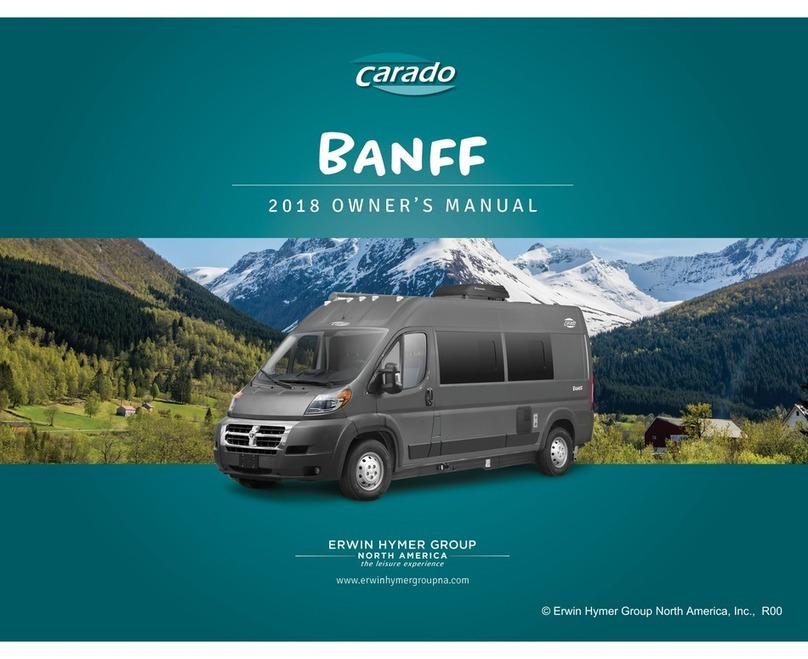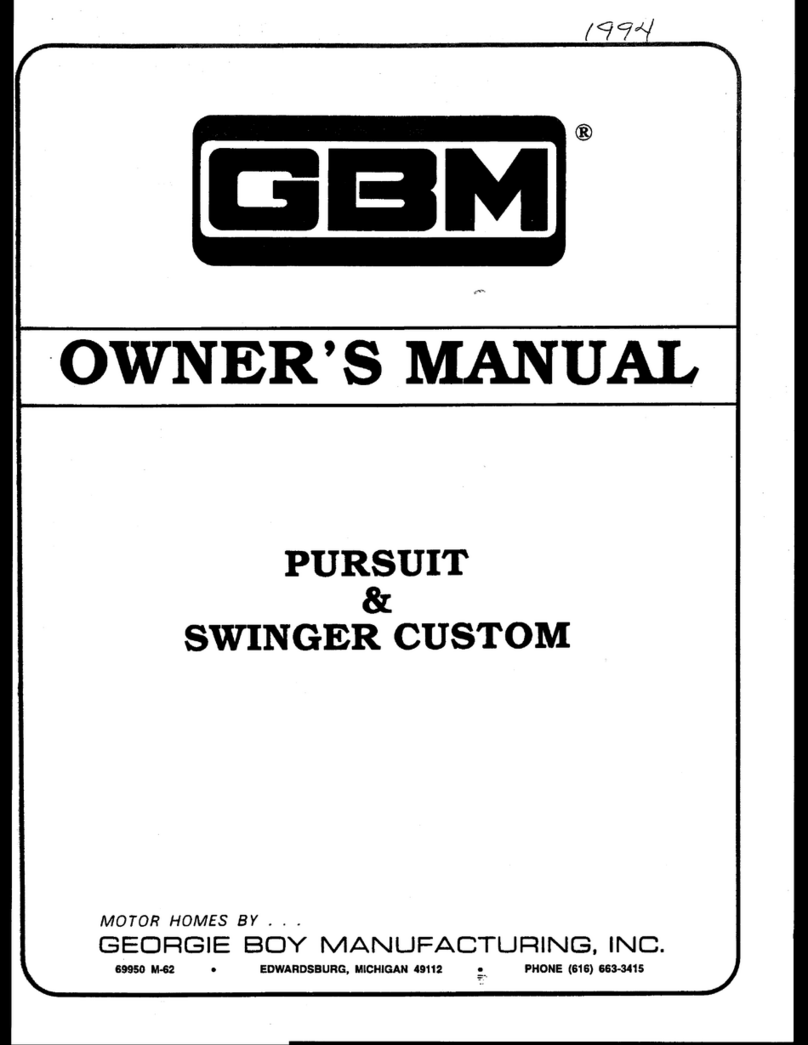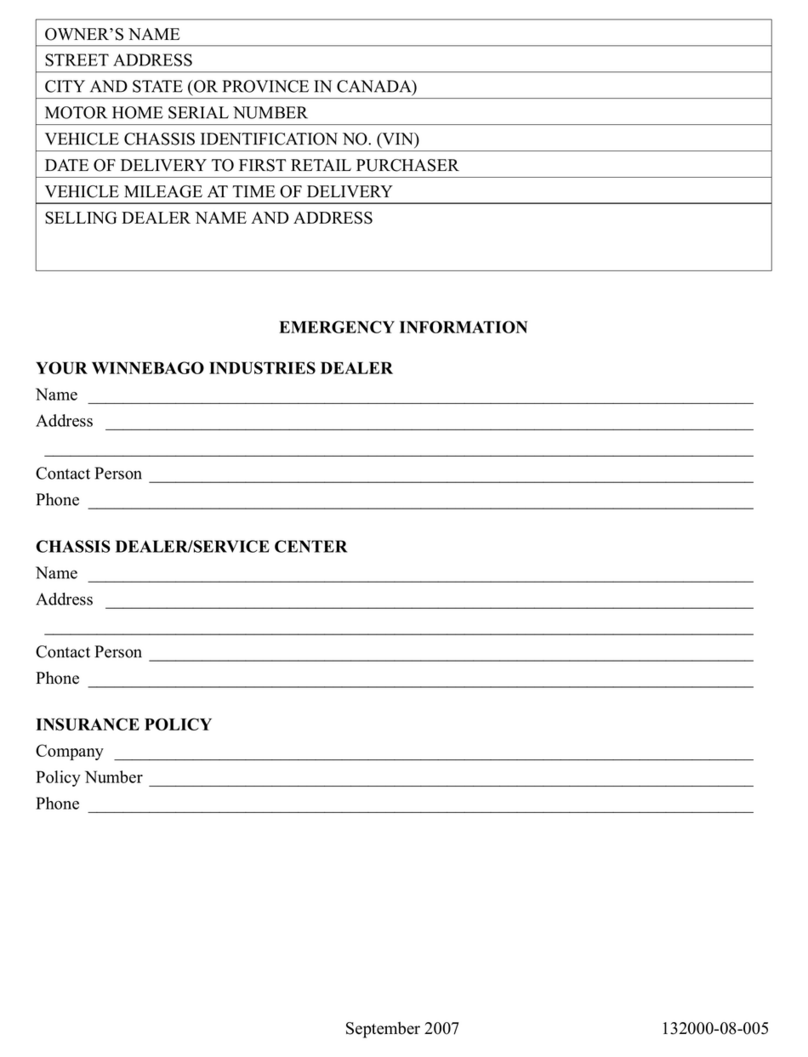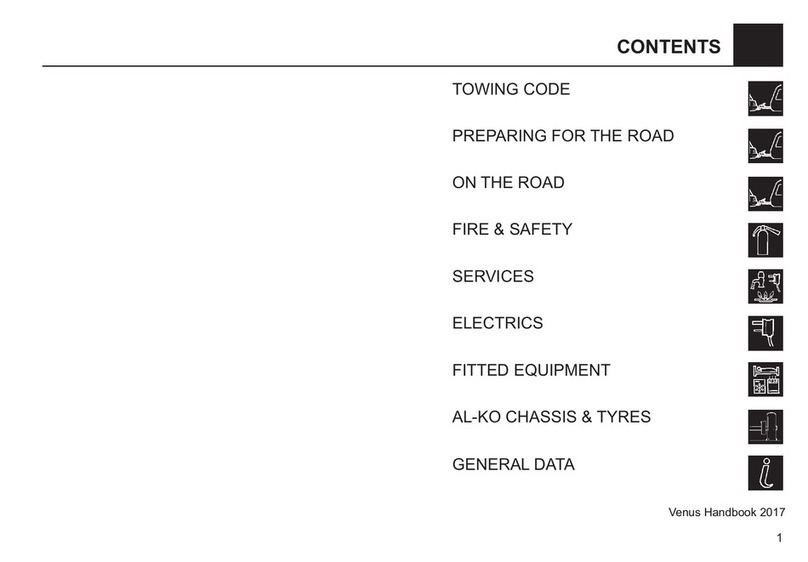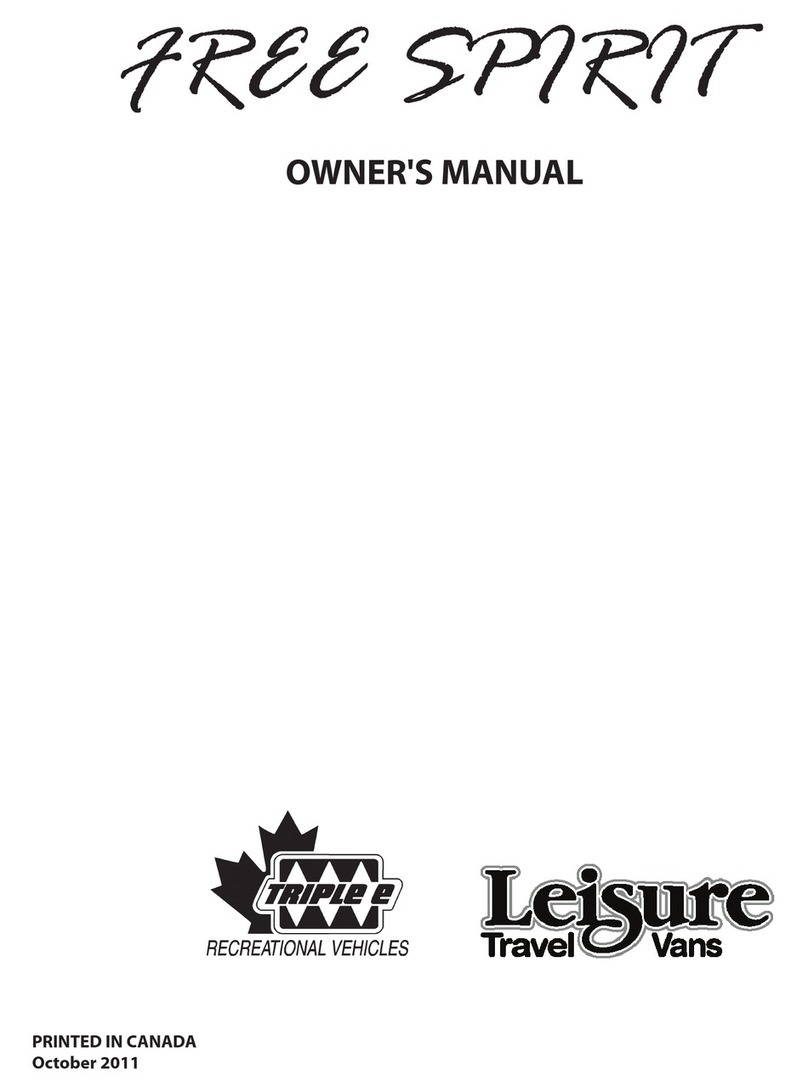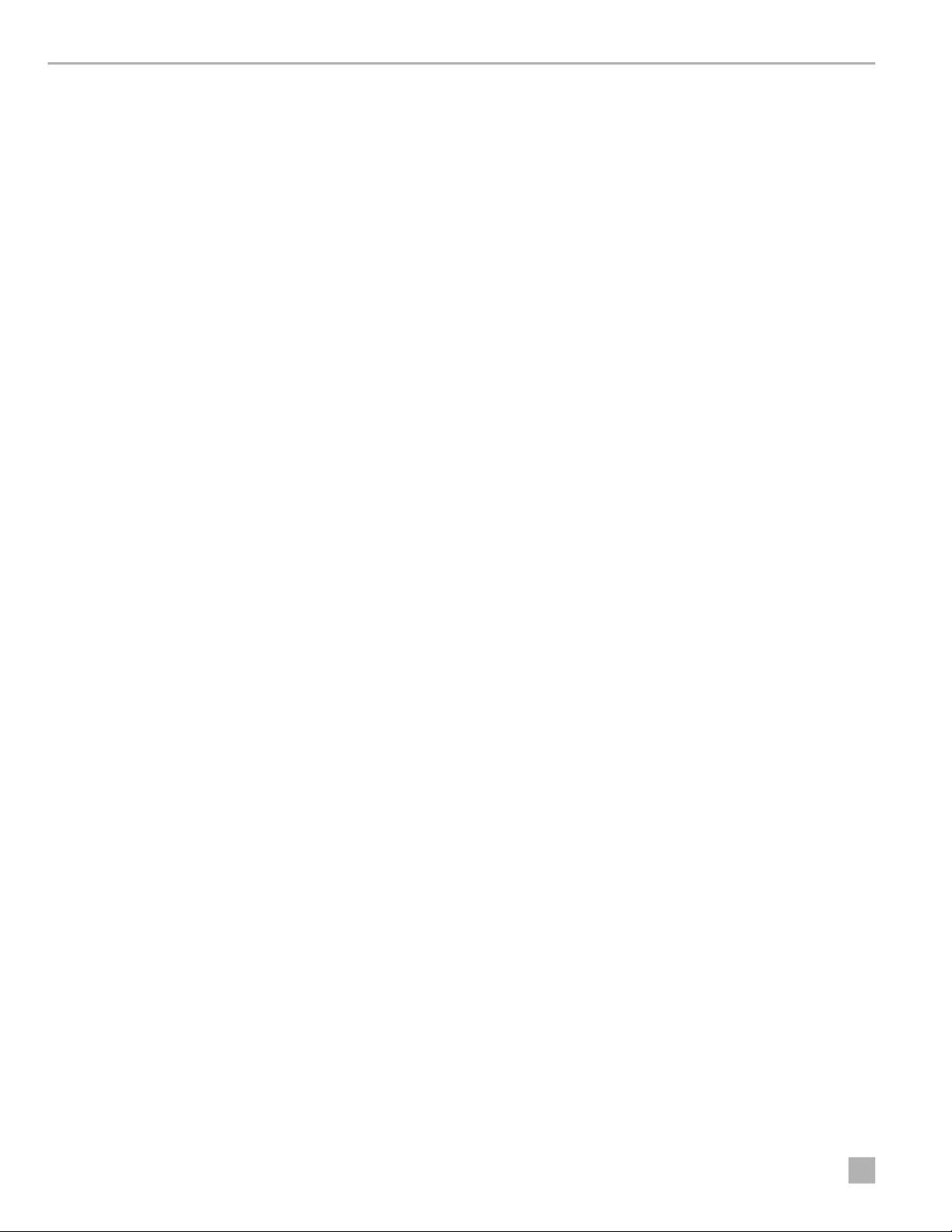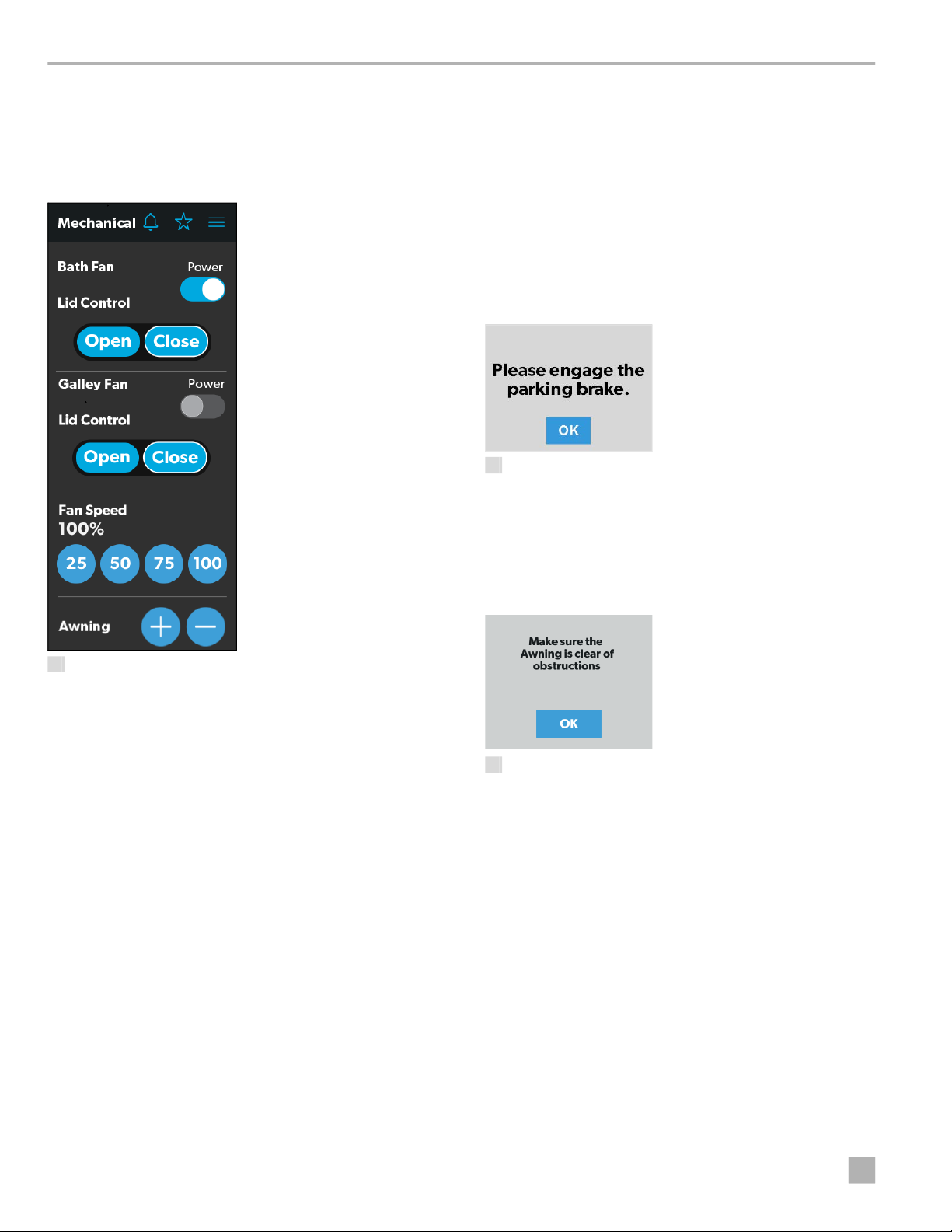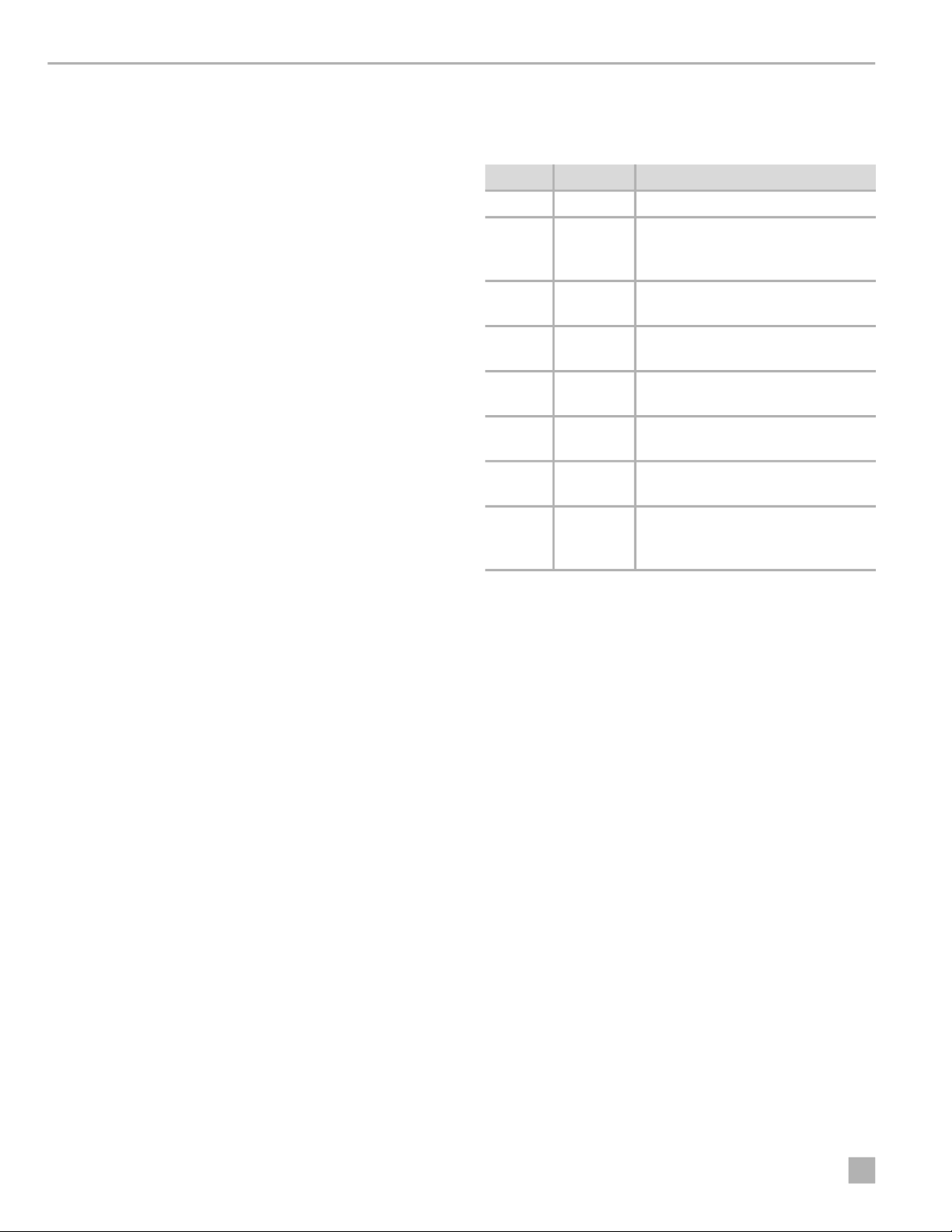Intended Use Dometic Interact
4EN
that sends the signals and commands to various
components (such as load boxes) regarding the actions
that should be taken.
The Dometic Interact system allows you to:
•Control the climate, lighting, awnings, slide-outs,
water systems, and generators from convenient
locations in and around your vehicle.
•Monitor the status of water tank levels, LP gas levels,
and battery levels from any location.
•Predict the usage of onboard components. Predictive
usage technology provides on-screen reporting of vital
water and power resources, and determines when you
should consider refilling or recharging.
2.1 Key Features
Dometic Interact has the following features and benefits
when integrated with your RV:
• Convenient 3.5 in. (89 mm) touch-screen display
• Wireless network control and mobile application
• Single- or multiple-screen interfaces
• One-touch control for user-programmable modes,
such as Home, Away, and Sleep
• Haptic touch and sound feedback
• On-screen predictive usage
• Control and monitoring of your RV's vital and
convenience features, such as:
– Lights
– Climate
– Generator
– Inverter
– Water holding tanks
– Water pump
– Water heater
– Awning
– Alarm clock
– Coach battery
3Intended Use
Dometic Interact is intended to be used in conjunction
with the existing control and/or monitoring devices
within your RV. It creates a central hub that you can use to
efficiently control and monitor your appliances, via the
onboard touch-screen display or from your mobile
application.
The manufacturer accepts no liability for damage in the
following cases:
• Faulty assembly or connection
• Damage to the product resulting from mechanical
influences and excess voltage
• Alterations to the product without express permission
from the manufacturer
• Use for purposes other than those described in the
operating manual
Dometic Corporation reserves the right to modify
appearances and specifications without notice.
4Operation
• Avoid improper operation of the unit. Refer to the
operating manuals for the specific products that this
unit controls to understand and obey the applicable
safety precautions.
• Do not allow anyone (including children) with reduced
physical, sensory, or mental capabilities, or lack of
experience and knowledge to use this product, unless
they have been given supervision or instruction
concerning the use of this product by a person
responsible for their safety.
Dometic Interact can be operated from the onboard
touch-screen display, or via the mobile application
(available for download on most mobile devices).
!WARNING: FIRE AND/OR IMPACT HAZARD.
Failure to obey the following warnings could
result in death or serious injury:
IYou can use multiple screens for different operations
at the same time, but avoid performing a single
operation from multiple screens.