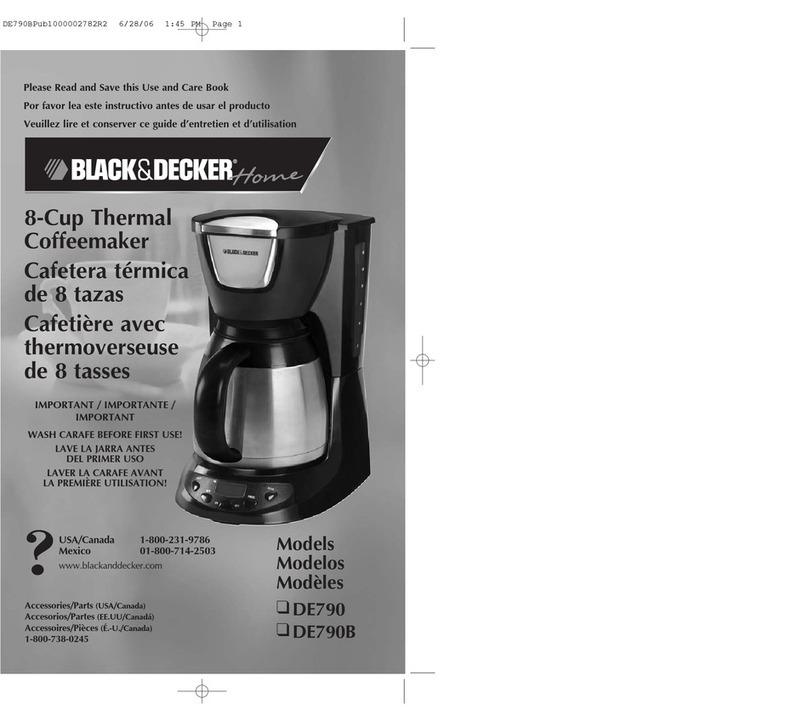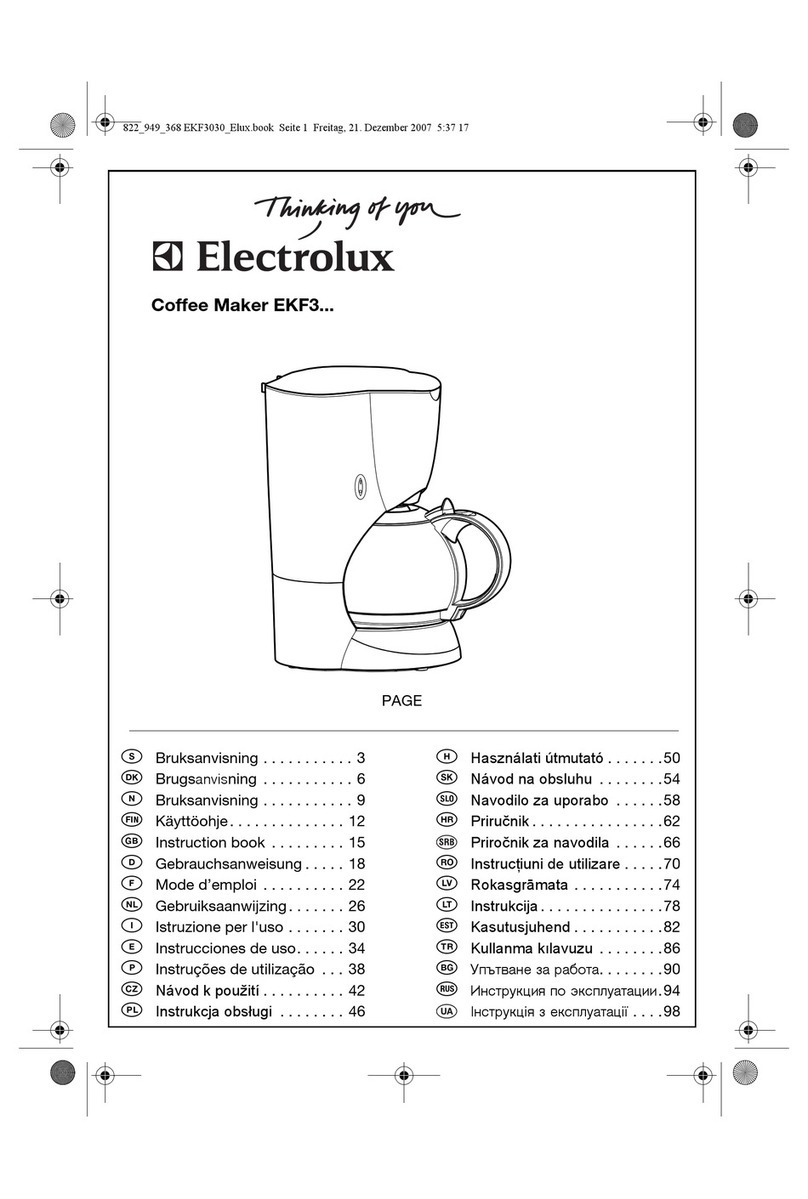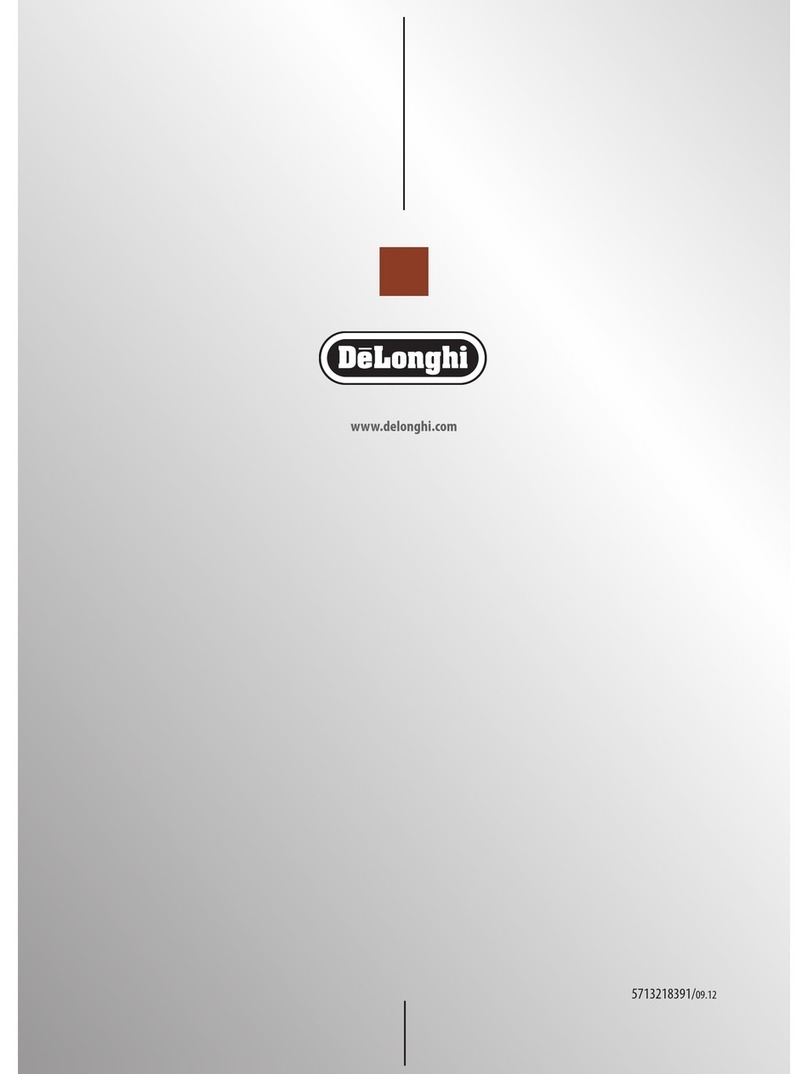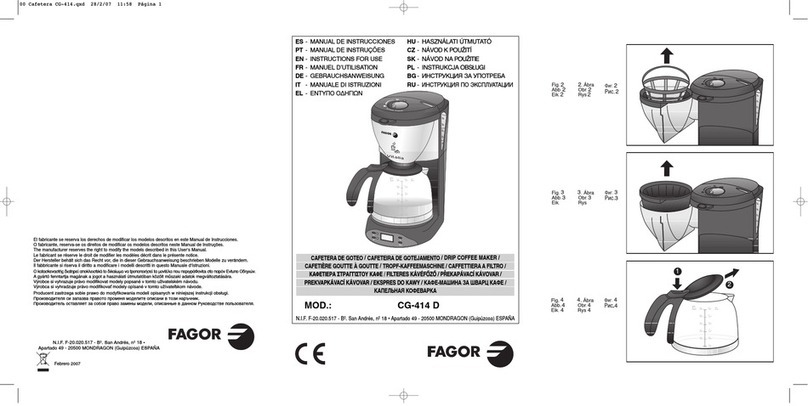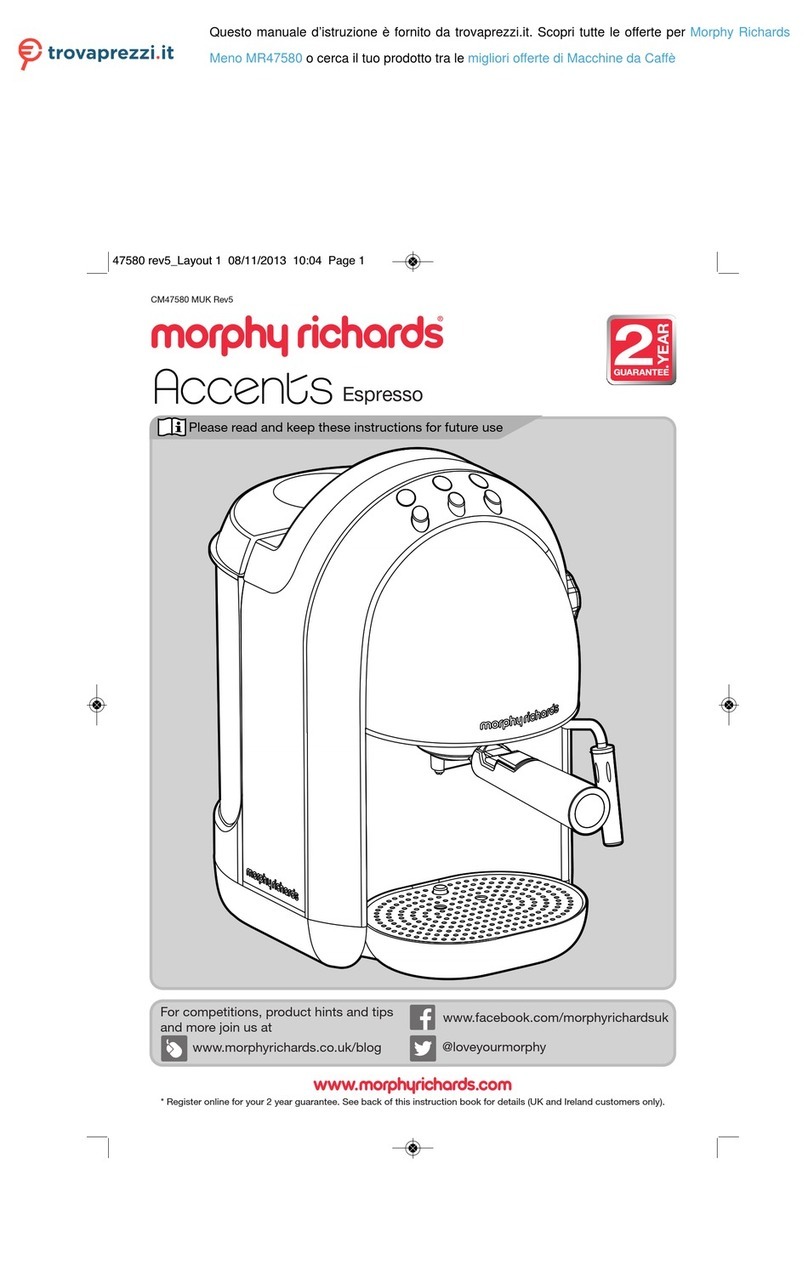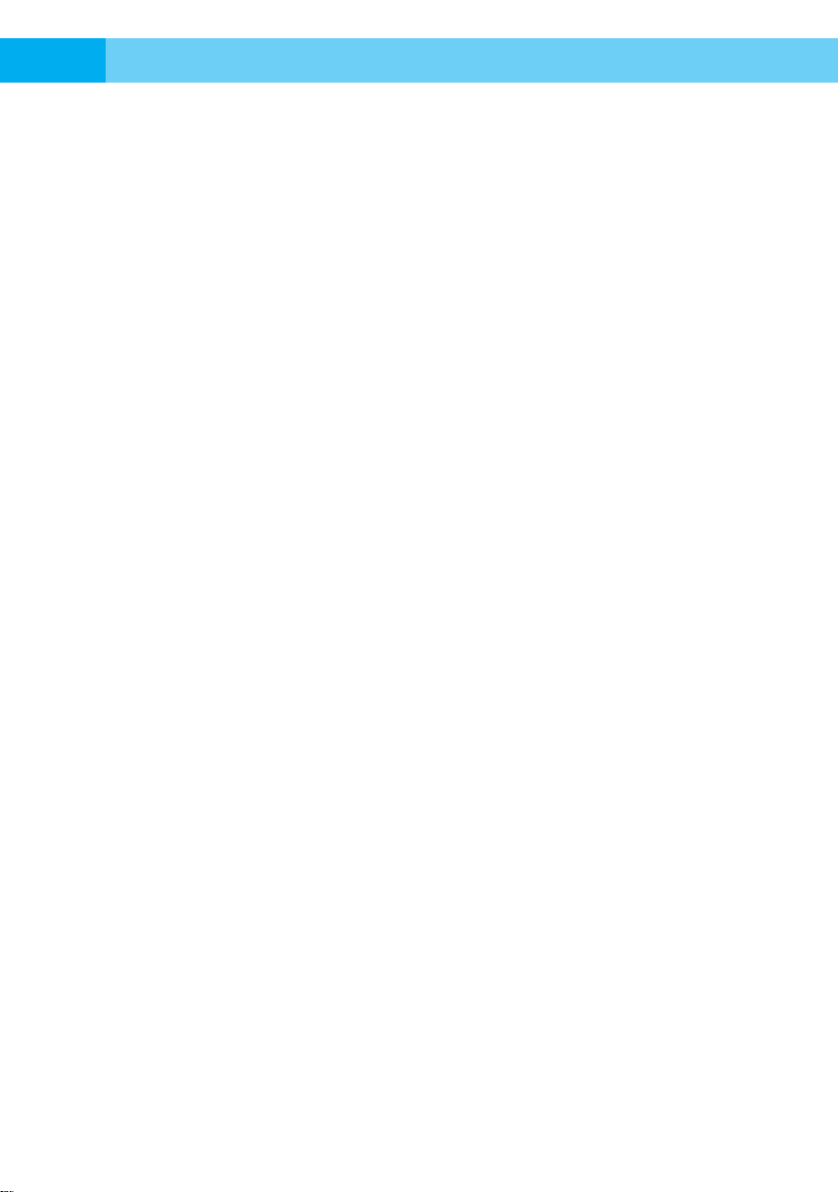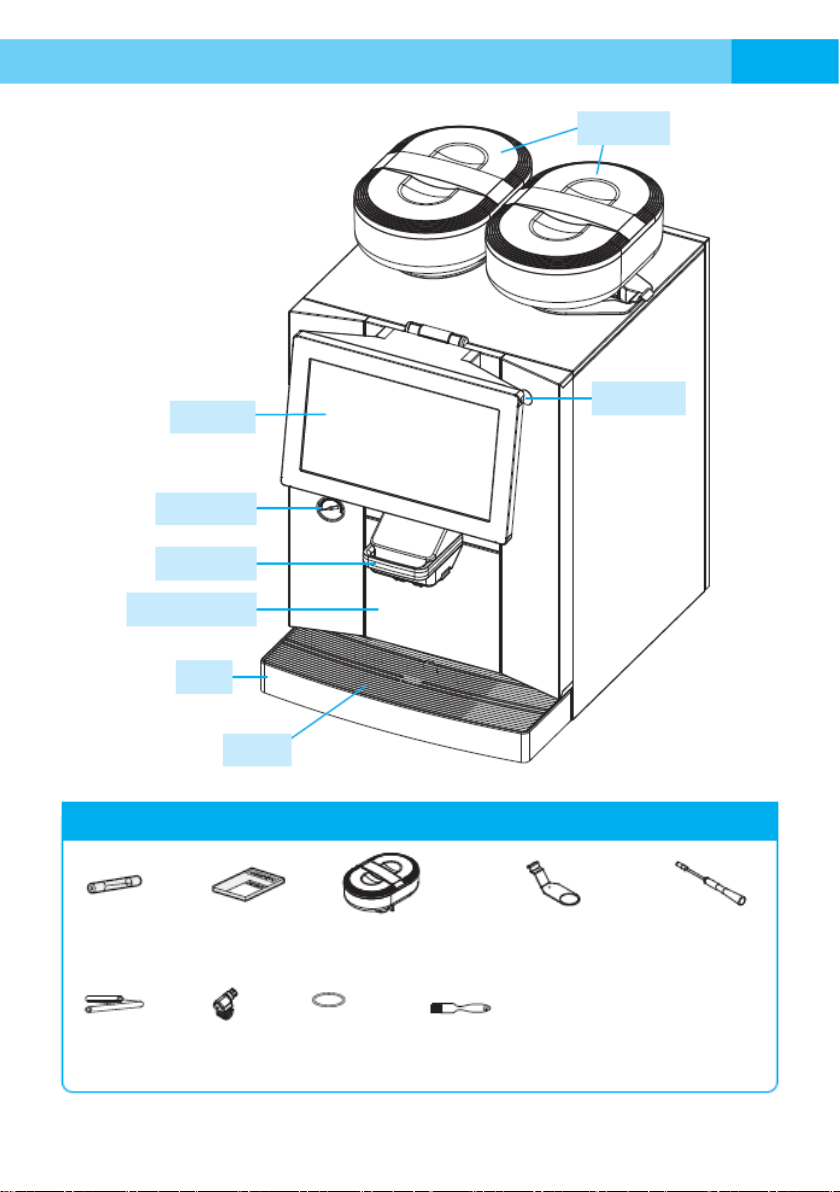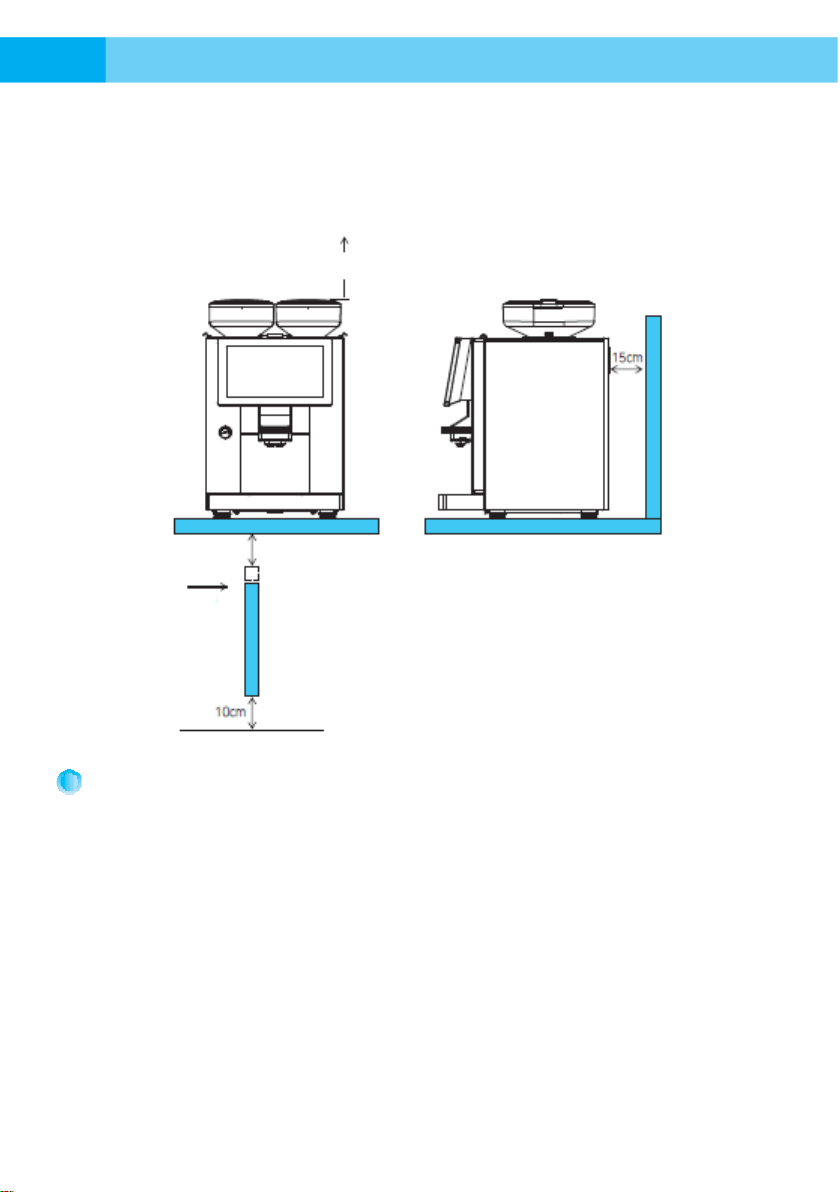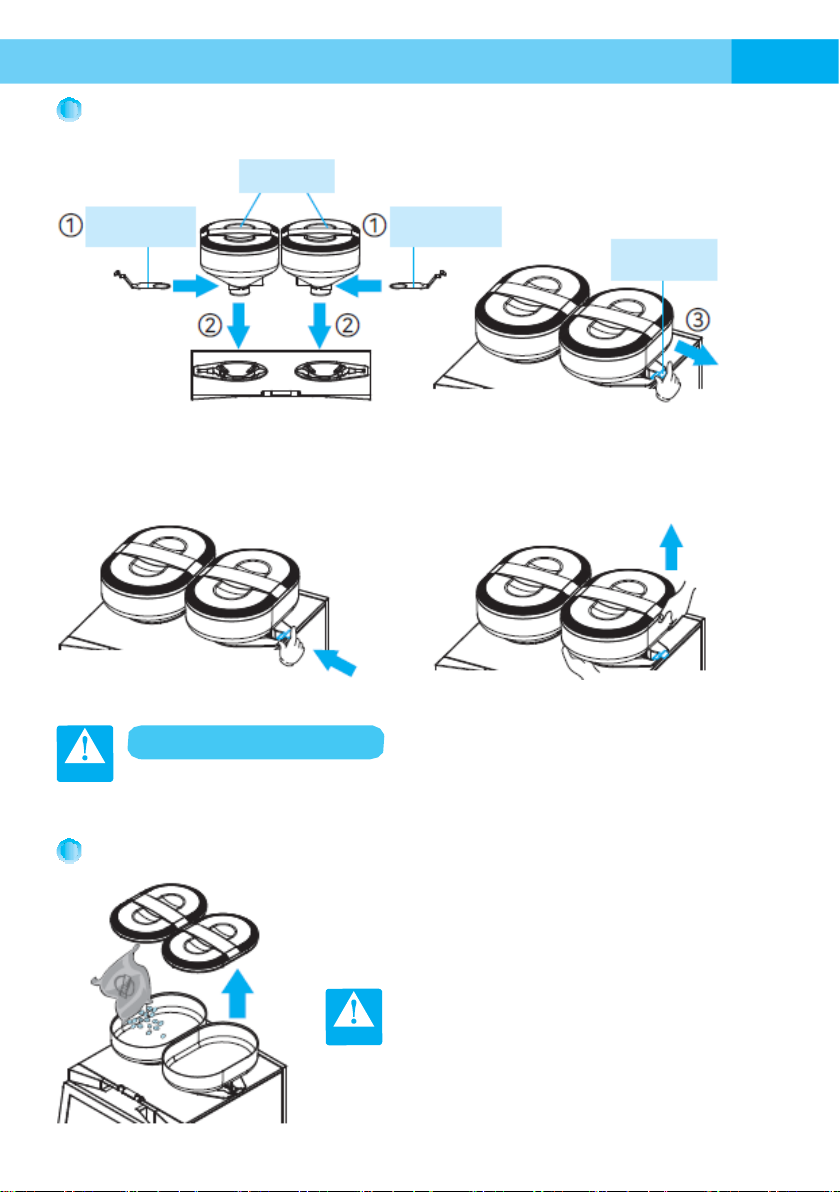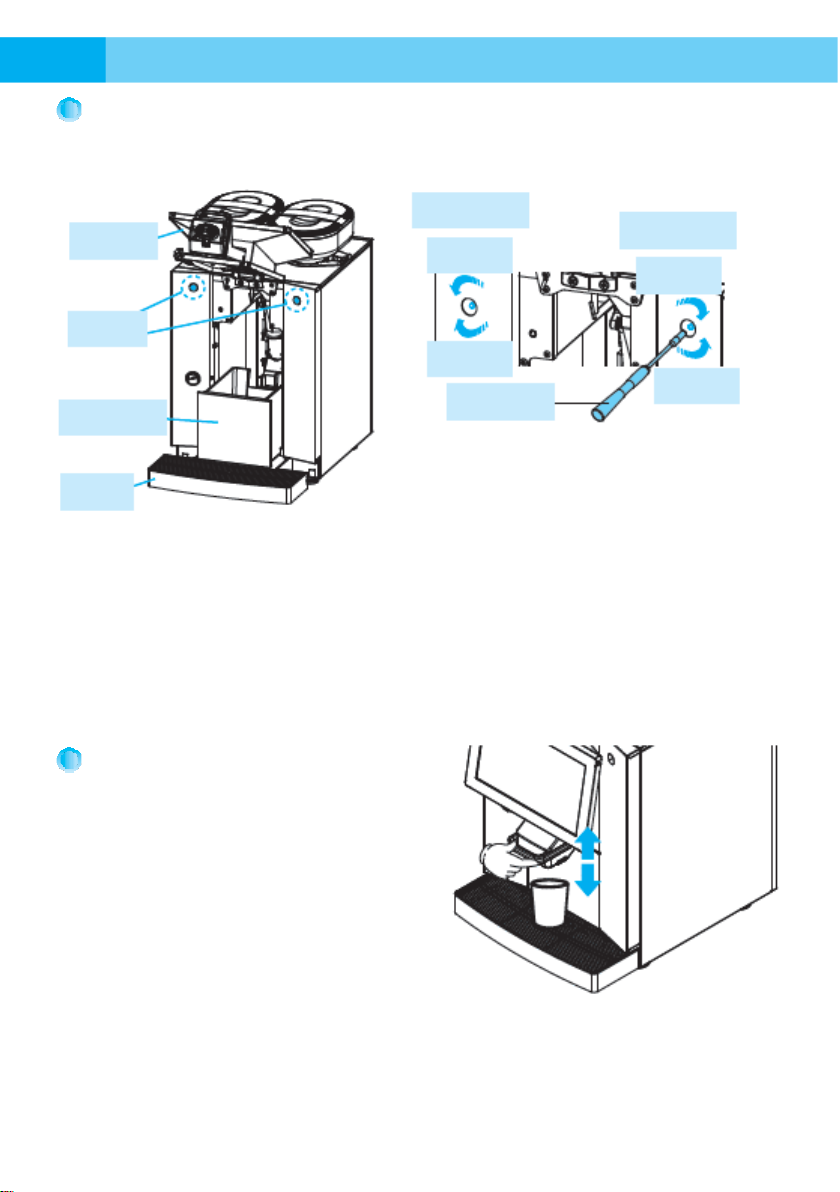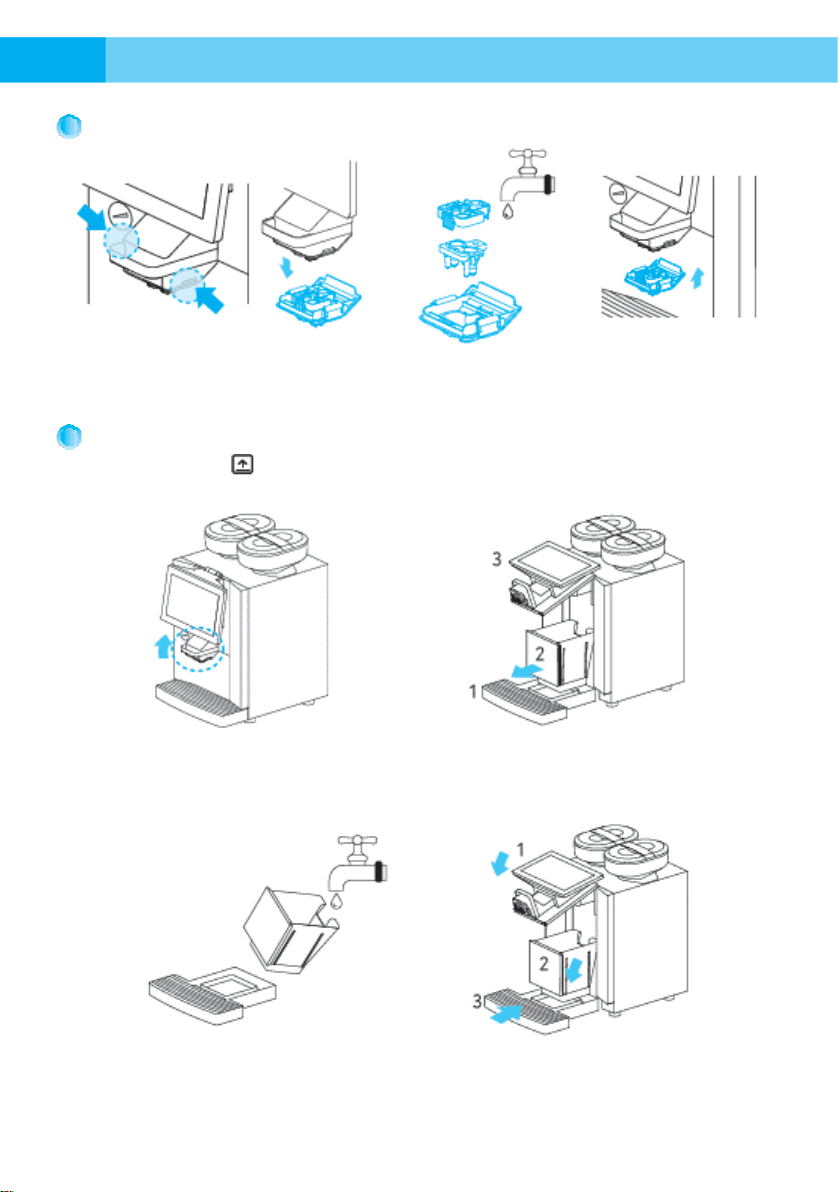Table of Contents
1
1. Table of Contents.........................................................................................1
2. Components & Accessories...........................................................................2
3. Safety Precautions .......................................................................................3
4. Installation and Operation
4-1. Installation Conditions...............................................................................5
4-2. Installing/Removing the Bean .....................................................6
4-3. Filling the Bean .........................................................................6
4-4. Adjusting the Grind Level ..........................................................................7
4-5. Adjusting the Coffee Nozzle.......................................................................7
4-6. Lifting the Front Panel...............................................................................8
4-7. Rinsing the Brewer....................................................................................8
4-8. Cleaning the coffee nozzle.........................................................................9
4-9. Emptying the Bean Residue Box ................................................................9
4-10. Start screen..........................................................................................10
4-11. Single Sale ...........................................................................................11
4-12. Multi-Sale .............................................................................................12
5. Administrator Mode
5-1. Entering Administrator Mode ...................................................................13
5-2. Rinsing Mode..........................................................................................13
5-3. Administrator Mode Screen......................................................................14
5-4. Sales Configuration Settings ....................................................................14
5-5. Sales Management .................................................................................15
5-6. Menu Management ................................................................................16
5-7. System Setting ......................................................................................19
5-8. Error Information....................................................................................21
5-9. Load Test ...............................................................................................21
5-10. Machine Setting ....................................................................................23
5-11. Information ..........................................................................................25
6. Product Specification..................................................................................25