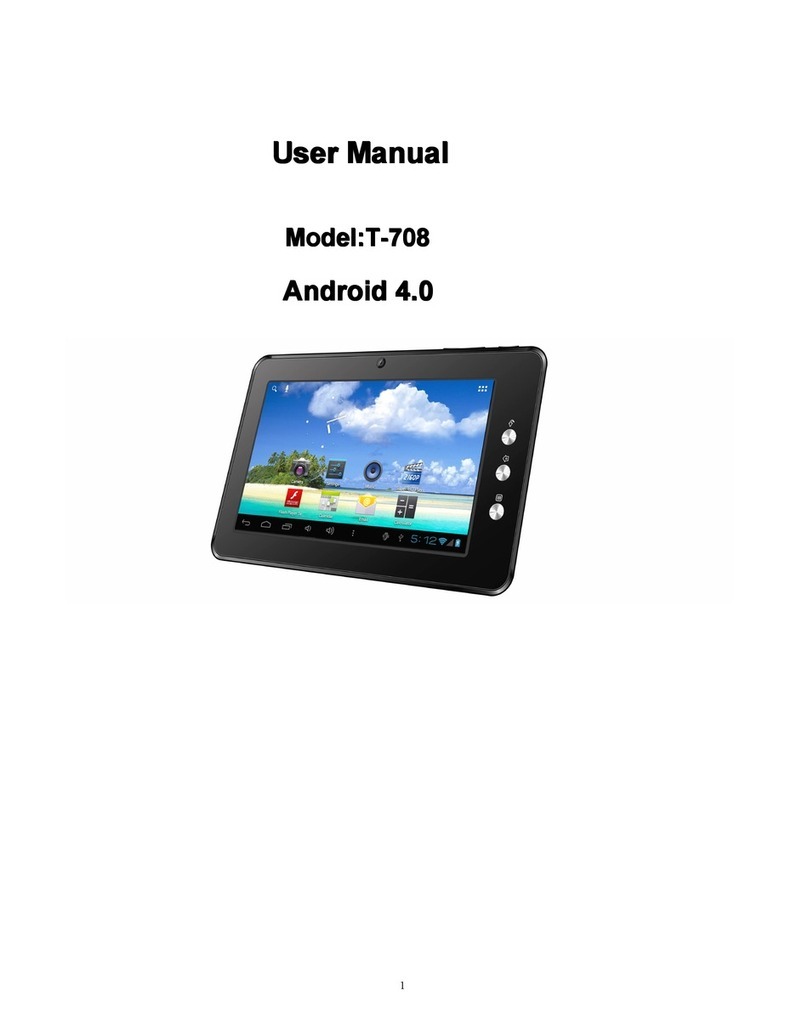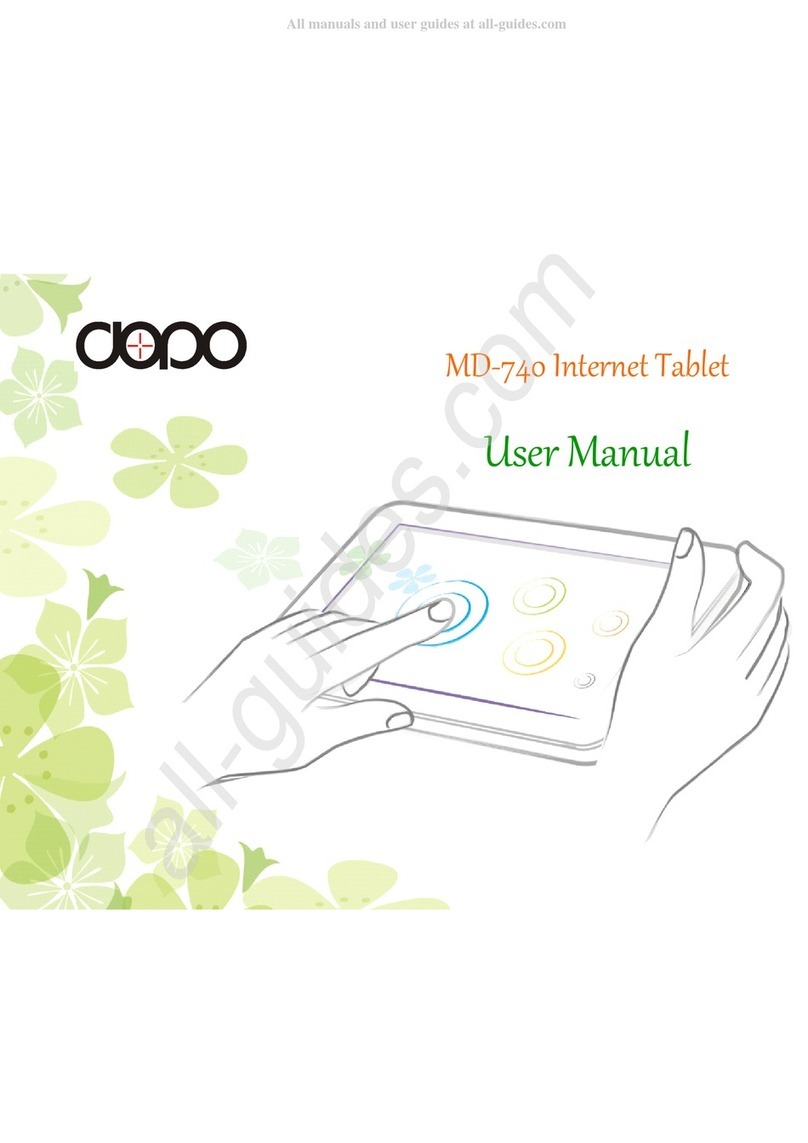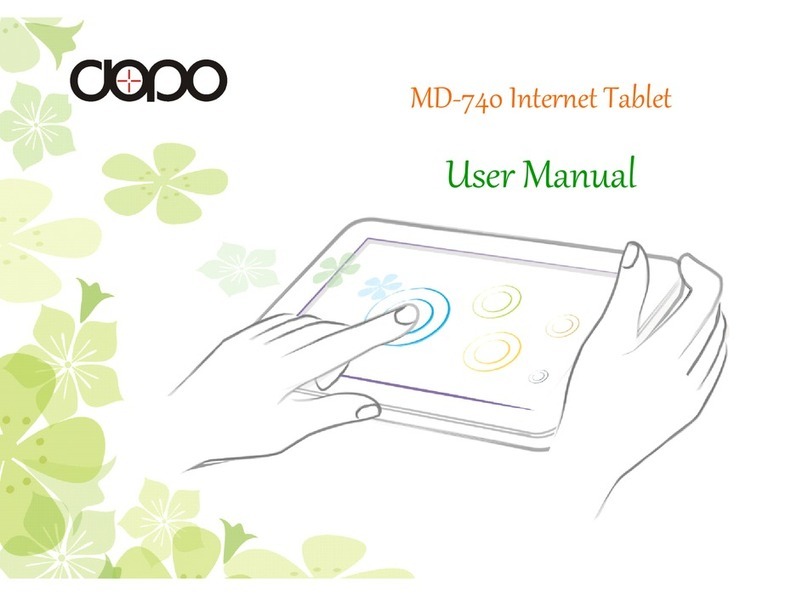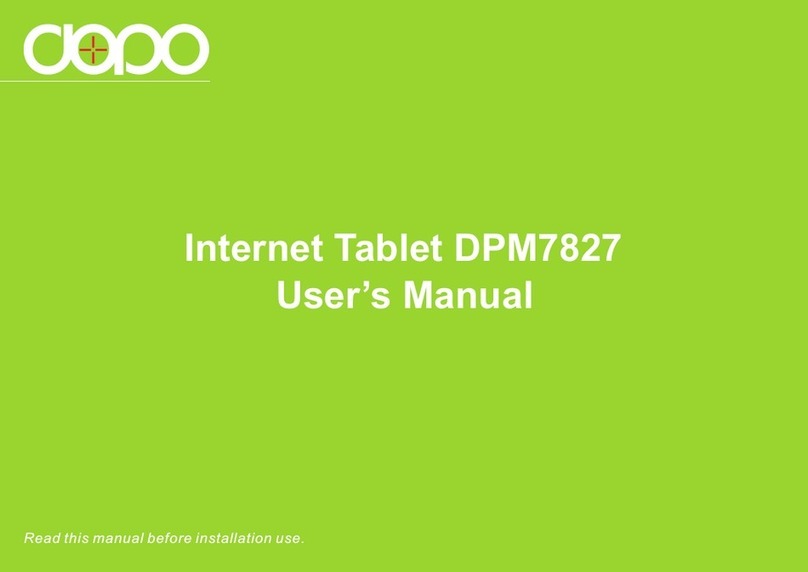Important Safety Instructions
Please read the following instructions and notices before using your tablet.
1. Avoid using in extremely hot, cold, dusty, damp or wet environments.
2. Excessive use of earphones at high volume may lead to hearing impairment. Limit earphone usage,
and adjust the volume to a moderate level only. Do not use the tablet while walking or driving.
3. Do not suddenly disconnect the tablet when formatting, uploading or downloading data.
This may lead to program errors (e.g. system of screen “freezing”.)
4. If the AC adapter, AC cord or provided cables become damaged in any way, stop using them
immediately. Failure to do so may cause the tablet to malfunction, or corrupt files and/or memory.
5. Dismantling the tablet will void the manufacturer’s warranty and may present the risk of hazard.
If you are experiencing problems, review the Troubleshooting section of this manual or call
Customer Support.
6. Warning: This product may contain a chemical known to the State of California to cause cancer,
birth defects, or other reproductive harm.
7. Improper use of the battery may result in explosion. Review the Battery Care section
in this manual to charge the tablet battery safely.
8. The touch screen is made of glass. Avoid dropping or forcibly placing the tablet onto a hard surface.
Do not use alcohol, thinner or benzene to clean the surface of the tablet. This may damage the
screen or internal electronic components and void warranty.
9. Do not use over-loaded, non-standard power sources or any power cable that does not come
with your device.
10. Tablet functions, hardware, software and warranty information may be revised by the manufacturer
or their respective owners, and are subject to change without notice.