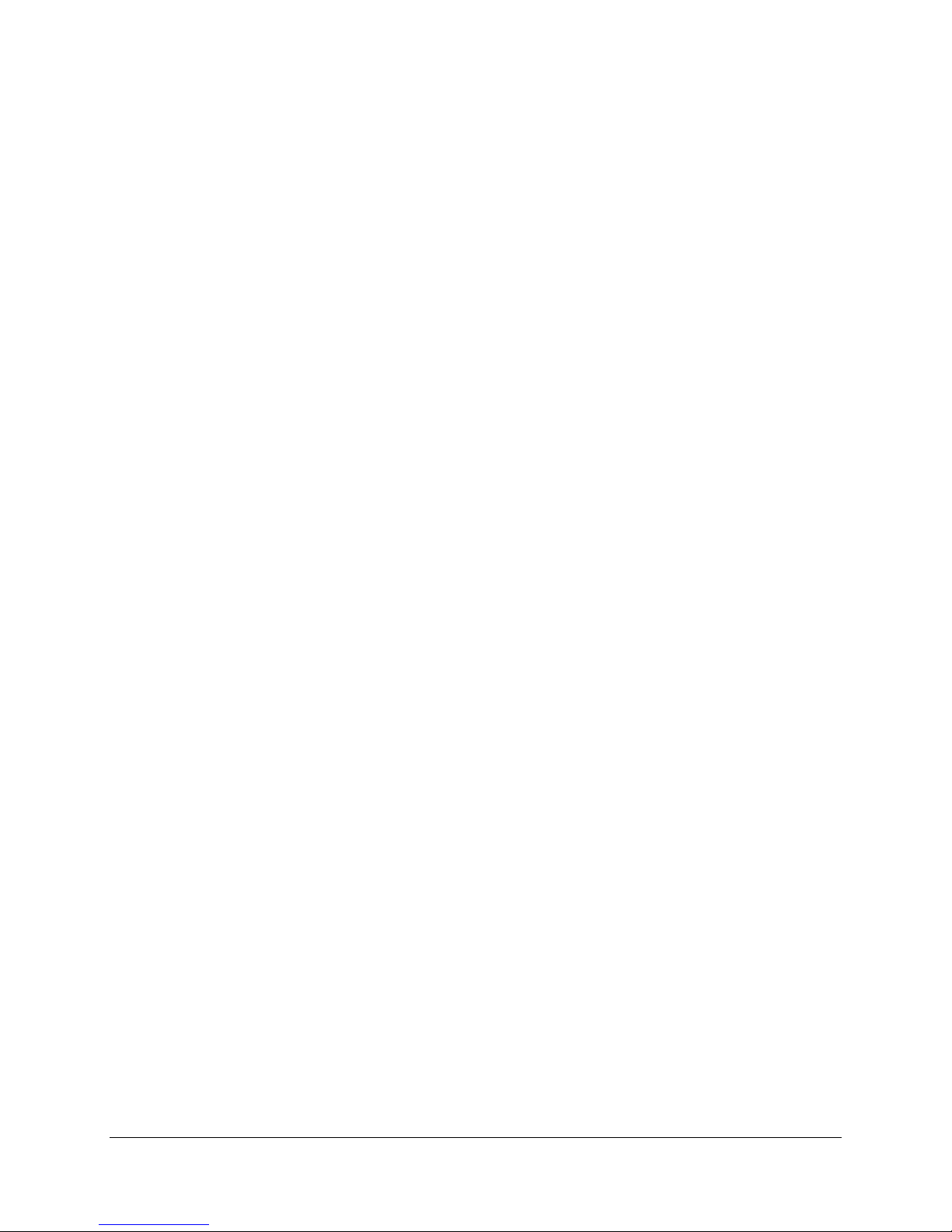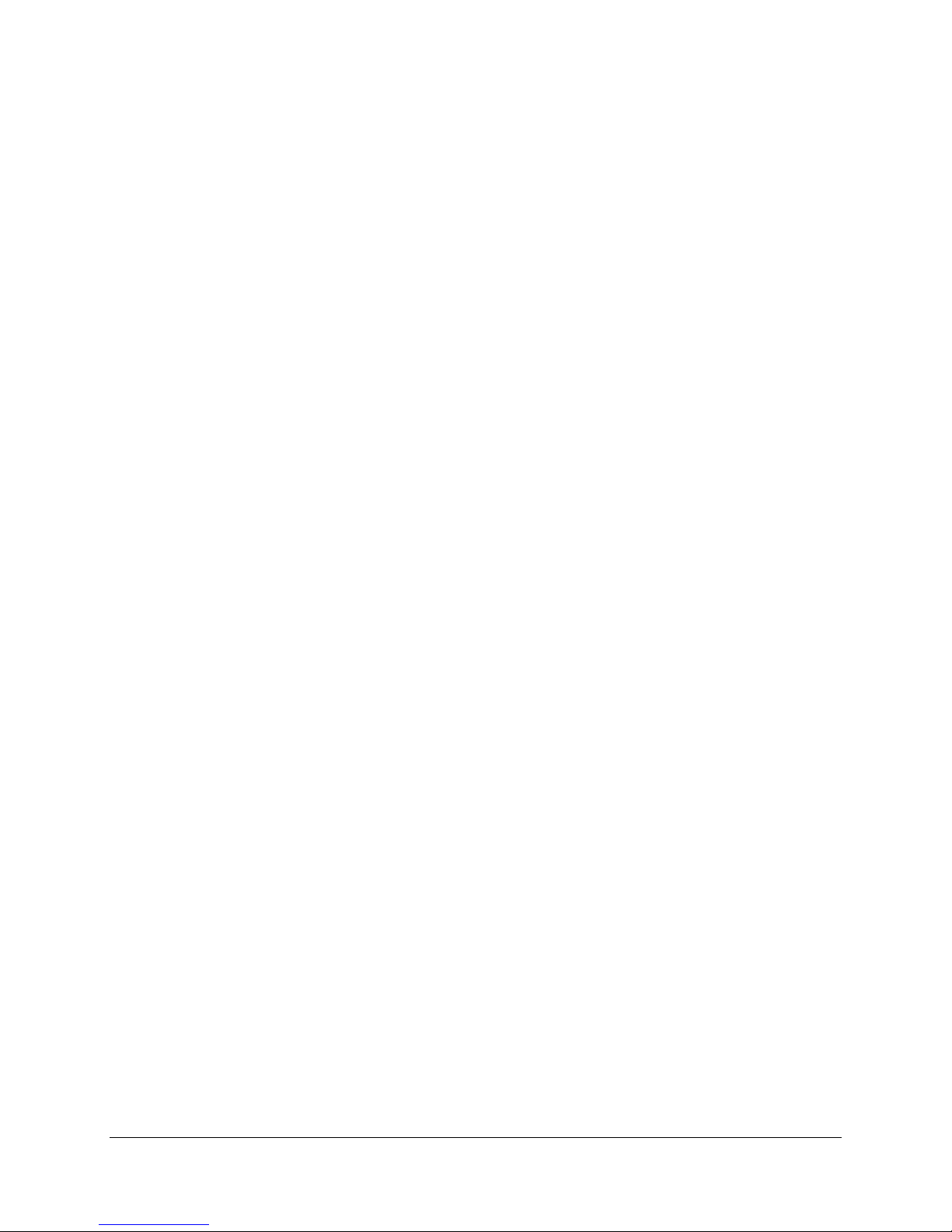V_1.OM.000160.DRM Page 3 Version 5.0
Doremi Labs, Inc.
6RECORDING AND PLAYBACK ........................................................................................................ 30
6.1 USING THE V1 MULTI-FILE SYSTEM................................................................................................ 30
6.1.1 The Default File ....................................................................................................................... 30
6.1.2 Creating a New File................................................................................................................. 30
6.1.3 Loading an Existing File .......................................................................................................... 30
6.1.4 Erasing a File .......................................................................................................................... 30
6.1.5 Files and Time Code ............................................................................................................... 30
6.1.6 Setting Recording Parameters for each File ........................................................................... 30
6.1.7 Mixing Recording Parameters................................................................................................. 30
6.2 RECORDING MODES ...................................................................................................................... 31
6.3 THE V1 AND SUPPORTING CONTROL PROTOCOLS ........................................................................... 31
6.3.1 Serial Machine Control (SONY 9 pin and Pioneer Laser Disk) Protocols............................... 31
6.3.2 Odetics and VDCP (Louth) Protocols...................................................................................... 31
6.3.3 Odetics Limited Mode ............................................................................................................. 31
6.4 CREATING SEGMENTS AND PLAY LISTS........................................................................................... 31
6.4.1 What is a Segment .................................................................................................................. 31
6.4.2 Segments and the V1’s Multi-File System .............................................................................. 31
6.4.3 Creating a Segment ................................................................................................................ 32
6.4.4 Creating a Play List and Loops ............................................................................................... 32
6.5 CHASE COMMAND AND CHASE MODES ........................................................................................... 34
6.5.1 The Chase Command ............................................................................................................. 34
6.5.2 Chase Mode, CHASE to LTC Time Code ............................................................................... 34
6.5.3 Chase Mode, CHASE to RS422 or Serial Time Code ............................................................ 34
6.6 USING DISCONTINUOUS TIME CODE ON THE OPEN FILE................................................................... 34
6.7 TIME CODE OFFSET....................................................................................................................... 35
7SPECIFIC APPLICATIONS................................................................................................................ 36
7.1 USING THE V1 WITH EDIT CONTROLLERS........................................................................................ 36
7.2 SYNCHRONIZING MULTIPLE UNITS .................................................................................................. 36
7.3 PLAYBACK FOR PRESENTATION ...................................................................................................... 36
7.4 TIME DELAY, 1 CHANNEL – V1-HD ONLY ....................................................................................... 36
7.5 SLOW MOTION REPLAY: V1-HD ONLY ........................................................................................... 37
7.6 AUDIO POST.................................................................................................................................. 38
7.6.1 Most Common Connection...................................................................................................... 38
7.6.2 Overdubbing Video and Audio Tracks .................................................................................... 39
7.6.3 Overdubbing/Insert of Video or Audio Only ............................................................................ 39
8MENU REFERENCE CHART............................................................................................................. 40
8.1 MENU CHART ................................................................................................................................40
8.2 OPTION MENU CHART.................................................................................................................... 41
8.3 CONTROLLER MENU CHART........................................................................................................... 44
9MENU.................................................................................................................................................. 45
10 OPTION MENU ............................................................................................................................... 47
10.1 TRANSPORT .................................................................................................................................. 49
10.2 AUTO PLAY ................................................................................................................................... 50
10.3 NEW REC SET...............................................................................................................................50
10.4 INIT DISK....................................................................................................................................... 52
10.5 SAVE SETNGS ...............................................................................................................................52
10.6 SCSI SETUP................................................................................................................................. 53
10.7 MEDIA SETUP................................................................................................................................53
10.8 DISK COPY.................................................................................................................................... 53
10.9 VID IN........................................................................................................................................... 54
10.10 VID OUT................................................................................................................................... 54
10.11 AUD IN LVL .............................................................................................................................. 55
10.12 AUD OUT LVL .......................................................................................................................... 55