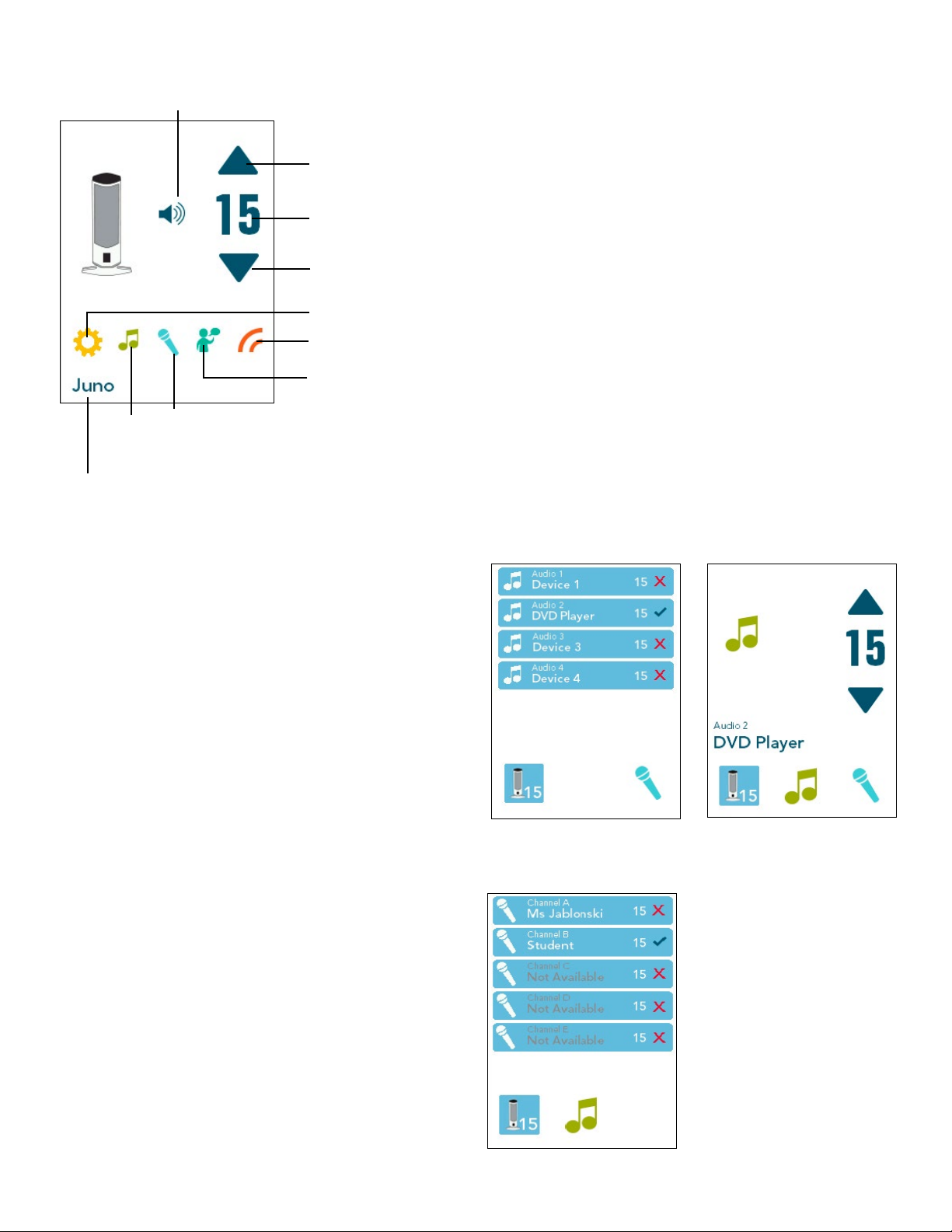Troubleshooting
The Battery Indicator on the Pendant or Pass-Around Microphone is
flashing green/red
•
Make sure the unit is not excessively hot or cold.
•
Remove microphone from charger for 5 minutes and then try again.
•
The battery needs to be replaced
The Push-to-Talk function is not working on the Pass-Around
Microphone
•
Verify you are pressing on the lower section of the switch.
•
Verify the battery is charged.
No signal reception (display indicates inactive channel)
• Check that the microphone is on.
• Check that the microphone is not muted (ITM-02 only).
• Verify that you are not blocking either the emitters on the microphone
or the sensor at the top of the Juno Tower.
• If reception is interrupted when facing a certain direction, install an
additional sensor in that area of the room (see Installer Guide) or
adjust VoiceChoice settings.
• If using more than one microphone, verify that they are not on the
same channel.
Tower will not 'wake up' from standby mode
• Volume level on auxiliary audio device is set too low.
• Make sure microphone is on and working correctly.
When I turn the Tower on, all I get is a white screen on the LCD
•
Turn the power off, wait 60 seconds and turn it back on.
Tower won’t turn on (LCD does not turn on)
• Verify that the power supply is plugged into both the receiver and a
working wall outlet.
• Verify the Tower power switch is on.
• Test with another power supply.
’Dead spots’ or
microphone crackling/noise
• Verify that you are not blocking either the emitters on the microphone
or the sensor at the top of the Juno Tower
.
• If reception is interrupted or noisy when facing a certain direction,
install an additional sensor in that area of the room (see Installer Guide)
or adjust VoiceChoice settings.
• If using more than one microphone, verify that they are not on the
same channel.
• There may be "noisy" electrical wiring. Install an AC line filter
(see Installer Guide).
Feedback (squealing)
•
Lower the Microphone Volume control(s) on the Tower.
• Position the microphone closer to mouth.
• Verify that the Music Audio In option is not checked in the Microphone
Volume screen.
Weak or no output from speaker(s)
•
Increase t
he Master, Device or Microphone Volume control(s) on
the Tower.
• Position the microphone closer to mouth.
• Verify that the microphone is on and not muted.
Charging light won't come on
•
Check that the charger is connected to a working power outlet.
When playing audio from an audio device such as an iPhone™or other
MP3 player, I can hear background noise through the speakers
•
Your device may be emitting a low level hum that is amplified by
the Juno Tower. Use a filtering cable such as a ground loop isolation
transformer cable to eliminate or reduce the noise.
My voice commands are not being recognized
•
Make sure there is not excessive background noise while issuing
command
•
Make sure the microphone is not being moved around, brushing
on clothing, buttons or jewelry.
•
Make sure you are following the correct sequence when issuing
command.
*Available at www.gofrontrow.com/juno
4Rev C 0518
Visit www.dorena.dk