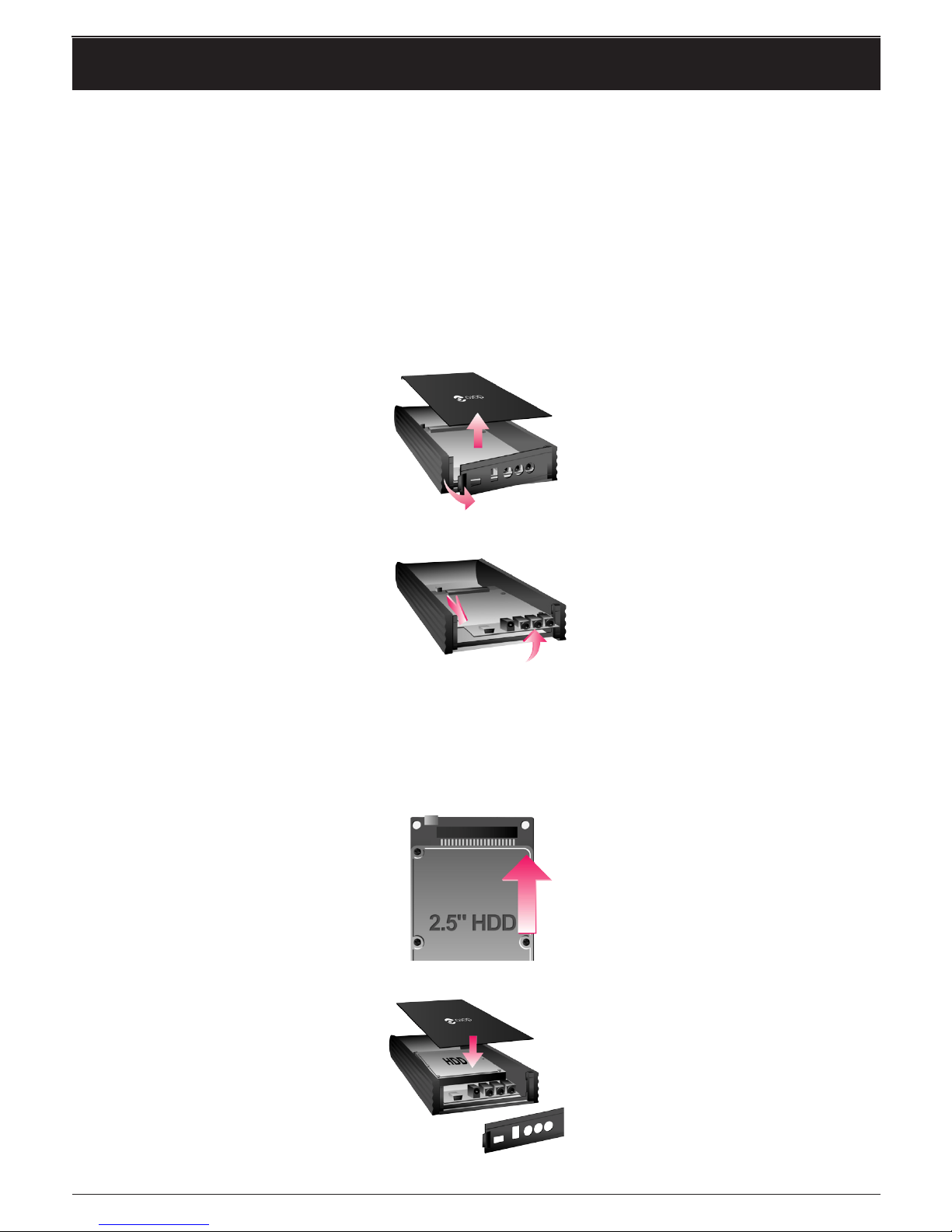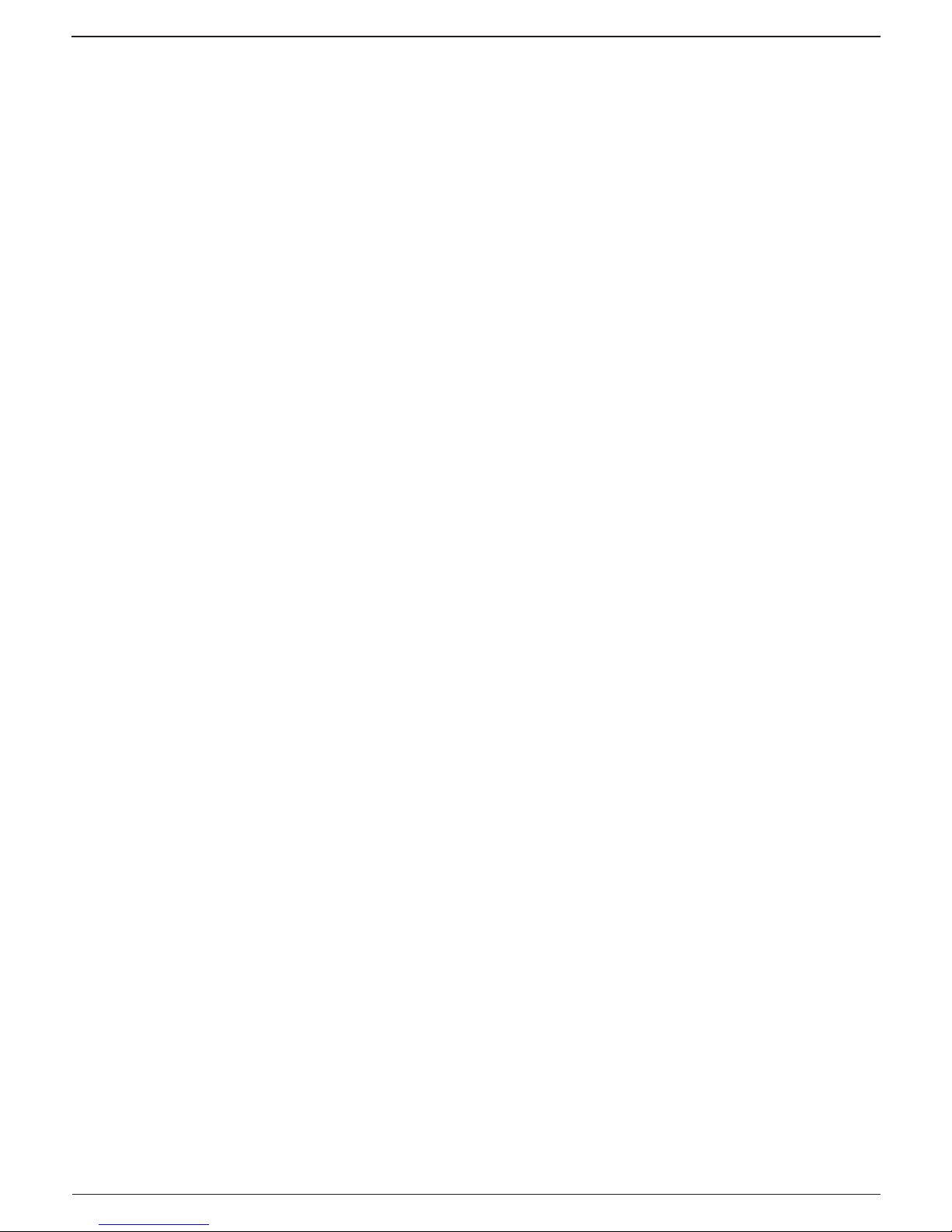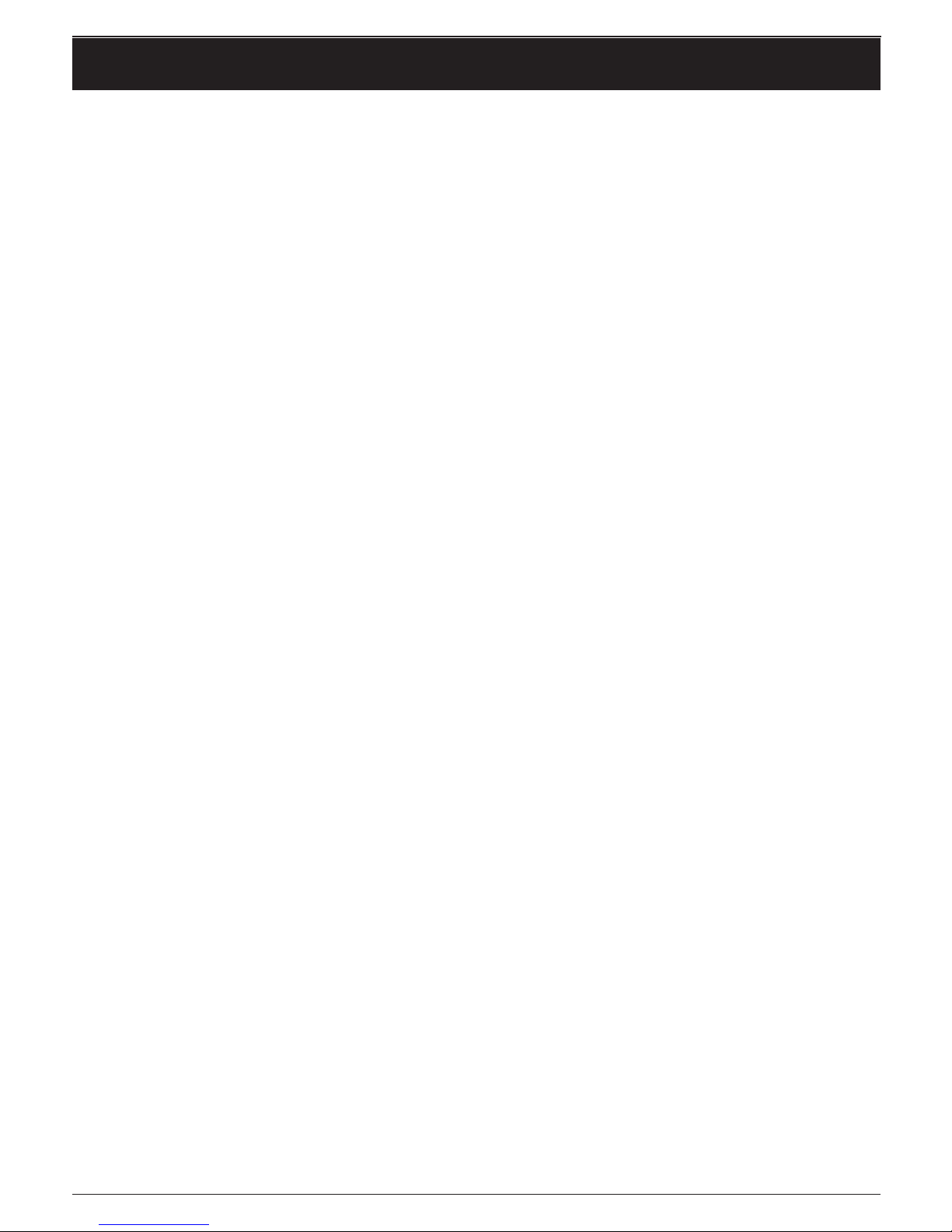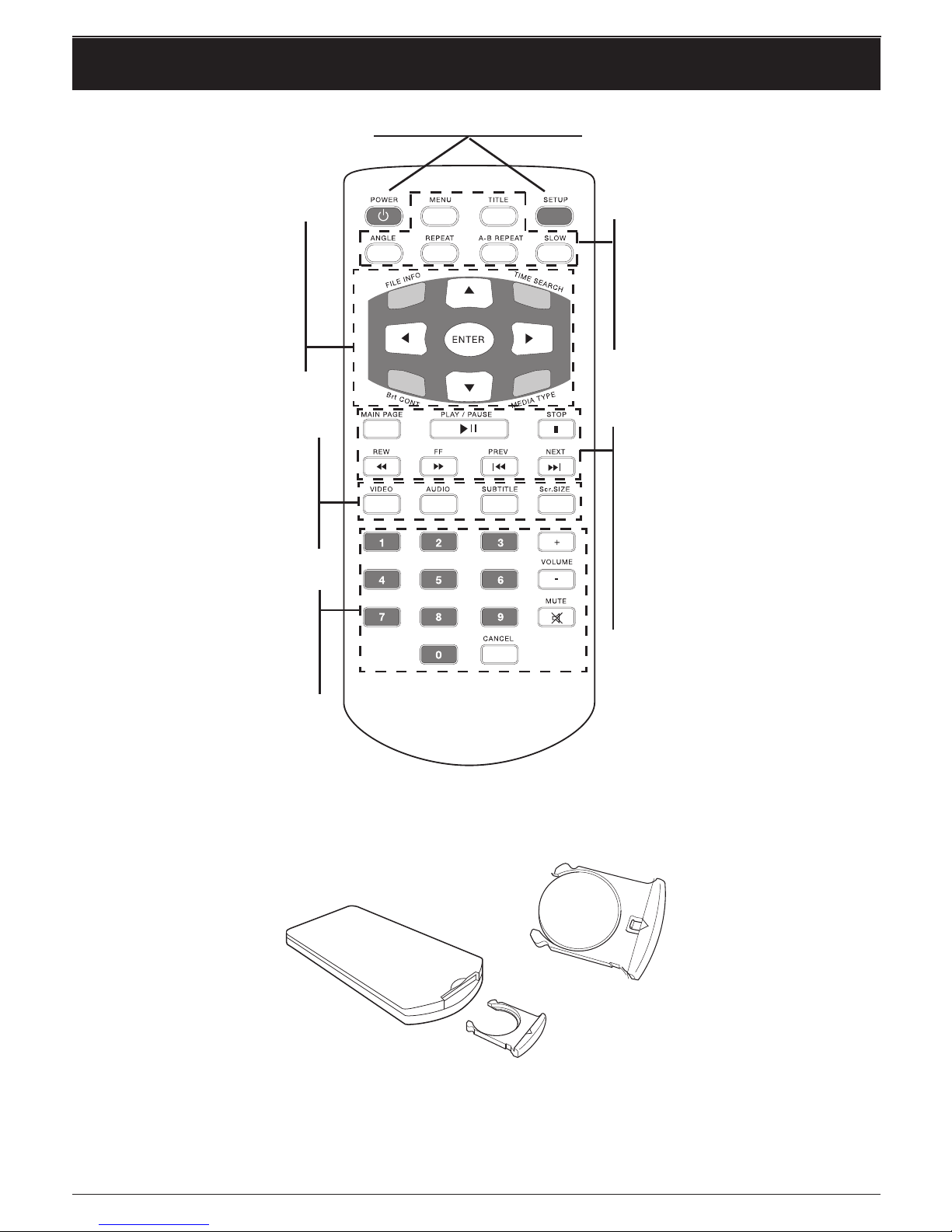7
English
To connect cd200 to external units
The cd200 supports composite and component for video, as well as stereo and 5.1 (coaxial) for
audio. See the example below.
PLEASE NOTE!
Do not connect the USB cable when cd200 is connected to an external screen. If the USB cable is connected to
the computer cd200 will not function as a player but only as an external hard drive.
Composite - video and stereo - audio
Connect the AV cable (yellow, white, red) to the equivalent socket on your TV/screen/projector
and to the AV socket on cd200. A SCART adapter may be needed to connect to a TV (not
included).
Alternatively composite video (yellow) and stereo (red=R right, white=L left) can be connected
to various items of equipment e.g. projector and stereo. Extra cables will be needed for this (not
included).
Composite video and 5.1 audio
Connect the AV cable (yellow) to the equivalent socket on your TV/screen/projector and to the
AV socket on cd200. A SCART adapter may be needed to connect to a TV (not included).
Connect the black Coaxial cable to the equivalent socket on your surround system and to the
IR/5.1 socket on cd200 to experience the digital sound. DoblyDigital can be broadcast decoded,
but bear in mind that your surround system must be able to decode DTS in order for that format
to work. Digital sound is activated by the SETUP menu, AUDIO Setup and Encoded
Digital. Extra cables may be needed if the items of equipment are positioned too far apart (not
included).
You should also bear in mind that the volume control will not work when playing 5.1 audio – the
sound level must be adjusted by the surround system.
Component - video and stereo - audio
Connect the Component cable (red, green, blue) to the equivalent socket on your TV/screen/
projector and to the SD/HD socket on cd200.
Connect the AV cable (yellow, white, red) to the AV socket on cd200 and stereo (red=R right,
white=L left) to the equivalent connector on your TV/stereo.
Component video and 5.1 audio
Connect the Component cable (red, green, blue) to the equivalent socket on your TV/screen/
projector and to the SD/HD socket on cd200.
Connect the black Coaxial cable to the equivalent socket on your surround system and to the
IR/5.1 socket on cd200 to experience the digital sound. DoblyDigital can be broadcast decoded,
but bear in mind that your surround system must be able to decode DTS in order for that format
to work. Digital sound is activated by the SETUP menu, AUDIO Setup and Encoded
Digital. Extra cables may be needed if the items of equipment are positioned too far apart (not
included).
You should also bear in mind that the volume control will not work when playing 5.1 audio – the
sound level must be adjusted by the surround system.