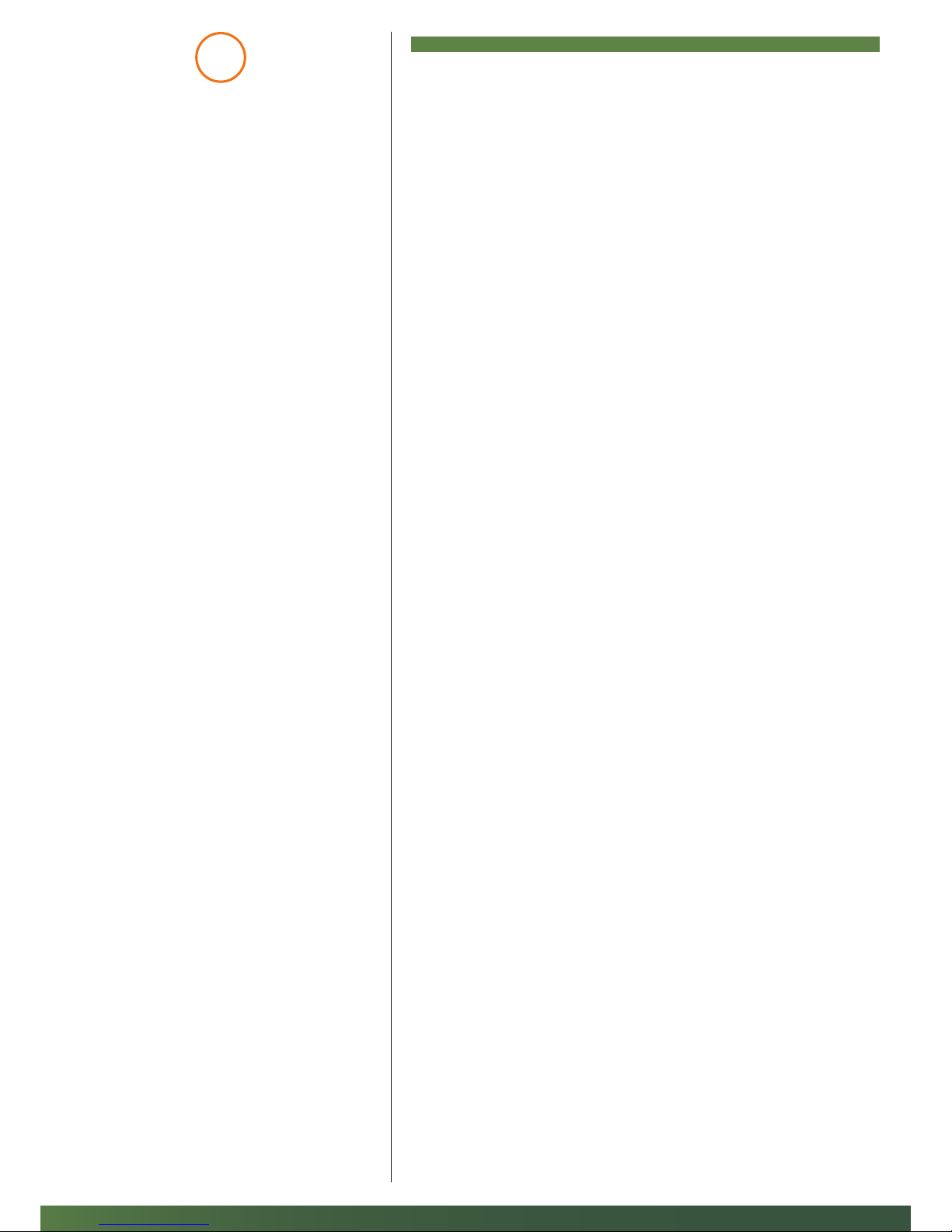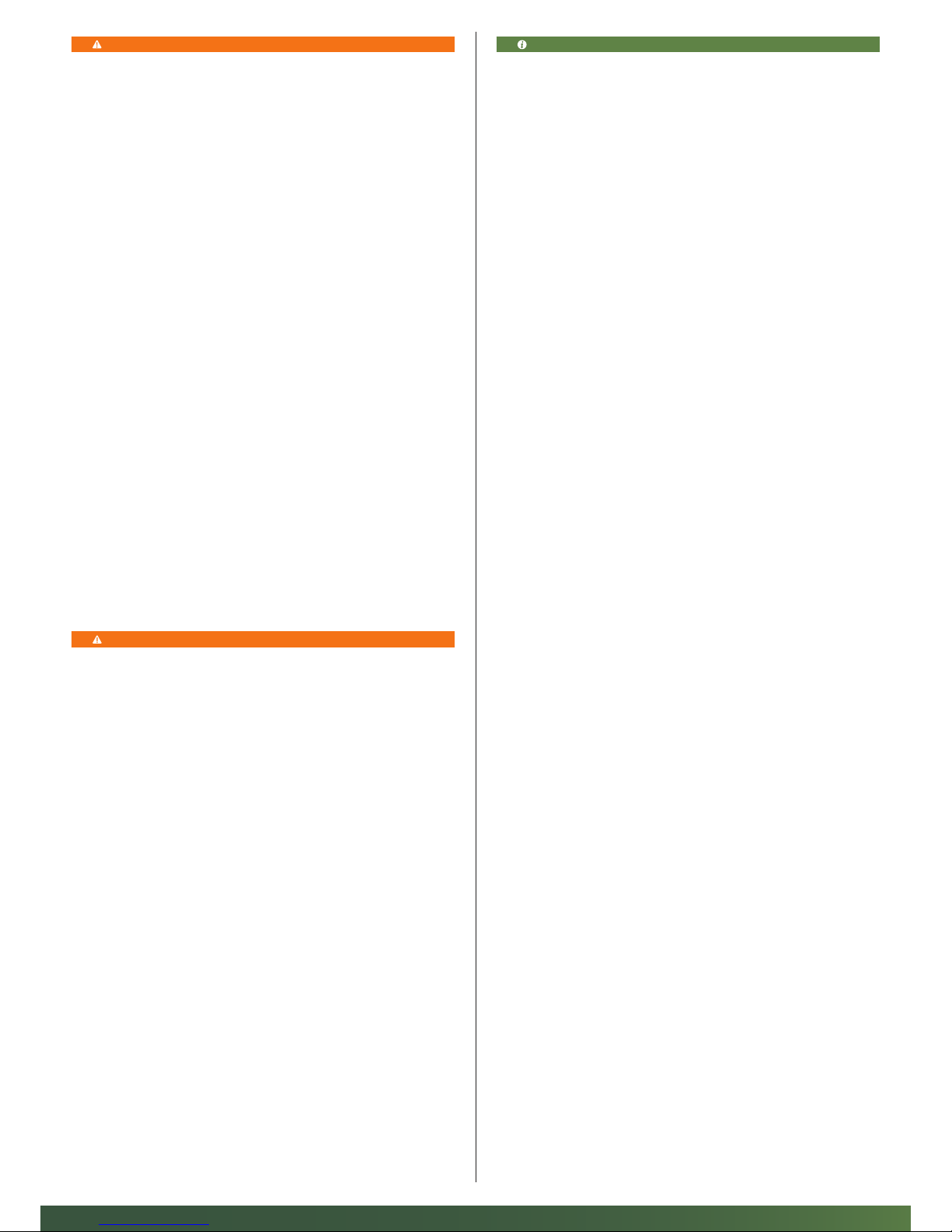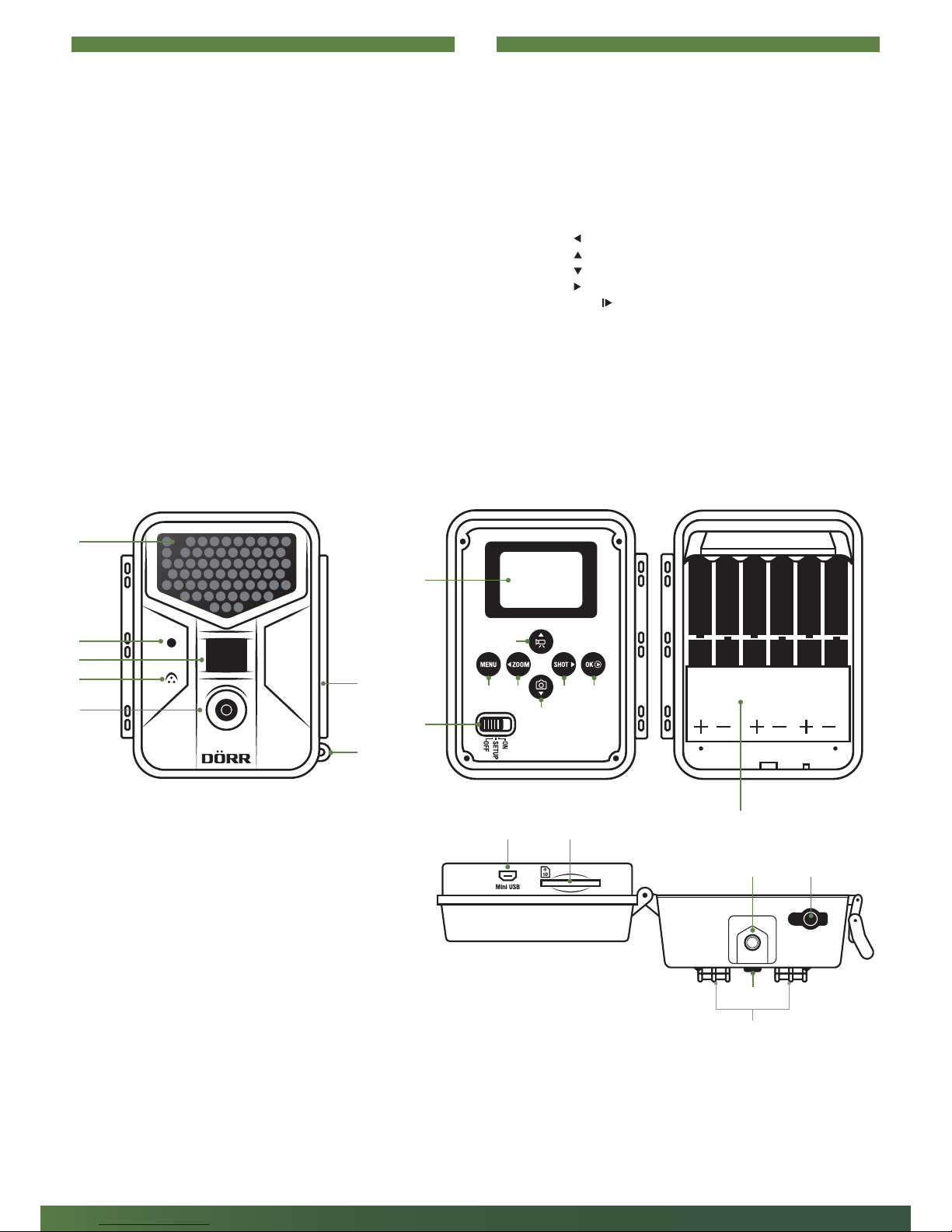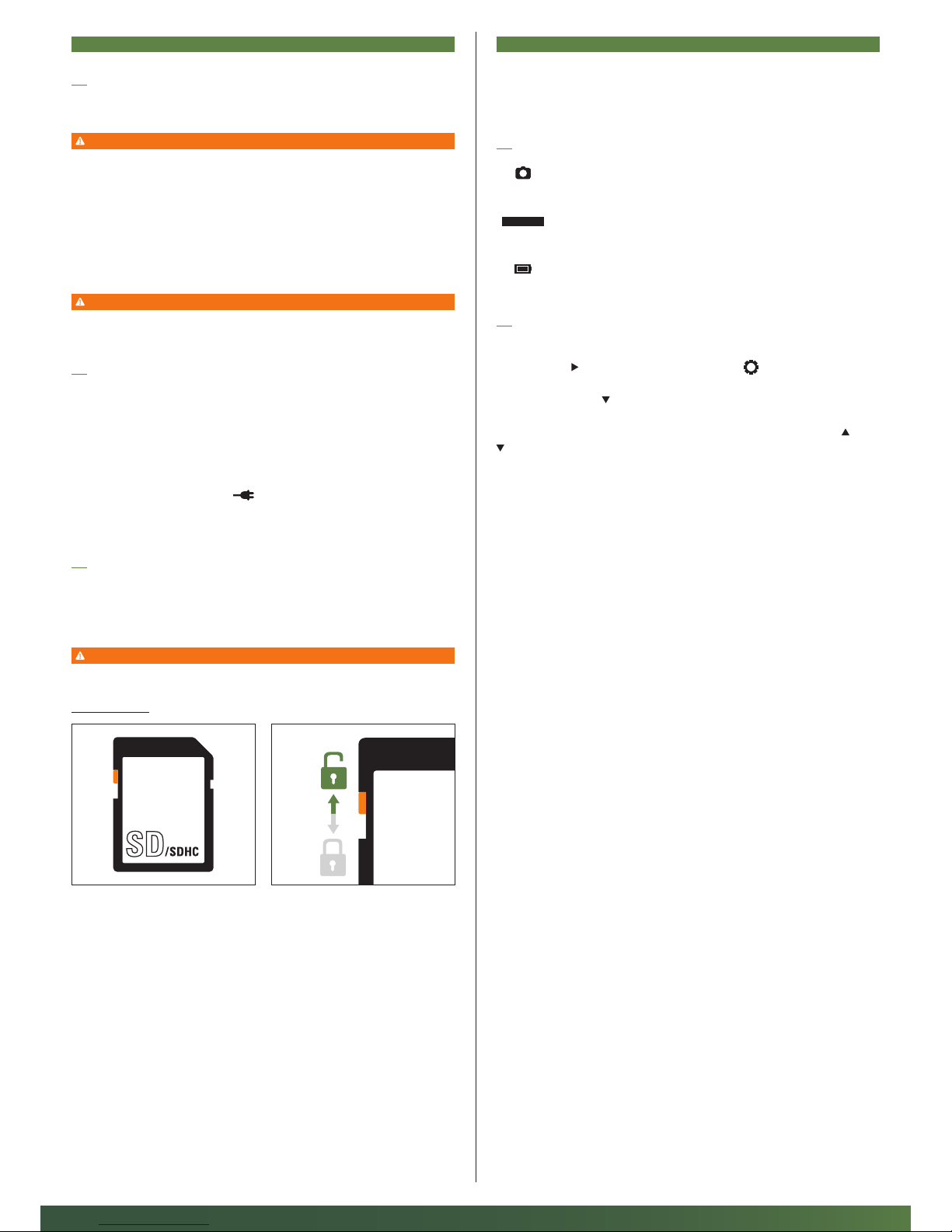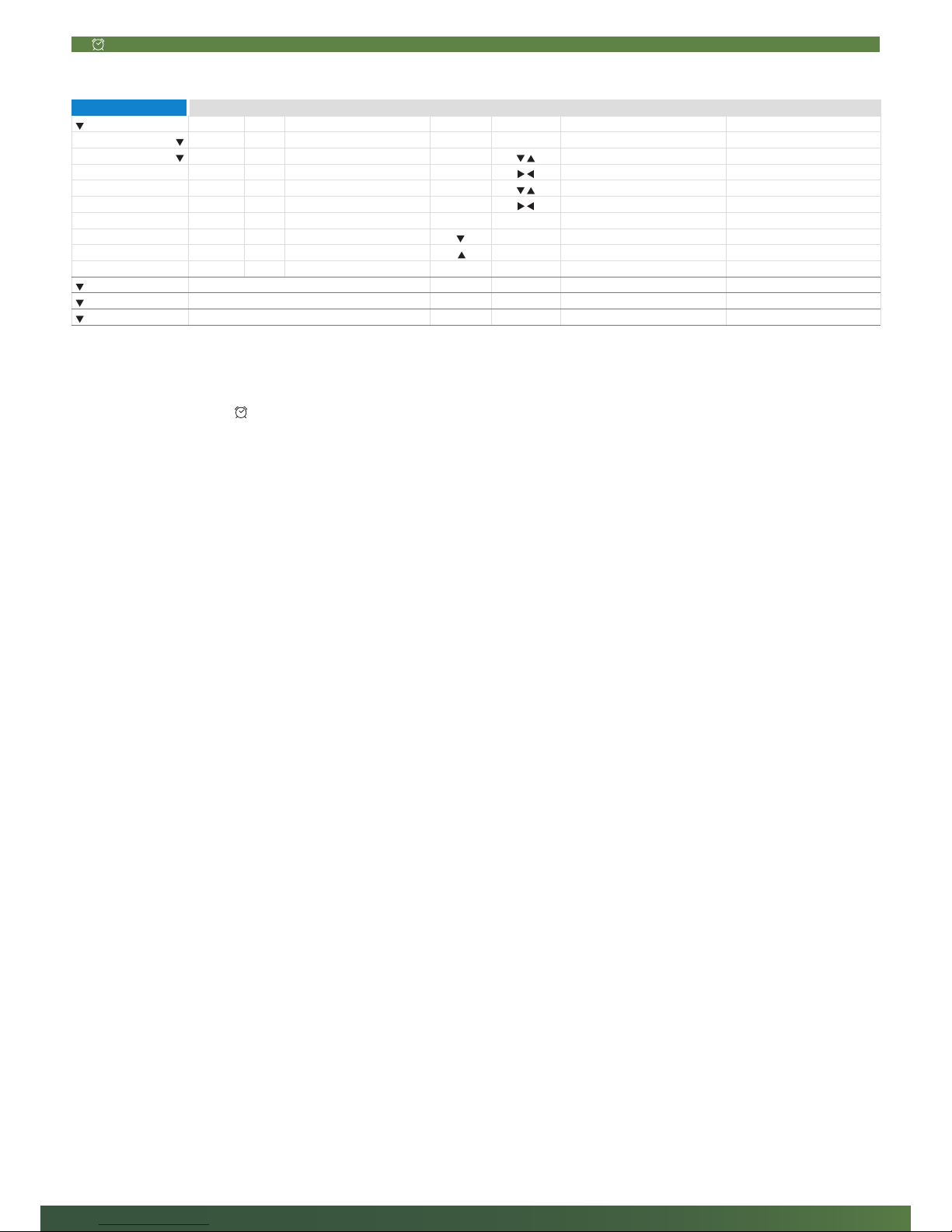3
01 | SAFETY HINTS
• Your camera is fitted with a weatherproof housing according to protection class IP54
(dust and splash waterproof). So the camera can be used outdoors. Nevertheless
protect the camera from extreme weather conditions and direct sunlight.
• Make sure to use fresh batteries of the same type and brand only. When inserting
the batteries please respect the correct polarity (+/-). Please remove batteries when
device is not in use for a longer period. Also note capture "Safety Hints for Batteries".
• Do not use re-chargeable batteries. They may lead to malfunction.
• LED bulbs cannot be replaced.
• Do not drop the camera onto a hard surface. Do not use the camera if it has been
dropped. In this case a qualified electrician should inspect the camera before you use
it again.
• Do not attempt to repair the devise by yourself. Risk of electrical shock! When service
or repair is required, contact qualified service personnel.
• Do not open the camera housing (except the protective cover and the battery cover)
– the warranty will become void. The housing may only be opened by qualified DÖRR
GmbH staff.
• People with cardiac pacemakers, defibrillators or any other electrical implants should
maintain a minimum distance of 30 cm, as the device generates magnetic fields.
• People with physical or cognitive disabilities should use the camera with supervision.
• Do not use the camera nearby mobile phones and devices that generate strong electro-
magnetic fields (e.g. electric engines).
• Avoid touching the camera lens with your fingers.
• Protect the camera against extensive dirt. Never use aggressive cleansing agents
or benzine to clean the camera. We recommend a soft microfiber cloth to clean the
outer parts of the camera and the camera lens. Make sure to remove batteries before
cleaning.
• Store the camera in a dust-free, dry and cool place.
• This device is not a toy. To prevent accidents and suffocation keep the device, the
accessories and the packing materials away from children and pets.
• If the camera is defective or without any further use, dispose of the camera according
to the Waste Electrical and Electronic Equipment Directive WEEE. For further infor-
mation, please contact your local authorities.
03 | PRIVACY POLICY
In every country, legal data protection rules apply. As these rules may vary per country,
please contact the appropriate authorities to learn about the latest privacy policy in your
country. In any case kindly note:
• Do not observe public areas
• Respect the general right of privacy
• Do not publish pictures showing individuals without having their permission
• Make aware of the observed areas with a sign and inform your neighbours and visitors
if necessary
02 | SAFETY HINTS FOR BATTERIES
Only use high-quality batteries of popular brands. When inserting the batteries, please
respect the correct polarity (+/-). Do not insert batteries of dierent types and always
replace all batteries at the same time. Do not combine used batteries with fresh batteries.
Please remove batteries when device is not in use for a longer period. Do not throw the
batteries into fire, do not short-circuit and do not disassemble them! Never charge non-
rechargeable batteries – risk of explosion! Remove empty batteries immediately from the
device to avoid the leaking of battery acid. Remove leaking batteries from the device im-
mediately. Clean the contacts before inserting fresh batteries. Risk of battery acid burn!
In case of contact with battery acid, rinse the aected area immediately with water and
contact a doctor. Batteries can be dangerous to life if swallowed. Keep batteries away
from small children and pets. Do not dispose of batteries in household waste (see also
capture "Disposal of Batteries/Accumulators").