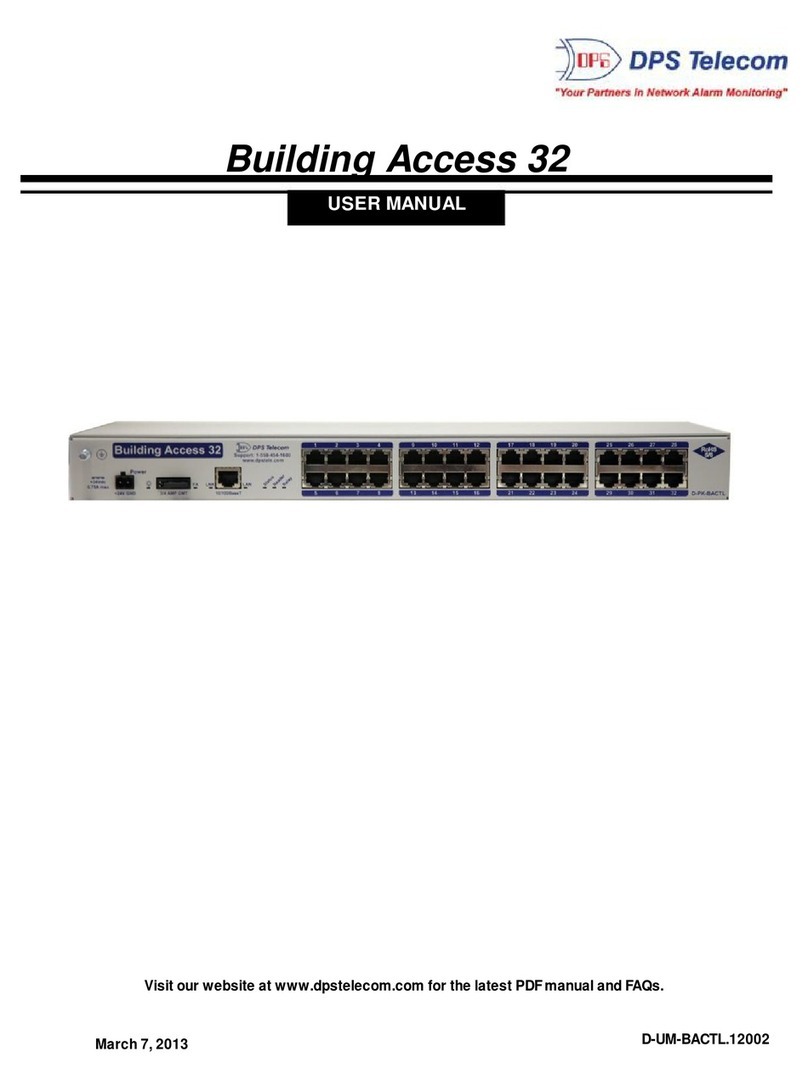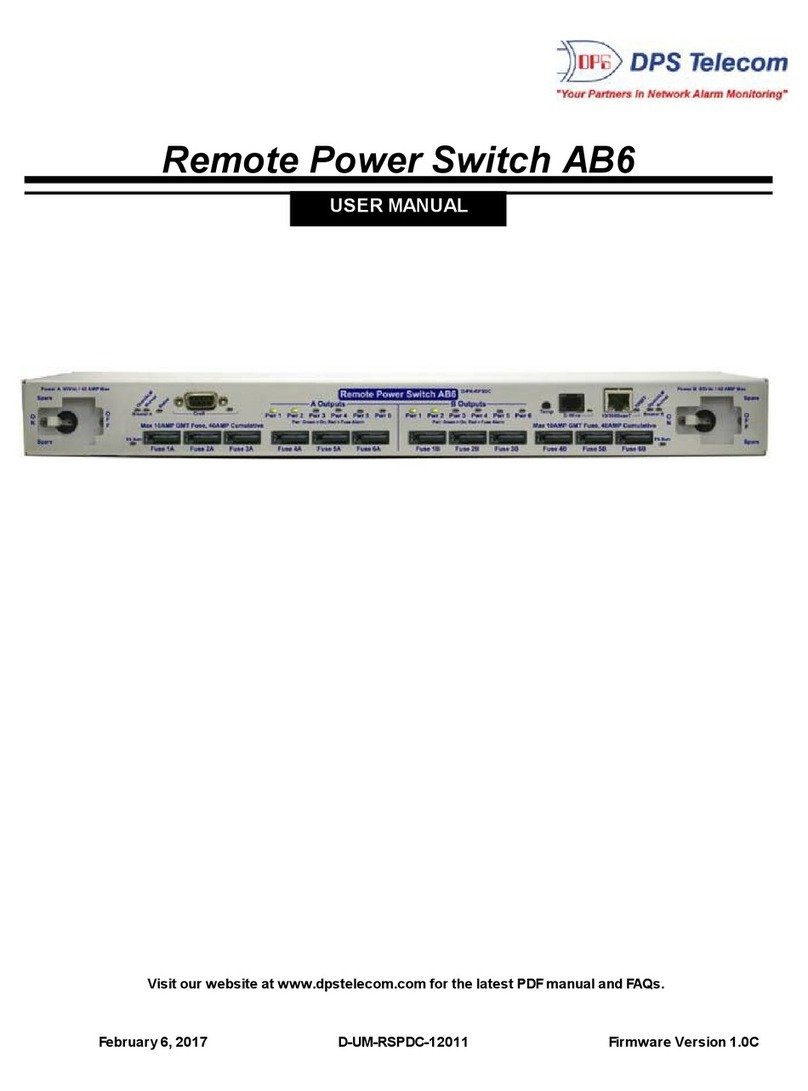1
Remote Power Switch (AC) Overview
1
Fig. 1.1 Deploy this power switch at critical locations to switch on, off, and reboot equipment from miles
away.
If you’ve ever had to jump in your truck and drive hours to a site to reboot jammed equipment, you
already know exactly why you need the Remote Power Switch (AC). With this power switch, you’ll
power on/off and reboot all your critical devices - right from your desk at the Central Office.
Using any PC on your network or dialup, you can operate controls and check temperature at the site - all
without rolling a single truck. The web browser supports HTTPS (via SSL encryption), allowing you to
browse securely.You also have the build option to use the following integrated RTUfunctions: 16
discretes, 4 analogs, 2 controls.
1 X 8 Version: The Remote Power Switch (AC) controls up to eight 110VAC outlets. Asingle 20 Amp
max input feed will power eight dedicated 10 Amp max outputs while also powering the unit. The total
output current cannot exceed the maximum 20 Amp input current.
2 X 3 Version: This version of the Remote Power Switch (AC) is equipped with Primary and Secondary
power feeds. The unit allows dual 20 Amp max input feeds to power two groups of three dedicated 10
Amp max outputs while also powering the unit. This means that a single input will feed three individual
outputs. The total output current per outlet cannot exceed the Maximum 20 Amp input current.
·Switch on/off and reboot equipment, right fromyour desk chair
·Drastically cuts down on expensive truck rolls - Quickly pays for itself
·Available with 2 AC Inputs + 3 AC Outputs each OR 1 AC Input + 8 AC Outputs
·Build Options: RTU version with 16 discretes, 4 analogs & 2 controls OR onlyRemote Power
Switching power
·SNMP-compatible - Send SNMP traps to your SNMP manager
·Enable/disable remote access to the unit for on-site troubleshooting
·Secure web browsing (via SSL encryption) for security-conscious organizations
·Built-in temperature monitoring to track changing environmental conditions (RTU-build only)
·RoHS 5/6 compliant
Need to control lots of power at a single location? If you’re already on-site, you’ll use the front panel
control buttons to switch power on and off. And to make sure no one back at the CO disrupts your
troubleshooting, you can temporarily disable remote access with the push of a button.