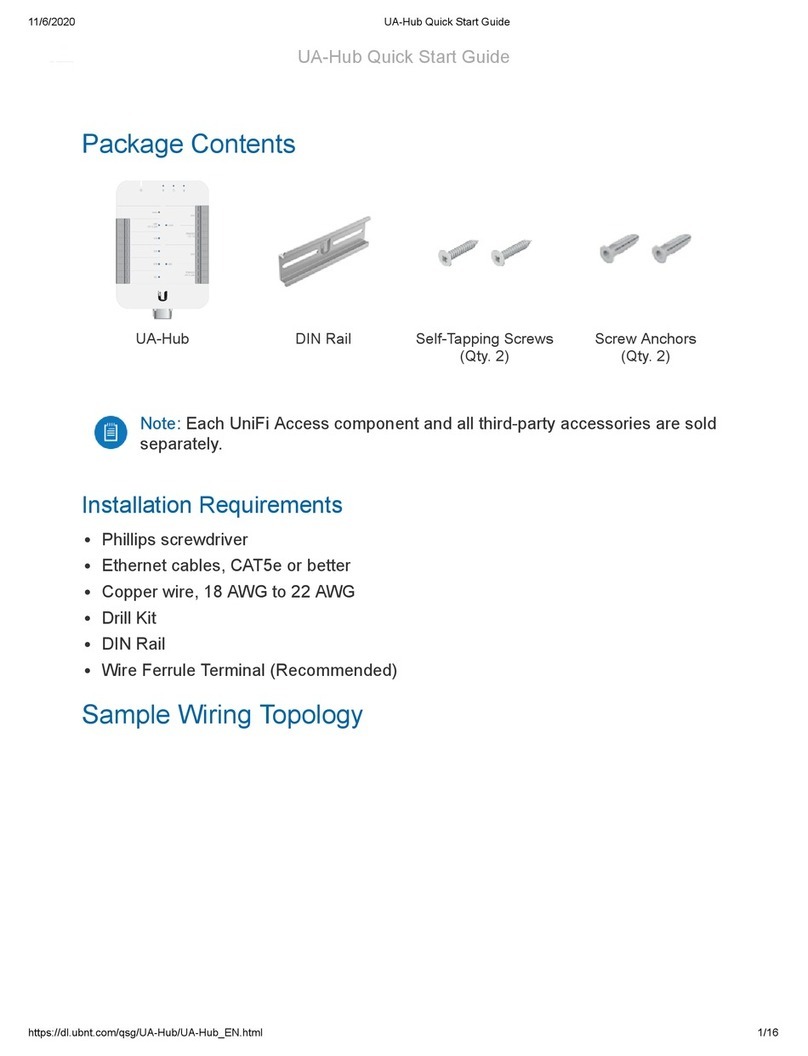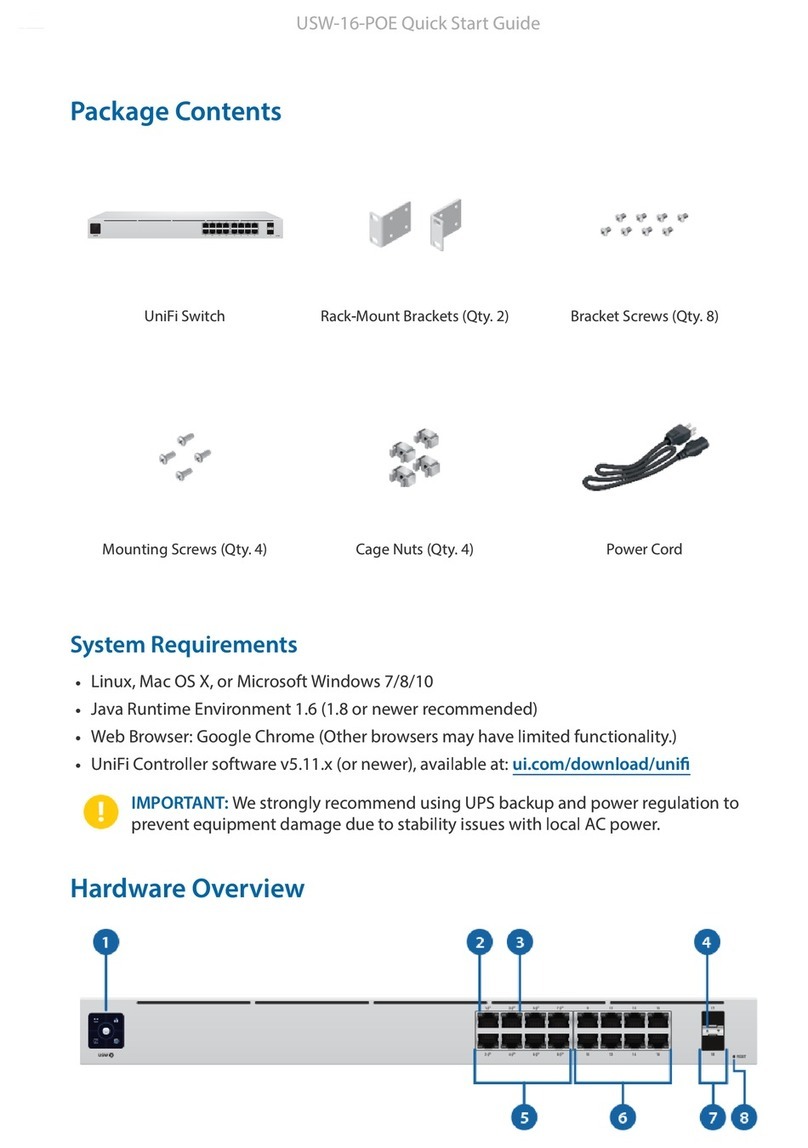Ubiquiti EdgeSwitch User manual
Other Ubiquiti Switch manuals

Ubiquiti
Ubiquiti NanoSwitch N-SW User manual

Ubiquiti
Ubiquiti 0810354023262 User manual
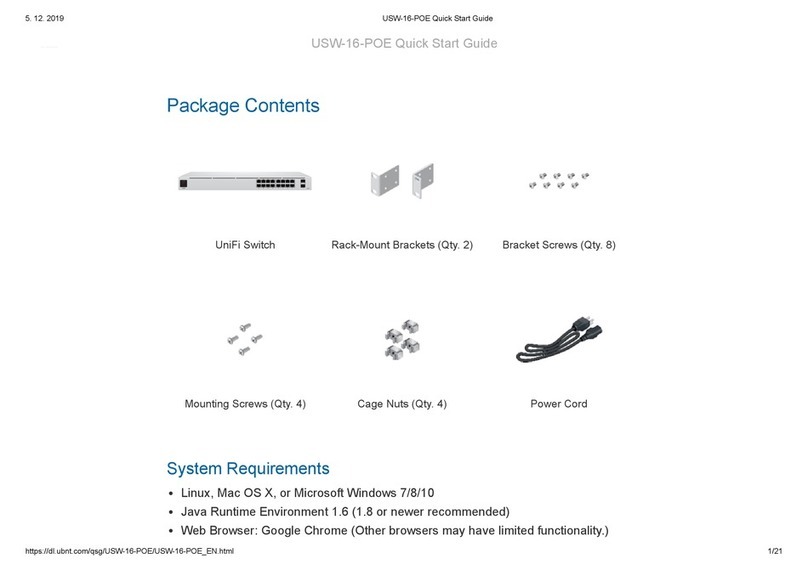
Ubiquiti
Ubiquiti UniFi USW-16-POE User manual
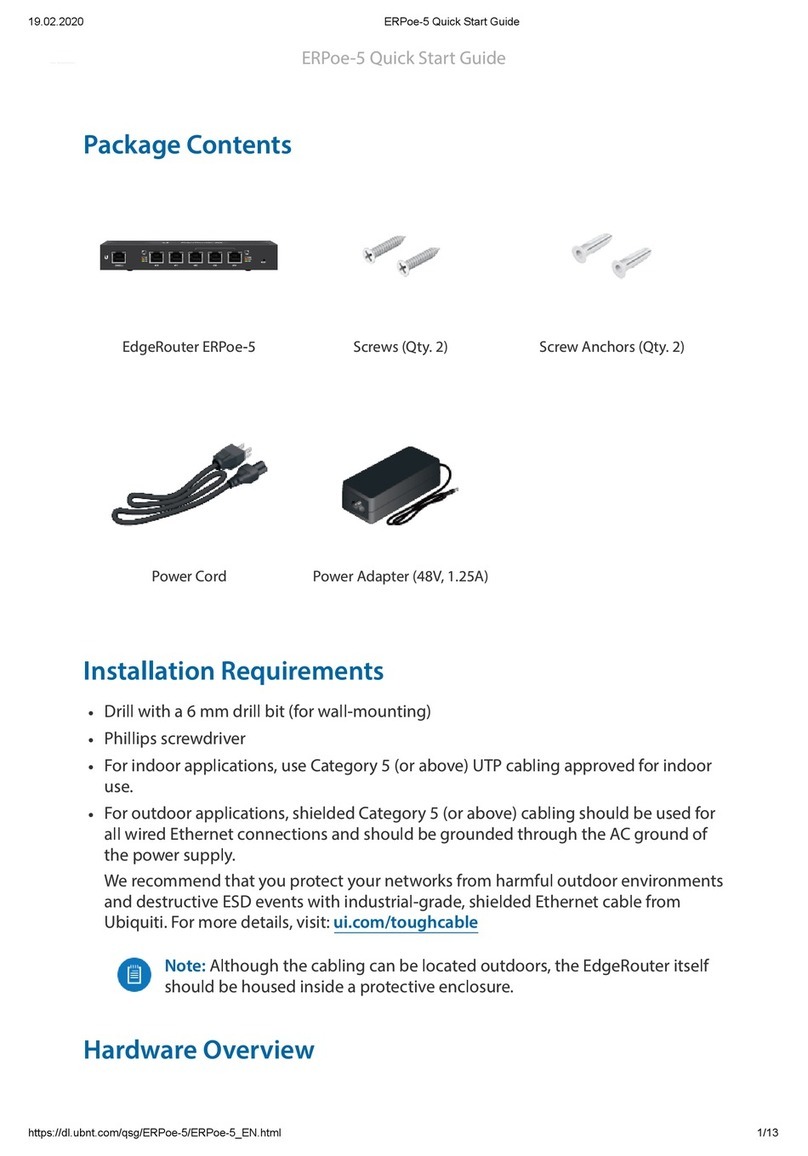
Ubiquiti
Ubiquiti EdgeRouter PoE ERPoe-5 User manual

Ubiquiti
Ubiquiti TS-5-POE ToughSwitchPoE User manual

Ubiquiti
Ubiquiti TouchSwitch Poe TS-5-POE User manual

Ubiquiti
Ubiquiti US-24 User manual

Ubiquiti
Ubiquiti EdgeSwitch 8 User manual

Ubiquiti
Ubiquiti EdgeRouter ER-10X User manual

Ubiquiti
Ubiquiti ES-24-250W User manual

Ubiquiti
Ubiquiti UniFi US-8 User manual

Ubiquiti
Ubiquiti UniFi US-48-500W User manual

Ubiquiti
Ubiquiti EdgeSwitch ES-10XP Guide

Ubiquiti
Ubiquiti EdgeSwitch 16 XG User manual

Ubiquiti
Ubiquiti UniFi US-24-250W User manual

Ubiquiti
Ubiquiti ES-24-250W Installation manual
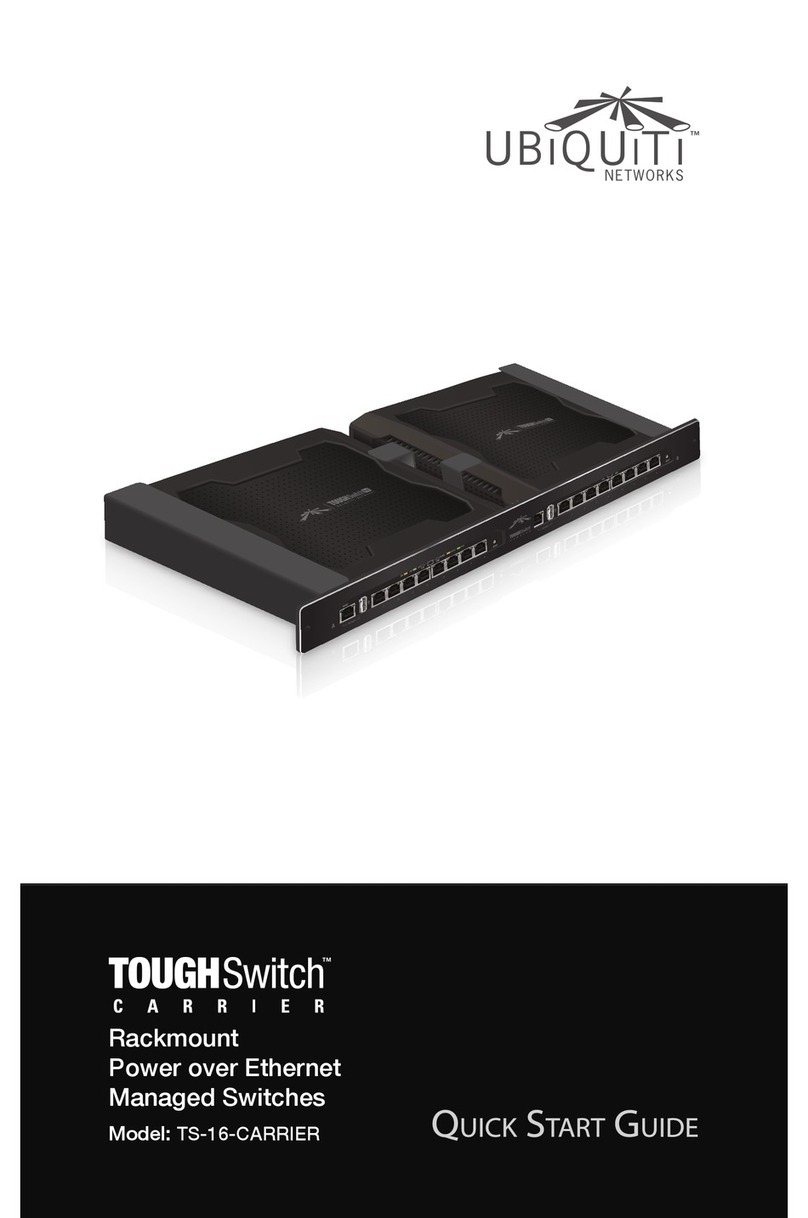
Ubiquiti
Ubiquiti TS-16-CARRIER User manual
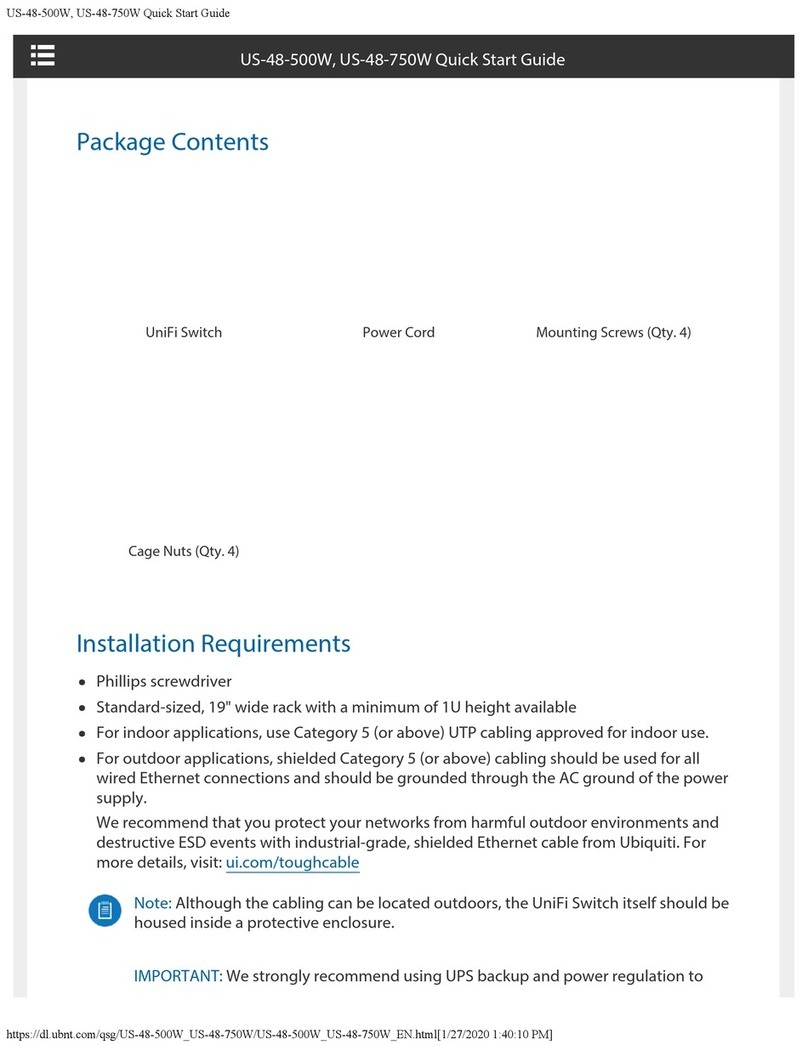
Ubiquiti
Ubiquiti UniFi US-48-750W User manual

Ubiquiti
Ubiquiti UniFi USW-Industral Guide

Ubiquiti
Ubiquiti USW-24 User manual