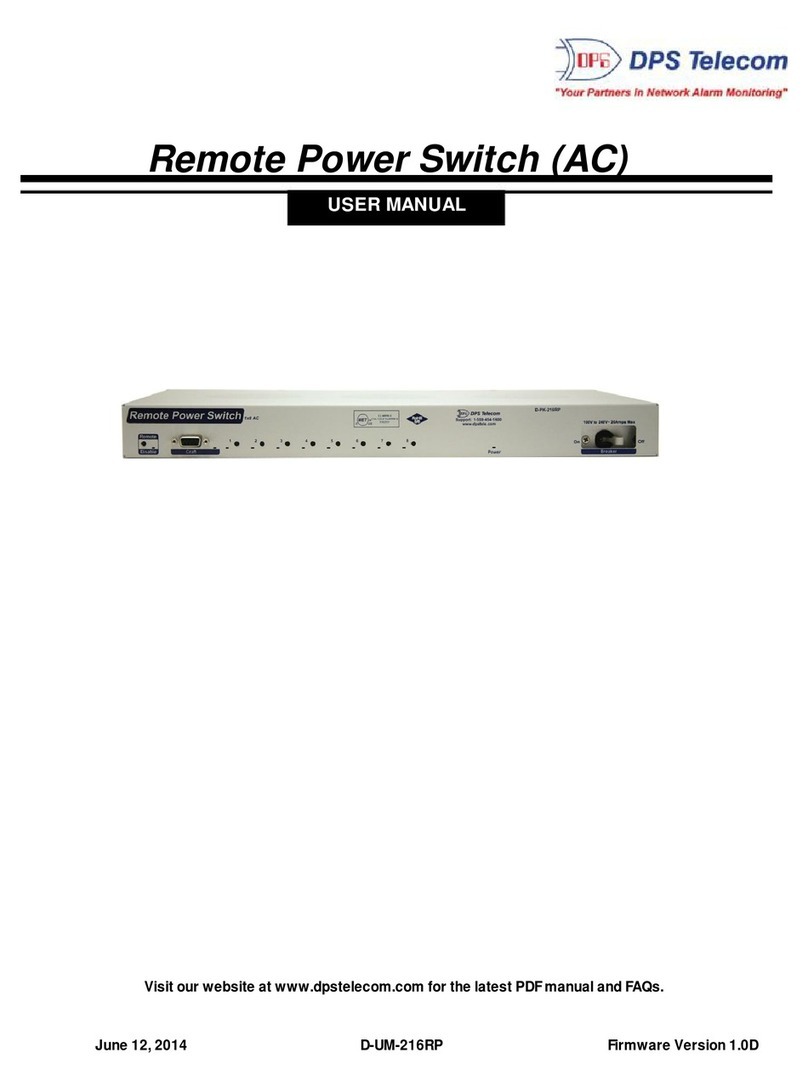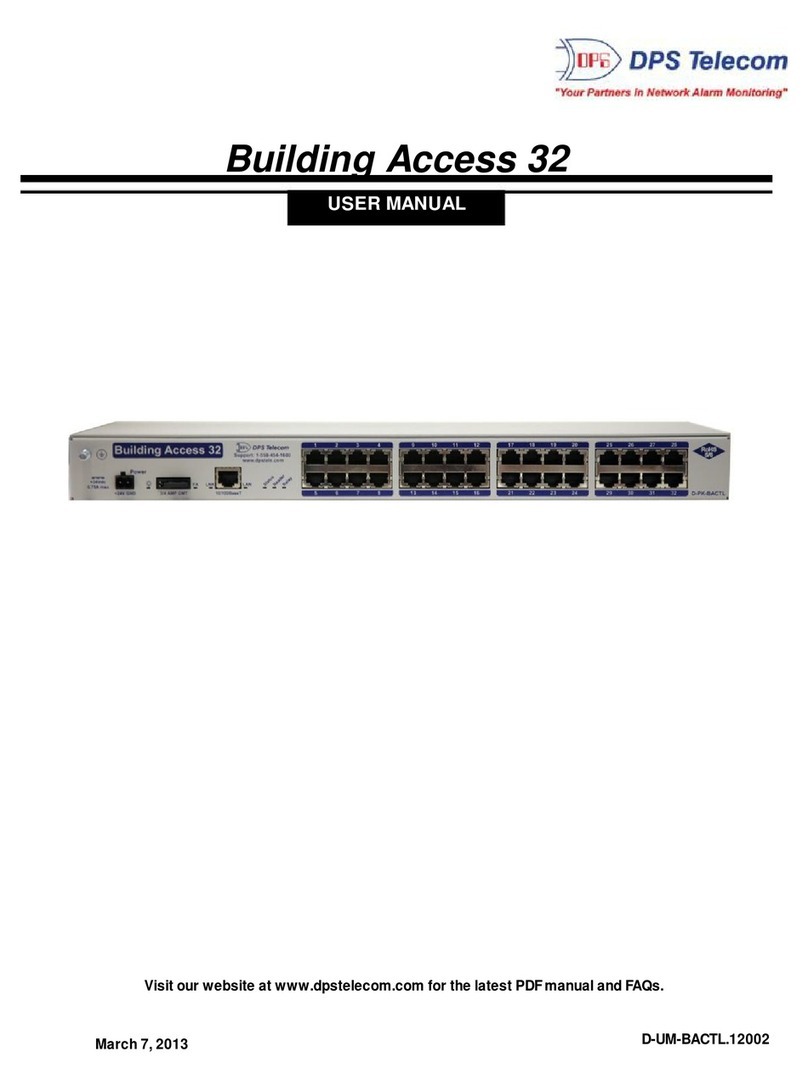1
Introduction
1
The RPS AB6 front panel
The Remote Power Switch (RPS AB6), is a rack-mountable power distribution unit (PDU) that allows
you to remotely power on/off and reboot critical devices from any computer on your network.
Via the RPS web browser, you'll be able to toggle power, monitor voltages (and threshold alarms) for
your power feeds, and see fuse-alarms. The web browser supports HTTPS (HTTP secure) for secure
browsing and a number of secure access profiles and password options are available to set access
rights for individual users who might access the RPS web browser.
The unit can also send SNMP traps and email notifications when power is switched on or off, when a
fuse alarm sets, or one of the inputs loses power, so you'll never have to make a trip out to a site to flip a
switch again.
Specifications1.1
Power Inputs: 2 Studded Terminal Block inputs
Voltage: -48 VDC (-36 to -60 VDC) feeds (studded terminal blocks)
Current Draw: 350mA
Power Outputs: 12 (4 connectors, 3 outputs per connector)
Voltage: -48 VDC
Max Current per Feed: 8 Amps
Max Current per Set: 36 Amps per output group
GMT Fuse: 10 Amp max (1 per output)
Output Relays: 8A max @ 60V continuous
Note: Fuses are not included with the with the Remote Power Switch AB6. The user will need to
determine fuse ratings for slots appropriate to their needs (keeping in mind the 36 Amp maximum per
output group).
Interfaces: 1 DB9 RS232 Craft Port
1 RJ45 10/100 BaseT Ethernet Port
1 RJ-11 D-Wire Port
Spare Fuses: 0
Dimensions: 1.75"H x 17"W x 8.5" D
Weight: 5 lbs.
Mounting: 19" or 23" Rack
Visual Interface: 22 front-panel LEDs
2 back-panel LEDs
Operating Temperature: 32°–140° F (0°–60° C)
Operating Humidity: 0%–95% noncondensing
MTBF: 60 years