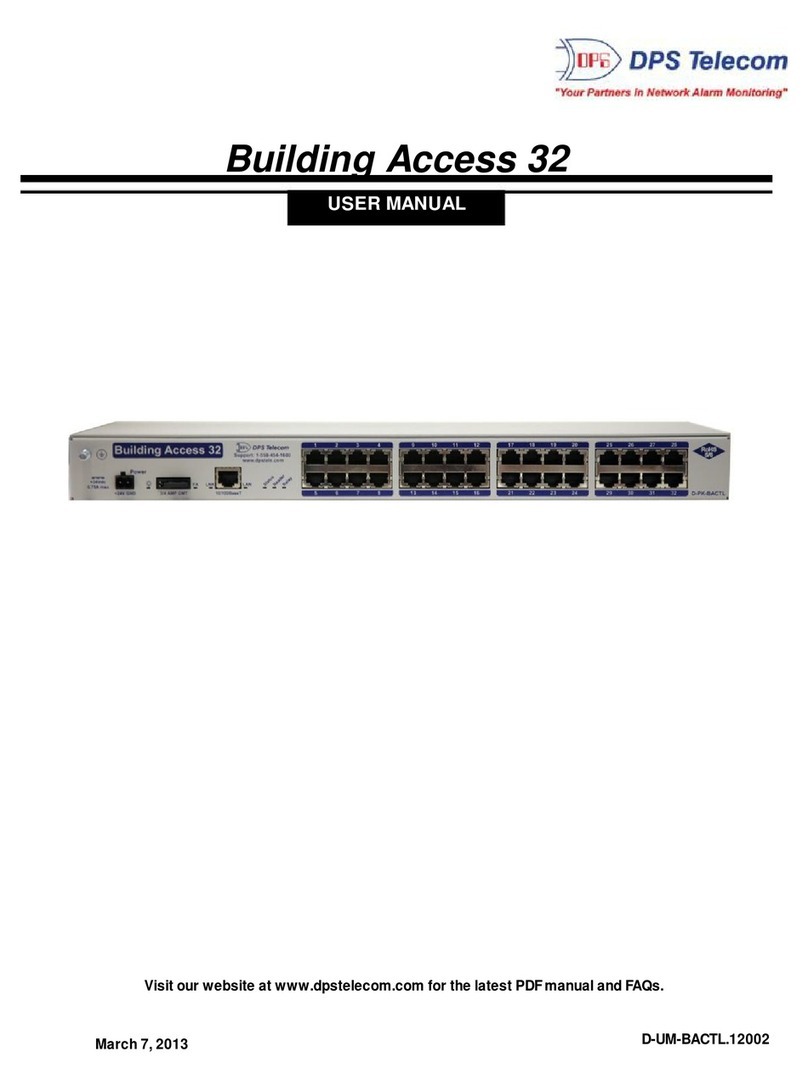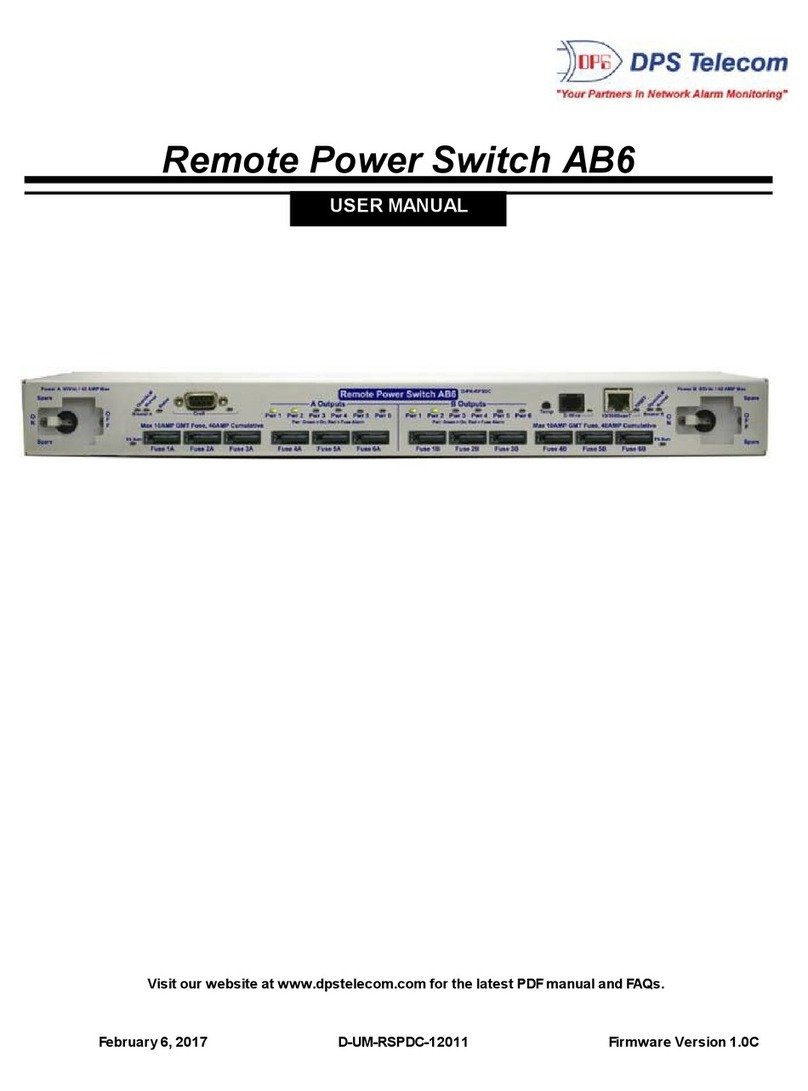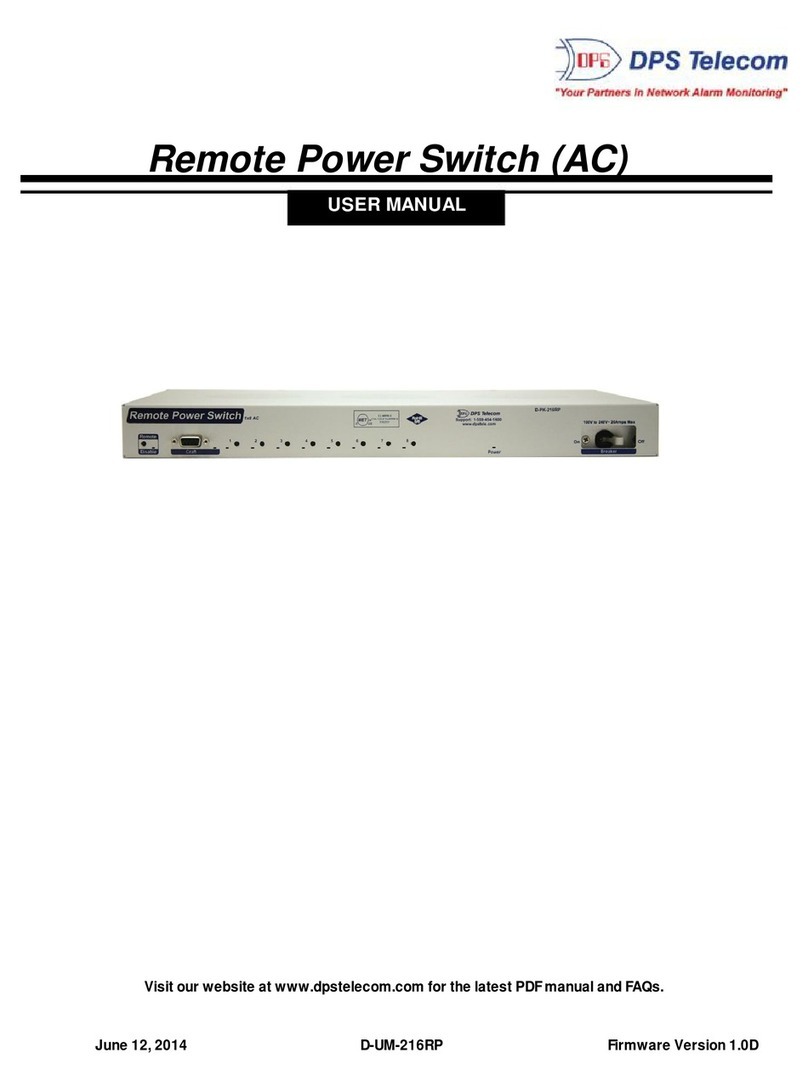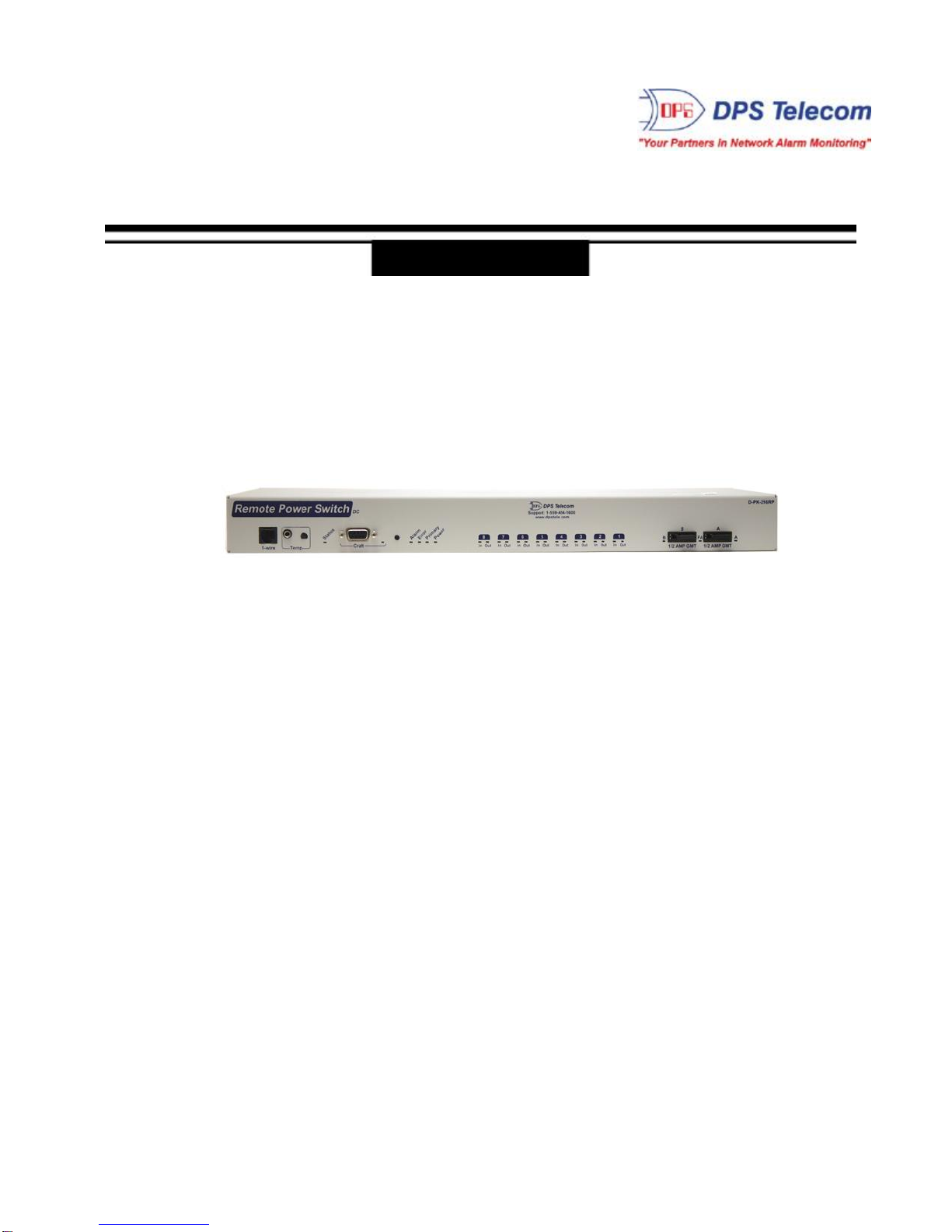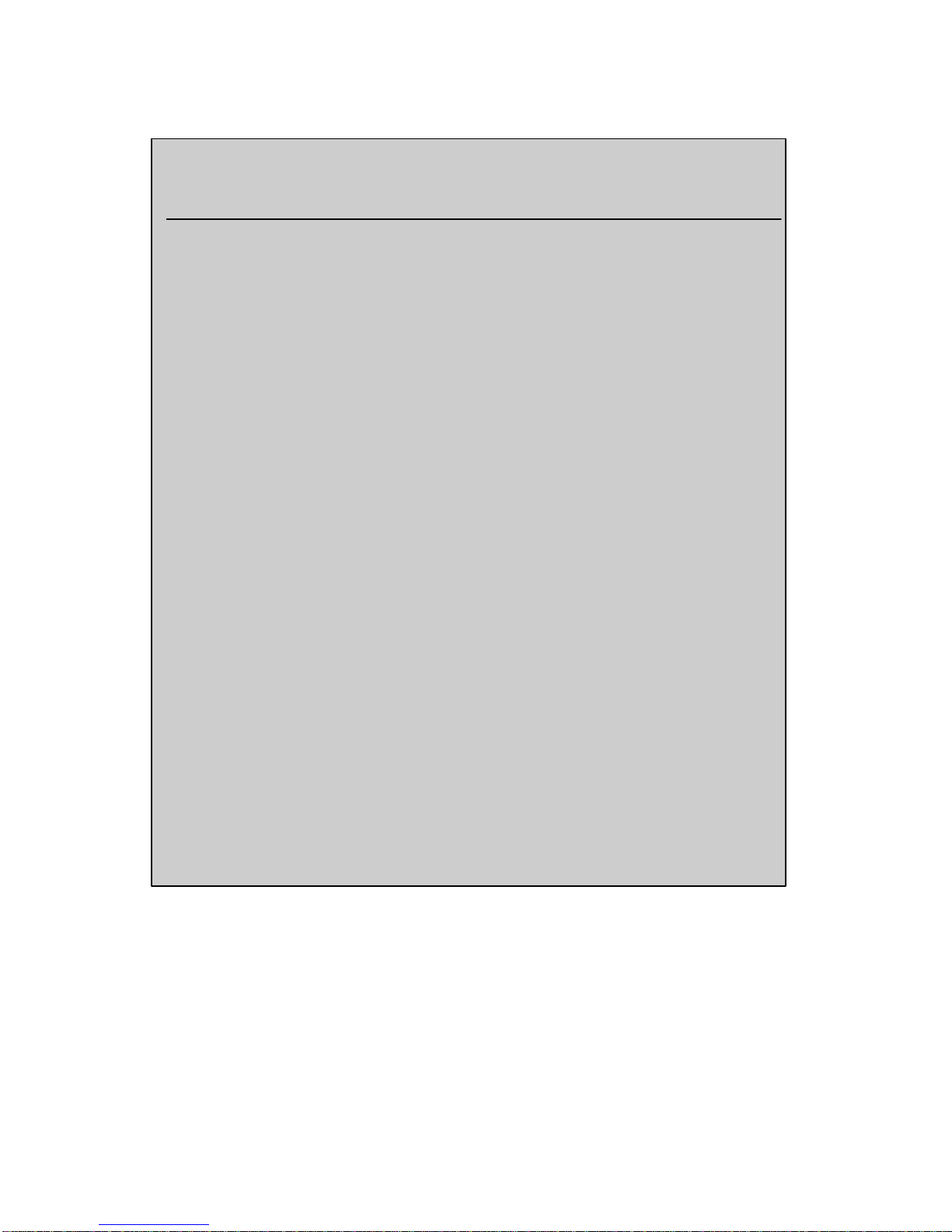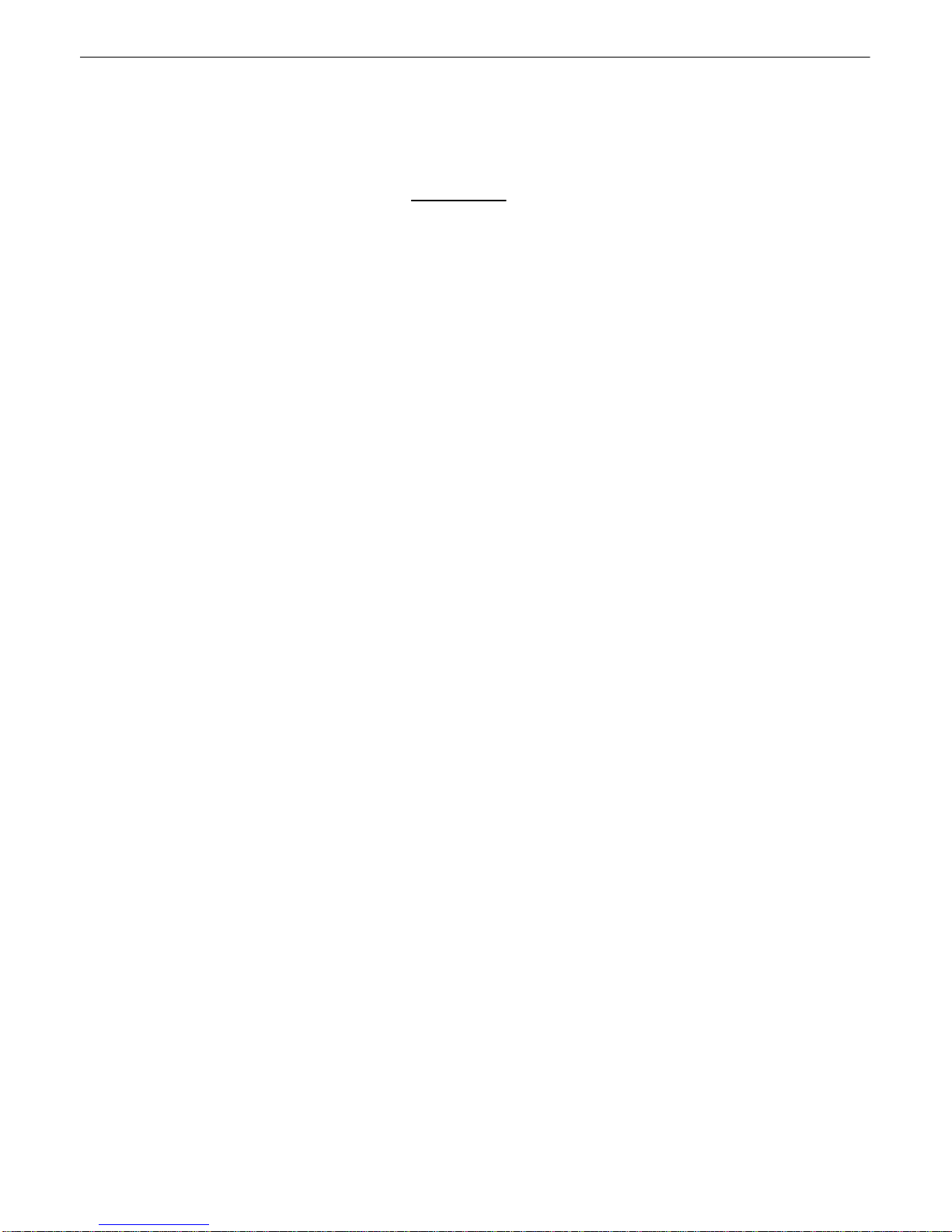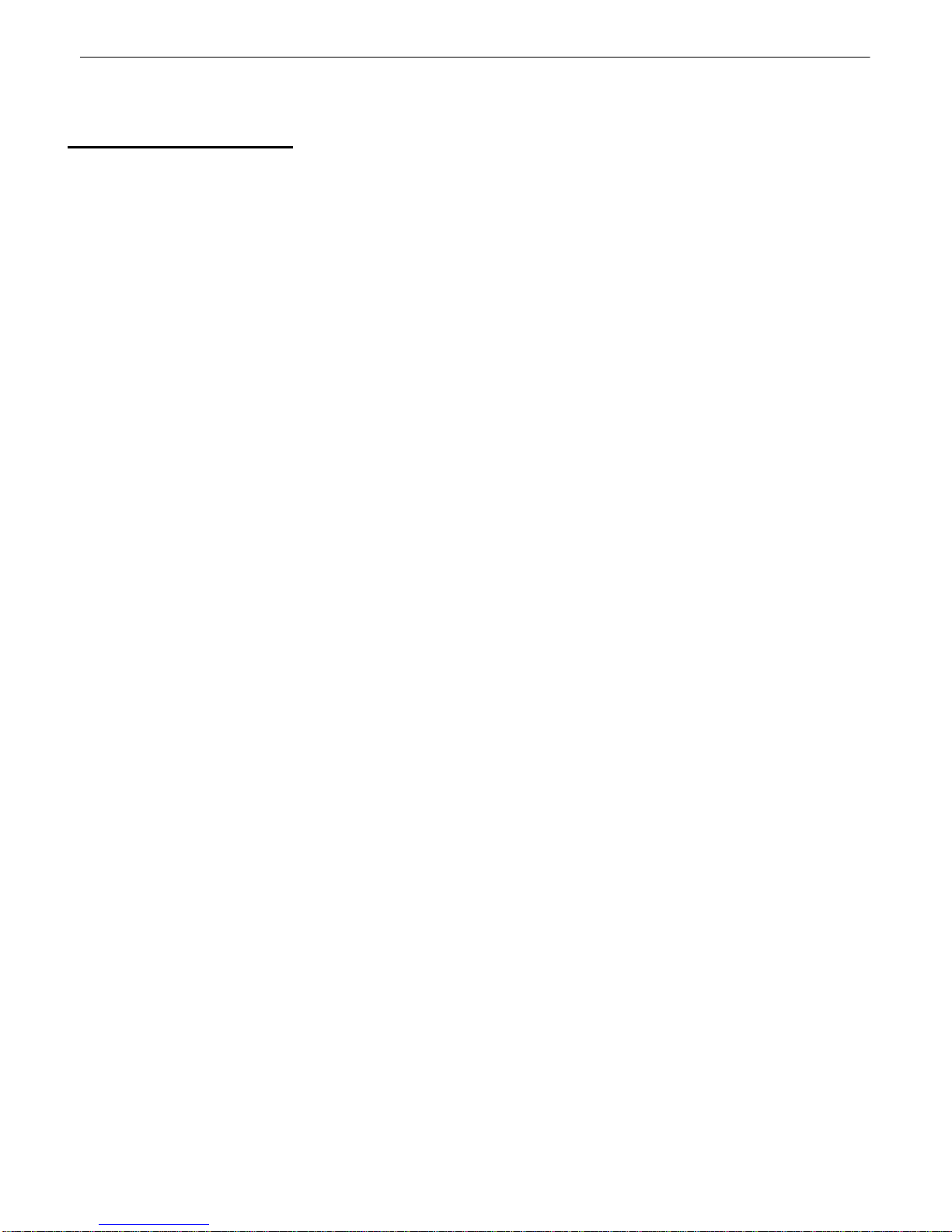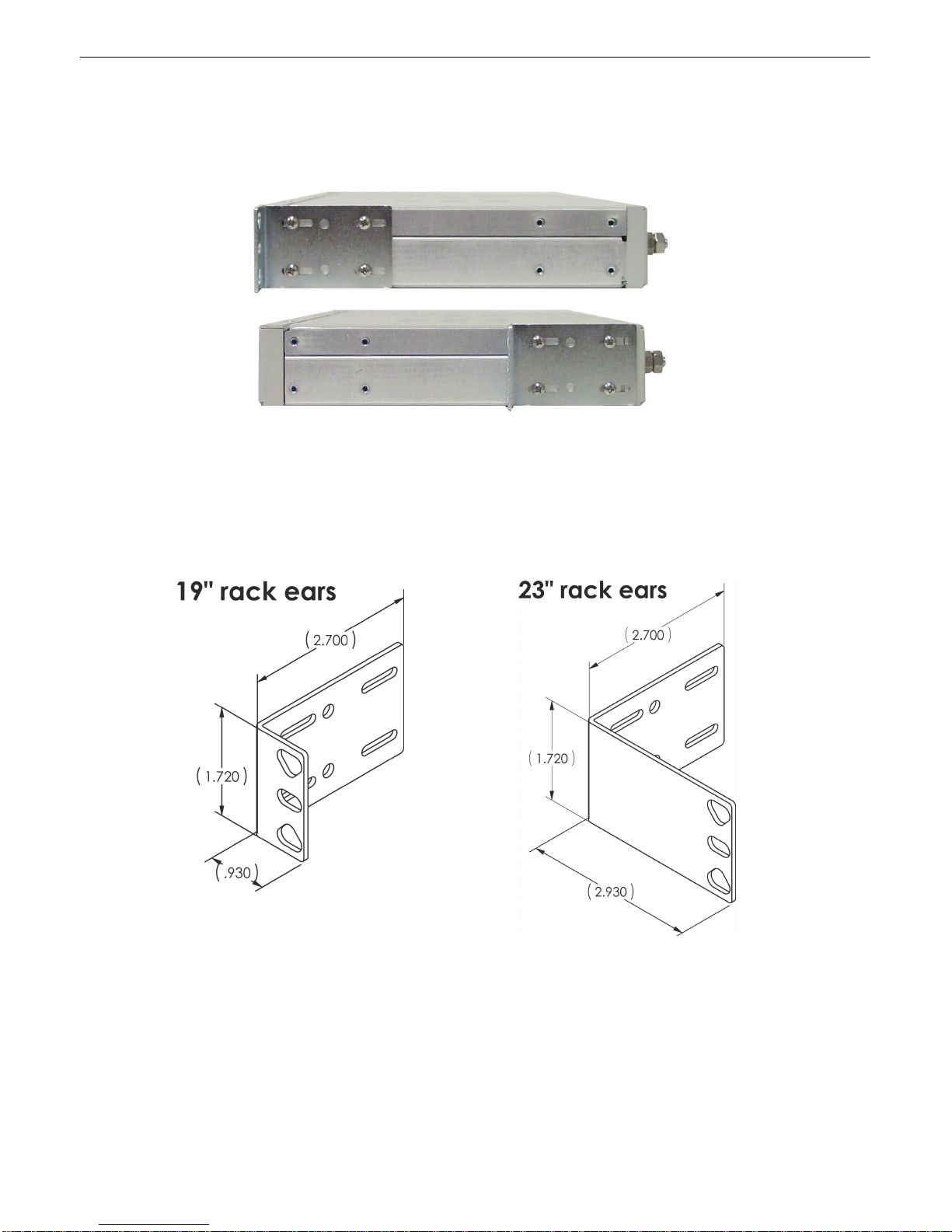1
Remote Power Switch (DC) Overview
1
Fig. 1.1 Deploy this power switch at critical locations to switch on, off, and reboot equipment from miles
away.
If you’ve ever had to jump in your truck and drive hours to a site to reboot jammed equipment, you
already know exactly why you need the Remote Power Switch (DC). With this power switch, you’ll
power on/off and reboot all your critical devices - right from your desk. The Remote Power Switch (DC)
allows for eight 8-Amp DC separate power inputs for 8 dedicated outputs.
Using any PC on your network, you can operate controls, check temperature at the site, and keep tabs
on power consumption - all without rolling a single truck. The web browser supports HTTPS (via SSL
encryption), allowing you to browse securely.
From the same intuitive interface, you’ll also be able to monitor and control using the integrated RTU
functions: 16 discretes, 4 analogs, 2 controls.
(Build option)
·Switch on/off and reboot equipment, right fromyour desk chair
·Drastically cuts down on expensive truck rolls - Quickly pays for itself
·Available with 8 power inputs/outputs
·Build Option: RTU version with 16 discretes, 4 analogs & 2 controls OR onlyDC switching power
·SNMP-compatible - Send SNMP traps to your SNMP manager
·Easily daisy-chain multiple power switches
·Enable/disable remote access to the unit for on-site troubleshooting
·Secure web browsing (via SSL encryption) for security-conscious organizations
·Built-in temperature monitoring to track changing environmental conditions
·Automaticallypower-cycle devices based on ping failure
·RoHS 5/6 compliant
Need to control lots of power at a single location? Use the expansion port on the back of the unit to daisy
chain multiple units together. And when working on-site, you can make sure no one back at the CO
disrupts your troubleshooting, you can temporarily disable remote access with the push of a button.