Dr Pinball Personal DMD Setup guide
Popular Pinball Machine manuals by other brands

Stern Pinball
Stern Pinball Heavy Metal Service and operation manual

Jersey Jack Pinball
Jersey Jack Pinball Pirates of the Caribbean Operation manual

Williams
Williams Pinball 2000 Star Wars Episode I Operation manual

HOMEPIN
HOMEPIN Thunderbirds Unpack & Setup

Stern Pinball
Stern Pinball PRIMUS Service and operation manual
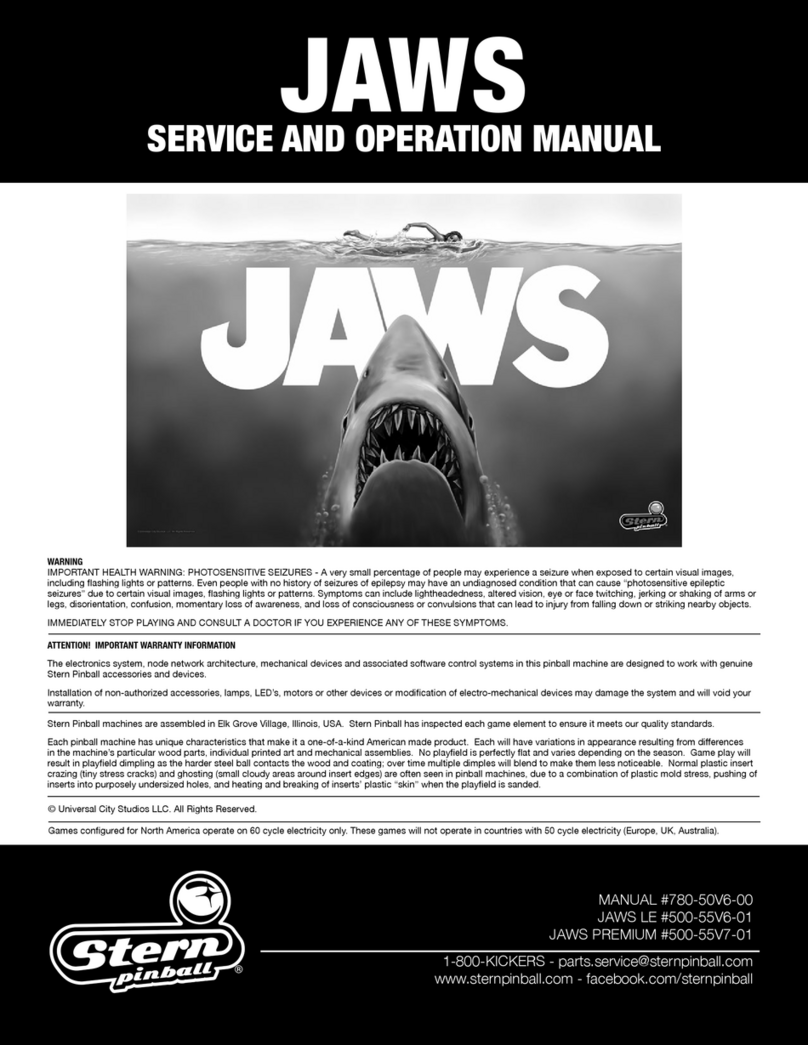
Stern Pinball
Stern Pinball JAWS Service and operation manual

DP
DP THE BIG LEBOWSKI Quick setup guide
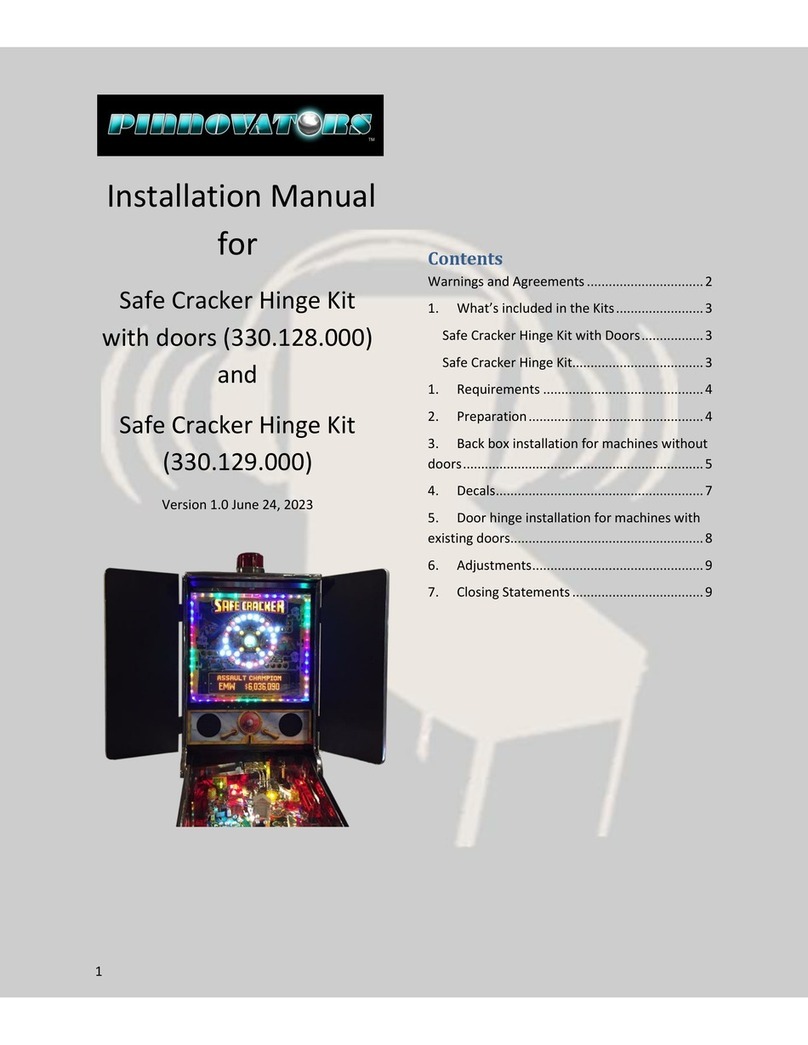
Pinnovators
Pinnovators 330.128.000 installation manual

Stern Pinball
Stern Pinball The Beatles Operation and parts manual
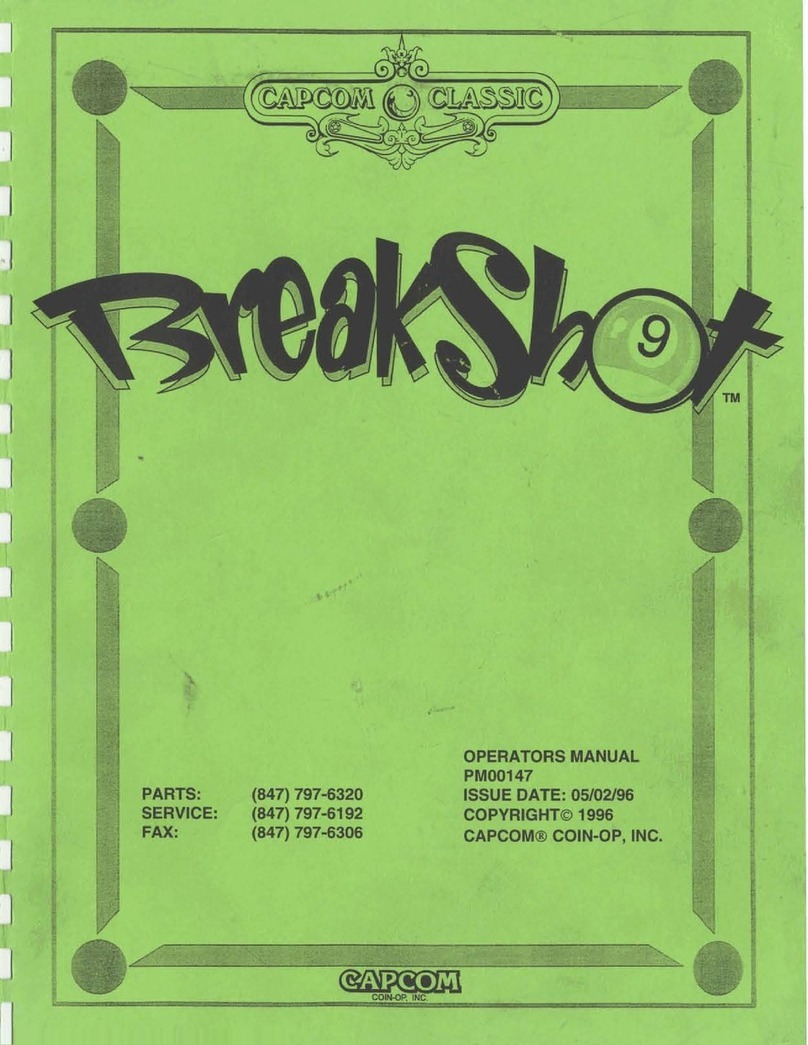
Capcom
Capcom Breakshot Operator's manual
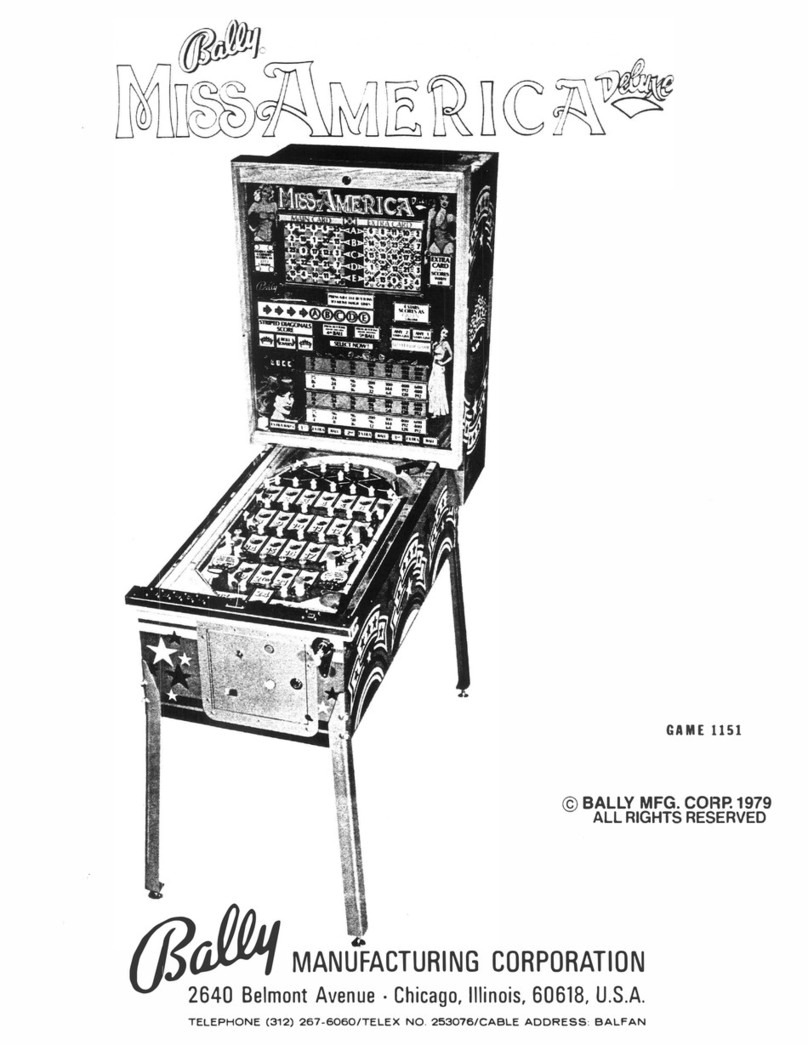
Bally
Bally Miss America Deluxe Maintenance service manual

Stern Pinball
Stern Pinball THE MANDALORIAN PRO Setup instructions

Williams Electronics
Williams Electronics JUBILEE instruction manual
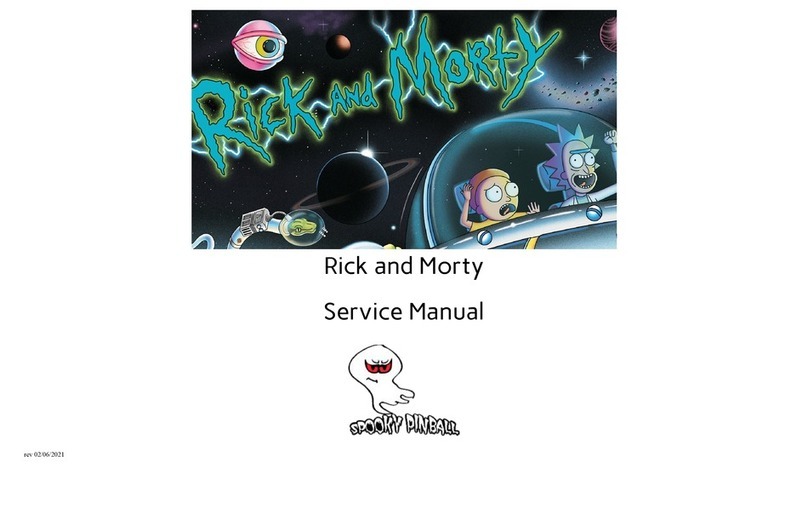
Spooky Pinball
Spooky Pinball Rick and Morty Service manual

Data East
Data East Batman manual

Stern Pinball
Stern Pinball KISS PREMIUM Service and operation manual

Stern Pinball
Stern Pinball Black Knight Sword of Rage Service and operation manual

HOMEPIN
HOMEPIN Thunderbirds Unpack & Setup









