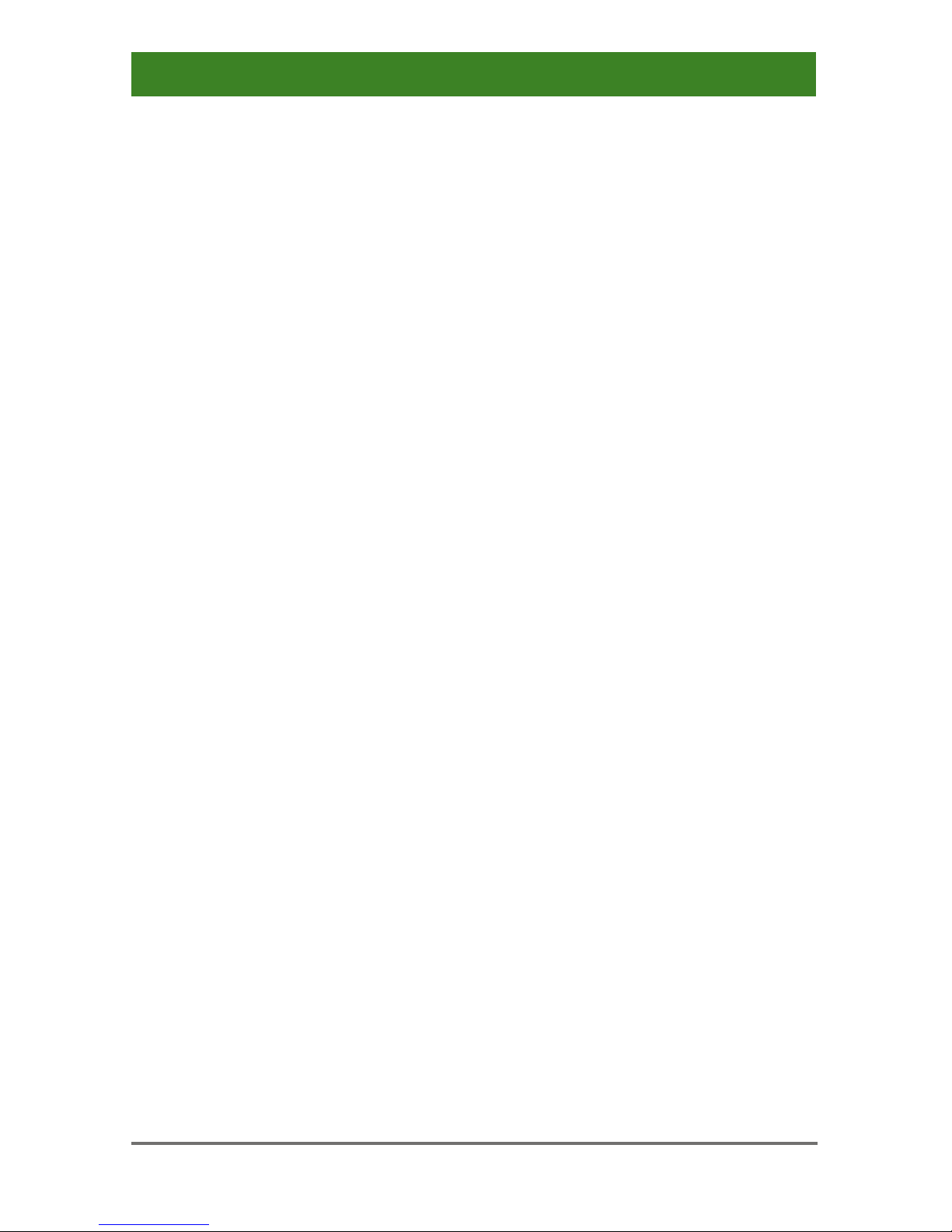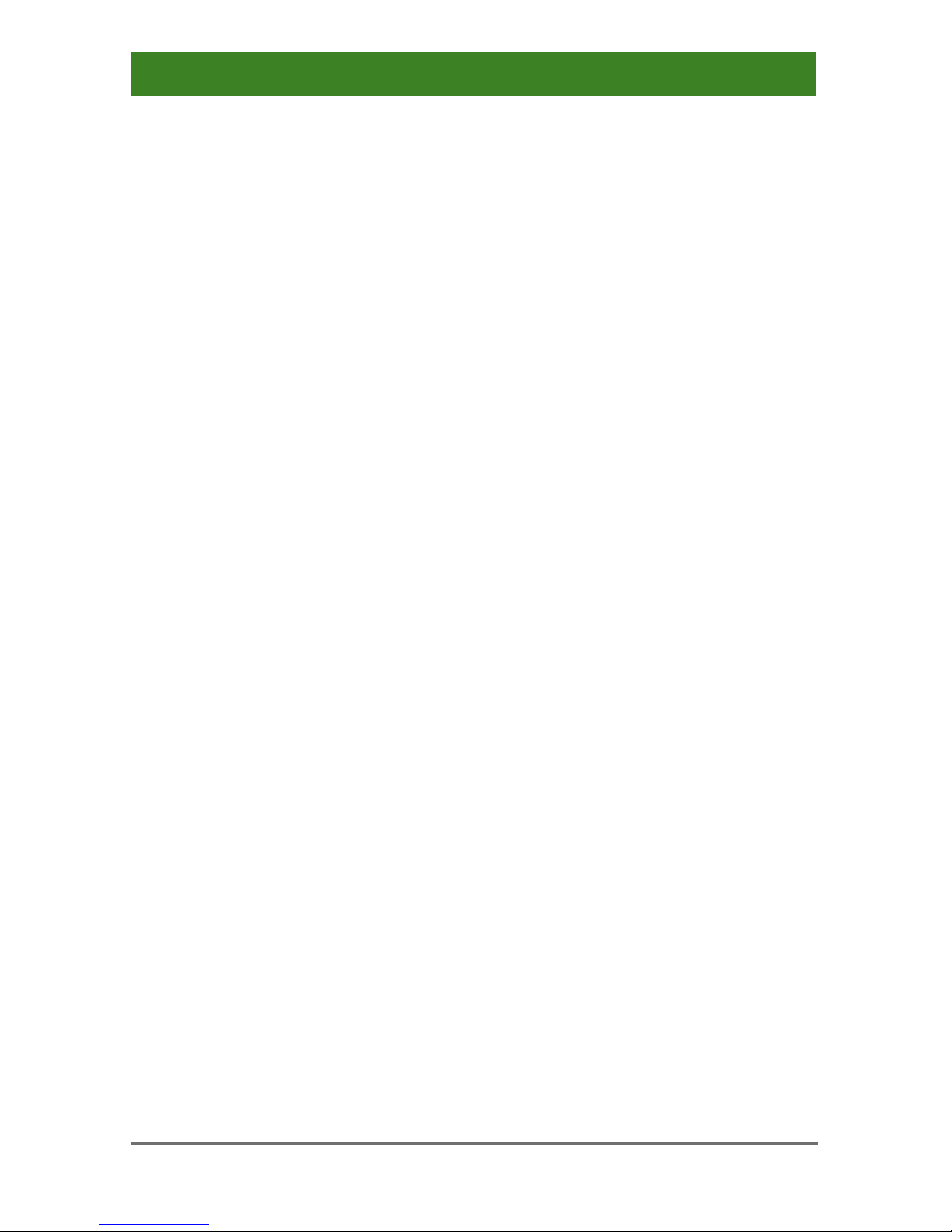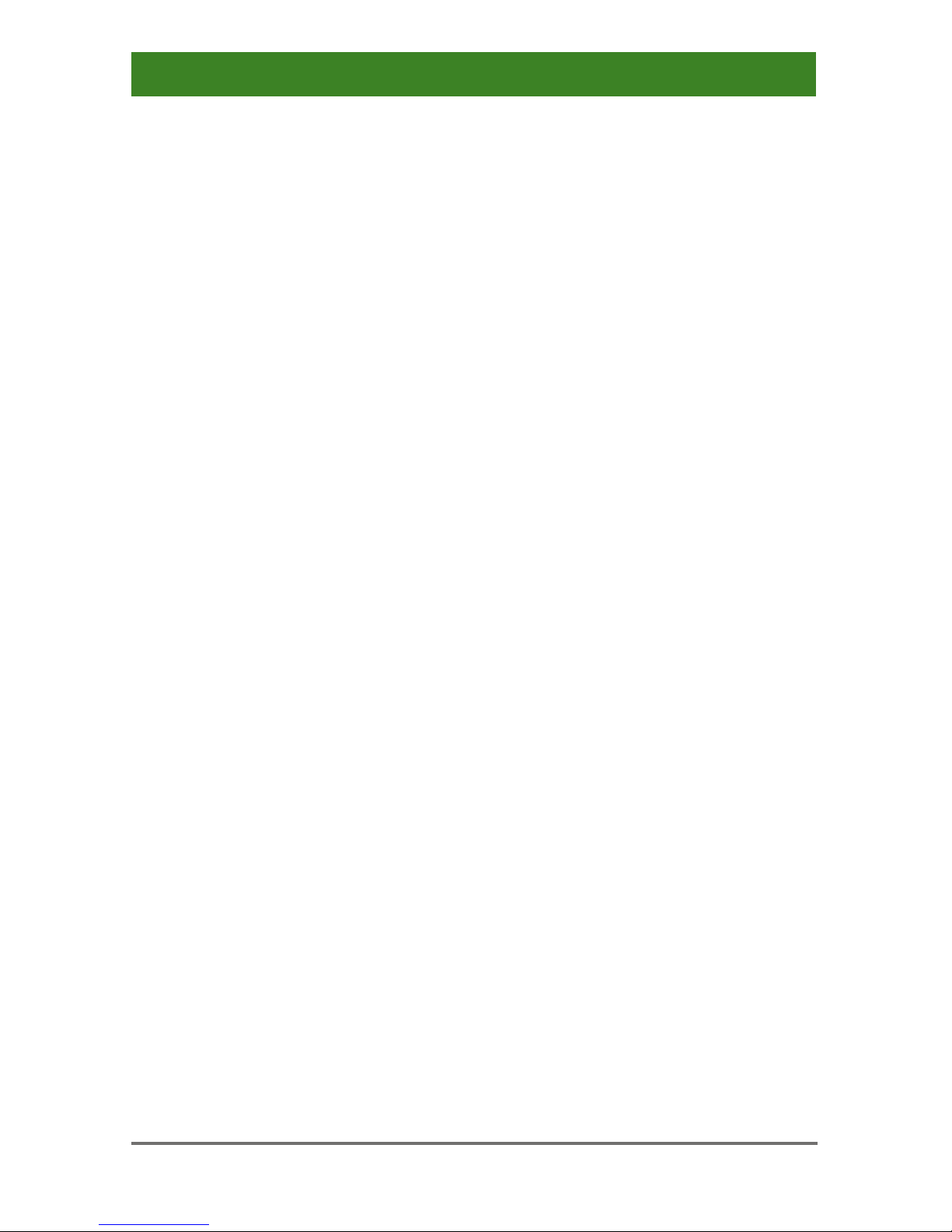Contents
2014-04-15 3
Contents
1 About This Manual ....................................................................... 5
1.1 Scope.................................................................................. 5
1.2 Validity ................................................................................ 5
1.3 Cautions and Notes ............................................................ 5
2 Safety Instructions....................................................................... 6
3 Description ................................................................................... 7
3.1 Application .......................................................................... 7
3.2 System Overview ................................................................ 8
3.3 Product Range .................................................................... 9
3.4 Upgrade Kits ....................................................................... 9
3.5 Accessories......................................................................... 9
3.6 Device Views .................................................................... 10
3.6.1 Model K476-4U ................................................... 10
3.6.2 Model K476-8U ................................................... 11
3.6.3 Model K476-4U2 ................................................. 12
3.7 Status LEDs ...................................................................... 14
4 Installation .................................................................................. 16
4.1 Package Contents............................................................. 16
4.2 System Setup.................................................................... 16
4.3 Example Applications........................................................ 17
5 Configuration.............................................................................. 19
5.1 Command Mode ............................................................... 19
5.2 External Display (optional) ................................................ 21
5.3 External Control (optional) ................................................ 21
6 Operation .................................................................................... 22
6.1 Switching a Source ........................................................... 22
6.1.1 Switching via Keyboard....................................... 22
6.1.2 Switching via Mouse (Panning)........................... 22
6.1.3 External Switching (optional)............................... 23