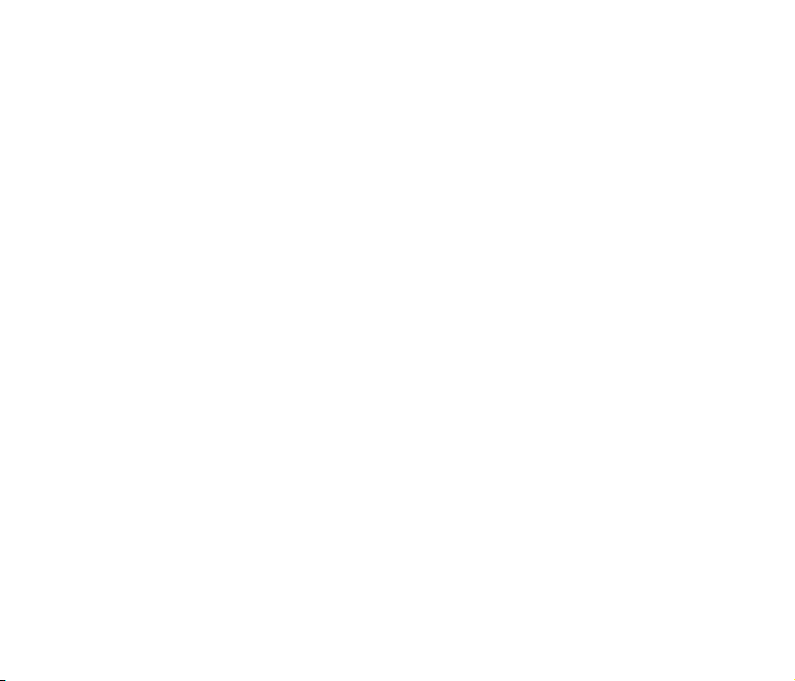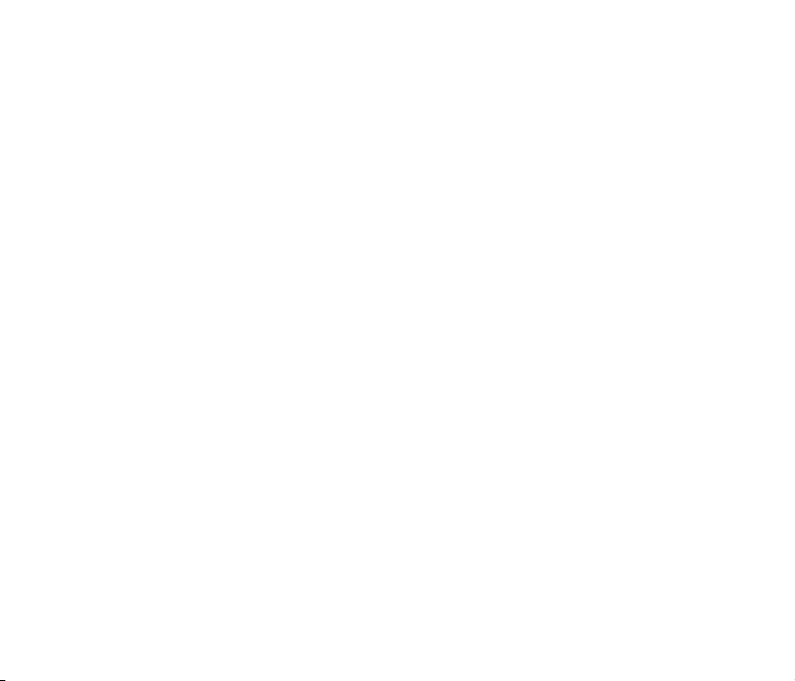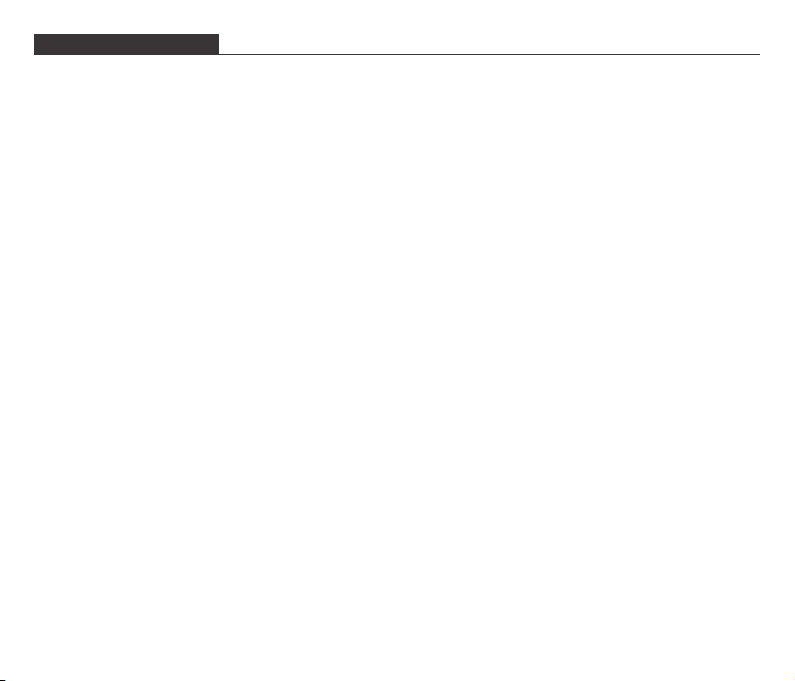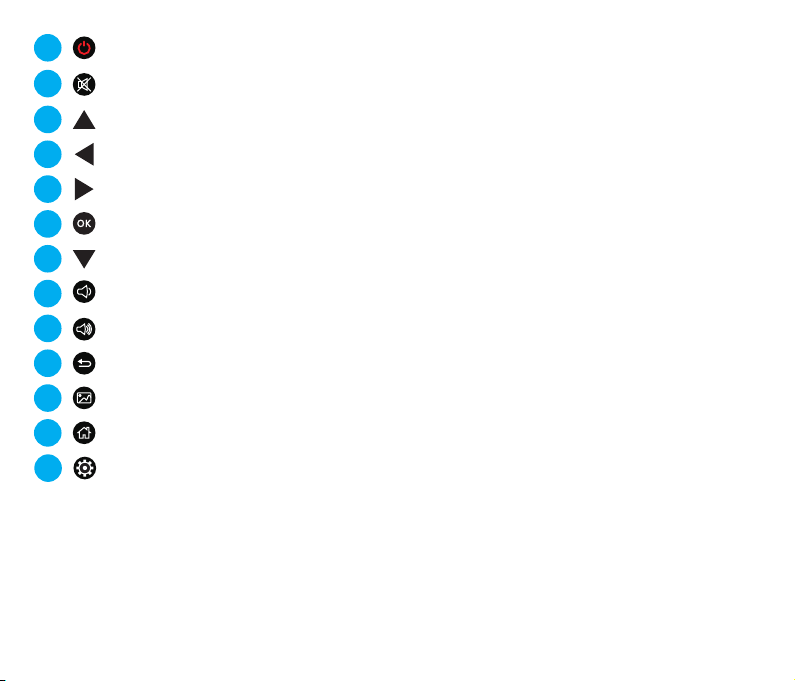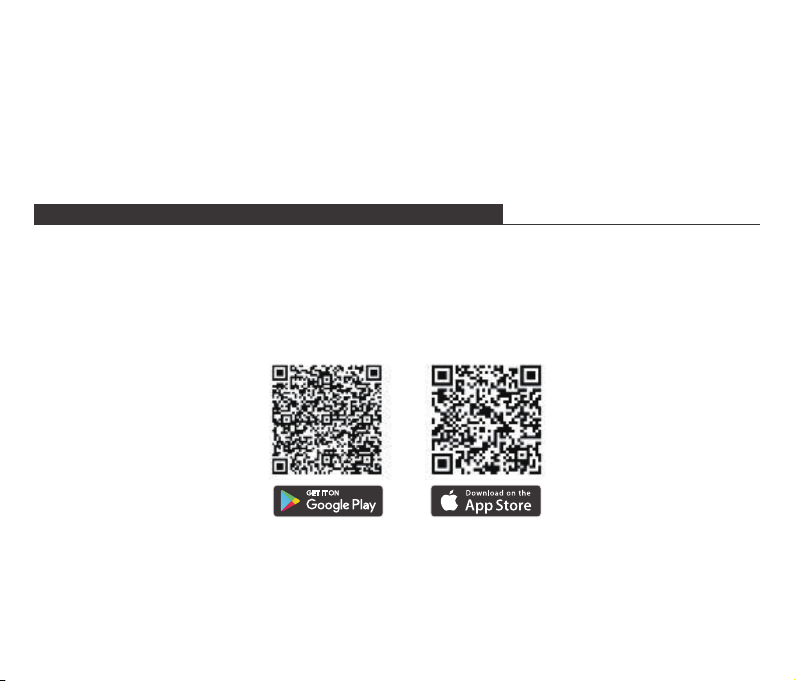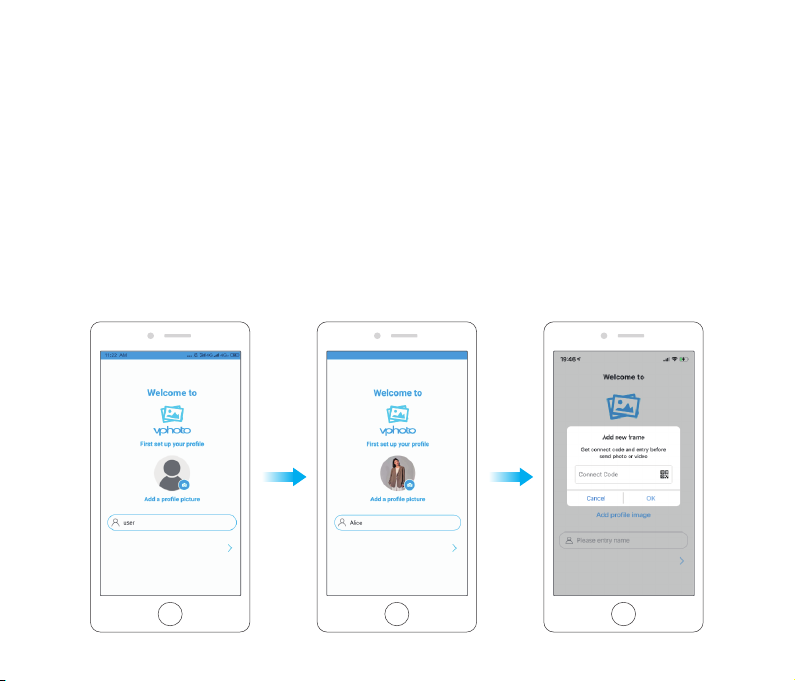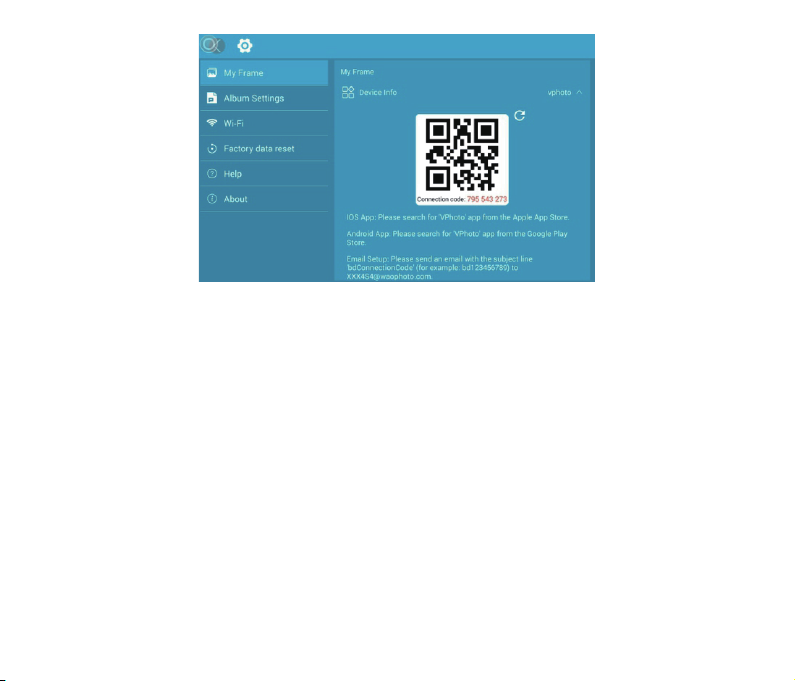Getting Started---------------------------------------------------------------------------------------------------02
Remote Control--------------------------------------------------------------------------------------------------03
Uploading Photos and Videos to the Frame-----------------------------------------------------------05
1. Upload Photos and Videos Via VPHOTO App -----------------------------------------------------05
2. Upload Photos and Videos Via Email ----------------------------------------------------------------11
3. Upload Photos and Videos Via USB Drive /TF Card ---------------------------------------------12
4. Upload Photos and Videos Via Computer----------------------------------------------------------13
5. Upload Music Via USB Drive /TF Card ---------------------------------------------------------------14
Key Features ------------------------------------------------------------------------------------------------------15
1. Picture Slideshow------------------------------------------------------------------------------------------15
2. Video Slideshow--------------------------------------------------------------------------------------------17
Multiple Functions----------------------------------------------------------------------------------------------17
General Settings-------------------------------------------------------------------------------------------------18
Technical Specification----------------------------------------------------------------------------------------21
Troubleshooting-------------------------------------------------------------------------------------------------22
Contact Us---------------------------------------------------------------------------------------------------------23
FCC WARNING----------------------------------------------------------------------------------------------------24
TABLE OF CONTENTS
01