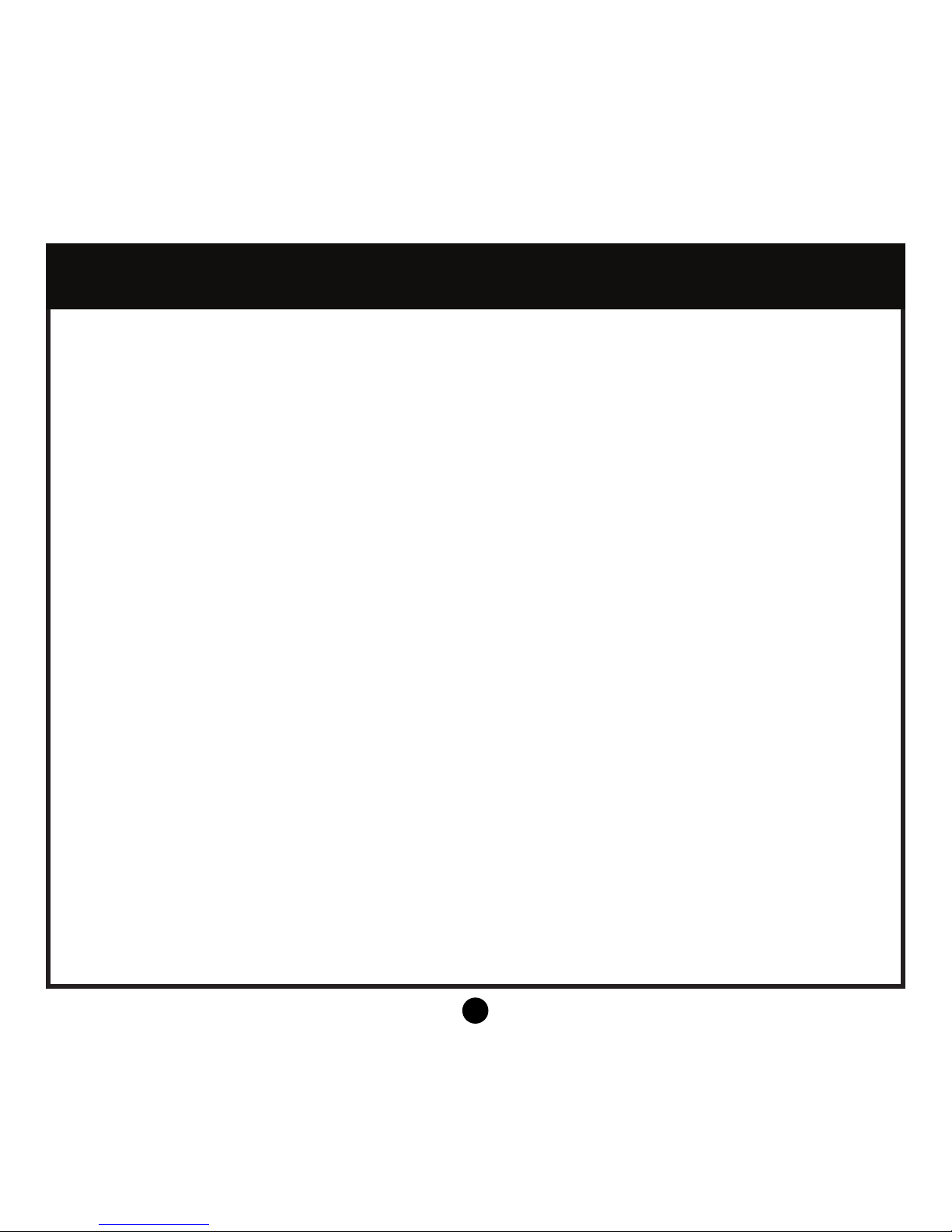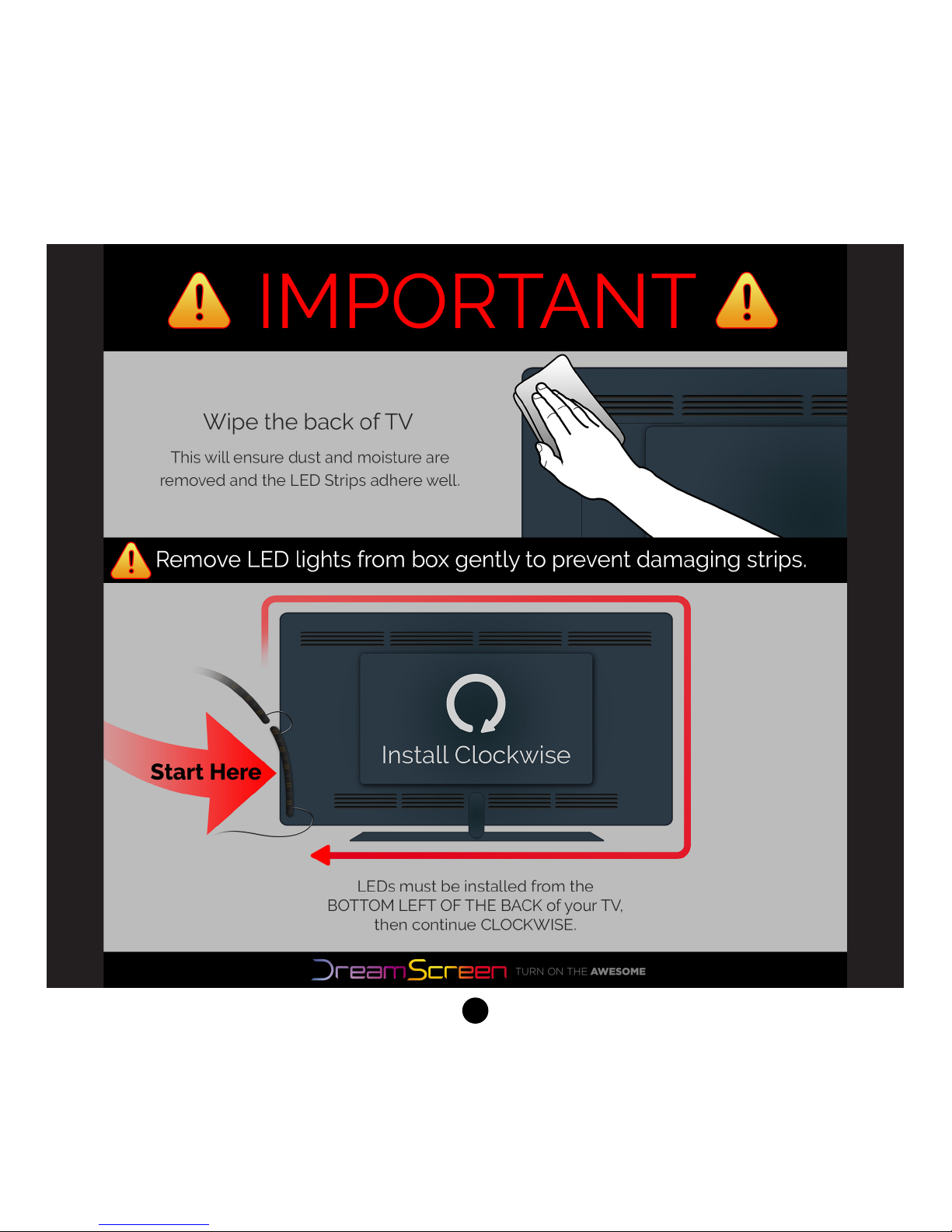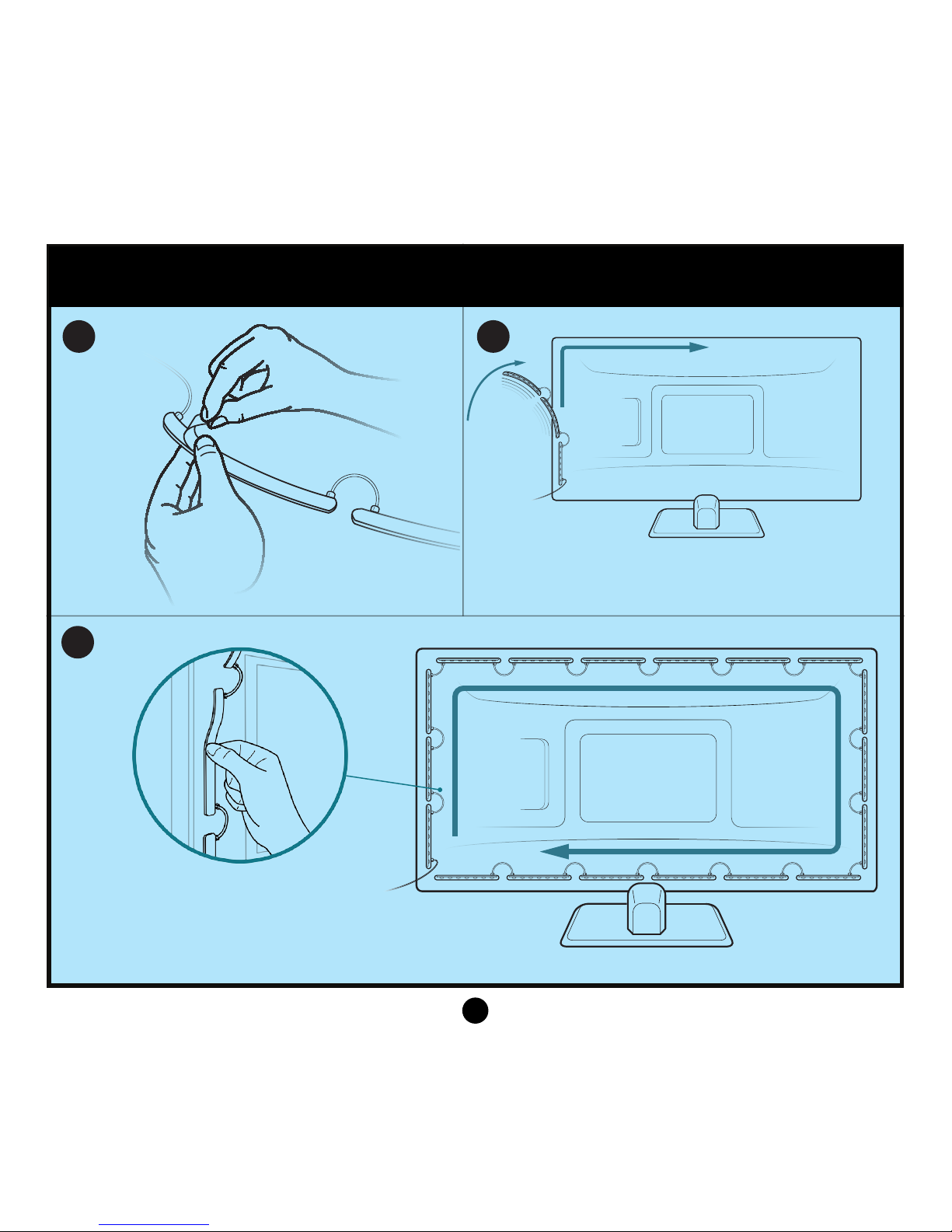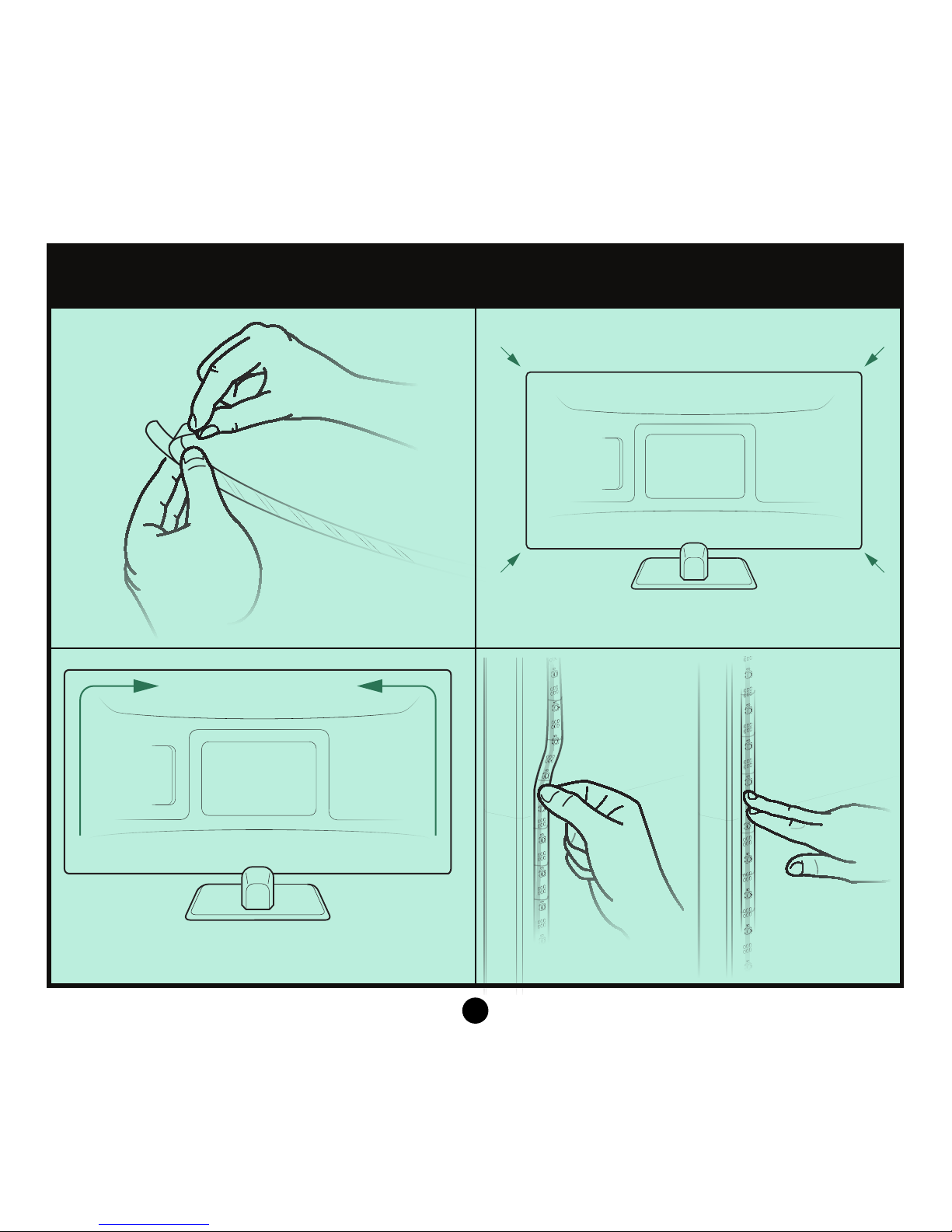3
Video
Responsive LED backlighting responds to
the colors on your TV or computer screen.
Imagine all of your favorite TV, Movies & Video
Games bigger, brighter and easier on your
eyes. Smart TV lighting at 60 fps creates the
ultimate immersive home theater experience.
Music
Watch DreamScreen’s LED lights dance to
your favorite beats and create a visual musical
experience. Choose from 4 Audio Visualizers
and advanced music color settings. Connect
through HDMI or an Audio Jack to get the
party started.
Ambient
Choose a vibrant array of colors in Ambient
Mode or enjoy the dynamic Ambient Scenes
like tranquil “Ocean” or “Fireside”. Advanced
Settings to customize your DreamScreen
experience.
Smart TV Backlighting in 3 Modes!
Total Control via WiFi!Add Surround Lighting with DreamScreen SideKick