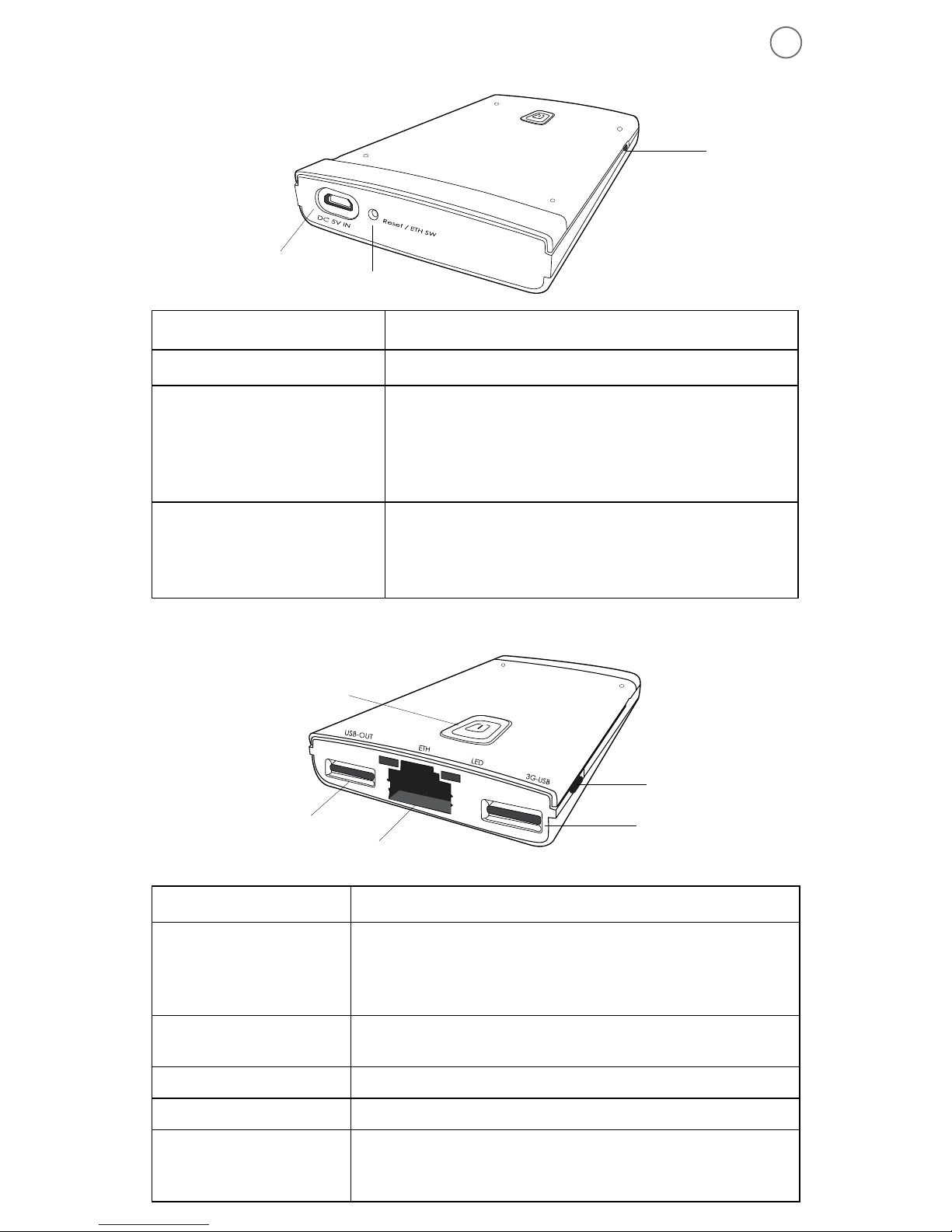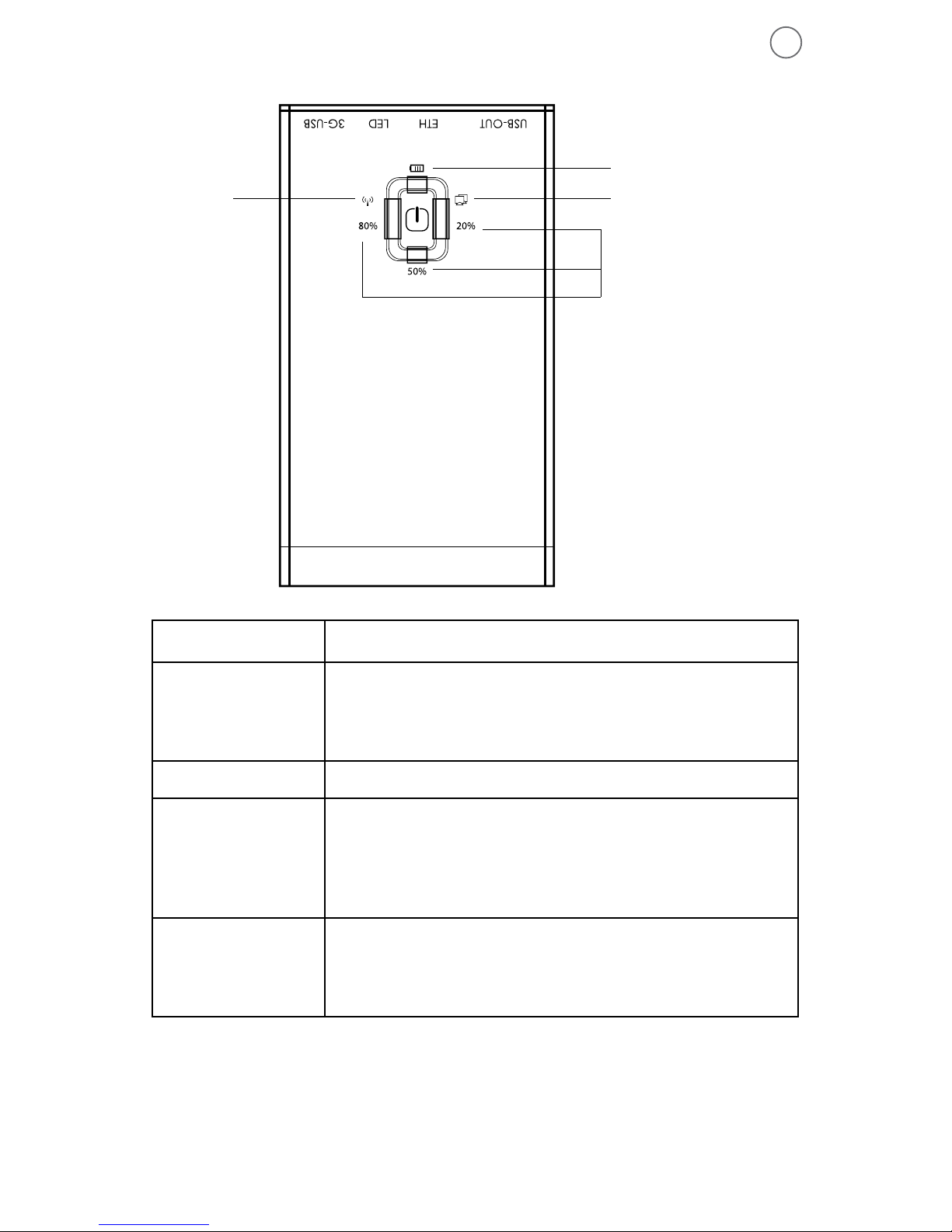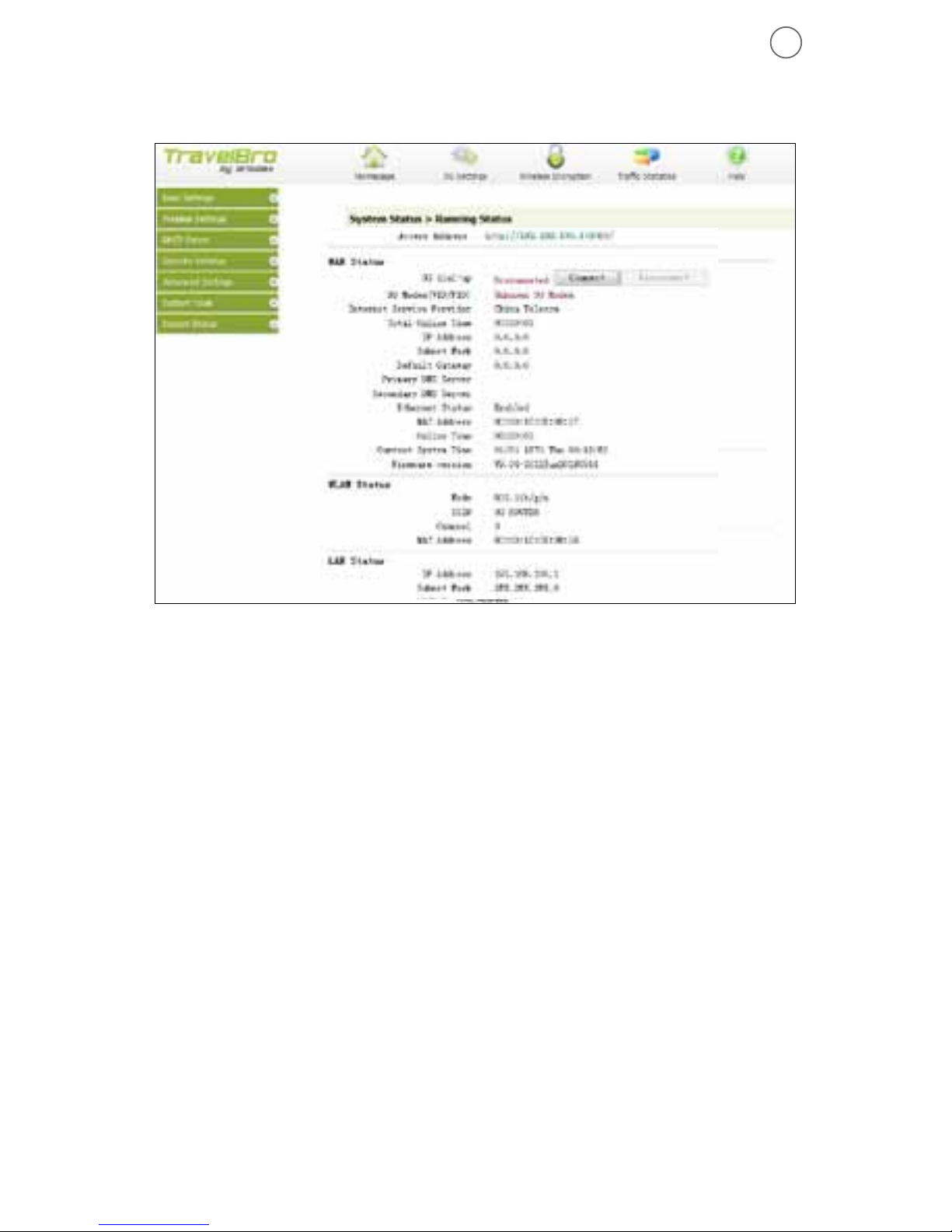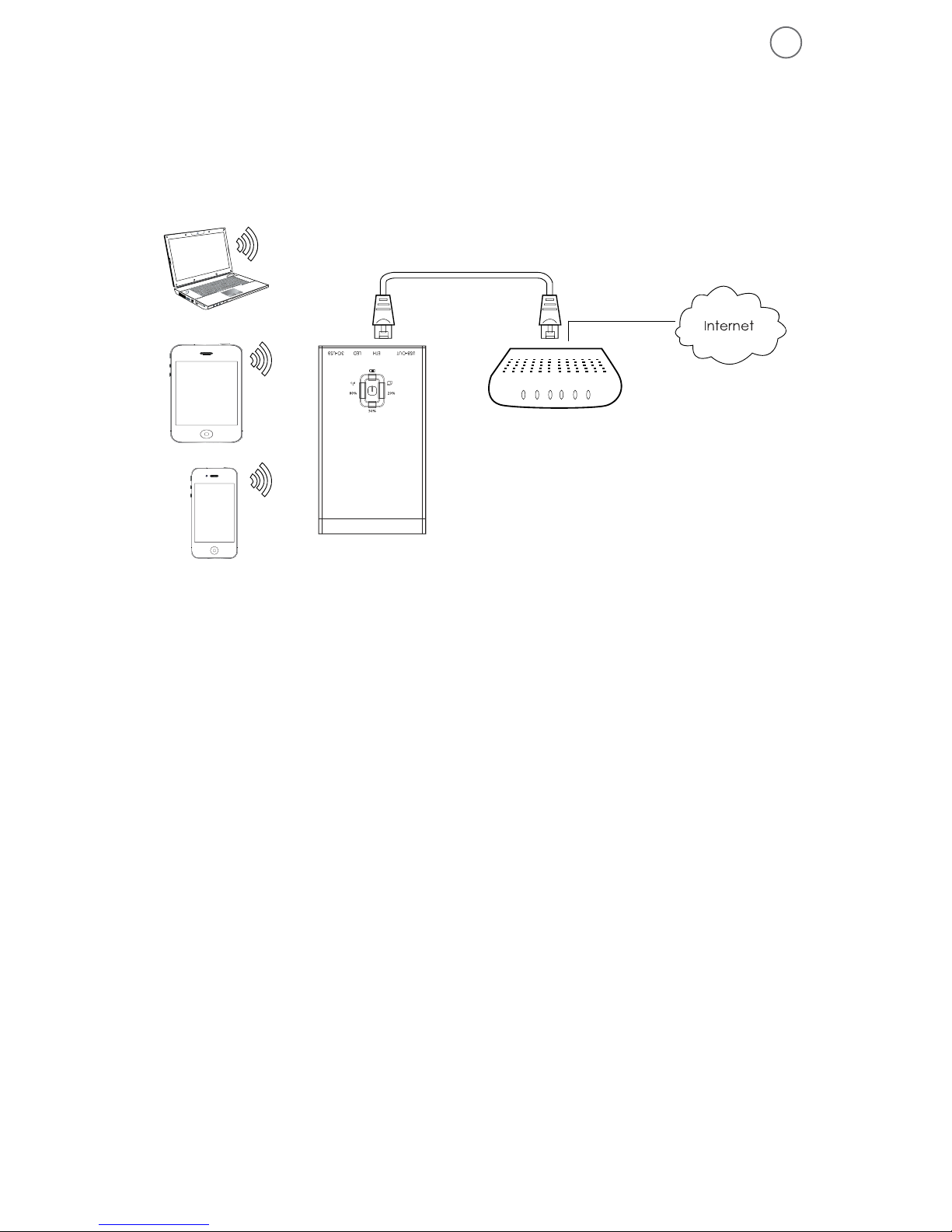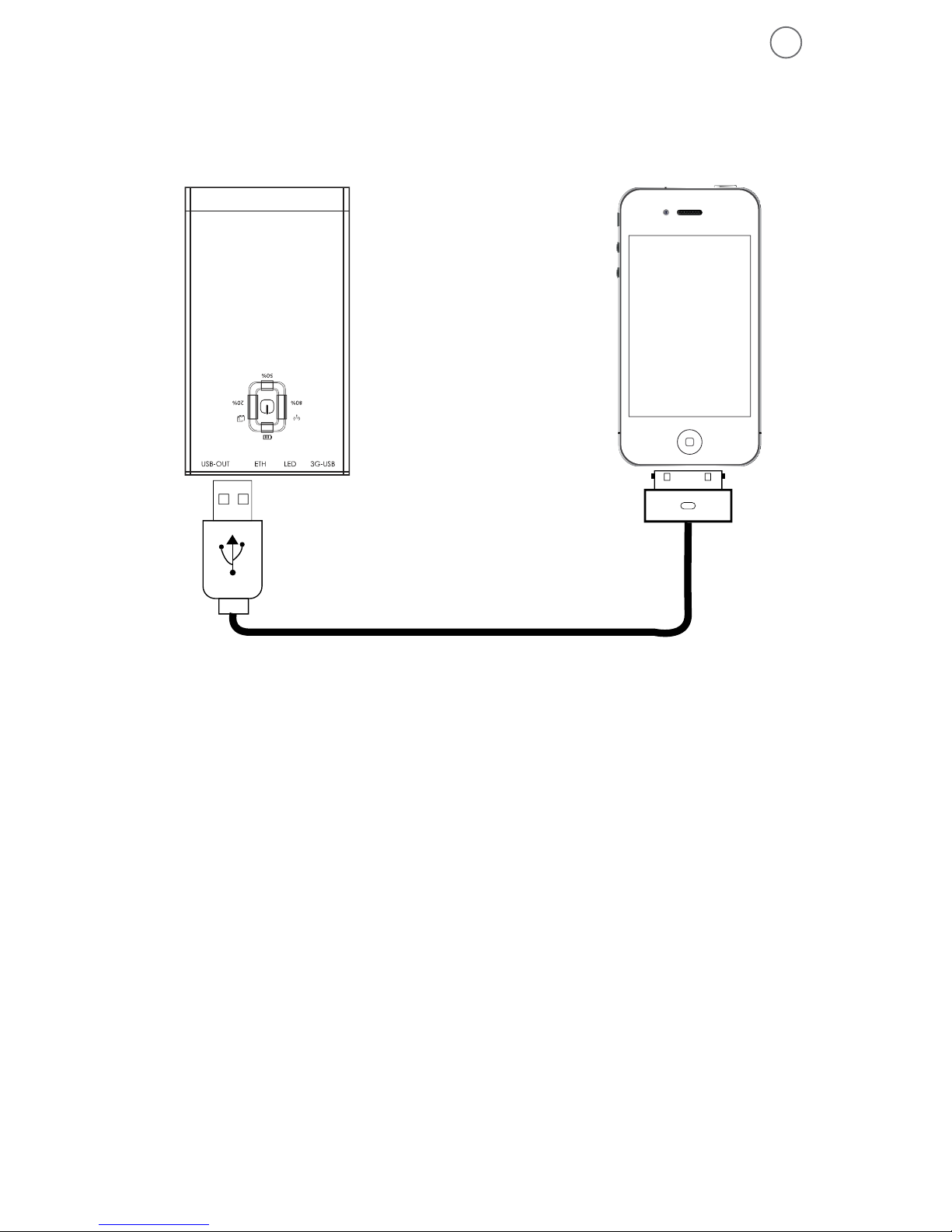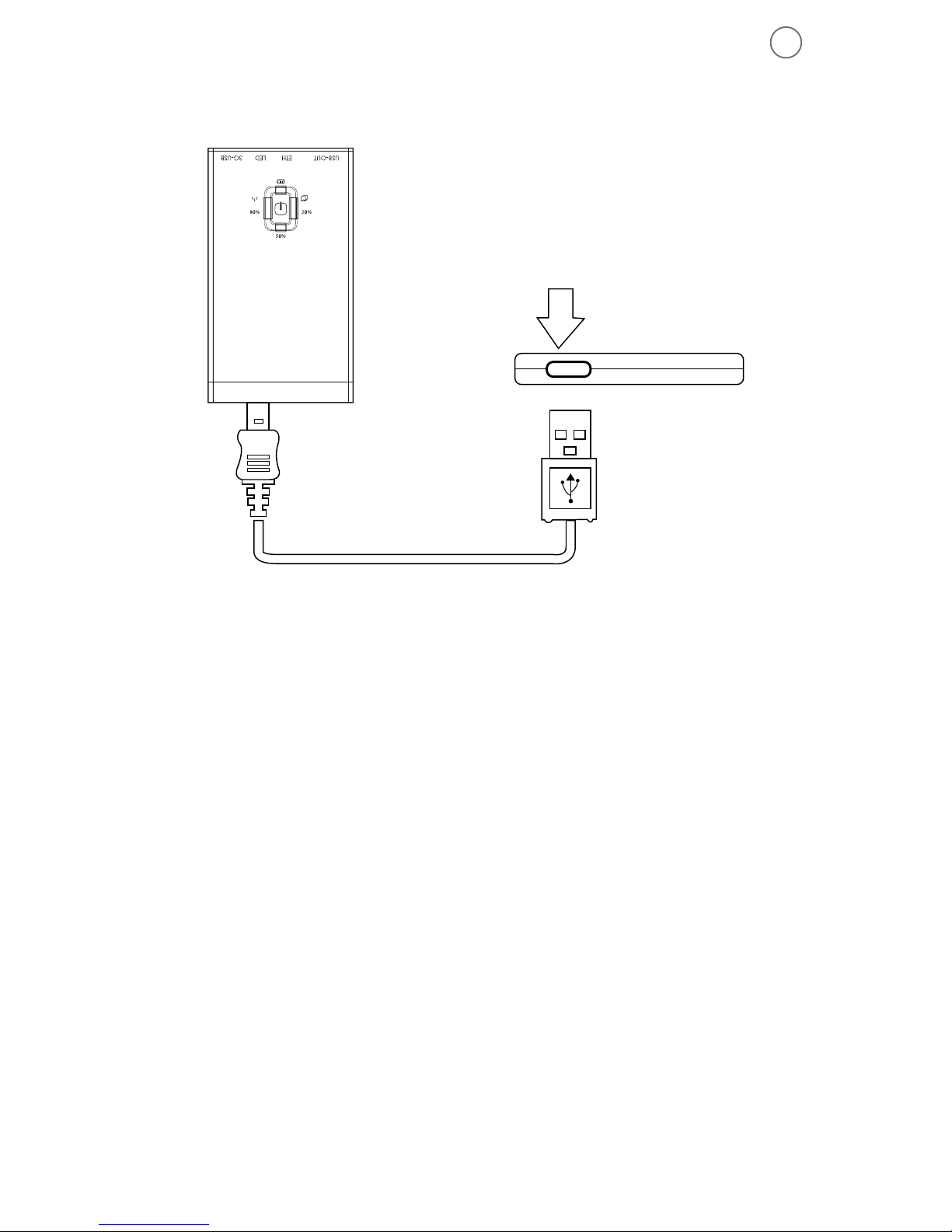6
Settings
Theroutersupports3G/4G,StaticIP,DynamicIPandPPPoE.Click
“BasicSettings”ontheleftsideofwebpageandchoosetheRouter’s
operatingmode,thedefaultmodeis“3G/4Gdial-up”.
1. 3GDial-UP
Thedefaultmodeis3G/4Gdial-up,itintegratesallthemainISP
dialdataandcustomerscanchoosetheonestheywant.Forin-
ternationalcustomers,wecanuseremoteonlinecontrol,tomake
your3Gmodemcomplywithourrouter.Forexample,TelstraAPN
istelstra.internet,enter“*99#”intheDialupNumberbox,leave
UserNameandPasswordboxesblank,thiswillvarywithproviders
RangeofOnlineTime,keepasdefault(alwaysonline).EnterDNS
serverinPrimaryDNSboxifyouknowit.Ityoudon’tknowit,
leaveitasblank.
ReturntoStatus>RunningStatus,ensurethat3G/4Gdialupsays
“connected”,ifit’sconnected,youshouldbeabletoaccessInter-
netvia3G.
Othersituations:
If3G/4Gdialupsays“disconnect”,itmeansthereisno3Gconnec-
tion.Itispossibleyour3Gmodemisnotattachedtotherouter,
checkthemodem’sVID/PIDin3G/4Gcardinformation,iftheVID/
PIDisunrecognized,eithertherouter’sUSBportorthe3Gmodem
isfaulty.
If3G/4Gdialupsays“connecting,pleasewait…”,itmeansthat
therouterisdialing,pleasewaitforamoment,after20seconds
refreshthepageuntil3G/4Gdialupsays“connected”.Ifthestatus
Return to Status > Running Status, check 3G/4G Dialup says connected, if it’s connected,
you should be able to access Internet via 3G. Other cases:
If 3G/4G Dialup says “disconnect”,it means no 3G connection, maybe your 3G Modem is not
attached to the router, you can check the Modem’s VID/PID in 3G/4G card information filed, if
the VID/PID is Unrecognized, either the router’s USB port is bad or the 3G Modem is bad.
If 3G/4G Dialup says “connecting, please wait…”, it means that the router is dialing now, please
wait for a moment, after 20 seconds, refresh the page until 3G/4G Dialup says “connected”, if
the status “connecting, please wait…” has shown for a long time, please check as follows:
check your settings are correct; check the 3G router has supported your 3G Modem; check
your 3G Modem can work well, when directly connected to your computer.
3.2 Dynamic IP(DHCP)
Dynamic IP is the hotels and restaurants and other public places commonly used means of
access, the router can connect via dynamic IP mode to hotels and other public access network
resources, the first hotel of the network cable to the ETH interface to the router, then through
the following two methods to router switch to dynamic IP mode.
1) hard-switching: the switch router 3G/DHCP pull to the DHCP file.
2) Soft Switch: turn on the router interface, click on the "Basic Settings> Internet access mode",
select the dynamic IP, and then click "OK" to save the settings.