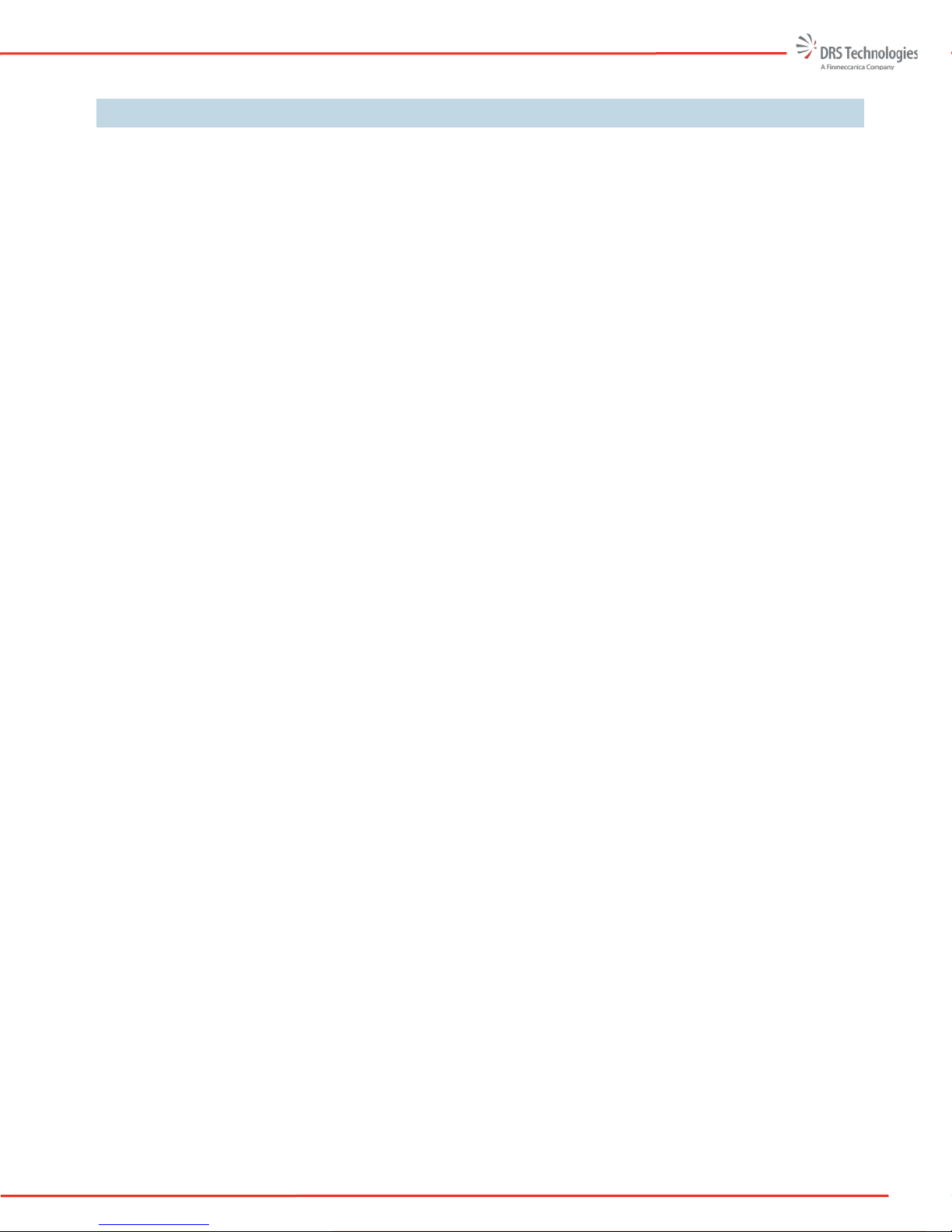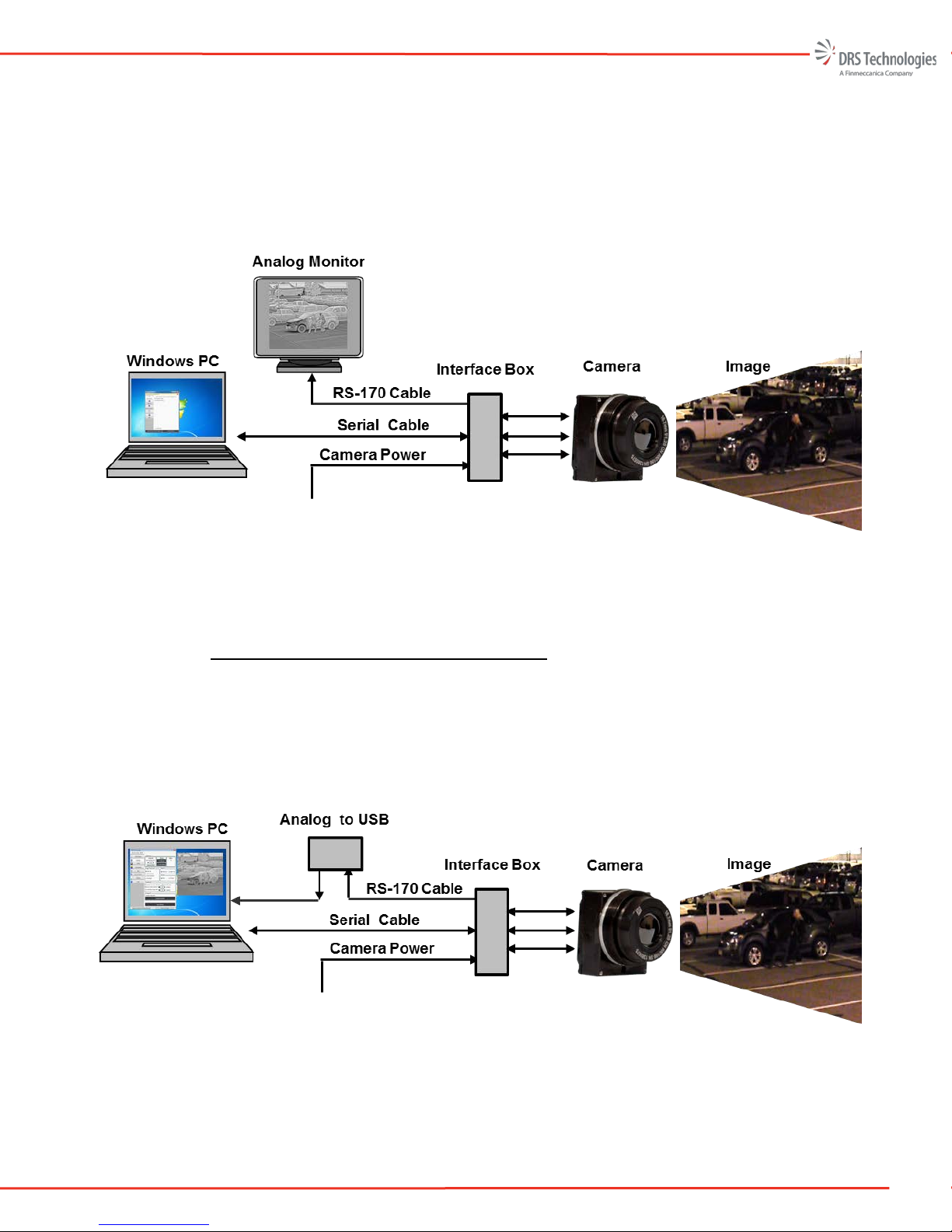Tamarisk®Camera Control Software User Guide
TABLE OF CONTENTS
Table of Contents ...................................................................................................................ii
Acronyms and Abbreviations.................................................................................................iii
Reference Documents........................................................................................................... 1
Safety Instructions................................................................................................................. 2
1Introduction..................................................................................................................... 3
1.1 Supported Cameras .........................................................................................................3
1.2 System Requirements......................................................................................................3
1.3 Lens Calibration Requirements ........................................................................................4
2Hardware Setup.............................................................................................................. 5
2.1 Hardware Configuration....................................................................................................5
3Software Installation ....................................................................................................... 8
3.1 Launching The Camera Control Software Installer ...........................................................8
3.2 Install Camera Control Software.......................................................................................9
4Set-up and Operation ................................................................................................... 14
4.1 Getting started................................................................................................................14
4.2 Starting the Camera Control Software............................................................................14
5Camera Control Software Operation............................................................................. 16
5.1 Information Tab..............................................................................................................17
5.2 Settings..........................................................................................................................17
5.3 Video..............................................................................................................................22
5.4 Colorization ....................................................................................................................25
5.5 AGC ...............................................................................................................................25
5.6 Pan and Zoom................................................................................................................30
5.7 Lens Calibration .............................................................................................................31
5.8 Pixel Map .......................................................................................................................40
5.9 Utilities............................................................................................................................42
6Uninstalling the Software.............................................................................................. 47
6.1 Removing The Software Using the Install Utility .............................................................47
6.2 Uninstalling The Software Using the Uninstall Prompt....................................................47
6.3 Uninstalling The Software via Control Panel..................................................................48
7Troubleshooting............................................................................................................ 49
7.1 No Attached Devices Found...........................................................................................49
7.2 No Video or Poor Video From the Camera.....................................................................55
7.3 Custom lens Calibration and Custom Pixel Map Tabs are non functional.......................56
7.4 Custom Lens Calibrated camera has poor video............................................................56