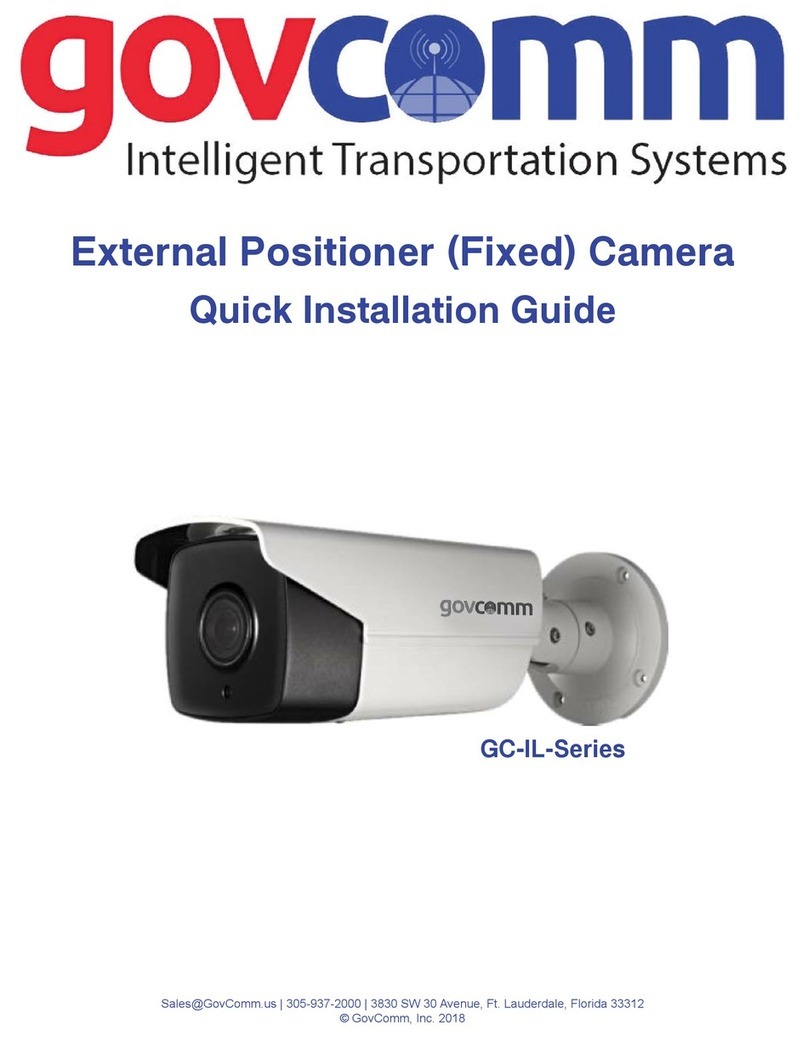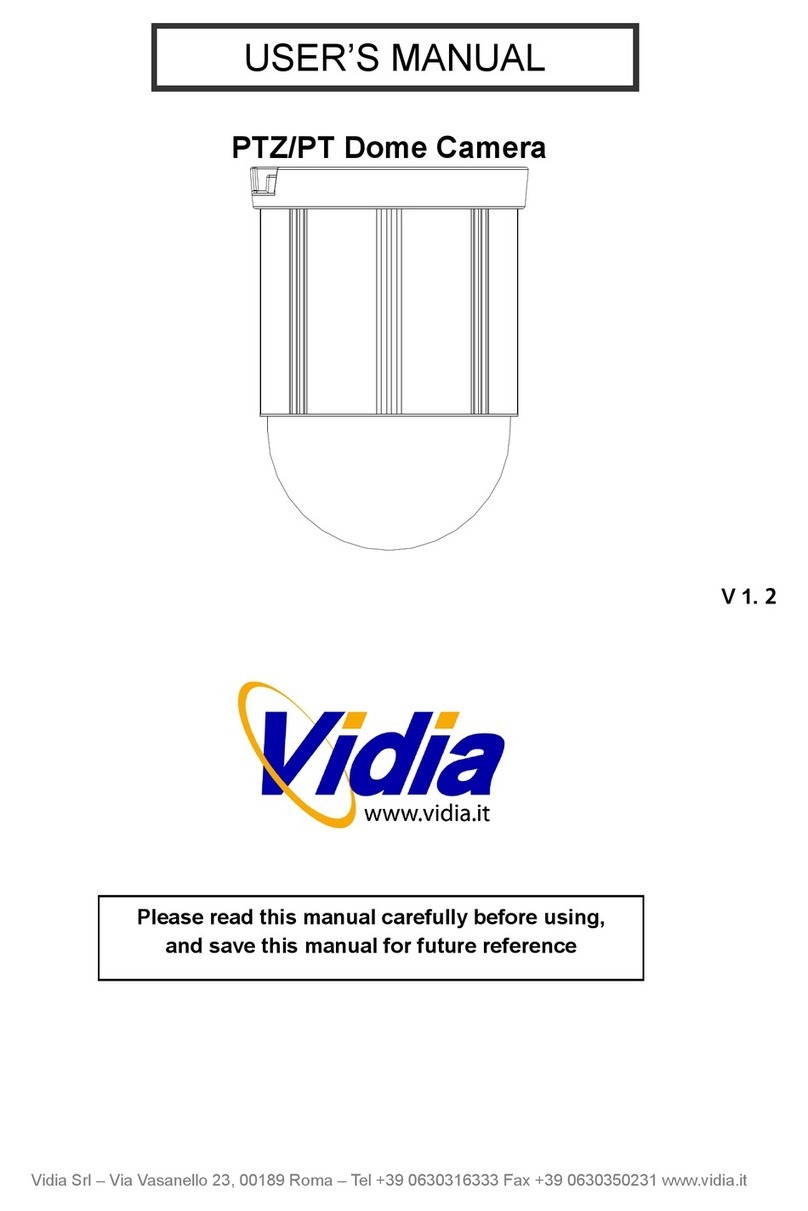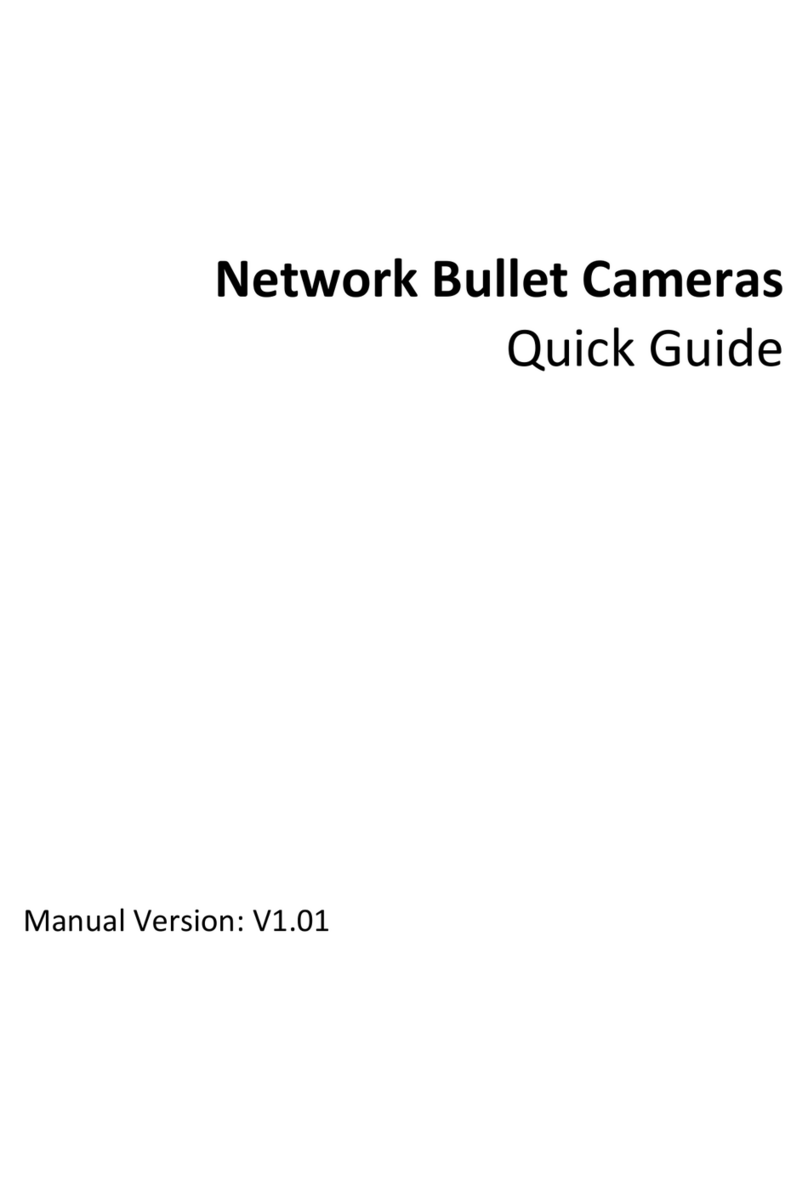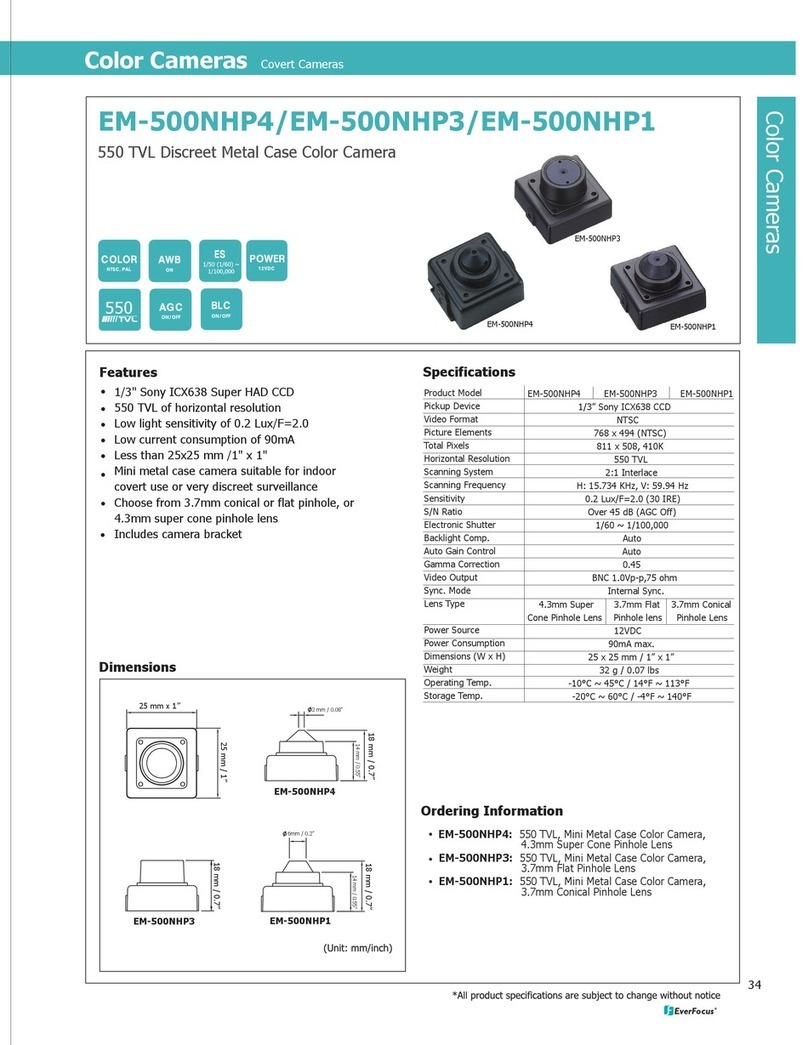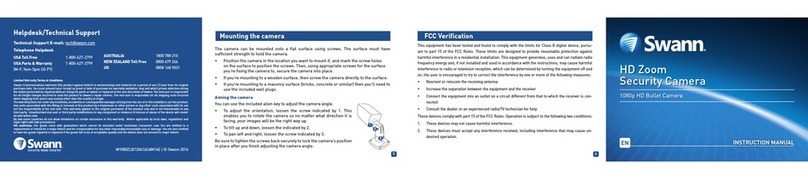GOVCOMM GC-IMPO-FIZDE User manual

IR High-denition Network
Speed Dome
User Manual
GC-IMPO-FIZD(E)
© GovComm, Inc. 2014

UserManualofNetworkSpeed
Dome
1
GC‐IMPO‐FIZD(E)
© GovComm, Inc. 2014
ThankyouforpurchasingGovComm’snetworkspeeddomeproduct.Ifthereareany
technicalorgeneralquestions,concernsorrequests,pleasecontactusthroughour
websitewww.GovComm.us,byemailSales@GovComm.usorbytelephone1+305‐937‐
2000.
Thismanualappliestotheentire“Hawk”seriesofGovComm’sNetworkSpeedDome
camerasincludingmodelGC‐IMPO‐FIZD(E).
Thismanualmaycontainseveraltechnicalorprintingerrors,andthecontentissubject
tochangewithoutnotice.Weregularlyimproveandupdateourproductsand
proceduresdescribedinthemanual.Updateswillbeaddedtonewversionsofthis
manualandpostedontotheGovCommwebsite.
DISCLAIMERSTATEMENT
“UnderwritersLaboratories,Inc.(“UL”)hasnottestedtheperformanceorreliability
ofthesecurityorsignalingaspectsofthisproduct.ULhasonlytestedforfire,shockor
casualtyhazardsasoutlinedinUL’sStandard(s)forSafety,UL60950‐1.ULCertification
doesnotcovertheperformanceorreliabilityofthesecurityorsignalingaspectsofthis
product.ULMAKESNOREPRESENTATIONS,WARRANTIESORCERTIFICATIONS
WHATSOEVERREGARDINGTHEPERFORMANCEORRELIABILITYOFANYSECURITYOR
SIGNALINGRELATEDFUNCTIONSOFTHISPRODUCT.”

UserManualofNetworkSpeed
Dome
2
GC‐IMPO‐FIZD(E)
© GovComm, Inc. 2014
RegulatoryInformation
FCCInformation
FCCcompliance:Thisequipmenthasbeentestedandfoundtocomplywiththelimits
foradigitaldevice,pursuanttopart15oftheFCCRules.Theselimitsaredesignedto
providereasonableprotectionagainstharmfulinterferencewhentheequipmentis
operatedinacommercialenvironment.Thisequipmentgenerates,uses,andcan
radiateradiofrequencyenergyand,ifnotinstalledandusedinaccordancewiththe
instructionmanual,maycauseharmfulinterferencetoradiocommunications.
Operationofthisequipmentinaresidentialareaislikelytocauseh
ar
mful
in
ter
f
ere
n
ce
inwhichcasetheuserwillberequiredtocorrecttheinterferenceathis
ownexpense.
FCCConditions
Thisdevicecomplieswithpart15oftheFCCRules.Operationissubjecttothe
followingtwoconditions:
1.Thisdevicemaynotcauseharmfulinterference.
2.Thisdevicemustacceptanyinterferencereceived,includinginterferencethatmay
causeundesiredoperation.
EUConformityStatement
Thisproductand‐ifapplicable‐thesuppliedaccessoriestooare
markedwith"CE"andcomplythereforewiththeapplicable
harmonizedEuropeanstandardslistedundertheLowVoltageDirective
2006/95/EC,theEMCDirective2004/108/EC,theRoHSDirective
2011/65/EU.
2012/19/EU(WEEEdirective):Productsmarkedwiththissymbol
cannotbedisposedofasunsortedmunicipalwasteintheEuropean
Union.Forproperrecycling,returnthisproducttoyourlocalsupplier
uponthepurchaseofequivalentnewequipment,ordisposeofitat
designatedcollectionpoints.Formoreinformationsee:www.recyclethis.info.
2006/66/EC(batterydirective):Thisproductcontainsabatterythat
cannotbedisposedofasunsortedmunicipalwasteintheEuropean
Union.Seetheproductdocumentationforspecificbatteryinformation.
Thebatteryismarkedwiththissymbol,whichmayincludeletteringto
indicatecadmium(Cd),lead(Pb),ormercury(Hg).Forproperrecycling,returnthe
batterytoyoursupplierortoadesignatedcollectionpoint.Formoreinformationsee:
www.recyclethis.info.

UserManualofNetworkSpeed
Dome
3
GC‐IMPO‐FIZD(E)
© GovComm, Inc. 2014
SafetyInstruction
Theseinstructionsareintendedtoensurethattheusercanusetheproductcorrectly
toavoiddangerorpropertyloss.
Theprecautionmeasureisdividedinto‘Warnings’and‘Cautions’:
Warnings:Seriousinjuryordeathmaybecausedifanyofthesewarningsare
neglected.
Cautions:Injuryorequipmentdamagemaybecausedifanyofthesecautionsare
neglected.
Warnings‐Follow these safeguards to
preventseriousinjuryordeath.
Cautions‐Followtheseprecautionsto
preventpotentialinjuryormaterial
damage.
Warnings:
PleaseusethepowertransformerorpowerconverterwithPoEinjectorsupplied,
bothofwhichmeetapplicablesafetystandards.Thepowerconsumptioncannot
belessthantherequiredvalue.
Donotconnectseveraldevicestoonepoweradapterasanadapteroverloadmay
causeover‐heatingandcanbeafirehazard.
Whentheproductisinstalledonawallorceiling,thedeviceshouldbefirmly
fixed.
Toreducetheriskoffireorelectricalshock,donotexposeaproductdesigned
forindoorusetorainormoisture.
This installation should be made by a qualified serviceperson and should
conformtoallthelocalcodes.
Werecommendinstallationofaback‐uppowersupplyintheeventofelectrical
supplyinterruption.
Iftheproductdoesnotworkproperly,pleasecontactGovComm.Neverattempt
todisassembletheproductyourself.(GovCommdoesnotassumeany
responsibilityforproblemscausedbyunauthorizedrepairormaintenance.)

UserManualofNetworkSpeed
Dome
4
GC‐IMPO‐FIZD(E)
© GovComm, Inc. 2014
Cautions:
Makesurethepowersupplyvoltageiscorrectbeforeusingtheproduct.
Although the camera has been tested for and can withstand shock and vibration,
droppingthecamera,subjectingittophysicalshockandinstallingthecameraon
vibratorysurfacesorplacesisnotrecommended.
Donotexposethecameratohighelectromagneticradiatingenvironment.
Donotaimthelensatstronglightsuchasthesunoranincandescentlamp.
Stronglightcancausefataldamage.
Thecamera’ssensormaybeburnedoutbyalaserbeam.
Do not place the dome in extremely hot, cold, dusty or damp locations,
otherwisefireorelectricalshockwilloccur.Theoperatingtemperatureshouldbe
‐40°C~75°C(outdoorspeeddome)and‐10°C~50°C(indoorspeeddome).
Toavoidheataccumulation,goodventilationisrequiredforaproperoperating
environment.
Whileshipping,theproductshouldbepackedinitsoriginalpacking.
Pleaseusetheprovidedglovewhenopeninguptheproductcover.Donottouch
theproductcoverwithfingersdirectly,becausetheacidicsweatofthefingersmay
erodethesurfacecoatingoftheproductcover.
Pleaseuseasoftanddryclothwhencleaninginsideandoutsidesurfacesofthe
productcover.Donotusealkalinedetergents.

UserManualo
f
NetworkSpeedDome
5
GC‐IMPO‐FIZD(E)
© GovComm, Inc. 2014
TableofContents
Chapter1Overview....................................................................................................................8
1.1SystemRequirement...........................................................................................................8
1.2Appearance........................................................................................................................8
1.3Functions............................................................................................................................8
Chapter2NetworkConnection................................................................................................11
2.1SettingtheNetworkSpeedDomeovertheLAN................................................................11
2.1.1WiringovertheLAN.....................................................................................................11
2.1.2DetectingandChangingtheIPAddress.........................................................................12
2.2SettingtheNetworkSpeedDomeovertheWAN...............................................................13
2.2.1StaticIPConnection......................................................................................................13
2.2.2DynamicIPConnect
i
on.................................................................................................14
Chapter3AccesstotheNetworkSpeedDome.........................................................................17
3.1AccessingbyWebBrowsers..............................................................................................17
3.2AccessingbyClientSoftware.............................................................................................19
Chapter4LiveView.................................................................................................................21
4.1Power‐upAction...............................................................................................................21
4.2LiveViewPage..................................................................................................................21
4.3StartingLiveV
i
ew.............................................................................................................22
4.4RecordingandCapturingPicturesManually......................................................................24
4.5OperatingPTZContro
l
.......................................................................................................25
4.5.1PTZControlPanel.........................................................................................................25
4.5.2Setting/CallingaPreset...............................................................................................25
4.5.3Setting/CallingaPatro
l
................................................................................................27
4.5.4Setting/CallingaPattern..............................................................................................29
4.6ConfiguringLiveViewParameters.....................................................................................30
Chapter5PTZConfiguration.....................................................................................................32
5.1ConfiguringInitialPosition................................................................................................32
5.2ConfiguringBasicPTZParameters.....................................................................................33
5.3ConfiguringPTZLimitStops...............................................................................................34
5.4ConfiguringScheduledTasks.............................................................................................35
5.5ConfiguringParkActions...................................................................................................37
5.6ConfiguringPrivacyMask..................................................................................................38
5.7ConfiguringSmartTracki ng...............................................................................................40
5.8ClearingPTZConfigurations..............................................................................................41
Chapter6SpeedDomeConfiguration......................................................................................42
6.1ConfiguringLocalParameters............................................................................................42
6.2ConfiguringTimeSettings.................................................................................................43
6.3ConfiguringNetworkSettings............................................................................................46

UserManualo
f
NetworkSpeedDome
6
GC‐IMPO‐FIZD(E)
© GovComm, Inc. 2014
6.3.1ConfiguringTCP/IPSettings...........................................................................................46
6.3.2ConfiguringPortSettings..............................................................................................48
6.3.3ConfiguringPPPoESettings...........................................................................................48
6.3.4ConfiguringDDNSSettings............................................................................................49
6.3.5ConfiguringSNMPSettings...........................................................................................52
6.3.6Configuring802.1XSettings..........................................................................................53
6.3.7ConfiguringQoSSettings...............................................................................................54
6.3.8ConfiguringFTPSettings...............................................................................................55
6.3.9ConfiguringNATSettings...............................................................................................56
6.3.10ConfiguringEmailSettings........................................................................................57
6.4ConfiguringVideoandAudioSettings...............................................................................60
6.4.1ConfiguringVideoSettings............................................................................................60
6.4.2ConfiguringAudioSettings............................................................................................61
6.4.3ConfiguringROISettings...............................................................................................62
6.5ConfiguringImageSettings...............................................................................................63
6.5.1ConfiguringDisplaySettings..........................................................................................63
6.5.2ConfiguringOSDSettings..............................................................................................69
6.5.3ConfiguringTex t OverlaySettings..................................................................................71
6.6ConfiguringandHandlingA
l
arms......................................................................................72
6.6.1ConfiguringMotionDetect
i
on.......................................................................................72
6.6.2ConfiguringVideoLossAlarm.......................................................................................76
6.6.3ConfiguringTamper‐proofA
l
arm...................................................................................77
6.6.4ConfiguringExternalAlarmInput..................................................................................78
6.6.5ConfiguringAlarmOutput.............................................................................................80
6.6.6HandlingExcept
i
on.......................................................................................................81
Chapter7RecordSettings........................................................................................................83
7.1ConfiguringNASSettings...................................................................................................83
7.2ConfiguringRecordingSchedule........................................................................................84
7.3ConfiguringSnapshotSettings...........................................................................................88
Chapter8Playback...................................................................................................................90
Chapter9LogSearching...........................................................................................................94
Chapter10Others......................................................................................................................96
10.1ManagingUserAccounts..................................................................................................96
10.2ConfiguringRTSPAuthenticat
i
on.......................................................................................99
10.3ConfiguringAnonymousV
i
s
i
t............................................................................................99
10.4ConfiguringIPAddressF
il
ter...........................................................................................100
10.5ViewingDeviceInformat
i
on............................................................................................100
10.6Maintenance..................................................................................................................101
10.6.1RebootingtheSpeedDome....................................................................................101
10.6.2RestoringDefaultSettings.......................................................................................101
10.6.3Importing/ExportingConfigurationF
il
e...................................................................102
10.6.4UpgradingtheSystem.............................................................................................103

UserManualo
f
NetworkSpeedDome
7
GC‐IMPO‐FIZD(E)
© GovComm, Inc. 2014
10.7RS‐485Settings...............................................................................................................104
Appendix.......................................................................................................................................105
Appendix1SADPSoftwareIntroduction.....................................................................................105
Appendix2PortMapping...........................................................................................................107

UserManualo
f
NetworkSpeedDome
8
GC‐IMPO‐FIZD(E)
© GovComm, Inc. 2014
Chapter1Overview
1.1SystemRequirement
Systemrequirementofwebbrowseraccessingisasfollows:
OperatingSystem:MicrosoftWindowsXPSP1andaboveversion/Vista/
W
in7/
Server2003/Server200832bits
CPU:IntelPentiumIV3.0GHzorhigher
RAM:1Gorhigher
Display:1024×768resolutionorhigher
WebBrowser:InternetExplorer7.0andaboveversion,AppleSafari5.02andabove
version,MozillaFirefox3.5andaboveversionandGoogleChrome8andabove
versions.
1.2Appearance
Figure1‐1App
ear
an
ce
1.3Functions
Thefunctionsvarydependingonthemodelsofspeeddome.
LimitStops
Thedomecanbeprogrammedtomovewithinthelimitstops(left/right,up/down).
ScanModes
Thedomeprovides5scanmodes:autoscan,tiltscan,framescan,randomscanand
panoramascan.

UserManualo
f
NetworkSpeedDome
9
GC‐IMPO‐FIZD(E)
© GovComm, Inc. 2014
PresetFreezing
Thisfeaturefreezesthesceneonthemonitorwhenthedomeismovingtoapreset.
This allows for smooth transition from one preset scene to another. It also
guaranteesthatmaskedareawillnotberevealedwhenthedomeismovingtoa
preset.
Presets
Apresetisapredefinedimageposition.Whenthepresetiscalled,thedomewill
automaticallymovetothedefinedposition.Thepresetscanbeadded,modified,
deletedandcalled.
LabelDisplay
Theon‐screenlabelofthepresettitle,azimuth/elevation,zoom,timeanddome
namecanbedisplayedonthemonitor.Thedisplaysoftimeandspeeddomename
canbeprogrammed.
AutoFlips
Inmanualtrackingmode,whenatargetobjectgoesdirectlybeneaththedome,the
video will automatically flips 180 degrees in horizontal direction to maintain
continuityoftracking.Thisfunctioncanalsoberealizedbyautomirrorimage
dependingondifferentcameramodels.
PrivacyMask
Thisfunctionallowsyoutoblockormaskcertainareaofascene,forpreventingthe
personalprivacyfromrecordingorliveviewing.Amaskedareawillmovewithpan
andtiltfunctionsandautomaticallyadjustinsizeasthelenszoomstelephotoand
wide.
3DPositioning
Intheclientsoftware,usetheleftkeyofmousetoclickonthedesiredpositioninthe
videoimageanddragarectangleareainthelowerrightdirection,thenthedome
systemwillmovethepositiontothecenterandallowtherectangleareatozoomin.
Usetheleftkeyofmousetodragarectangleareaintheupperleftdirectiontomove
thepositiontothecenterandallowtherectangleareatozoomout.
ProportionalP
an/
Tilt
Proportionalpan/tiltautomaticallyreducesorincreasesthepanandtiltspeeds
accordingtotheamountofzoom.Attelephotozoomsettings,thepanandtilt
speedswillbeslowerthanatwidezoomsettings.Thiskeepstheimagefrommoving
toofastontheliveviewimagewhenthereisalargeamountofzoom.
AutoFocus
Theautofocusenablesthecameratofocusautomaticallytomaintainclearvideo
images.
Day/NightAutoSwitch
Thespeeddomesdelivercolorimagesduringtheday.Andaslightdiminishesatnight,
thespeeddomesswitchtonightmodeanddeliverblackandwhiteimageswithhigh
quality.
SlowShutter
Inslowshuttermode,theshutterspeedwillautomaticallyslowdowninlow
illuminationconditionstomaintainclearvideoimagesbyextendingtheexposure

UserManualo
f
NetworkSpeedDome
10
GC‐IMPO‐FIZD(E)
© GovComm, Inc. 2014
time.Thefeaturecanbeenabledordisabled.
BacklightCompensation(BLC)
Ifyoufocusonanobjectagainststrongbacklight,theobjectwillbetoodarktobe
seenclearly.TheBLC(BacklightCompensation)functioncancompensatelighttothe
objectinthefronttomakeitclear,butthiscausestheover‐exposureofthe
backgroundwherethelightisstrong.
WideDynamicRange(WDR)
Thewidedynamicrange(WDR)functionhelpsthecameraprovideclearimageseven
underbacklightcircumstances.Whentherearebothverybrightandverydarkareas
simultaneouslyinthefieldofview,WDRbalancesthebrightnesslevelofthewhole
imageandprovideclearimageswithdetails.
Thisfeaturevariesdependingonspeeddomemodels.
WhiteBalance(WB)
Whitebalancecanremovetheunrealisticcolorcasts.Whitebalanceisthewhite
renditionfunctionofthecameratoadjustthecolortemperatureaccordingtothe
environmentautomatically.
Patrol
Apatrolisamemorizedseriesofpre‐definedpresetfunction.Thescanningspeed
betweentwopresetsandthedwelltimeatthepresetareprogrammable.
Pattern
Apatternisamemorizedseriesofpan,tilt,zoom,andpresetfunctions.Bydefault
thefocusandirisareinautostatusduringthepatternisbeingmemorized.
PowerOffMemory
Thedomesupportsthepoweroffmemorycapabilitywiththepredefinedresume
time.Itallowsthedometoresumeitspreviouspositionafterpowerisrestored.
ScheduledTask
Atimetaskisapreconfiguredactionthatcanbeperformedautomaticallyata
specificdateandtime.Theprogrammableactionsinclude:autoscan,randomscan,
patrol1‐8,pattern1‐4,preset1‐8,framescan,panoramascan,tiltscan,day,night,
reboot,PTadjust,AuxOutput,etc.
ParkAction
Thisfeatureallowsthedometostartapredefinedactionautomaticallyafteraperiod
ofinactivity.
UserManagement
Thedomeallowsyoutoedituserswithdifferentlevelsofpermission,intheadmin
loginstatus.Multipleusersareallowedtoaccessandcontrolthesamenetwork
speeddomevianetworksimultaneously.
3DDigitalNoiseReduction
Comparingwiththegeneral2Ddigitalnoisereduction,the3Ddigitalnoisereduction
functionprocessesthenoisebetweentwoframesbesidesprocessingthenoisein
oneframe.Thenoisewillbemuchlessandthevideowillbeclearer.

UserManualo
f
NetworkSpeedDome
11
GC‐IMPO‐FIZD(E)
© GovComm, Inc. 2014
Chapter2NetworkConnection
Beforeyoustart:
IfyouwanttosetthenetworkspeeddomeviaaLAN(LocalAreaNetwork),
pleaserefertoSection2.1SettingtheNetworkSpeedDomeovertheLAN.
IfyouwanttosetthenetworkspeeddomeviaaWAN(WideAreaNetwork),
pleaserefertoSection2.2SettingtheNetworkSpeedDomeovertheWAN.
2.1 SettingtheNetworkSpeedDomeovertheLAN
Purpose:
ToviewandconfigurethespeeddomeviaaLAN,youneedtoconnectthenetwork
speeddomeinthesamesubnetwithyourcomputer,andinstalltheSADPorclient
softwaretosearchandchangetheIPofthenetworkspeeddome.
ForthedetailedintroductionofSADP,pleaserefertoAppendix1.
2.1.1 WiringovertheLAN
Thefollowingfiguresshowthetwowaysofcableconnectionofanetworkspeed
domeandacomputer:
Purpose:
Totestthenetworkspeeddome,youcandirectlyconnectthenetworkspeed
dometothecomputerwithanetworkcableasshowninFigure2‐1.
RefertotheFigure2‐2tosetthenetworkspeeddomeovertheLANviaaswitch
orarouter.
NetworkCabl
e
Figure2‐1ConnectingDirectly

UserManualo
f
NetworkSpeedDome
12
GC‐IMPO‐FIZD(E)
© GovComm, Inc. 2014
Network
Cable
SpeedDomeSwitchorRouter
PC
Figure2‐2ConnectingviaaSwitchoraRouter
2.1.2 DetectingandChangingtheIPAddress
YouneedtheIPaddresstovisitthenetworkspeeddome.
Steps:
1.TogettheIPaddress,youcanchooseeitherofthefollowingmethods:
Use SADP, a software tool which can automatically detect the online
networkspeeddomesintheLANandlistthedeviceinformationincludingIP
address,subnetmask,portnumber,deviceserialnumber,deviceversion,
etc.,showninFigure2‐3.
Usetheclientsoftwaretolisttheonlinedevices.Pleaserefertotheuser
manualofclientsoftwarefordetailedinformation.
2.ChangetheIPaddressandsubnetmasktothesamesubnetasthatofyour
computer.
3.EntertheIPaddressofnetworkspeeddomeintheaddressfieldoftheweb
browsertoviewthelivevideo.
ThedefaultIPaddressis192.0.0.64.Thedefaultusernameisadmin,andpasswordis
12345.
Foraccessingthenetworkspeeddomefromdifferentsubnets,pleasesetthegateway
forthenetworkspeeddomeafteryouloggedin.Fordetailedinformation,pleasereferto
Section6.3.1ConfiguringTCP/IPSettings.

UserManualo
f
NetworkSpeedDome
13
GC‐IMPO‐FIZD(E)
© GovComm, Inc. 2014
Figure2‐3SADP
I
n
ter
f
ace
2.2 SettingtheNetworkSpeedDomeovertheWAN
Purpose:
ThissectionexplainshowtoconnectthenetworkspeeddometotheWANwitha
staticIPoradynamicIP.
2.2.1 StaticIPConnection
Beforeyoustart:
PleaseapplyastaticIPfromanISP(InternetServiceProvider).WiththestaticIP
address,youcanconnectthenetworkspeeddomeviaarouterorconnectittothe
WANdirectly.
Connectingthenetworkspeeddomeviaarouter
Steps:
1.Connectthenetworkspeeddometotherouter.
2.AssignaLANIPaddress,thesubnetmaskandthegateway.RefertoSection2.1.2
DetectingandChangingtheIPAddressfordetailedIPaddressconfigurationof
thespeeddome.
3.SavethestaticIPintherouter.
4.Setportmapping,E.g.,80,8000and554ports.Thestepsforportmappingvary
dependingondifferentrouters.Pleasecalltheroutermanufacturerforassistance
withportmapping.
RefertoAppendix2fordetailedinformationaboutportmapping.
5.Visitthenetworkspeeddomethroughawebbrowserortheclientsoftwareover

UserManualo
f
NetworkSpeedDome
14
GC‐IMPO‐FIZD(E)
© GovComm, Inc. 2014
2650 Biscayne Boulevard, Miami, Florida 33137 | 305-937-2000 | www.GovComm.us | Sales@GovComm.us
theinternet.
Figure2‐4AccessingtheSpeedDomethroughRouterwithStatic
IP
ConnectingthenetworkspeeddomewithstaticIPdirectly
YoucanalsosavethestaticIPinthespeeddomeanddirectlyconnectittothe
internetwithoutusingarouter.RefertoSection2.1.2DetectingandChangingtheIP
AddressfordetailedIPaddressconfigurationofthespeeddome.
Figure2‐5AccessingtheSpeedDomewithStaticIPDi
rect
l
y
2.2.2 DynamicIPConnection
Beforeyoustart:
PleaseapplyadynamicIPfromanISP.WiththedynamicIPaddress,youcanconnect
thenetworkspeeddometoamodemorarouter.
Connectingthenetworkspeeddomeviaarouter
Steps:
1.Connectthenetworkspeeddometotherouter.
2.Inthespeeddome,assignaLANIPaddress,thesubnetmaskandthegateway.
RefertoSection2.1.2DetectingandChangingtheIPAddressfordetailedLAN
configuration.
3.Intherouter,setthePPPoEusername,passwordandconfirmthepassword.
4.Setportmapping.E.g.80,8000and554ports.Thestepsforportmappingvary
dependingondifferentrouters.Pleasecalltheroutermanufacturerforassistance
withportmapping.
RefertoAppendix2fordetailedinformationaboutportmapping.
5.Applyadomainnamefromadomainnameprovider.
6.ConfiguretheDDNSsettingsinthesettinginterfaceoftherouter.
7.Visitthespeeddomeviatheapplieddomainname.

UserManualo
f
NetworkSpeedDome
15
GC‐IMPO‐FIZD(E)
© GovComm, Inc. 2014
Connectingthenetworkspeeddomeviaamodem
Purpose:
ThisspeeddomesupportsthePPPoEautodial‐upfunction.Thespeeddomegetsa
publicIPaddressbyADSLdial‐upafterthespeeddomeisconnectedtoamodem.
YouneedtoconfigurethePPPoEparametersofthenetworkspeeddome.Referto
Section6.3.3ConfiguringPPPoESettingsfordetailedconfiguration.
Figure2‐6AccessingtheSpeedDomewithDynamicIP
TheobtainedIPaddressisdynamicallyassignedviaPPPoE,sotheIPaddressalways
changesafterrebootingthespeeddome.TosolvetheinconvenienceofthedynamicIP,you
needtogetadomainnamefromtheDDNSprovider(E.g.DynDns.com).Pleasefollow
belowstepsfornormaldomainnameresolutionandprivatedomainnameresolutionto
solvetheproblem.
NormalDomainNameResolution
Steps:
Figure2‐7NormalDomainNameResolution
1.Applyadomainnamefromadomainnameprovider.
2. ConfiguretheDDNSsettingsintheDDNSSettingsinterfaceofthenetworkspeed
dome.RefertoSection6.3.4ConfiguringDDNSSettingsfordetailed
configuration.
3.Visitthespeeddomeviatheapplieddomainname.

UserManualo
f
NetworkSpeedDome
16
GC‐IMPO‐FIZD(E)
© GovComm, Inc. 2014
PrivateDomainNameResolution
Figure2‐8PrivateDomainNameResolution
Steps:
1.InstallandruntheIPServersoftwareinacomputerwithastaticIP.
2.AccessthenetworkspeeddomethroughtheLANwithawebbrowserorthe
clientsoftware.
3.EnableDDNSandselectIPServerastheprotocoltype.RefertoSection6.3.4
ConfiguringDDNSSettingsfordetailedconfiguration.

UserManualo
f
NetworkSpeedDome
17
GC‐IMPO‐FIZD(E)
© GovComm, Inc. 2014
Chapter3Accesstothe
Network
SpeedDome
3.1AccessingbyWebBrowsers
Steps:
1.Openthewebbrowser.
2.Intheaddressfield,inputtheIPaddressofthenetworkspeeddome,e.g.,
192.0.0.64andpresstheEnterkeytoenterthelogininterface.
3.SelectEnglishastheinterfacelanguageonthetop‐rightoflogininterface.
4.Inputtheusernameandpasswordandclick.
Thedefaultusernameisadmin,passwordis12345.
Figure3‐1Login
I
n
ter
f
ace
5.Installtheplug‐inbeforeviewingthelivevideoandoperatingthespeeddome.
Pleasefollowtheinstallationpromptstoinstalltheplug‐in.

UserManualo
f
NetworkSpeedDome
18
GC‐IMPO‐FIZD(E)
© GovComm, Inc. 2014
Figure3‐2DownloadandInstallPlu
g
‐in
Figure3‐3InstallPlug‐in(
1
)
Figure3‐4InstallPlug‐in(
2
)

UserManualo
f
NetworkSpeedDome
19
GC‐IMPO‐FIZD(E)
© GovComm, Inc. 2014
Figure3‐5InstallPlug‐in(
3
)
Youmayhavetoclosethewebbrowsertoinstalltheplug‐in.Pleasereopentheweb
browserandloginagainafterinstallingtheplug‐in.
3.2AccessingbyClientSoftware
TheproductCDcontainstheclientsoftware.Youcanviewthelivevideoandmanage
thespeeddomewiththeclientsoftware.
FollowtheinstallationpromptstoinstalltheclientsoftwareandWinPcap.The
configurationinterfaceandliveviewinterfaceofclientsoftwareareshownbellow.
Figure3‐6iVMS‐4200PCNVRControl
P
anel
This manual suits for next models
1
Table of contents
Other GOVCOMM Security Camera manuals
Popular Security Camera manuals by other brands

Tamron
Tamron 300QV-P-CM Owner's manual install manual
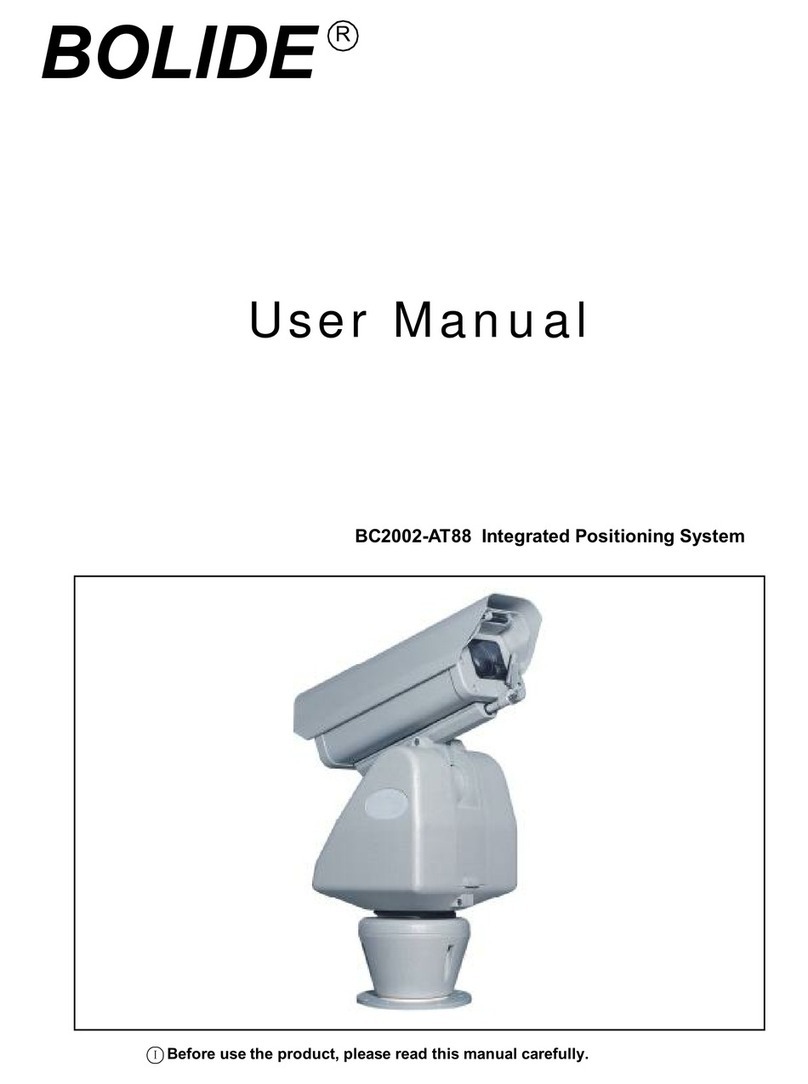
Bolide Technology
Bolide Technology BC2002-AT88 user manual
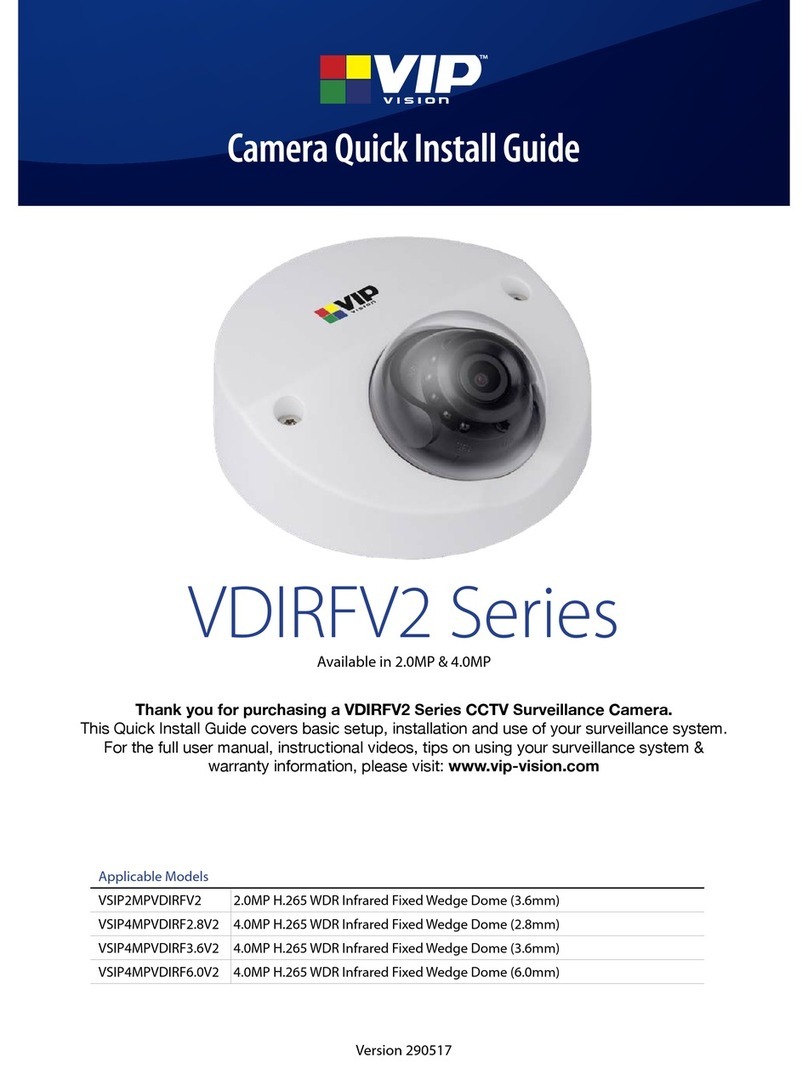
Vip-Vision
Vip-Vision VSIP2MPVDIRFV2 Quick install guide
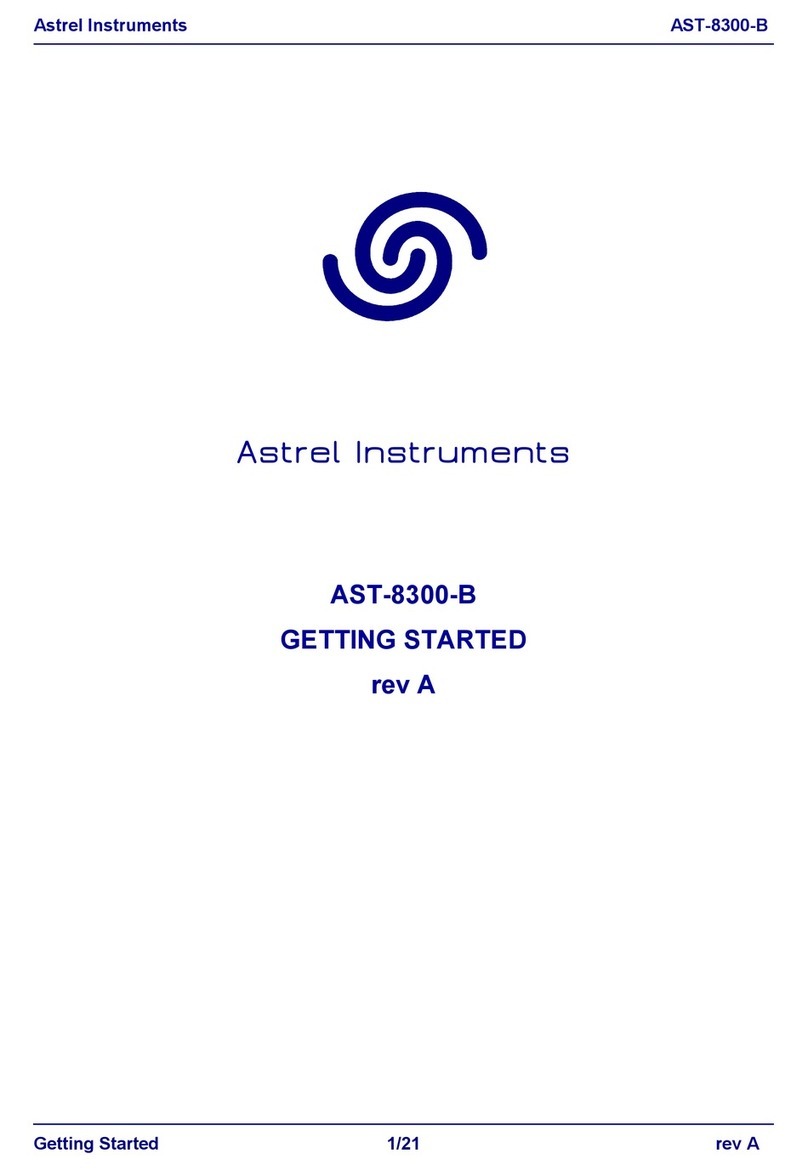
Astrel Instruments
Astrel Instruments AST-8300-B Getting started

Vivotek
Vivotek MD7560X Quick installation guide

Samsung
Samsung SCB-3001 Specifications