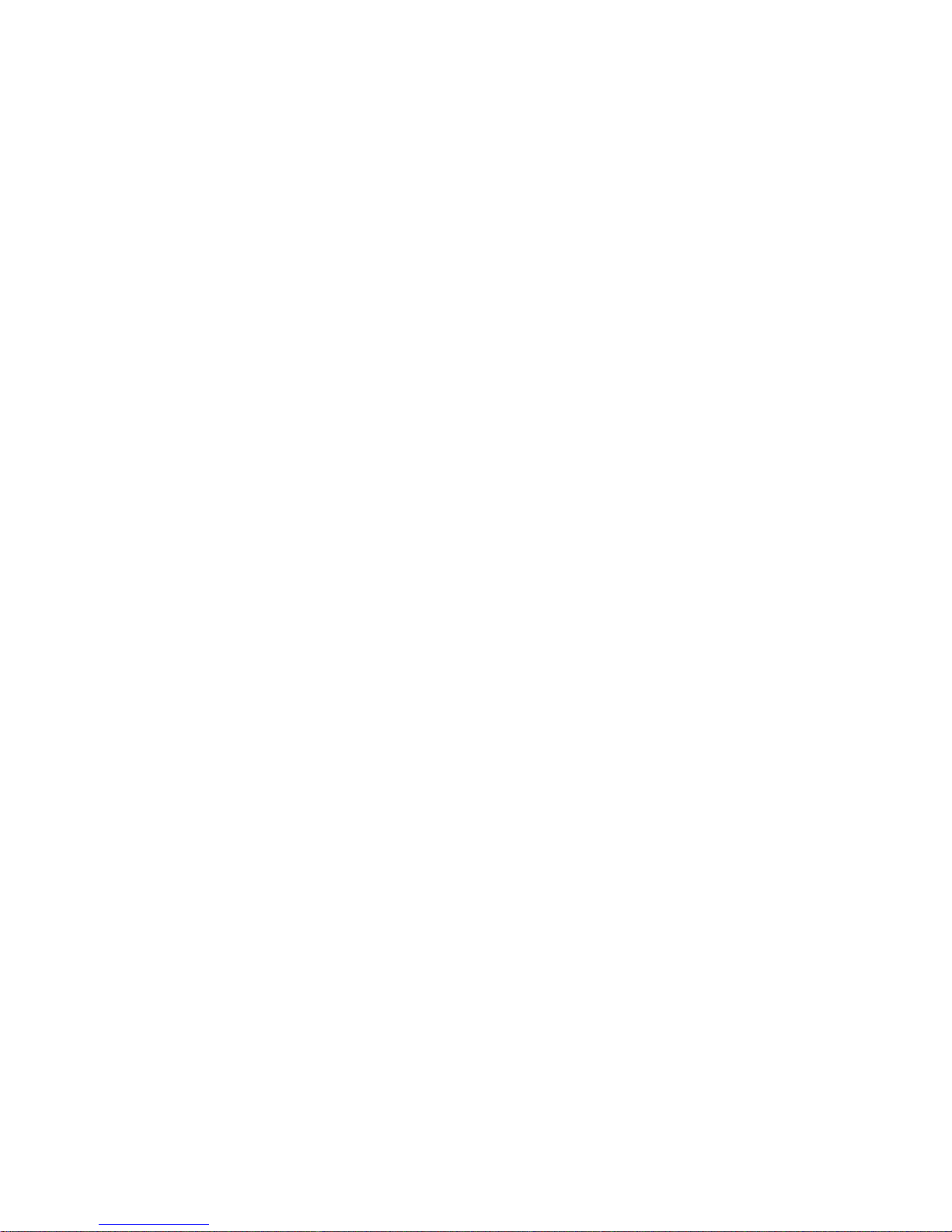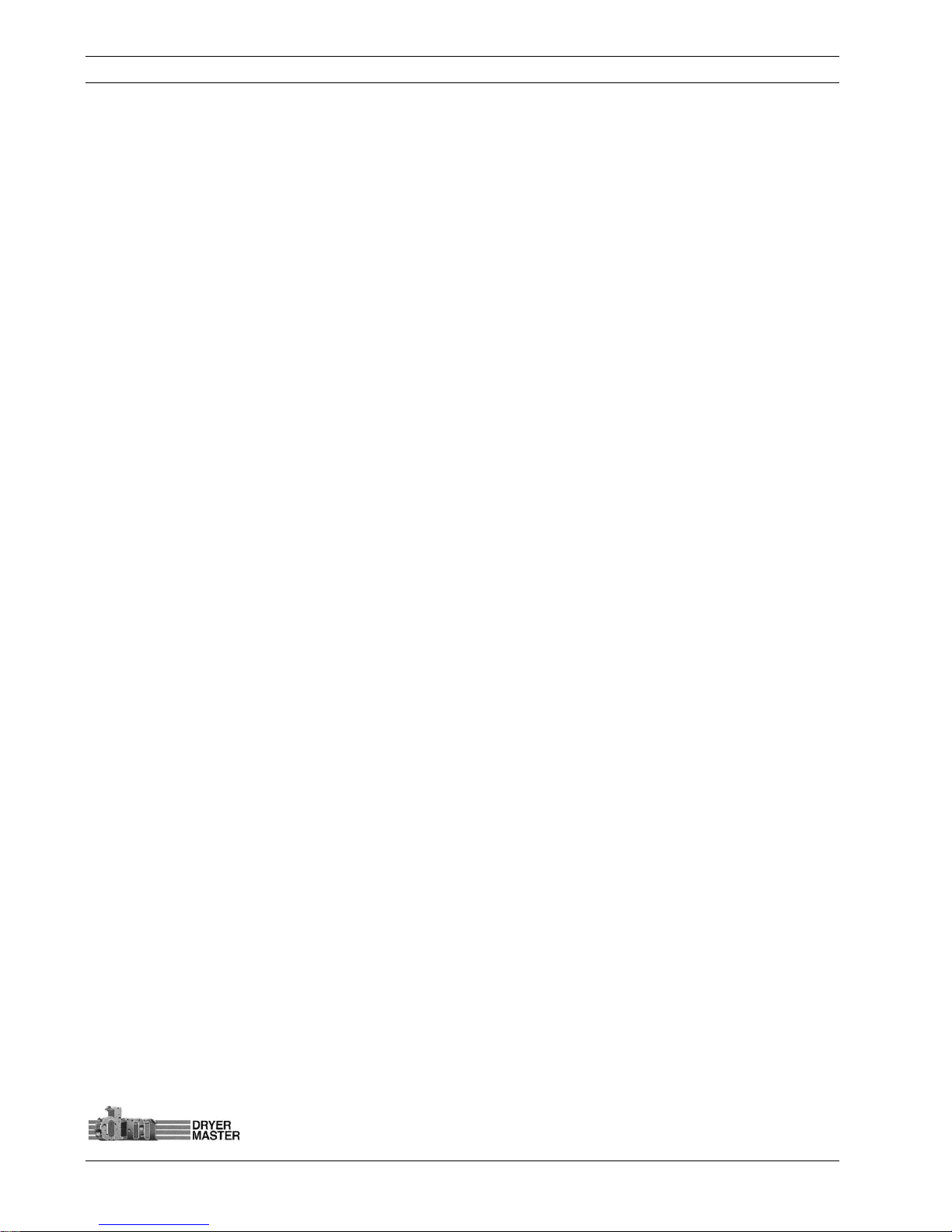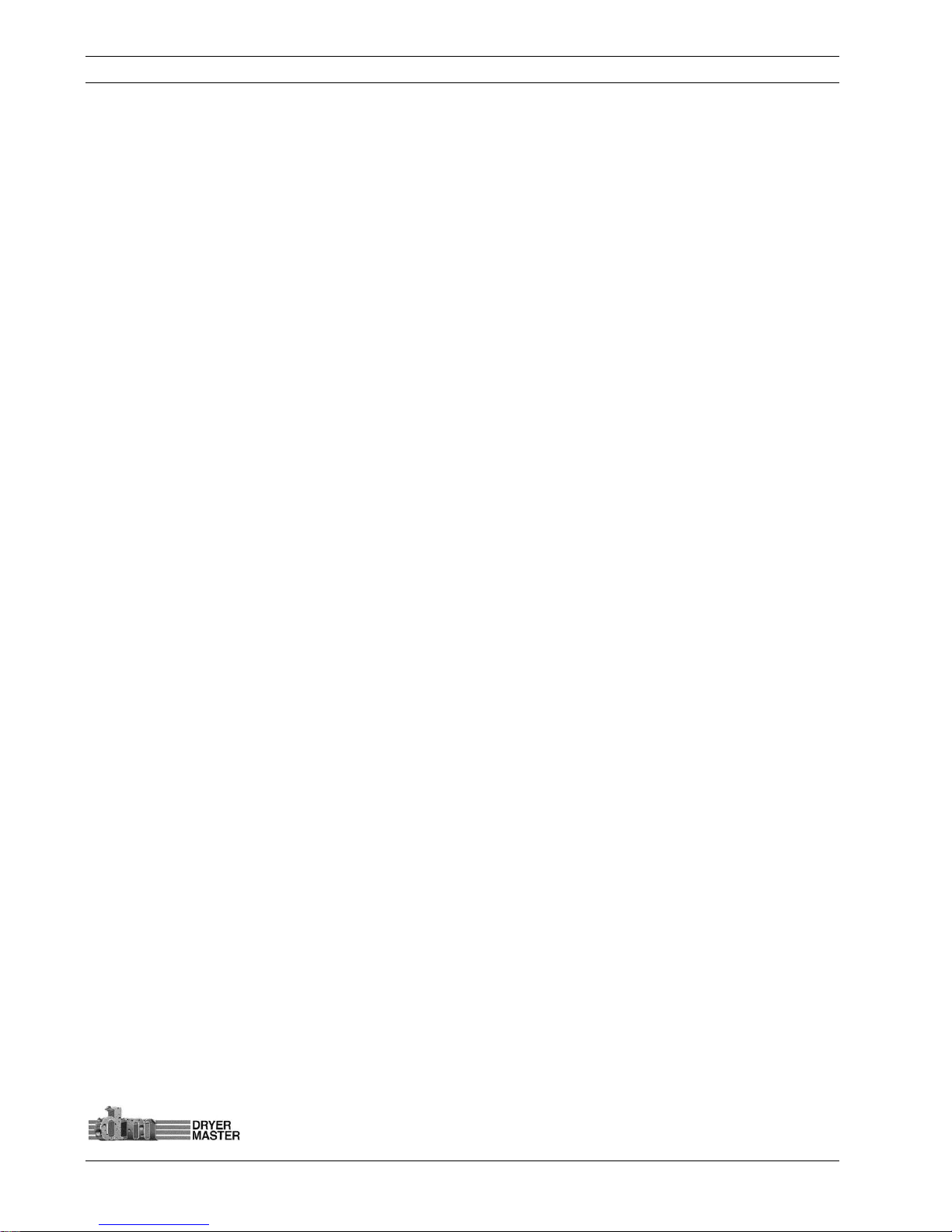Dryer MasterAM3Product Manual
©Dryer Master Inc. Page: 2
5.4.2 Set Alarms –Moisture Alarm values selection ........................................................................................ 32
5.4.3 Set Alarms –Temperature Alarms values selection ............................................................................... 32
5.4.4 Set Alarms –Values Entry.......................................................................................................................... 33
5.5 ALARM LOG ...................................................................................................................................................33
5.5.1Alarm Log –Menu selection....................................................................................................................... 33
5.5.2 Alarm Log –Data screen ........................................................................................................................... 33
5.6 ALARM DELAY ................................................................................................................................................34
5.6.1 Alarm Delay –Menu selection .................................................................................................................. 34
5.6.2 Alarm Delay –Data Entry selection.......................................................................................................... 34
5.6.3 Alarm Delay –Value entry......................................................................................................................... 35
5.7 REMOTE ALARM DELAY....................................................................................................................................35
5.7.1 Remote Alarm Delay –Menu selection .................................................................................................... 35
5.7.2 Remote Alarm Delay –Enable & Delay entry selection .......................................................................... 36
5.7.3 Remote Alarm Delay –Value entry........................................................................................................... 36
5.8 PRINTING .......................................................................................................................................................37
5.8.1 Printing –Menu selection.......................................................................................................................... 37
5.8.2 Printing –Select ID –Printing On, Off –Print Header functions ........................................................... 37
5.8.3 Printing –View ID number ........................................................................................................................ 37
5.8.4 Printing –Set ID number –Value entry.................................................................................................... 38
5.8.5 Printing –Printout sample ........................................................................................................................ 39
5.9 TEMPERATURE SCALE.......................................................................................................................................40
5.9.1 Temperature Scale –Menu selection ....................................................................................................... 40
5.9.2 Temperature Scale –Scale Change Warning .......................................................................................... 40
5.10 SYSTEM SETTINGS .........................................................................................................................................41
5.10.1 System Settings –Menu selection........................................................................................................... 41
5.10.2 System Settings –Screen Saver –Data / Time –Contrast selection ................................................... 41
5.10.3 System Settings –Screen Saver –Items selection ................................................................................. 41
5.10.4 System Settings –Screen Saver –Timeout ............................................................................................. 42
5.10.5 System Settings –Selecting Date & Time ............................................................................................... 42
5.10.6 System Settings –Setting Date................................................................................................................ 43
5.10.7 System Settings –Setting Time ............................................................................................................... 43
5.10.8 System Settings –Changing Display Contrast....................................................................................... 43
5.11 ENG.FUNCTIONS..........................................................................................................................................44
5.11.1 Engineering Functions –Menu selection ............................................................................................... 44
5.11.2 Engineering Functions –Password Entry............................................................................................... 44
5.11.3 Engineering Functions 1 –Slope, Offset entry....................................................................................... 45
5.11.4 Engineering Functions 2 –Slope, Offset entry....................................................................................... 47
5.11.5 Engineering Functions 3 –Slope, Offset entry....................................................................................... 47
5.11.6 Engineering Functions 4 –FF&TC Corn value entry.............................................................................. 48
5.11.7 Engineering Functions 5 –TC value entry.............................................................................................. 48
5.11.8 Engineering Functions 6 –Input Voltage Diagnostics display............................................................. 49
5.11.9 Engineering Functions 7 –Moisture sensor calibration method selection........................................ 49
5.11.10 Engineering Functions 8 –Calibration Factor..................................................................................... 50
5.11.11 Engineering Functions 9 –Moisture Output scaling .......................................................................... 50
5.11.12 Engineering Functions 10 –Changing Temperature Scale “deg F” “deg C”...................................... 51
5.12 LANGUAGES .................................................................................................................................................51
5.12.1 Languages –Menu selection................................................................................................................... 51
5.12.2 Languages –Changing display language, English, French, Spanish................................................... 52
5.13 TRENDING OPTIONS......................................................................................................................................53
5.13.1 Trending Options –Menu selection ....................................................................................................... 53
5.13.2 Trending Options –Clearing data .......................................................................................................... 53
5.13.3 Trending Options –Changing Moisture range...................................................................................... 53
5.13.4 Trending Options –Changing trend time scale .................................................................................... 54