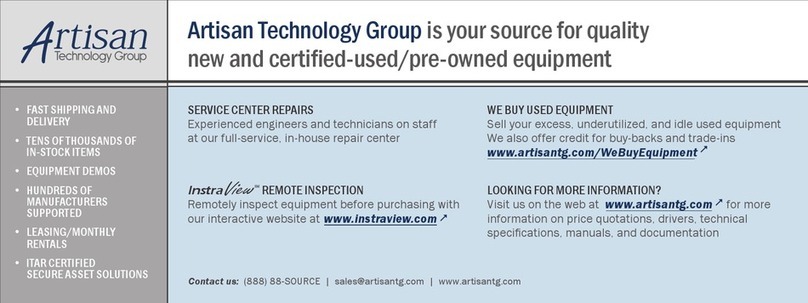1. INTRODUCTION
Thank you for choosing the Astro-Med Dash 10 chart recorder. This Quick Start Guide was prepared to let you get acquainted with
the Dash 10 as quickly as possible. We even include a sample exercise so you can become familiar with the basic operation.
Note: For earlier models, data capture was an option. In later years, data capture was a standard feature. If your model does not have
data capture, the menus for data capture will not be present. See section 6 for more details.
2. GETTING STARTED
VOLTAGE VERIFICATION Verify that the voltage selection cylinder through the window on the fuse block is set to
the voltage that you will be using.
CONNECT AC POWER Connect the AC power cord to the Dash 10 rear panel, then to an outlet.
LOAD CHART PAPER Locate the free roll of paper included with your recorder. Open the box and remove the
paper. Open the paper chamber door by pressing the paper chamber door release. Place
the paper in the chamber and ensure that it is inserted so that it unwinds from the
bottom of the roll. Allow a few inches of paper to extend out of the chamber. Close the
paper chamber door.
TURN ON Dash 10 When you turn on the Dash 10, the vacuum fluorescent display will read Initializing...,
then the recorder will display the menu that appeared when it was last powered down
(Real-Time or Mode menu). The Real-Time menu indicates the chart number, time,
date, speed and the state of the recorder (realtime or halted).
DEDICATED MENU KEYS To the left of the display, a column of five black buttons are located.
To the right of the display, a column of five black keys are also located.
These ten keys are used to access various menus for operation of the Dash 10.
The five keys on the left of the display are:
[MODE] [SYS] [EDIT] [Z/G] [FEED]
The five keys on the right of the display are:
[HELP] [ID] [EVNT] [ARM] [TRIG]
SOFT KEYS The Dash10 uses ten soft keys (five above the display and five below the display) to
access the menus. These keys are called soft keys because their function changes based
on the menus that are used.
DEDICATED SPEED KEYS There are 12 keys located in a row below the display. Six of the keys are dedicated to
commonly used chart speeds. Two of the keys are used to select speed ranges in
minutes or seconds. The [SPD] key is used to select from many of the different speeds
available. The last three keys, [A], [B], [C] can be programmed to any speed.
We will make use of these speed keys in just a moment as we start recording.
START RECORDING Signal connectors are not supplied with the Dash 10. You must supply the signal input
connectors. Using standard banana jack connectors, bring your signals into the recorder
at the front panel input connectors. Press the [RUN/HALT] key. The Dash 10 will begin
recording. Look at the left edge of the chart -the System Log repeatedly prints the
time, date, chart speed and time scale. Reference the Operations manual to change the
time and date.
HALT Experiment stopping the chart by pressing the [RUN/HALT] key.