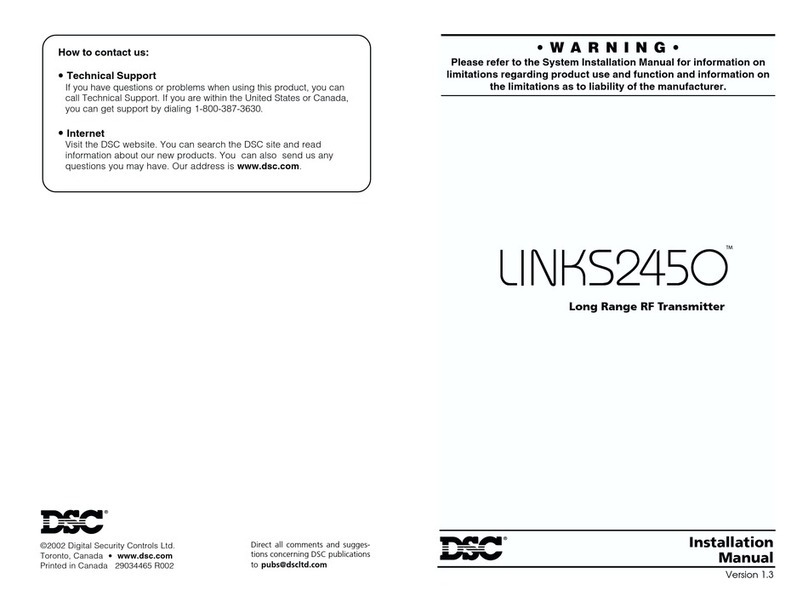1
CONTENTS
LINKS1000 GLOSSARY OF TERMS 2
INTRODUCING THE LINKS1000 3
Specifications.................................................... 3
HOW THE LINKS1000 WORKS 4
Cellular Communications .................................. 4
Sending an alarm .............................................. 4
Telephone Line Monitor .................................... 4
Trouble supervision........................................... 4
Downloading ..................................................... 5
Emergency Phone Number ............................... 5
Powering the LINKS1000 from a DC Source .... 5
Using the Keypad ............................................. 6
SETTING UP THE PROGRAMMER 6
LINKS1000 PROGRAMMING GUIDE 7
Arranging for Cellular Service........................... 7
Using the LINKS1000 Programmer................... 7
Programming the LINKS1000 ........................... 8
Disconnecting the LINKS1000 Programmer..... 8
INSTALLATION 10
Mounting the Cabinet...................................... 10
Mounting the Antenna..................................... 10
Wiring Connections......................................... 10
“AC” Power Terminals ..................................... 10
Ground Connection......................................... 11
Tamper Terminal ............................................. 11
Supervision of LINKS-to-Panel Connection .... 11
LINKSSYSTBLTerminal ................................ 11
AUX IN Terminal.............................................. 11
LINKS PGMIn Terminal - Serial Input for Central
Station Telephone Number ............................. 11
Telephone Terminals....................................... 12
LINKS RING Terminal Allows Panel to be
Downloaded via LINKS ................................... 12
Bat TBL Terminal............................................. 12
AC TBL Terminal ............................................. 13
Battery Connections........................................ 13
Jumper J1 ....................................................... 13
Jumper J2 ....................................................... 13
HOOK-UP DIAGRAM -
PC1500/1550/2525/2550/3000 14
HOOK-UP DIAGRAM - PC1575/PC1580/
PC5010/PC5015/PC1555/PC1565/
PC5008/PC580/PC585 15
HOOK-UP DIAGRAM -
PC4010/PC4020/PC4020KT 16
HOOK-UP DIAGRAM -
P16LC / P1664 / DC1664LC 17
RELOCATING THE ANTENNA 18
PROGRAMMING CONTROL PANELS FOR
LINKS1000 19
Preamble Section of Control Panel
Programming................................................... 19
Communication Formats ................................. 19
PC1500 and PC1550 Control Panels .............. 20
PC1575/PC1580ControlPanel ....................... 20
PC2525 Control Panel ..................................... 20
PC2550 Control Panel ..................................... 21
PC3000 Control Panel ..................................... 21
PC4010, PC4020 and PC4020KT
Control Panels ................................................. 21
PC5010/PC5015/PC1555/PC1565/
PC5008/PC580/PC585ControlPanel ............. 23
Sur-Gard DC1664LC ....................................... 24
Sur-Gard P16LC .............................................. 24
Sur-Gard P1664 .............................................. 25
Power-up Procedure ....................................... 25
TESTING THE SYSTEM 25
Performing a LINKS Test Transmission .......... 25
“On Air” Indication .......................................... 26
20-minute Transmission Cut-off ...................... 26
LINKS1000 TROUBLE SHOOTING 26
LINKS TROUBLE SUPERVISION 27
Reading trouble conditions on the LINKS1000
via the LINKS1000 Programmer ..................... 28
and are trademarks of the DSC Group of Companies.