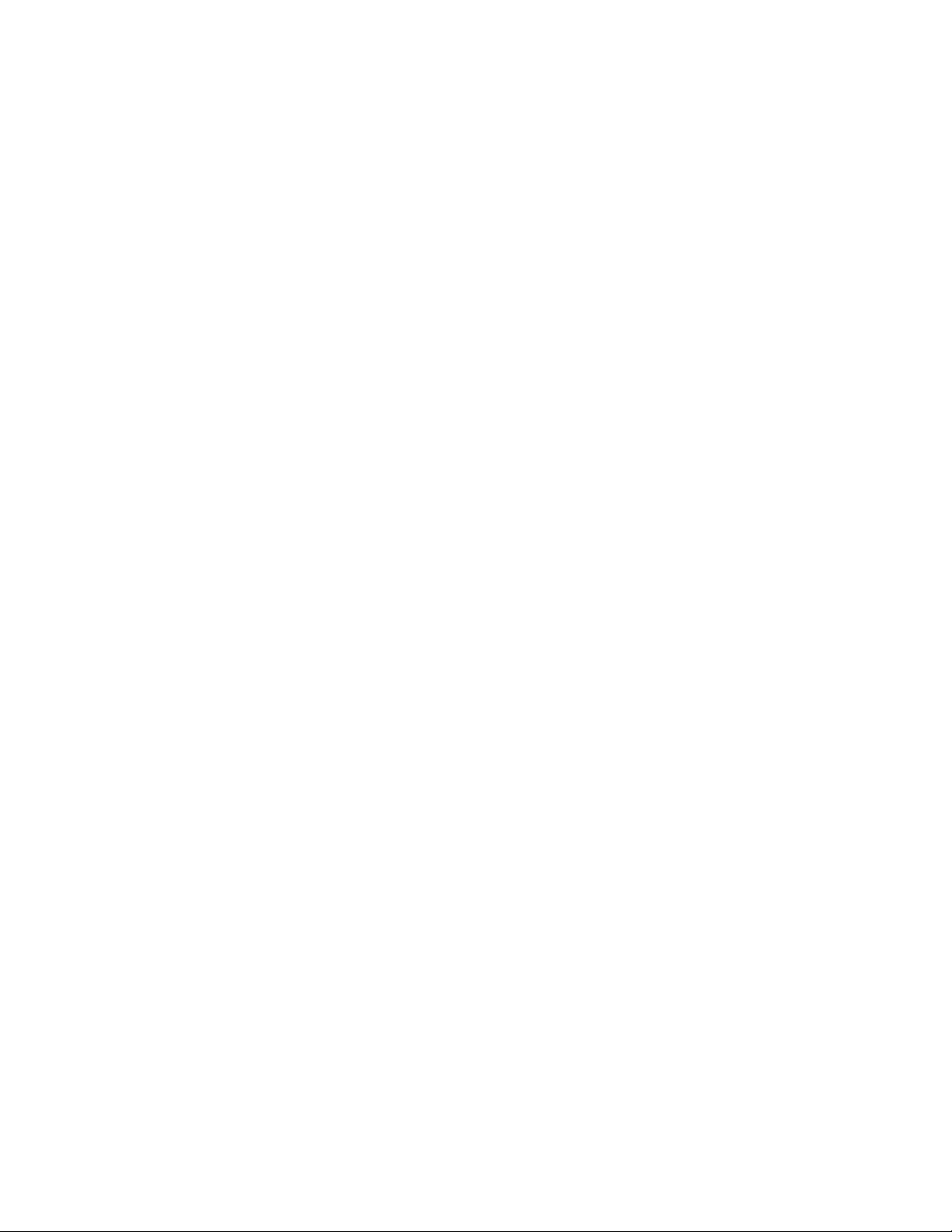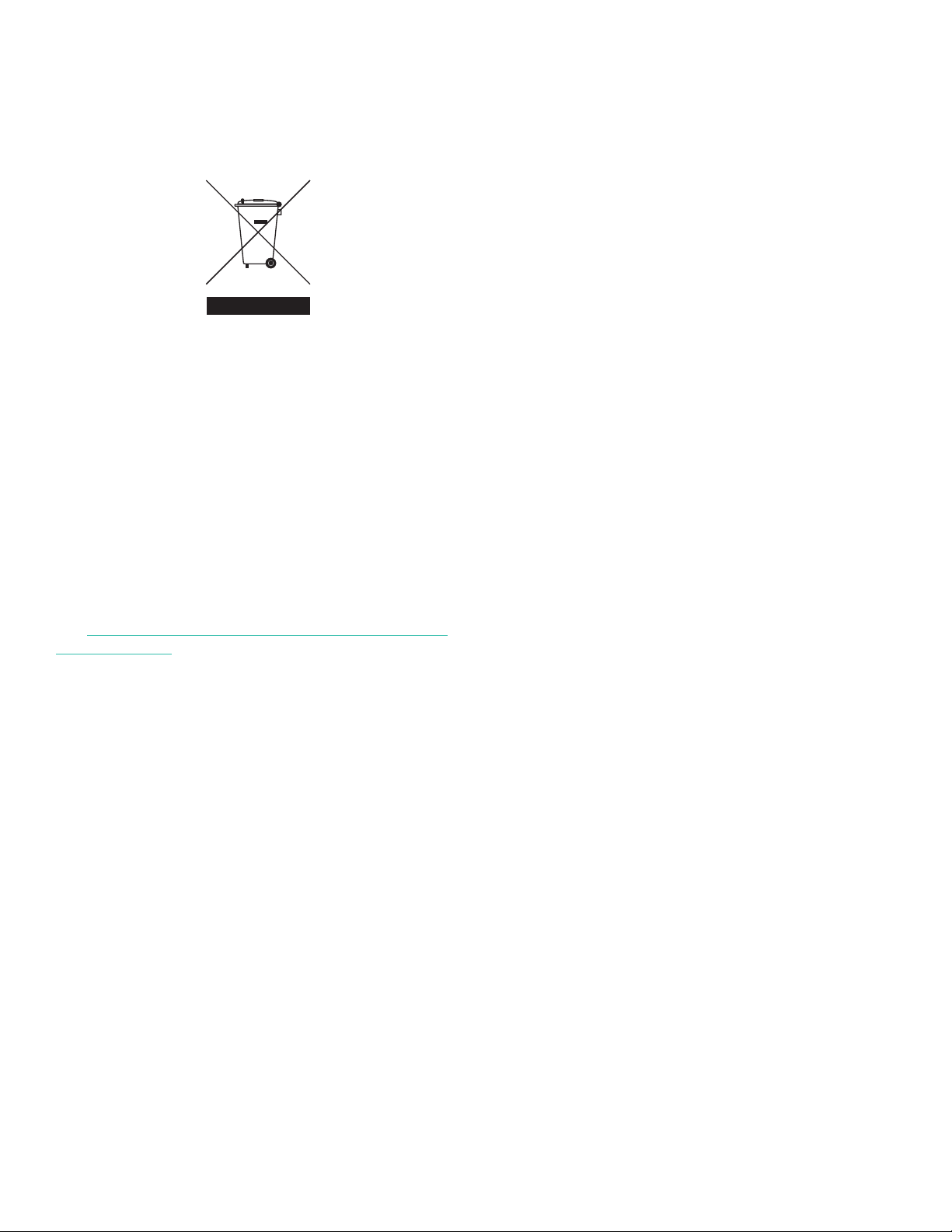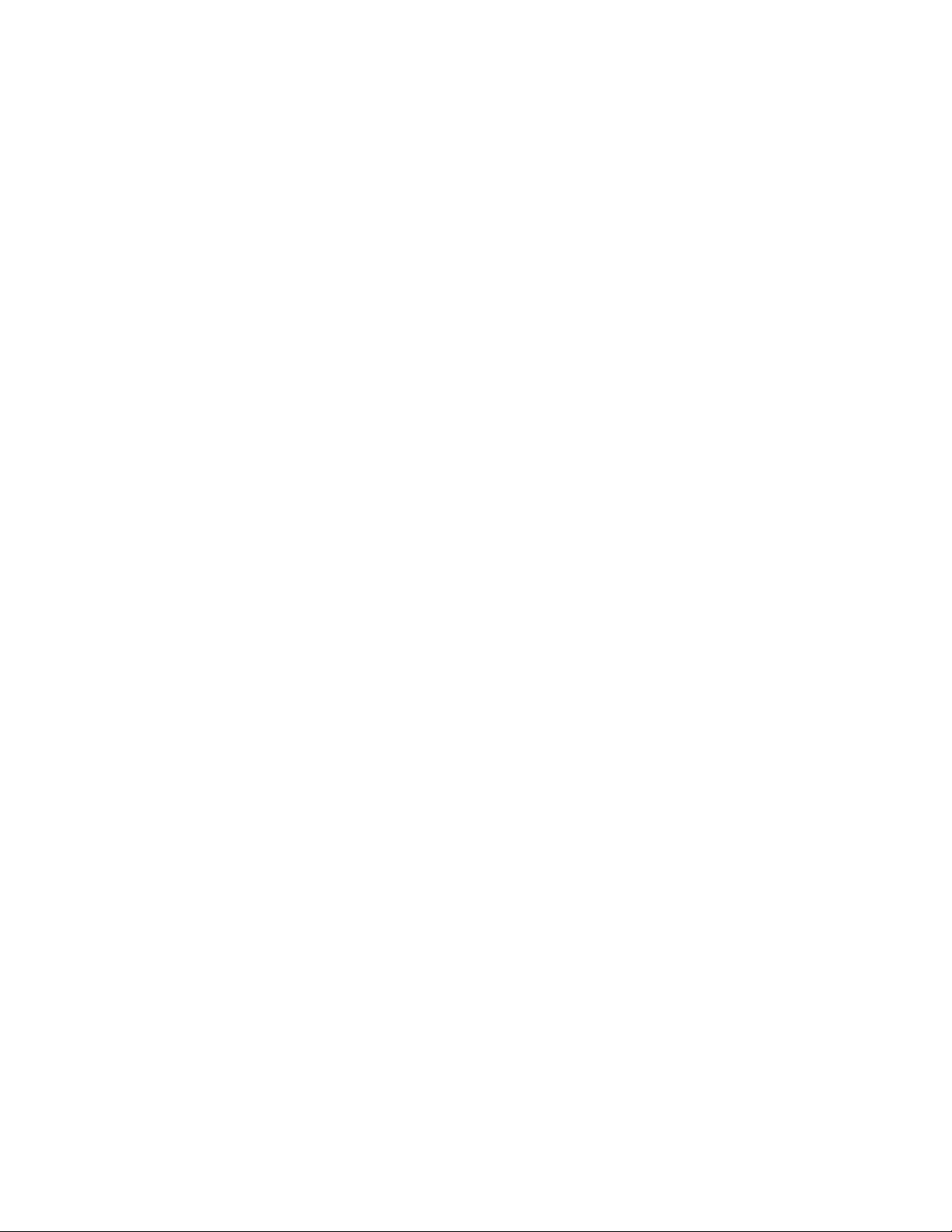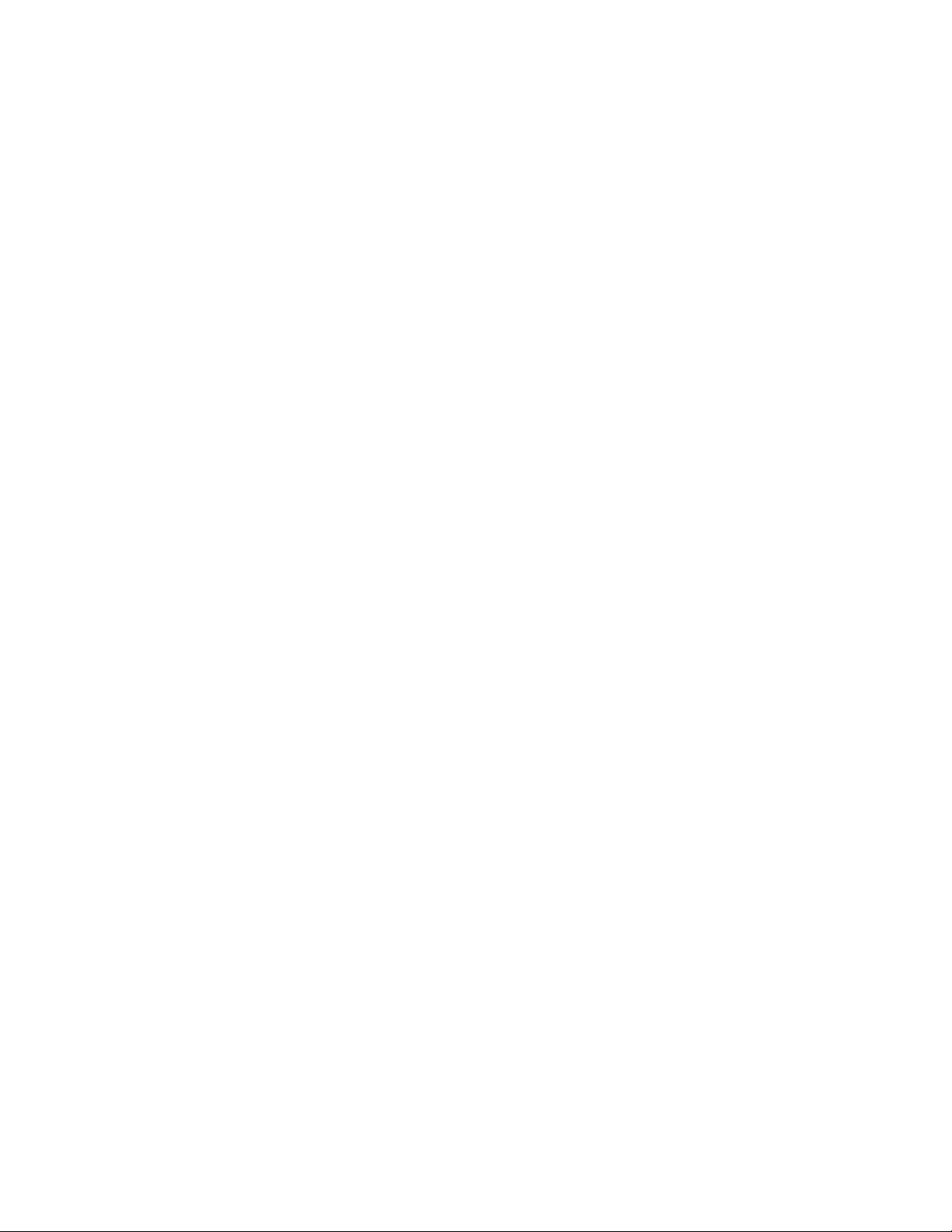Contents
Chapter 1. Programming site data .......................................................1
1.1 Introduction ......................................................................................1
1.2 Programming methods ...........................................................................1
1.3 The XGF868i keypad .............................................................................2
1.4 Activating a channel.............................................................................3
1.5 Entering system data for the channel ............................................................3
1.5.1 Accessing the channelx-system submenu ...............................................................3
1.5.2 Selecting volumetric units ................................................................................3
1.5.3 Selecting totalizer units ...................................................................................4
1.5.4 Selecting mass flow units .................................................................................4
1.6 Entering transducer and pipe parameters .......................................................5
1.6.1 Special transducers.......................................................................................5
1.6.2 Pipe data..................................................................................................5
1.7 Entering zero cutoff and setting up inputs ........................................................ 7
1.7.2 Temperature input ........................................................................................7
1.7.3 Base temperature.........................................................................................7
1.7.4 Pressure input.............................................................................................7
1.7.5 Base pressure.............................................................................................7
1.7.6 Low pressure switch.......................................................................................7
1.8 Entering setup data ..............................................................................8
1.8.1 Setting transducer signal parameters ....................................................................8
1.8.2 Initializing setup parameters - default setup ............................................................10
1.8.3 Setting response time - V averaging ....................................................................10
1.8.4 Using advanced features .................................................................................11
1.9 Entering global data .............................................................................12
1.9.1 Entering global system data .............................................................................12
1.9.2 Setting up inputs and outputs ...........................................................................13
1.9.3 Configuring the Communications port ..................................................................18
1.9.4 Requesting parameters using MODBUS..................................................................19
1.10 Exiting the user program ................................................................................ 22
Chapter 2. Displaying data ............................................................23
2.1 Introduction ....................................................................................23
2.2 Displaying data with the LCD....................................................................23
2.2.1 Adjusting LCD Contrast.................................................................................. 23
2.2.2 Programming the LCD................................................................................... 23
2.3 Displaying data on a computer terminal ........................................................24
2.3.1 Preparing for PanaView programming..................................................................24
2.3.2 The text display output..................................................................................24
2.3.3 Graphing the output .................................................................................... 25
2.3.3 Displaying transducer signals ..........................................................................26
vii